- Graphisoft Community (INT)
- :
- Knowledge Base
- :
- Collaboration with other software
- :
- DXF-DWG Line Types Mapping
- Subscribe to RSS Feed
- Mark as New
- Mark as Read
- Bookmark
- Subscribe to Topic
- Printer Friendly Page
- Report Inappropriate Content
DXF-DWG Line Types Mapping
- Subscribe to RSS Feed
- Mark as New
- Mark as Read
- Bookmark
- Subscribe to Topic
- Printer Friendly Page
- Report Inappropriate Content
on
2019-03-12
11:00 AM
- edited on
2021-11-19
11:05 AM
by
Rubia Torres
1. Select the translator you wish to edit.
2. In the Settings tab, navigate to the Save Options and make sure that a DXF/DWG template file is loaded. For information on how to do this, please click here.


3. In the Settings tab, navigate to the Attributes > Line types > Linetype-linetype conversion and click New...
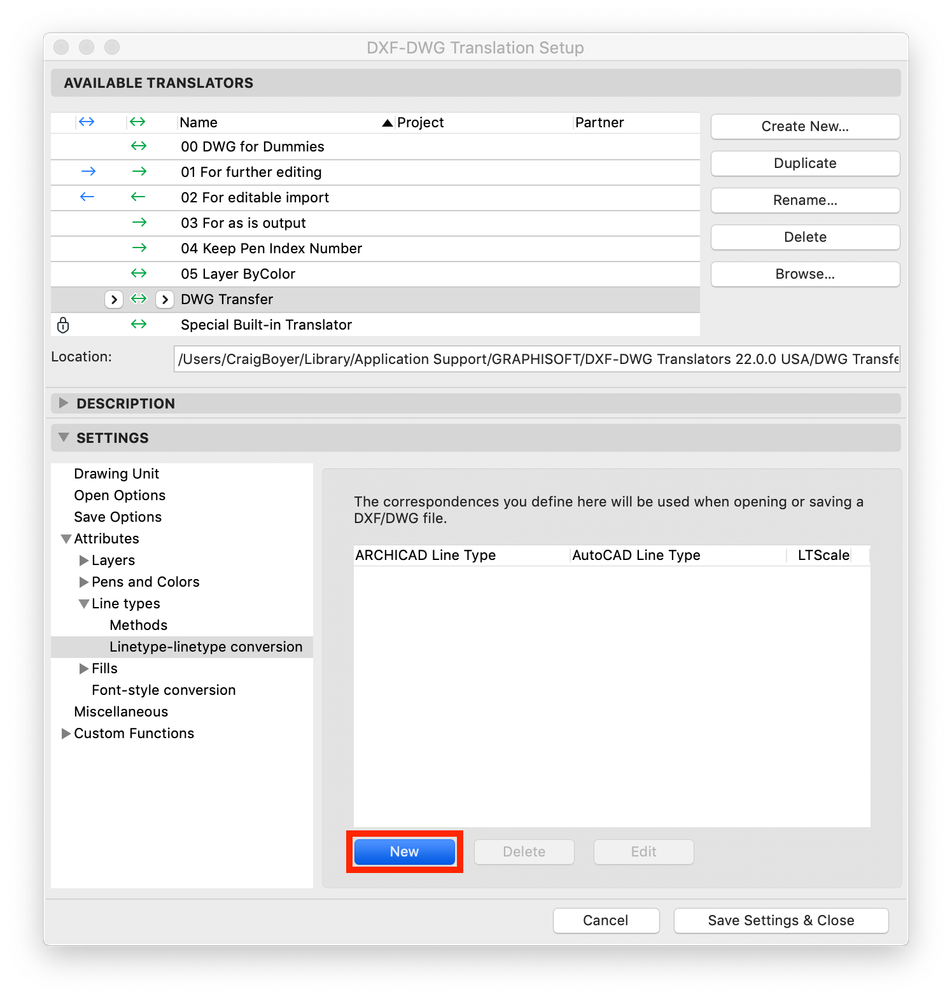
4. In the Edit the line type conversion item dialogue box, choose the ArchiCAD line type to map, choose the AutoCAD line type, set the line type scale and click OK.
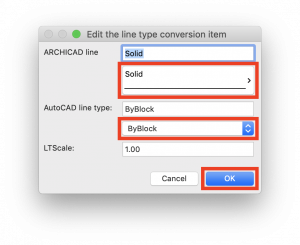
5. Repeat for additional line types if necessary.
6. Click Save Settings & Close.
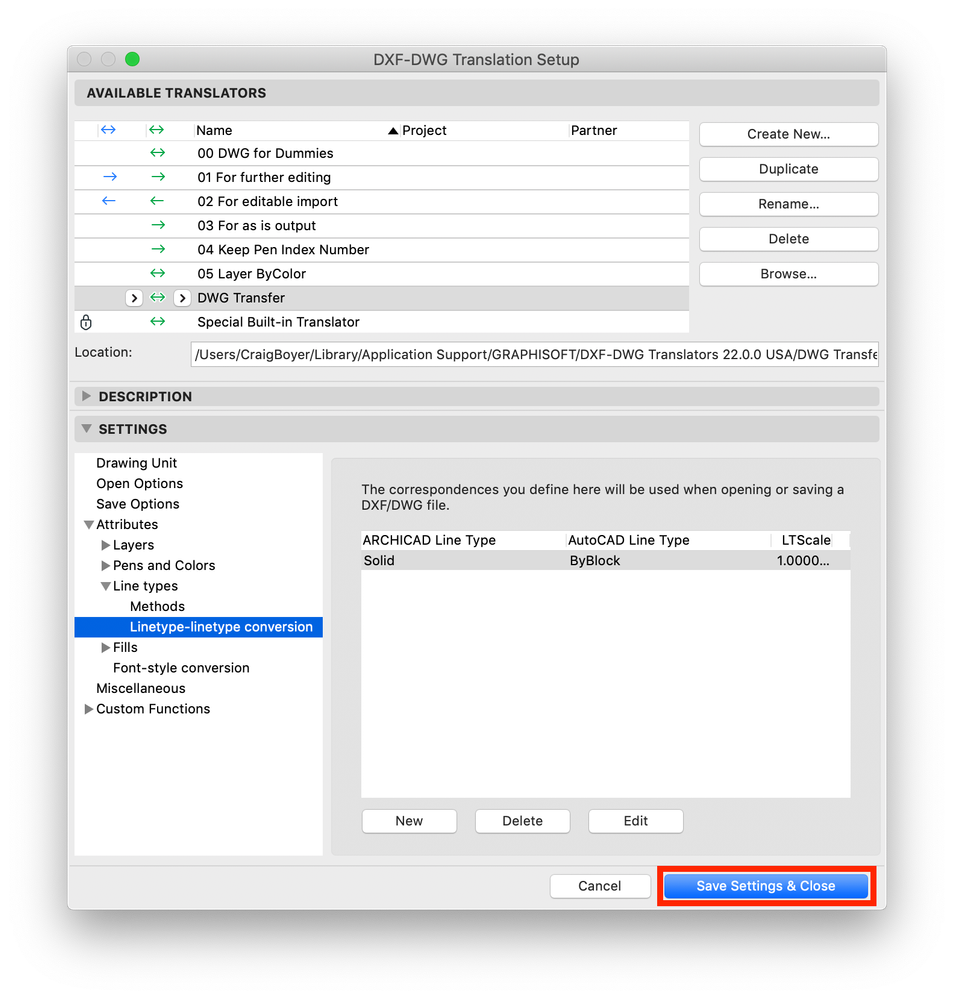
- Import architectural models or 2D drawings into Graphisoft's MEP Designer in MEP
- Why is an office template strategy important? in Project data & BIM
- Modelling my hand-drawn University Project in Archicad in Modeling
- Automatic Live Load Generation in Collaboration with other software
- Export Component-Level Data to IFC in Collaboration with other software
