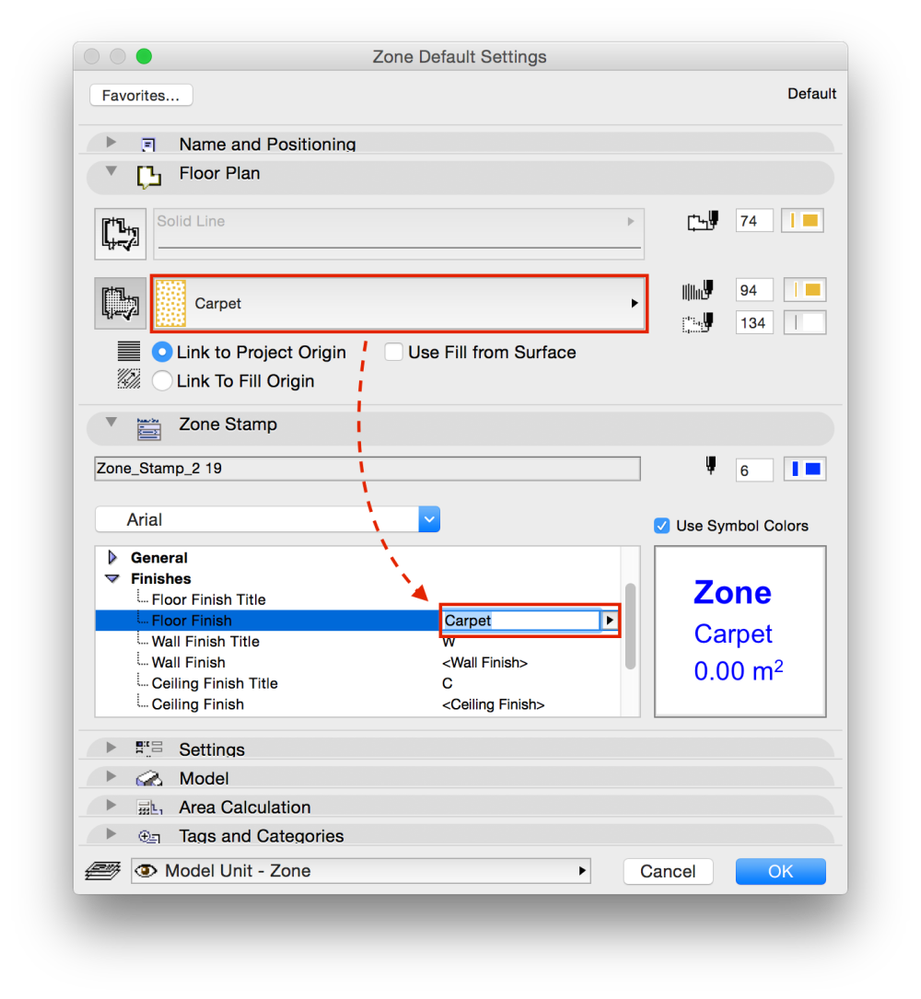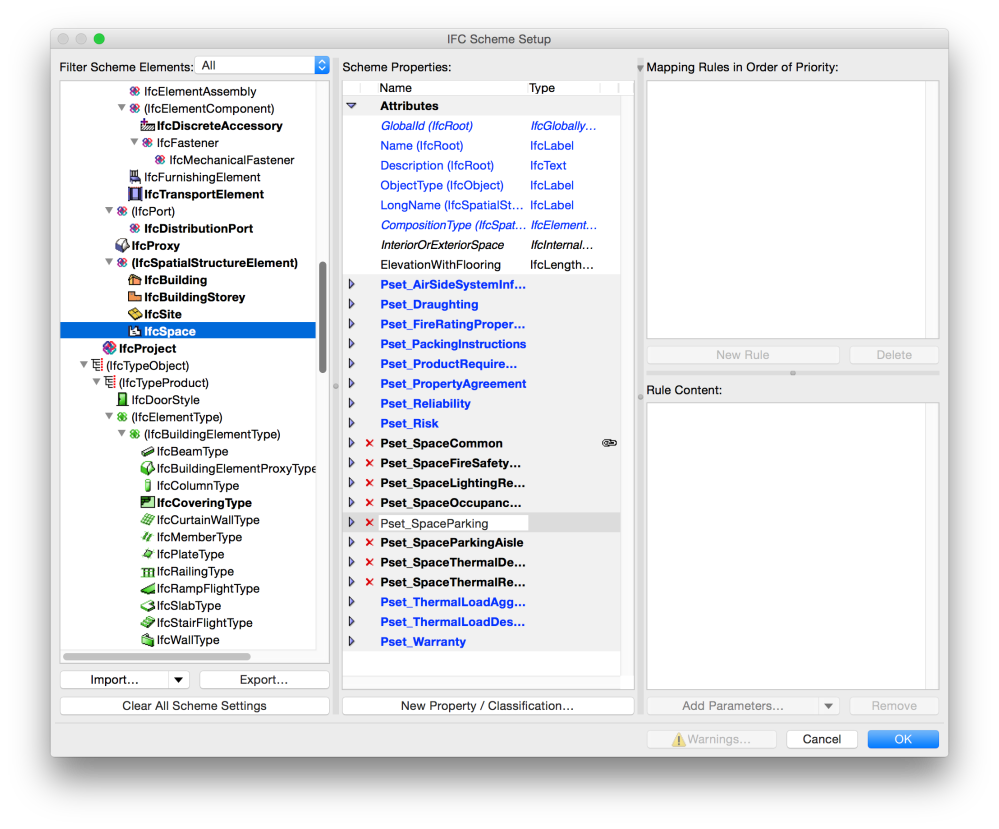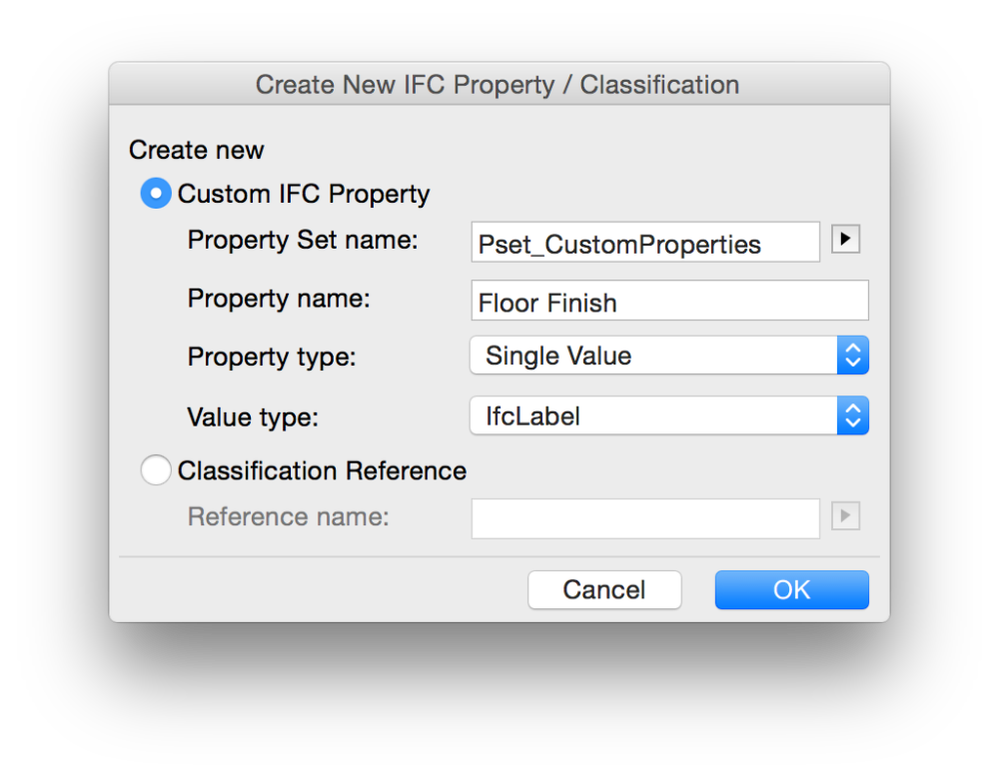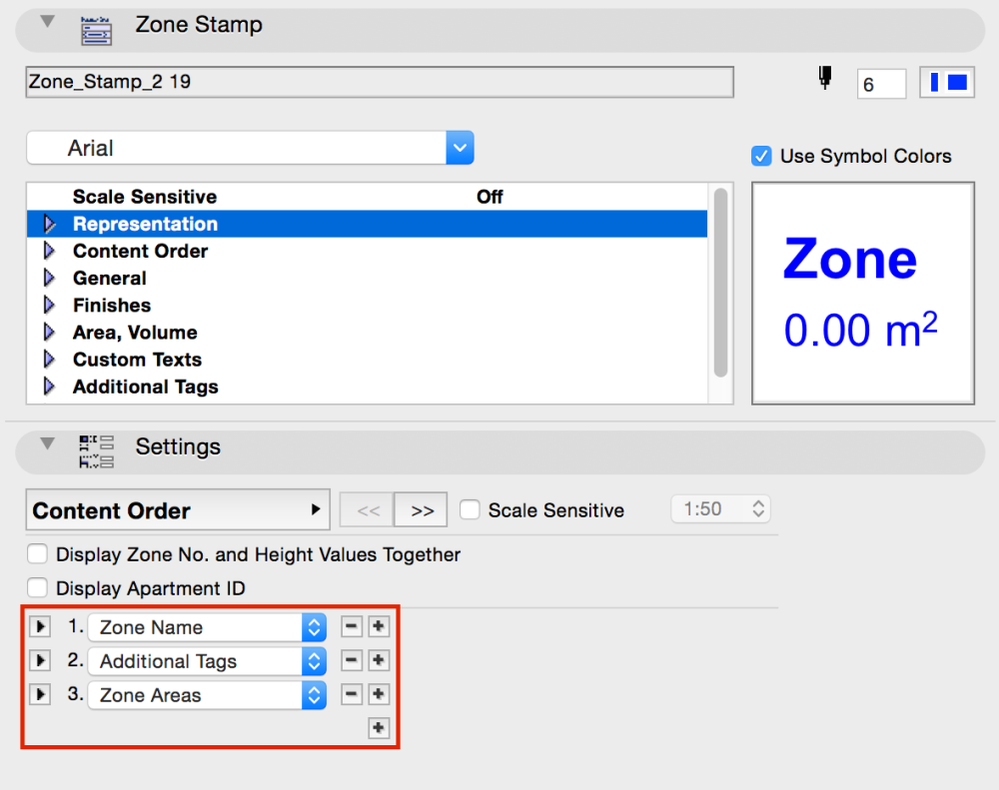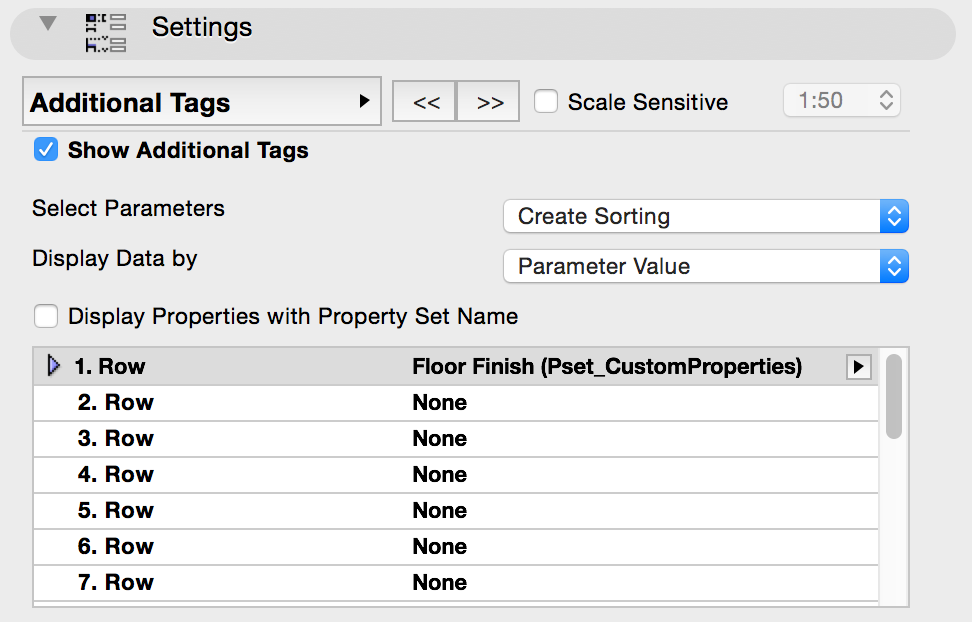Learn to manage BIM workflows and create professional Archicad templates with the BIM Manager Program.
- Graphisoft Community (INT)
- :
- Knowledge Base
- :
- Project data & BIM
- :
- Syncing Zone Cover Fills and Floor Finishes in Arc...
- Subscribe to RSS Feed
- Mark as New
- Mark as Read
- Bookmark
- Subscribe to Topic
- Printer Friendly Page
- Report Inappropriate Content
Syncing Zone Cover Fills and Floor Finishes in Archicad 19
- Subscribe to RSS Feed
- Mark as New
- Mark as Read
- Bookmark
- Subscribe to Topic
- Printer Friendly Page
- Report Inappropriate Content
on
2022-04-27
06:13 AM
- edited on
2023-05-15
03:44 PM
by
Emoke Csikos
Working with the Zones requires a few manual adjustments which can be missed easily, such as setting the Floor Finish text to represent the same as the Cover Fill set for the floor plan representation. This process can be automatized with a very simple workflow using IFC Mapping and by displaying IFC data in the Zone Stamps.
First we will have to create a brand new IFC property instead of the Floor Finish element parameter, then map the Cover Fill data into this property and make sure this will appear in the Zone Stamp.
1., Open File/File Special/IFC 2X3/IFC Scheme Setup… and select IfcSpace on the left to display the available properties of the Zones.
2., Click New Property / Classification… in the middle and create a new property for the floor finishes.
Note: It is NOT possible to map element parameters to element parameters, object properties to object properties directly or to map an IFC property to another IFC property. Element parameters and object properties however can be mapped into IFC properties.
Set the property as follows or in a manner that fits your template/standards/naming conventions.
Once it is done, it will appear in the property list with a red X, indicating that it is a custom property (not included in the initial scheme). Let’s map the Cover Fill parameter to the new Floor Finish IFC property.
3., Click New Rule with the Floor Finish property selected and the Add Parameters… button to choose Zone/Zone/Cover Fill. Click ›› Add ›› , close the dialogs and return to the Zone Settings.
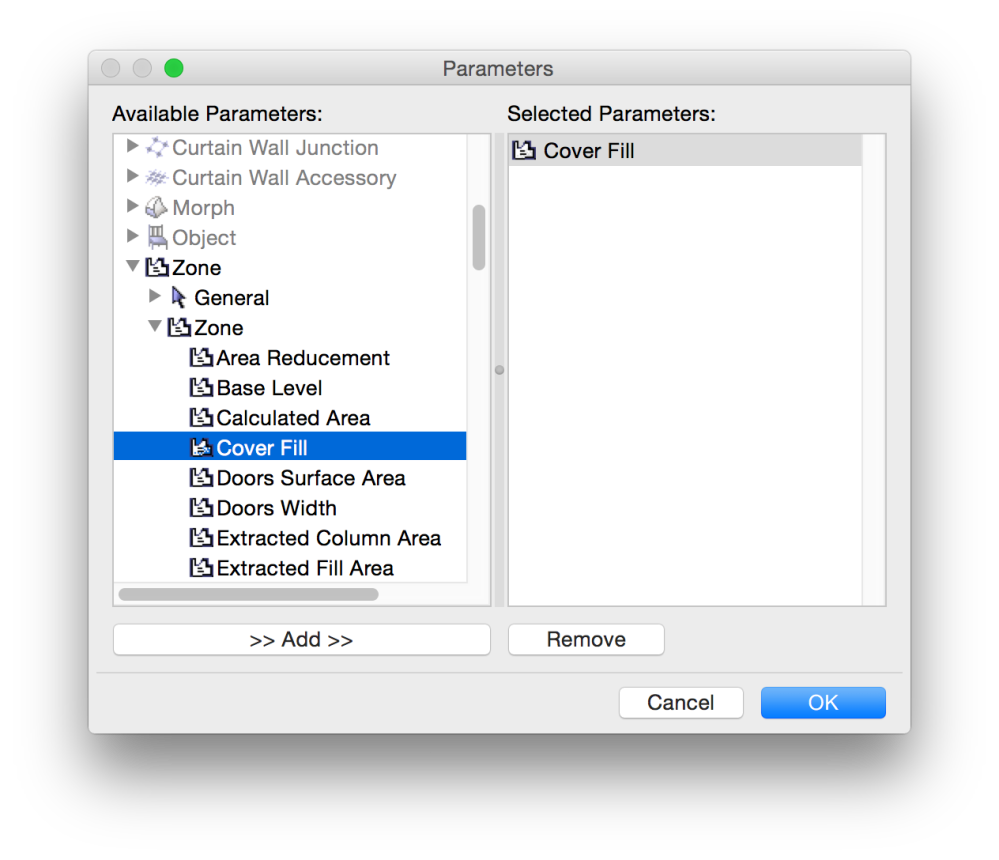
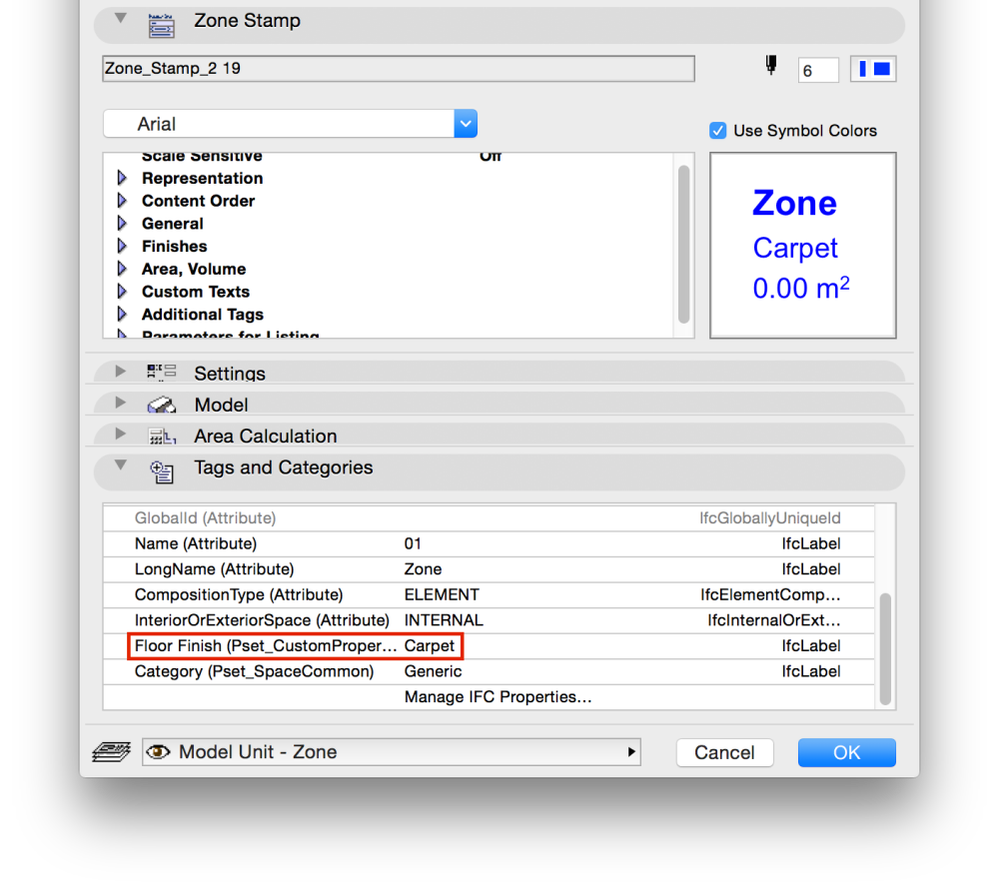
5., Switch to the Additional Tags page and check Show Additional Tags, choose Create Sorting (so that only those IFC properties will be displayed that you choose specifically), select Parameter Value and set the 1. Row to display the newly created Floor Finish parameter.
The zone will show the mapped Cover Fill name as the Floor Finish property. Now you just need to specify a naming convention for the fills, so that their names actually represent floor finishes.
Another issue is, however if you have different types of fills for the same kind of flooring, like different tile layouts or pavements. In these cases the fill names include numbers in the end (for example: ‘Pavement 17’), but the desired representation should only show the first part of the fill name (‘Pavement’). This needs hacking of the IFC mapping rules, let’s see how to do that in another post