- Graphisoft Community (INT)
- :
- Knowledge Base
- :
- Collaboration with other software
- :
- Automatic Structural Analytical Model Generation
- Subscribe to RSS Feed
- Mark as New
- Mark as Read
- Bookmark
- Subscribe to Topic
- Printer Friendly Page
- Report Inappropriate Content
Automatic Structural Analytical Model Generation
- Subscribe to RSS Feed
- Mark as New
- Mark as Read
- Bookmark
- Subscribe to Topic
- Printer Friendly Page
- Report Inappropriate Content
on
2020-05-26
04:00 PM
- edited on
2021-11-19
09:03 AM
by
Rubia Torres
The structural analytical model integrated within Archicad helps architects and structural engineers achieve real collaborative teamwork. This functionality is available as of Archicad 24.
To quickly find all the tools and features, use the dedicated Structural Engineering Work Environment Profile.
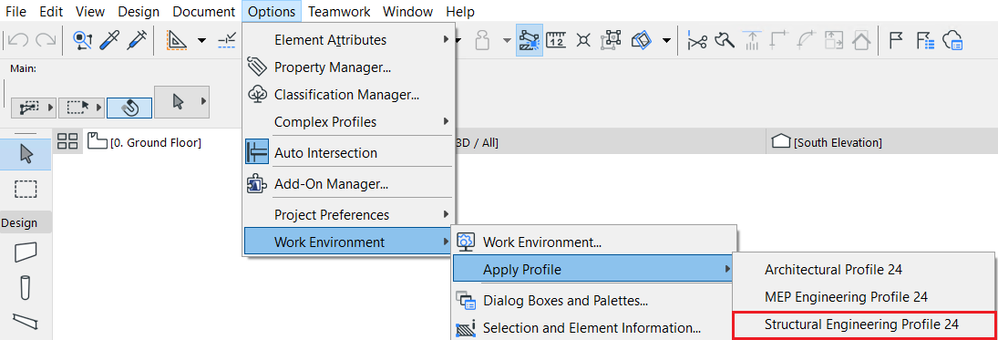
Within Archicad, you can achieve continuity in the structural analytical model with the help of the different tools, features and workflows.

Check out all the steps below, which you need to follow to achieve an automatically generated, fully continuous structural analytical model.
Step 1 - Requirements you need to fulfill
Before you start working with the structural analytical model within Archicad, you must ensure that all the requirements are fulfilled in the physical model. For this, please check out the followings:
- The requirements you need to fulfill in Archicad to generate a correct integrated structural analytical model
- The requirements for the correct display settings in Archicad, before activating the structural analytical model view
Step 2 - Physical Model Quality Check
Use this tool to double-check the physical model adequacy for the continuous structural analytical model generation within Archicad. You can access this tool under Design > Model Check > Physical Model Quality.
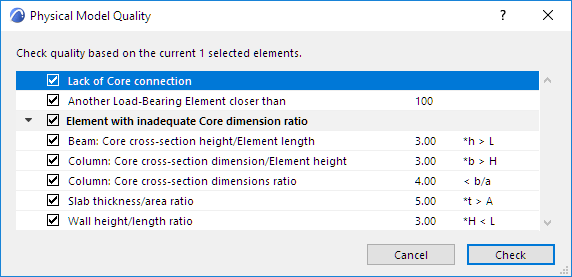
This tool contains a checklist of parameters. These checks are focusing on the physical construction adequacy of the elements regardless of their structural function, except for one parameter, namely, Another Load-Bearing Element closer than. Each parameter is briefly described in the Reference Guide, see Physical Model Check Parameters section.
This tool is considering only the visible elements, which can be limited by selection or view settings. If you run the check with some elements selected, only the selected elements will be checked.
Step 3 - Structural Analytical Model Generation Rules
Once the requirements are fulfilled in Archicad, the structural analytical model is automatically generated from the physical model. By default, the structural analytical model is generated in the center of the mass of the elements’ core section. This default model can be easily modified with rule-driven adjustments to achieve the required continuous structural analytical model. These rules adjust the analytical model geometry of the load-bearing elements and certain end/edge release definitions. The purpose is to optimize the structural analytical model to make it correct and compatible with external finite element analysis software.
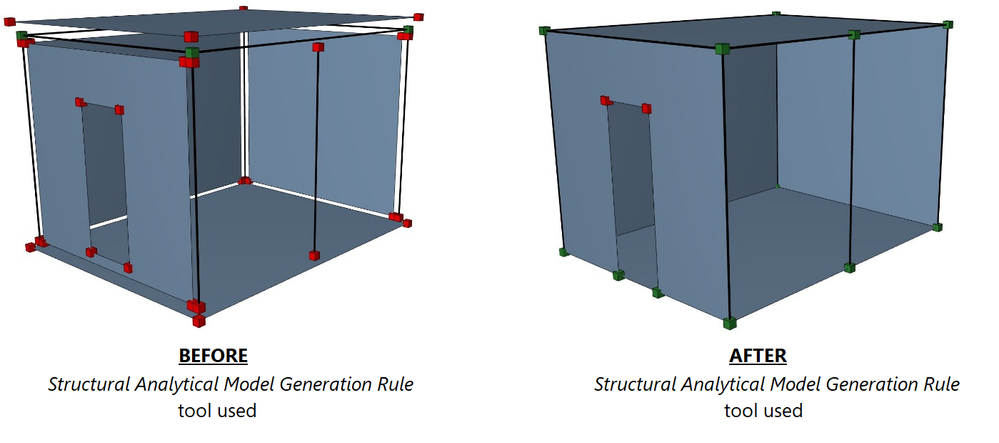
You can access the Structural Analytical Model Generation Rules tool from the Design menu or by simply choosing it from the Structural Engineering toolbar as per the below figure.

The current Generation Rules automatically go into effect whenever you turn on the Structural Analytical Model view.
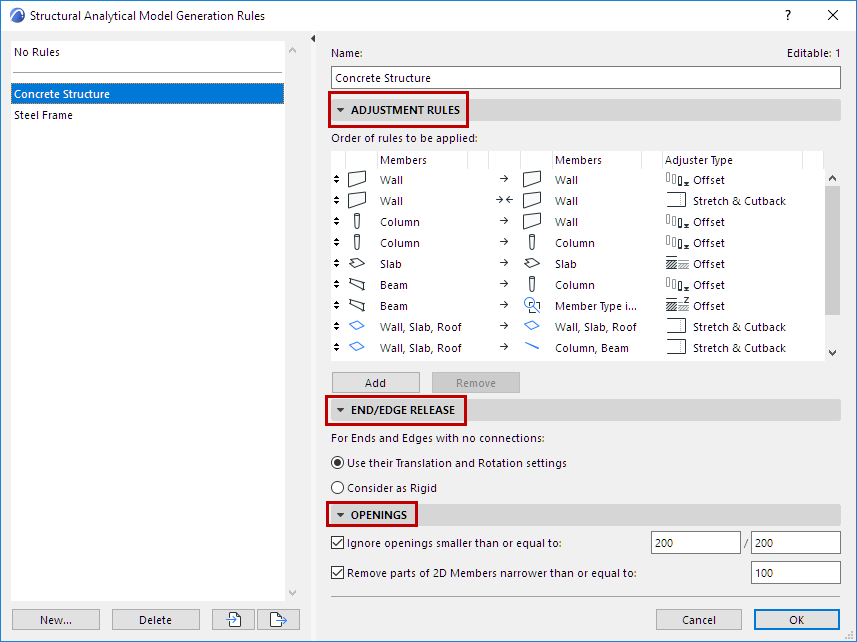
Each set of Generation Rules includes:
- Adjustment Rules
These rules optimize the load-bearing structure for export to an external finite element analysis software. Model continuity is a must in analysis software to be able to run structural analysis calculations.
For further information about the Adjustment Rules please check out all the below information:
- End/Edge Releases
Use this to define how the structural analysis software should interpret the release values of the ends or edges, which have no connections with other load-bearing elements.
For further information related to the End/Edge Release, please check out the End/Edge Release (Generation Rules) section in Archicad 24 Reference Guide.
- Opening filtering
Use this to filter openings and narrow strips that can be ignored from a structural point of view in the load-bearing elements like slabs, walls and roofs. This adjustment does not apply to beams and columns.
For further information about the opening filtering, please check out the Filter Openings for Structural Analytical Model section in Archicad 24 Reference Guide.
Step 4 - Structural Analytical Model Quality Check
Use this tool to double-check the structural analytical model adequacy before the model exchange with external finite element analysis software.
You can access this tool under Design > Model Check > Structural Analytical Model Quality.
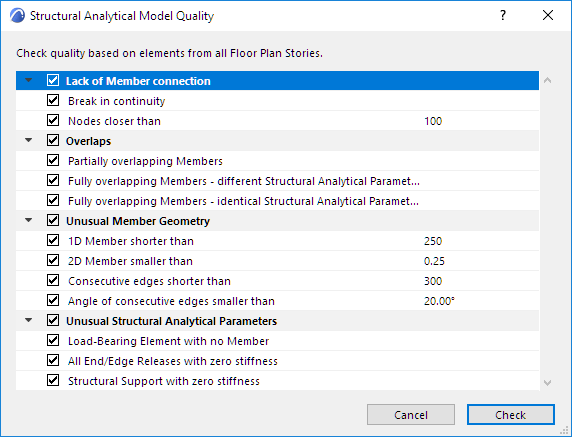
This tool contains a checklist of parameters. These checks are focusing and considering only the structural analytical model adequacy of the load-bearing elements and not the physical model of the elements, except for one parameter, namely Load-Bearing element with no Member. Each parameter is briefly described in the Reference Guide, see Structural Analytical Model Quality Check section.
This tool is considering only the visible elements, which can be limited by selection or view settings. If you run the check with some elements selected, only the selected elements will be checked.
Step 5 - Further enhancements of the Structural Analytical Model
Before sharing the structural analytical model with an external finite element analysis software, you can do further enhancements based on your requirements. For more information, please check out all the below tools and possible settings:
- Structural Support
Use this tool to define the support conditions for your structural analytical model within Archicad. These elements are going to be specific to their host elements, and visible only in the structural analytical model view.
For further information, please check out the Structural Supports section in the Reference Guide.
- Structural Links
Use this tool to connect your structural analytical members to indicate how applied loads are transferred between each load-bearing member. These elements are going to be specific to their host elements, and visible only in the structural analytical model view.
For further information, please check out the Structural Links section in the Reference Guide.
- Pet Palette usage in the Structural Analytical Model view
In the structural analytical model view with the help of the pet palette, you can easily customize by manual adjustments the structural analytical model's eccentricity or edge conditions.
For further information, see:
Based on all the above steps, you are now ready to share your structural analytical model with an external finite element analysis software. For a successful model exchange workflow, please check out the Structural Analytical Model Exchange article.
For further information, please visit
- Enhancing Conceptual Design with Archicad 28’s built-in AI Visualizer in Visualization
- Archicad Start Edition 2024 in Getting started
- Structural Analytical Model Workflow Improvements in Collaboration with other software
- Archicad 27 in Getting started
- Energy Evaluation and EcoDesigner Star – a Workflow Overview in Project data & BIM
