Turn on suggestions
Auto-suggest helps you quickly narrow down your search results by suggesting possible matches as you type.
Showing results for
Turn on suggestions
Auto-suggest helps you quickly narrow down your search results by suggesting possible matches as you type.
Showing results for
- Graphisoft Community (INT)
- :
- Knowledge Base
- :
- Collaboration with other software
- :
- Converting RFA files into GDL Objects
Options
- Subscribe to RSS Feed
- Mark as New
- Mark as Read
- Bookmark
- Subscribe to Topic
- Printer Friendly Page
- Report Inappropriate Content
Converting RFA files into GDL Objects
Graphisoft Alumni
Options
- Subscribe to RSS Feed
- Mark as New
- Mark as Read
- Bookmark
- Subscribe to Topic
- Printer Friendly Page
- Report Inappropriate Content
on
2018-09-20
06:29 PM
- edited on
2021-11-19
11:17 AM
by
Rubia Torres
Using RFA content can be a great tool in building up a custom library. Follow the steps below to convert RFA content into GDL objects.
 NOTE: This process requires the user to install a plugin available from our partner BIM6x.
NOTE: This process requires the user to install a plugin available from our partner BIM6x.
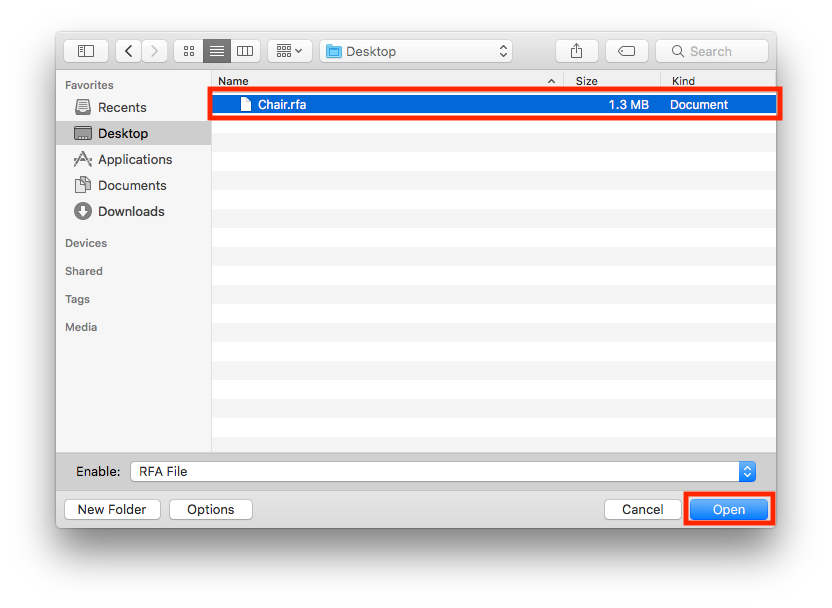
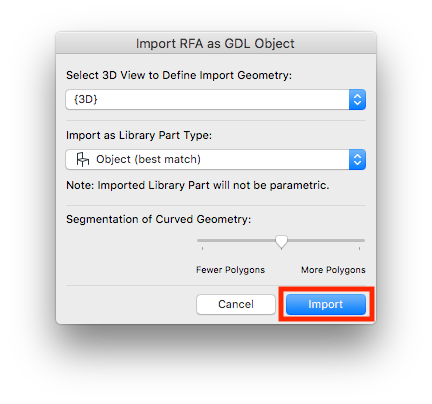
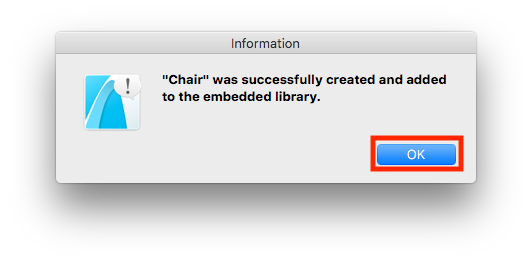 5. The RFA file will be converted into a GDL object that is located in the Embedded Library.
5. The RFA file will be converted into a GDL object that is located in the Embedded Library.
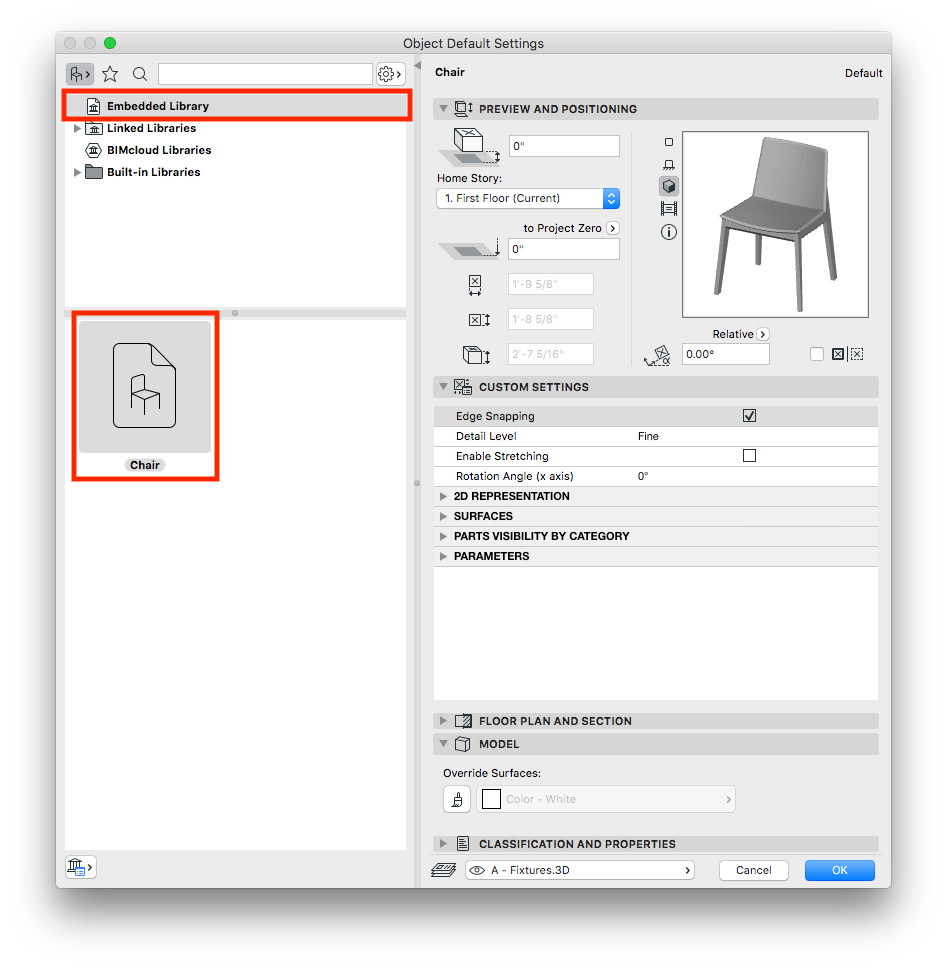 6. Place the object to verify how it looks.
6. Place the object to verify how it looks.


Download and Install the RVT/RFA Plugin
1. Visit BIM6x to download the RFA & RVT Geometry Exchange add-on.
2. Install the add-on.
Opening Content
1. Go to File > Libraries and Objects > Import RFA as GDL Object...
2. Select the RFA file to import and click Open.
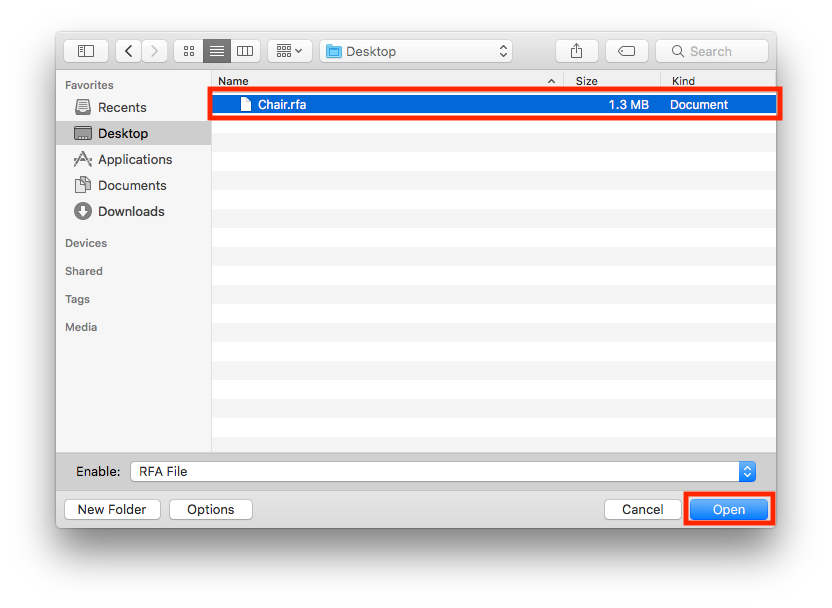
3. In the Import RFA as GDL Object dialogue box verify or adjust import settings and click Import.
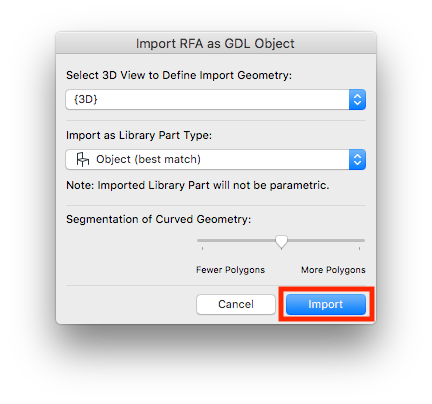
4. In the Information dialogue box, click OK.
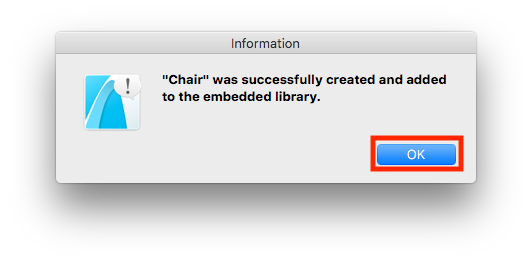
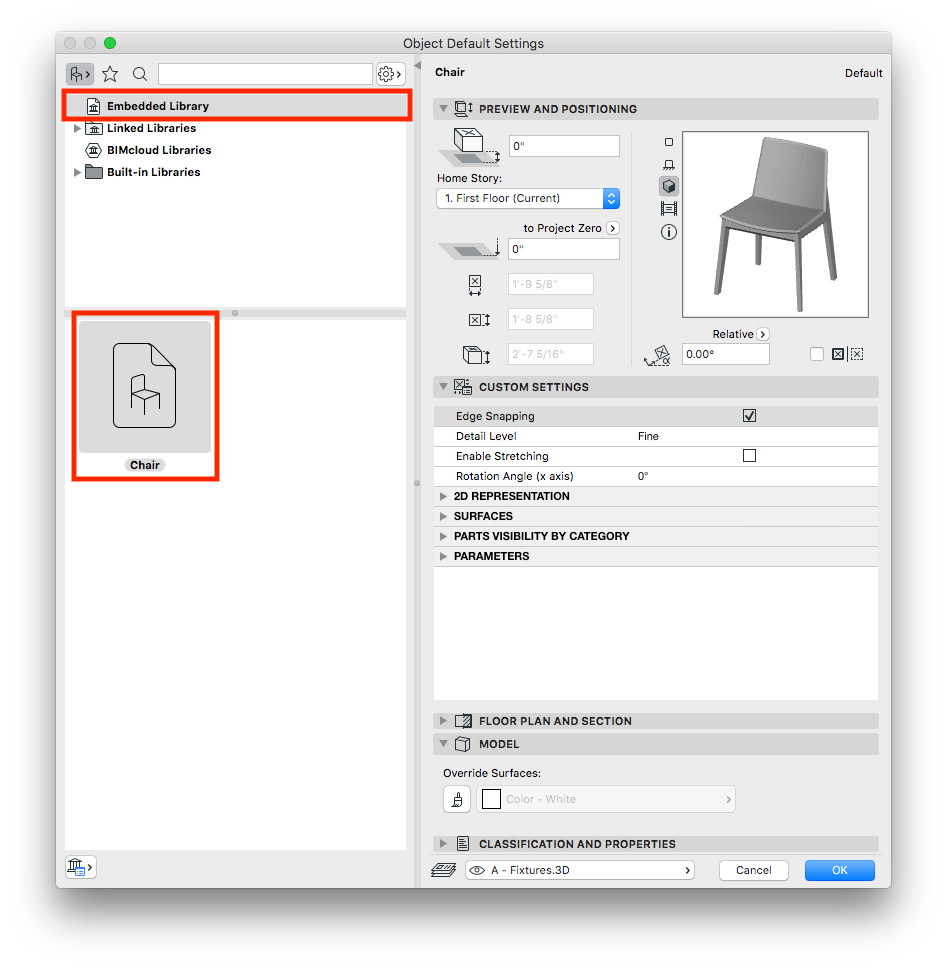

Exporting & Archiving Content
Once RFA content has been imported and converted into a GDL object it can be exported to an office library for wider and repeat use. Visit the link below on exporting content from the Embedded Library. Exporting Content from the Embedded Library
Labels:
Comments
Djordje
Moderator Emeritus
- Mark as Read
- Mark as New
- Bookmark
- Permalink
- Report Inappropriate Content
2022-02-16
11:30 AM
Please update to the current workflow...
Related articles
- Default Library Packs in Each Archicad Language Version in Libraries & objects
- Archicad 28 Migration: Converting from Monolithic Libraries to the Global Library System in Libraries & objects
- Archicad Legacy Library in Libraries & objects
- Global Libraries: Introduction in Libraries & objects
- Archicad 27.2.0 Update in Getting started
