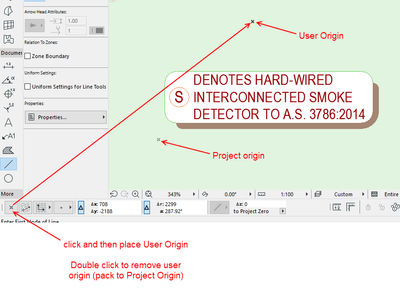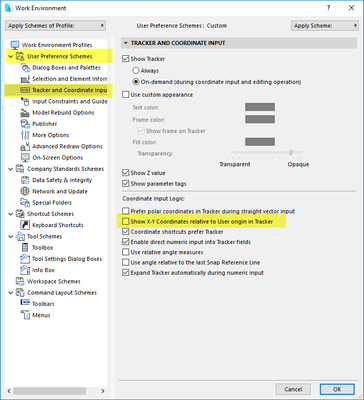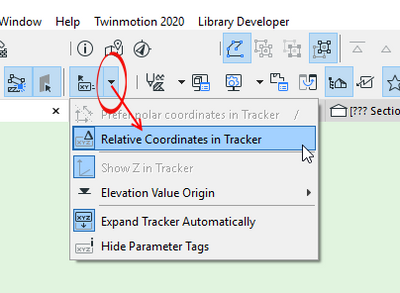- Graphisoft Community (INT)
- :
- Forum
- :
- Visualization
- :
- Set Orientation
- Subscribe to RSS Feed
- Mark Topic as New
- Mark Topic as Read
- Pin this post for me
- Bookmark
- Subscribe to Topic
- Mute
- Printer Friendly Page
Set Orientation
- Mark as New
- Bookmark
- Subscribe
- Mute
- Subscribe to RSS Feed
- Permalink
- Report Inappropriate Content
2022-11-30 01:17 AM - edited 2022-11-30 01:59 AM
Hi everyone,
I have been working on a project but have run into some issues with the X and Y coordinates as shown before in the picture. Would really appreciate it if someone knows how to reset that as I orientated my Set orientation which stuffs up the coordinates of the project. I tried using the 0.00 Set orientation but now the coordinates are as seen in the photo. I have a site on an angle and tried to set the orientation but now the coordinates are all wrong. Can someone please explain how to fix this?
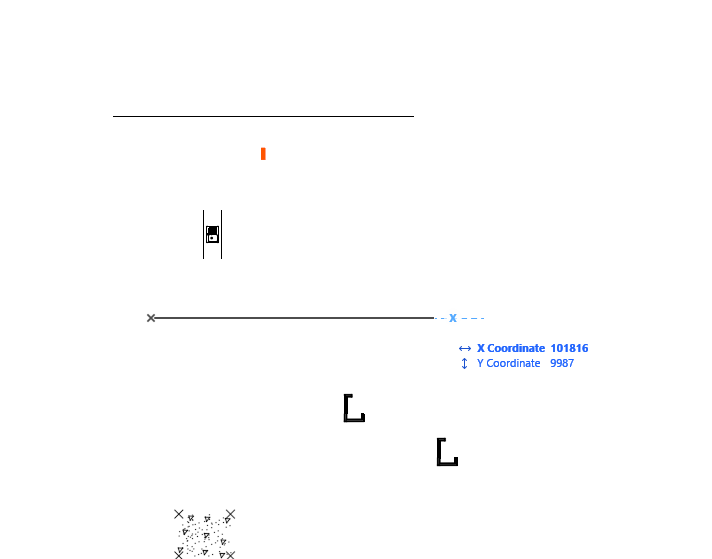
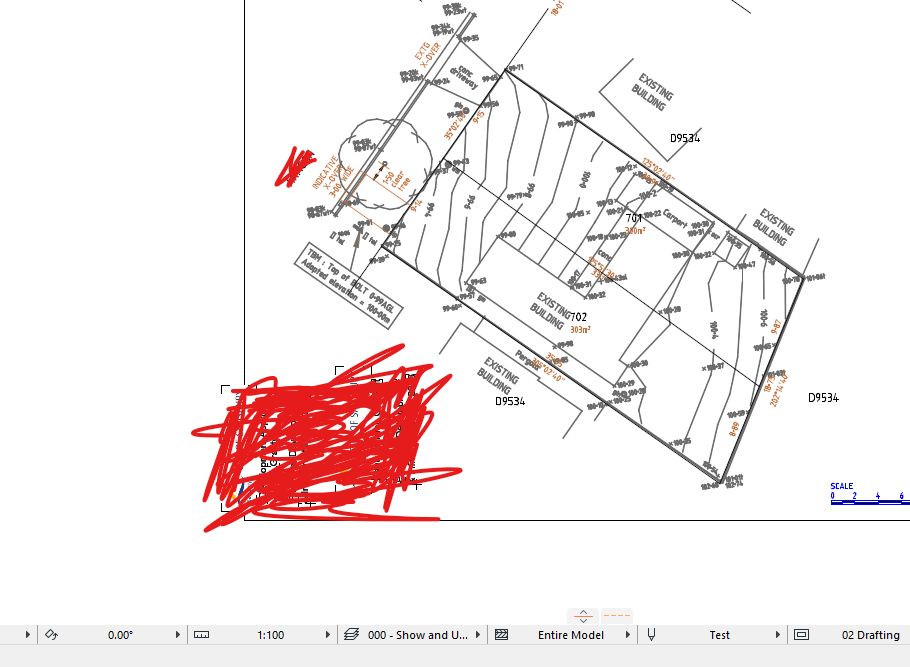
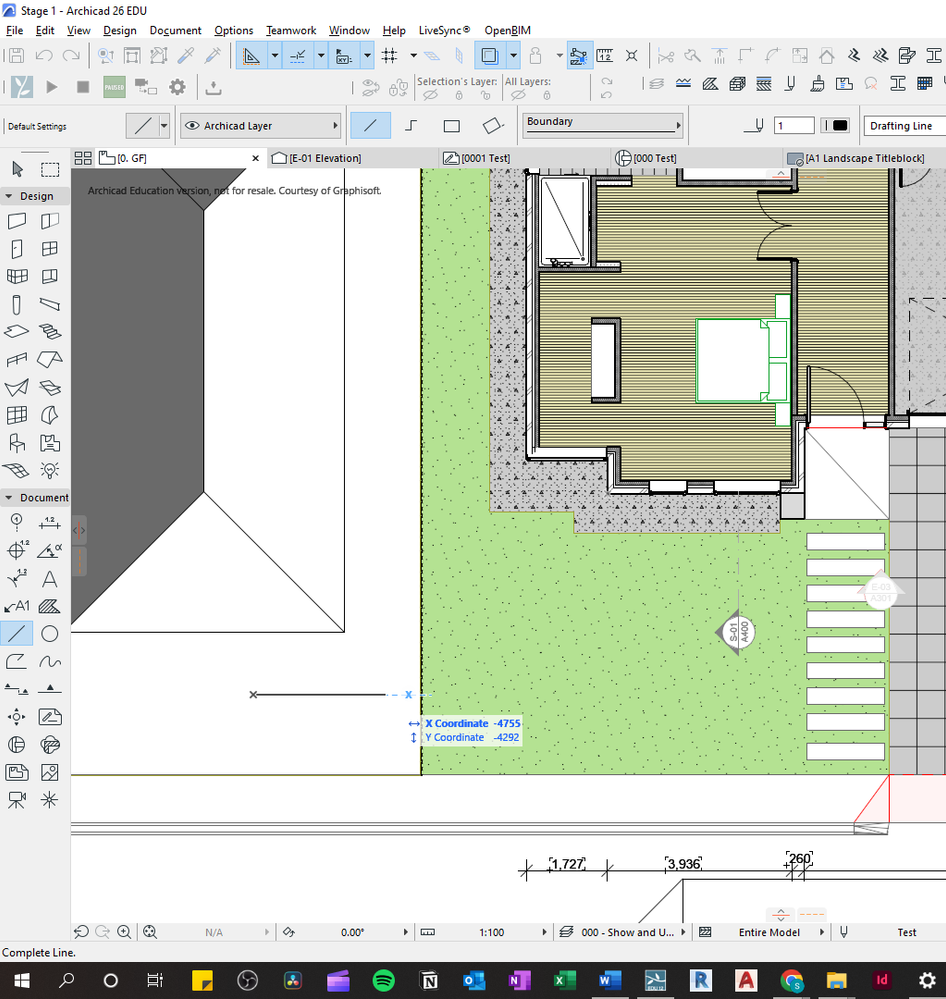
Solved! Go to Solution.
- Labels:
-
Project Presentation
Accepted Solutions
- Mark as New
- Bookmark
- Subscribe
- Mute
- Subscribe to RSS Feed
- Permalink
- Report Inappropriate Content
2022-11-30 02:23 AM
OK, I see there is actually another setting that affects this.
What I called the 'User Origin' is actually a temporary user origin when you start to draw something.
There is an actual user origin that you can place anywhere that will stay where you put it.
It is at the Project Origin if you haven't placed it.
Anyway the setting you want is in the Work Environment.
Turn off this option shown below.
Barry.
Versions 6.5 to 27
i7-10700 @ 2.9Ghz, 32GB ram, GeForce RTX 2060 (6GB), Windows 10
Lenovo Thinkpad - i7-1270P 2.20 GHz, 32GB RAM, Nvidia T550, Windows 11
- Mark as New
- Bookmark
- Subscribe
- Mute
- Subscribe to RSS Feed
- Permalink
- Report Inappropriate Content
2022-11-30 02:07 AM
If you mean the tracker is not showing co-ordinates from your starting point (user origin) then you can turn on the 'Relative Co-ordinates in Tracker' option.
Barry.
Versions 6.5 to 27
i7-10700 @ 2.9Ghz, 32GB ram, GeForce RTX 2060 (6GB), Windows 10
Lenovo Thinkpad - i7-1270P 2.20 GHz, 32GB RAM, Nvidia T550, Windows 11
- Mark as New
- Bookmark
- Subscribe
- Mute
- Subscribe to RSS Feed
- Permalink
- Report Inappropriate Content
2022-11-30 02:12 AM
I tried your suggestion but didn't seem to fix the issue. my edit origin is not working and my guidelines refer back to the project origin I cannot seem to find a way to change it back to the beginning point of a line or wall that I am drawing. as seen in the photo.
- Mark as New
- Bookmark
- Subscribe
- Mute
- Subscribe to RSS Feed
- Permalink
- Report Inappropriate Content
2022-11-30 02:15 AM
Hi Shir,
Even though you only have one building (?) on the site, the site appears complex enough (e.g., off-non-orthogonal, sloped, existing buildings), where you may ultimately want to consider a project structure approach I've found works very well (Re: How do I handle several buildings in one proje...). It simplifies origin points, scaling, and avoids these types of problems.
[If the above does not help you and/or you want to keep the project structure as-is, you might need to mark-up the issues in your snapshot for good responses. Its a bit hard (for me anyway ;-/ ) to understand the specific coordinates/scale issue at hand between the model and the site.]
AC28 USA on 16” 2019 MBP (2.4GHz i9 8-Core, 32GB DDR4, AMD Radeon Pro 5500M 8G GDDR5, 500GB SSD, T3s, Trackpad use) running Tahoe OS + extended w/ (2) 32" ASUS ProArt PAU32C (4K) Monitors
- Mark as New
- Bookmark
- Subscribe
- Mute
- Subscribe to RSS Feed
- Permalink
- Report Inappropriate Content
2022-11-30 02:18 AM
As been below in different projects I can't type in the dimension in my current project which I am having issues with but rather it is showing me the X and Y coordinates where it should be letting me type in the dimension and angle that I want.
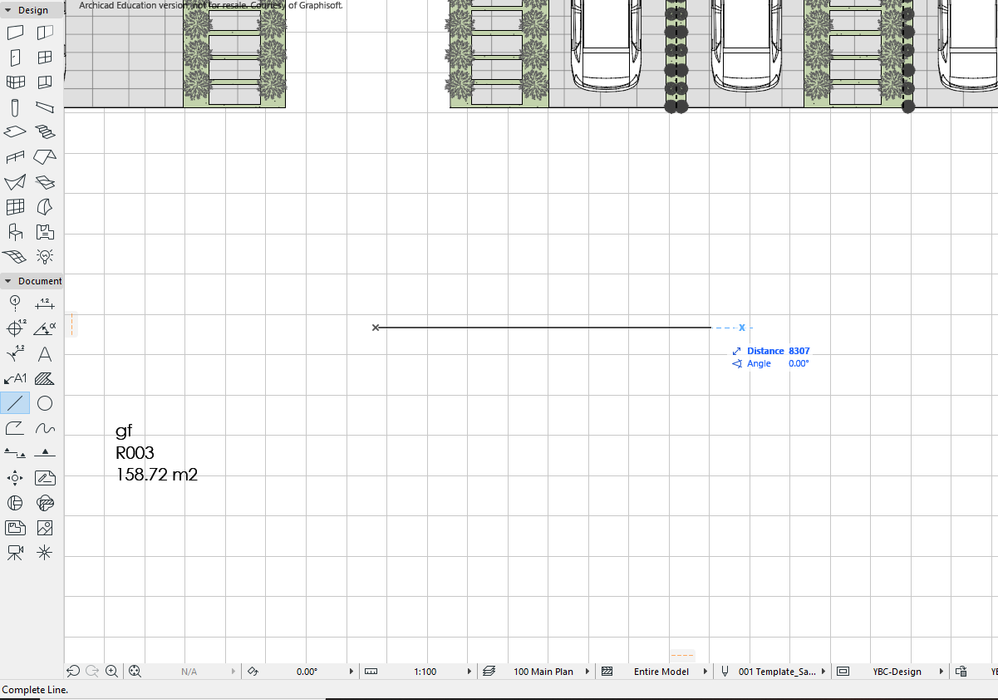
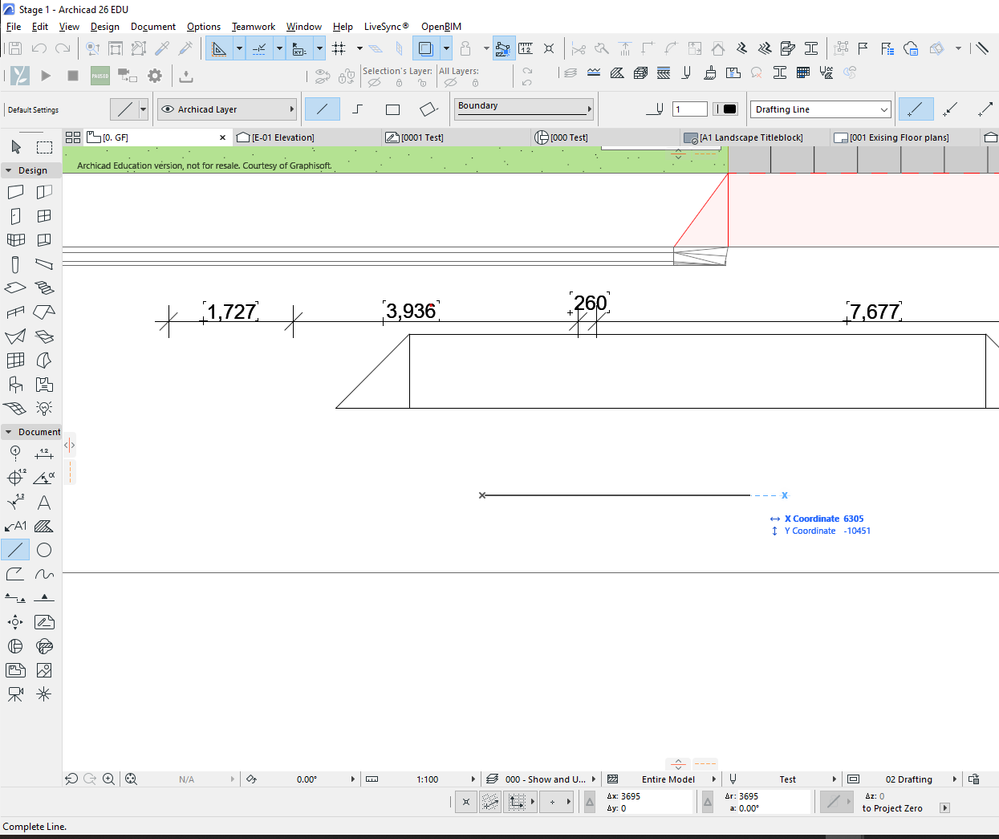
- Mark as New
- Bookmark
- Subscribe
- Mute
- Subscribe to RSS Feed
- Permalink
- Report Inappropriate Content
2022-11-30 02:23 AM
OK, I see there is actually another setting that affects this.
What I called the 'User Origin' is actually a temporary user origin when you start to draw something.
There is an actual user origin that you can place anywhere that will stay where you put it.
It is at the Project Origin if you haven't placed it.
Anyway the setting you want is in the Work Environment.
Turn off this option shown below.
Barry.
Versions 6.5 to 27
i7-10700 @ 2.9Ghz, 32GB ram, GeForce RTX 2060 (6GB), Windows 10
Lenovo Thinkpad - i7-1270P 2.20 GHz, 32GB RAM, Nvidia T550, Windows 11
- Mark as New
- Bookmark
- Subscribe
- Mute
- Subscribe to RSS Feed
- Permalink
- Report Inappropriate Content
2022-11-30 02:32 AM
The second photo was what I was looking for and solved my problem. Thank you once again, Barry.
- Mark as New
- Bookmark
- Subscribe
- Mute
- Subscribe to RSS Feed
- Permalink
- Report Inappropriate Content
2022-11-30 02:33 AM
Thanks, Marc I will definitely keep that in mind for future projects.