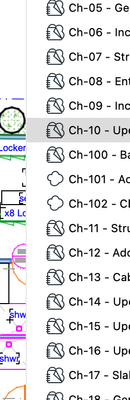- Graphisoft Community (INT)
- :
- Forum
- :
- Project data & BIM
- :
- Re: Change Manager - Incorrect order for 100+ chan...
- Subscribe to RSS Feed
- Mark Topic as New
- Mark Topic as Read
- Pin this post for me
- Bookmark
- Subscribe to Topic
- Mute
- Printer Friendly Page
Change Manager - Incorrect order for 100+ changes
- Mark as New
- Bookmark
- Subscribe
- Mute
- Subscribe to RSS Feed
- Permalink
- Report Inappropriate Content
2024-02-29
07:06 AM
- last edited
Tuesday
by
Laszlo Nagy
Hi Folks,
We're using Changes, Revisions & the Book settings quite heavily to keep track of all amendments within a project, and noticed that once we get over 100 changes (yep, its a fairly crazy project), the ordering inside the change manager no longer sorts them correctly in numerical order.
1 through 99 are fine, but then as soon as it hits 100, the 100th change gets slotted in between 10 & 11.
Likewise we suspect change 110 will slot between 11 & 12 and so on and so on.
We're wary of future changes on two fronts.
The first scenario, is the incorrect order then shows up on change lists when placed on layouts.
The second is possible mistakes & doubling up whilst tracking and modifying changes, in particular when a user does not realise there are changes beyond #99 and begins adding changes which are already included (but shown elsewhere) which are already 100+.
Was this just a minor oversight on GS's part? Or is there a setting somewhere which which we have missed?
Solved! Go to Solution.
- Labels:
-
Revision Management
Accepted Solutions
- Mark as New
- Bookmark
- Subscribe
- Mute
- Subscribe to RSS Feed
- Permalink
- Report Inappropriate Content
2024-02-29 07:38 AM
You have change CH-01, CH-02, CH-03, etc.
If you want to go past 100 and have it sort properly, you need CH-001, CH-002, CH-003, etc.
Barry.
Versions 6.5 to 27
i7-10700 @ 2.9Ghz, 32GB ram, GeForce RTX 2060 (6GB), Windows 10
Lenovo Thinkpad - i7-1270P 2.20 GHz, 32GB RAM, Nvidia T550, Windows 11
- Mark as New
- Bookmark
- Subscribe
- Mute
- Subscribe to RSS Feed
- Permalink
- Report Inappropriate Content
2024-02-29 07:38 AM
You have change CH-01, CH-02, CH-03, etc.
If you want to go past 100 and have it sort properly, you need CH-001, CH-002, CH-003, etc.
Barry.
Versions 6.5 to 27
i7-10700 @ 2.9Ghz, 32GB ram, GeForce RTX 2060 (6GB), Windows 10
Lenovo Thinkpad - i7-1270P 2.20 GHz, 32GB RAM, Nvidia T550, Windows 11
- Mark as New
- Bookmark
- Subscribe
- Mute
- Subscribe to RSS Feed
- Permalink
- Report Inappropriate Content
2024-03-03 08:26 PM - edited 2024-03-03 08:28 PM
To add to Barry's comment: it is sorted this way because the Change ID is a text string consisting of alphanumeric characters. It does not try to interpret whether there are numbers in the text that should be treated as numbers. The order of Change IDs is therefore based on the order of the texts, character by character. Therefore, Barry's proposal with those leading zeros will achieve the desired result.
AMD Ryzen9 5900X CPU, 64 GB RAM 3600 MHz, Nvidia GTX 1060 6GB, 500 GB NVMe SSD
2x28" (2560x1440), Windows 10 PRO ENG, Ac20-Ac28
- Mark as New
- Bookmark
- Subscribe
- Mute
- Subscribe to RSS Feed
- Permalink
- Report Inappropriate Content
2024-03-18 01:12 AM - edited 2024-03-18 01:52 AM
Thanks everyone! Makes logical sense.
As a side note, ArchiCAD defaults to Ch-01 when creating the first change.
And there is no indication that this error will error once we pass 99 changes.
As such, in our template, we have manually created the first change using Ch-001, to force all future changes to accept a 3 digit entry.
- Mark as New
- Bookmark
- Subscribe
- Mute
- Subscribe to RSS Feed
- Permalink
- Report Inappropriate Content
2024-05-27 02:09 PM
I have the same problem - now that my changes have gone beyond 100, is it possible to reset the change numbers retrospectively (from Ch-01, Ch-02...to Ch-001, Ch-002 etc)...?
- Mark as New
- Bookmark
- Subscribe
- Mute
- Subscribe to RSS Feed
- Permalink
- Report Inappropriate Content
2024-05-28 03:17 AM
Yes, you can use the 'change details' button in the change manager.
But it appears you must do this one change at a time.
Unless there is another way I am not seeing - I don't use the change manager.
Barry.
Versions 6.5 to 27
i7-10700 @ 2.9Ghz, 32GB ram, GeForce RTX 2060 (6GB), Windows 10
Lenovo Thinkpad - i7-1270P 2.20 GHz, 32GB RAM, Nvidia T550, Windows 11
- Mark as New
- Bookmark
- Subscribe
- Mute
- Subscribe to RSS Feed
- Permalink
- Report Inappropriate Content
2024-06-12 10:35 AM
Thanks Barry - I will have to decide whether it is worth the time...but at least I know now to set this correctly in the future!