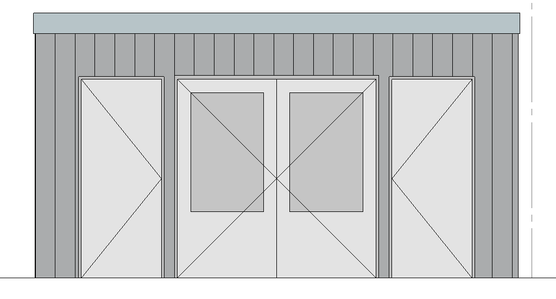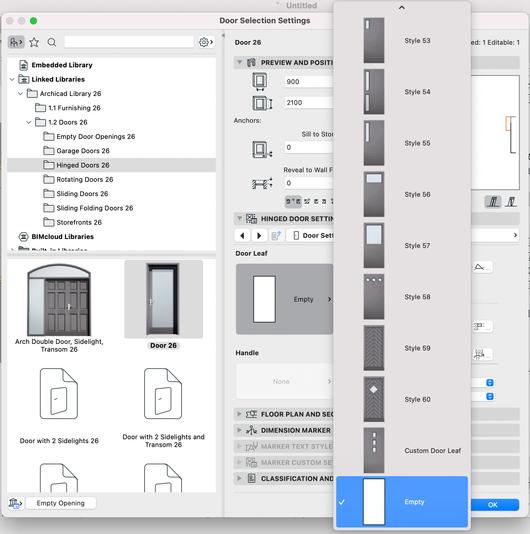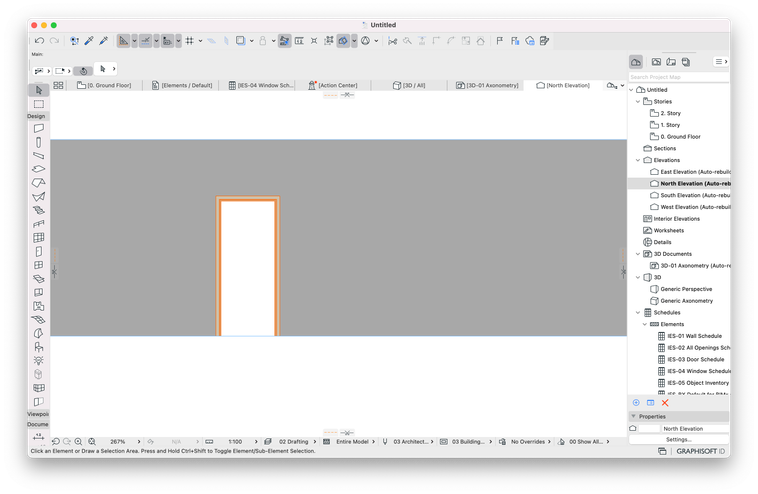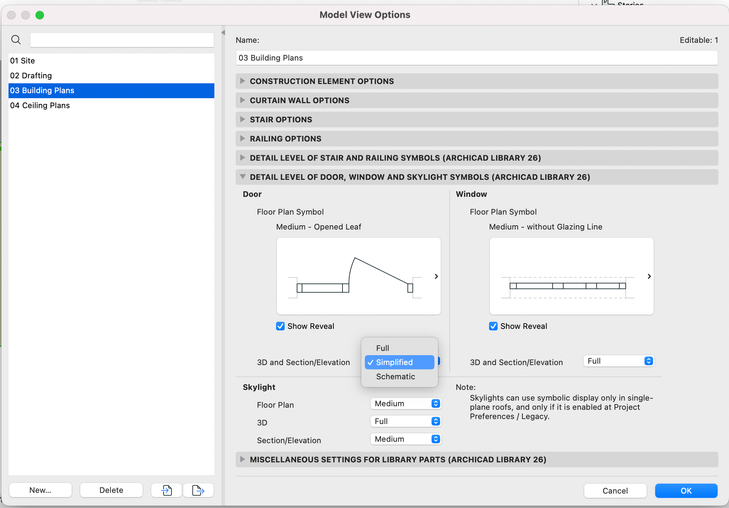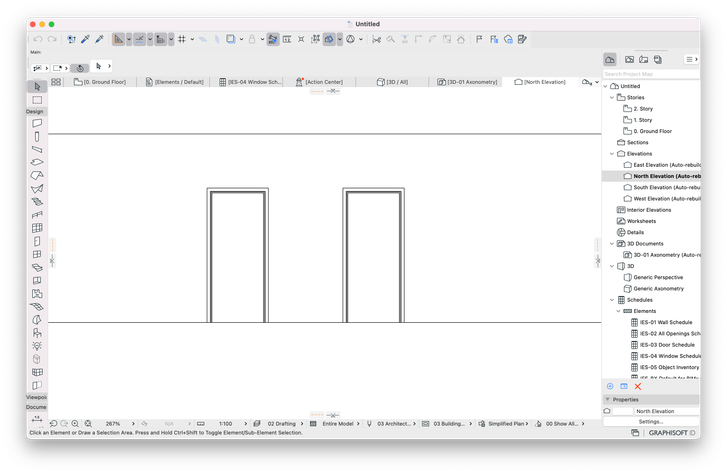- Graphisoft Community (INT)
- :
- Forum
- :
- Documentation
- :
- Doors in Elevations: Turn off Leaf, Show Frame
- Subscribe to RSS Feed
- Mark Topic as New
- Mark Topic as Read
- Pin this post for me
- Bookmark
- Subscribe to Topic
- Mute
- Printer Friendly Page
Doors in Elevations: Turn off Leaf, Show Frame
- Mark as New
- Bookmark
- Subscribe
- Mute
- Subscribe to RSS Feed
- Permalink
- Report Inappropriate Content
2023-05-25
02:57 AM
- last edited on
2023-05-26
02:32 PM
by
Rubia Torres
For us to show clear opening space in a door, is there a way to turn off the door leaf, but show the door frame?
a workaround i found was to turn off the door opening symbol in the MVO, but this only works when it's a simple solid leaf. but it doesn't work when the leaf has any trim/glazing/feature to it.
Construction Element Options in the MVO allows you to toggle the door display, but it turns on/off both the leaf & frame, but not one or the other.
>come join our unofficial Discord server
https://discord.gg/XGHjyvutt8
Solved! Go to Solution.
- Labels:
-
Elevations
Accepted Solutions
- Mark as New
- Bookmark
- Subscribe
- Mute
- Subscribe to RSS Feed
- Permalink
- Report Inappropriate Content
2023-05-26 02:31 PM - edited 2023-05-26 02:53 PM
Hi @Gerry Leonor,
You can select an empty door leaf under the door settings:
However, if you don't want to change your door leaf type, you can use Graphic Overrides and Model View Options combined.
Step 1 - Hide the opening line:
Result after step 1 and with Graphic Overrides applied to display the door surfices white:
Step 2 - Change Model View Options settings, detail level of doors, to "simplified":
Result after step 2, with Graphic Overrides applied to display door surfices white:
Hope this heps.
Best,
Community Expert | GRAPHISOFT SE
Need help refining your Archicad skills?
Check our Modeling knowledge base for the best workflow + tips&tricks!
- Mark as New
- Bookmark
- Subscribe
- Mute
- Subscribe to RSS Feed
- Permalink
- Report Inappropriate Content
2023-05-26 02:31 PM - edited 2023-05-26 02:53 PM
Hi @Gerry Leonor,
You can select an empty door leaf under the door settings:
However, if you don't want to change your door leaf type, you can use Graphic Overrides and Model View Options combined.
Step 1 - Hide the opening line:
Result after step 1 and with Graphic Overrides applied to display the door surfices white:
Step 2 - Change Model View Options settings, detail level of doors, to "simplified":
Result after step 2, with Graphic Overrides applied to display door surfices white:
Hope this heps.
Best,
Community Expert | GRAPHISOFT SE
Need help refining your Archicad skills?
Check our Modeling knowledge base for the best workflow + tips&tricks!
- Mark as New
- Bookmark
- Subscribe
- Mute
- Subscribe to RSS Feed
- Permalink
- Report Inappropriate Content
2023-05-29 12:56 AM
yep -- can confirm this works, thank you.
>come join our unofficial Discord server
https://discord.gg/XGHjyvutt8
- Door frame thickness to respond to wall core in composites. in Libraries & objects
- door opening line in Libraries & objects
- Door swing elevation in Modeling
- Door Finish Schedule - Multiple Library Part Parameters into a single Schedule Field in Project data & BIM
- Reveals not showing on doors or window in 3d and elevation in Libraries & objects