Turn on suggestions
Auto-suggest helps you quickly narrow down your search results by suggesting possible matches as you type.
Showing results for
Turn on suggestions
Auto-suggest helps you quickly narrow down your search results by suggesting possible matches as you type.
Showing results for
- Graphisoft Community (INT)
- :
- Forum
- :
- Documentation
- :
- Re: Relinking deleted ViewSets
Options
- Subscribe to RSS Feed
- Mark Topic as New
- Mark Topic as Read
- Pin this post for me
- Bookmark
- Subscribe to Topic
- Mute
- Printer Friendly Page
Documentation
About Archicad's documenting tools, views, model filtering, layouts, publishing, etc.
Relinking deleted ViewSets
Anonymous
Not applicable
Options
- Mark as New
- Bookmark
- Subscribe
- Mute
- Subscribe to RSS Feed
- Permalink
- Report Inappropriate Content
2005-05-11
08:42 PM
- last edited on
2025-02-10
04:02 PM
by
Aruzhan Ilaikova
2005-05-11
08:42 PM
Well, this time I really messed it up. I kept playing around with deleting viewsets from AC9, but whenever I tried to delete a particular view set, the folder containing it got deleted. That was fine because I could just reload.
Now I've hit a problem though. This is a real project and I was just doing permit revisions and wanted to clean up a bit (had too many unused viewsets). So I hit delete, and the whole directory dissapears (plans, elevations, sections, details, etc)... and I have a deadline in 1.5 hours...
Question 1: Before I save and make it worse, what's the best way to fix it?
Question 2: How can I erase ONLY ONE view set (for future reference)?
Thanks for all the quick answers... (and the slower ones also if they work).
Now I've hit a problem though. This is a real project and I was just doing permit revisions and wanted to clean up a bit (had too many unused viewsets). So I hit delete, and the whole directory dissapears (plans, elevations, sections, details, etc)... and I have a deadline in 1.5 hours...
Question 1: Before I save and make it worse, what's the best way to fix it?
Question 2: How can I erase ONLY ONE view set (for future reference)?
Thanks for all the quick answers... (and the slower ones also if they work).
Labels:
- Labels:
-
Elevations
4 REPLIES 4
Options
- Mark as New
- Bookmark
- Subscribe
- Mute
- Subscribe to RSS Feed
- Permalink
- Report Inappropriate Content
2005-05-12 12:26 AM
2005-05-12
12:26 AM
Sergio wrote:a bit gung-ho, but: force crash archiCAD and restart it. it should open with an autosave folder and ask if you want to open it. of course, this is only going to work if your autosave is set to save every so many steps rather than by time . . .
Question 1: Before I save and make it worse, what's the best way to fix it?
Question 2: How can I erase ONLY ONE view set (for future reference)?
in future you can delete just one view or folder of views by right clicking it in the list and selecting delete, or pressing the button with a red 'X' on it. also - teaching yourself new tricks with a live project a couple of hours before a deadline is never a particularly bright idea, hey?
HTH
~/archiben
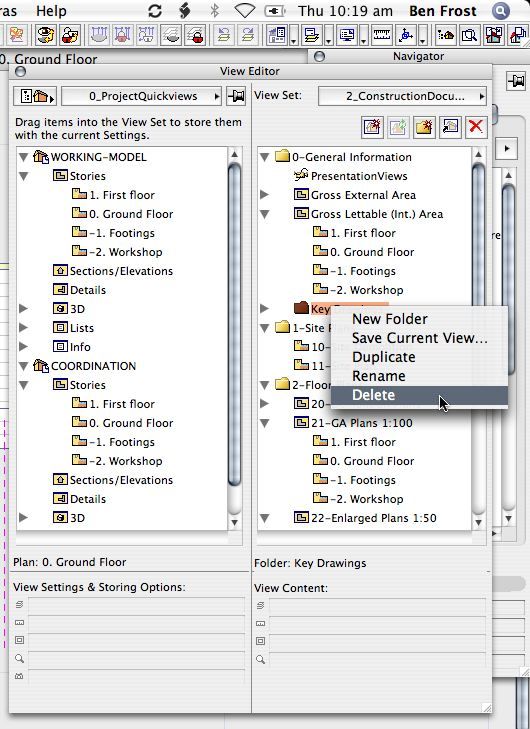
b e n _ f r o s t
b f [a t ] p l a n b a r c h i t e c t u r e [d o t] n z
archicad | sketchup | morpholio | phpp
b f [a t ] p l a n b a r c h i t e c t u r e [d o t] n z
archicad | sketchup | morpholio | phpp
Anonymous
Not applicable
Options
- Mark as New
- Bookmark
- Subscribe
- Mute
- Subscribe to RSS Feed
- Permalink
- Report Inappropriate Content
2005-05-12 05:21 PM
2005-05-12
05:21 PM
~/archiben wrote:That's what I was thinking also, but I have it set to save so many steps AND time (USUALLY better safe than sorry
a bit gung-ho, but: force crash archiCAD and restart it. it should open with an autosave folder and ask if you want to open it. of course, this is only going to work if your autosave is set to save every so many steps rather than by time . . .
in future you can delete just one view or folder of views by right clicking it in the list and selecting delete, or pressing the button with a red 'X' on it.That's what I was trying to do (see question 2), but whenever I hit the 'X' it deletes the folder containing all the views in it. In other words to use your graphic, if I would select '1. First floor' and hit the 'X', the entire Gross Lettable... folder would dissapear with all it's sub-views. And that's what created the problem for me. I haven't tried the right-button, but the 'X' should work correctly, shouldn't it?
also - teaching yourself new tricks with a live project a couple of hours before a deadline is never a particularly bright idea, hey?True Dat... It wasn't so much "teaching me-self new tricks" as it was forgetting that this tool wasn't working the most logical way for me.
Options
- Mark as New
- Bookmark
- Subscribe
- Mute
- Subscribe to RSS Feed
- Permalink
- Report Inappropriate Content
2005-05-13 04:05 AM
2005-05-13
04:05 AM
Sergio wrote:Sounds like you might be trying to delete a CLONED view in your viewset?
in future you can delete just one view or folder of views by right clicking it in the list and selecting delete, or pressing the button with a red 'X' on it.That's what I was trying to do (see question 2), but whenever I hit the 'X' it deletes the folder containing all the views in it. In other words to use your graphic, if I would select '1. First floor' and hit the 'X', the entire Gross Lettable... folder would dissapear with all it's sub-views. And that's what created the problem for me. I haven't tried the right-button, but the 'X' should work correctly, shouldn't it?
Delete any part of a clone view and the whole clone will delete.
Doesn't matter whatever you have done as all the work that you have put into the model/drawing is still there.
So long as you haven't deleted any actual sections/elevation in the project map (or from the paln) all of you drawing info is still there.
You just need to re-create the views in the viewsets.
In the Navigator Editor mode use the Project Map on the left side to set up the view (plan, section, elevation, etc) that you want to see, set the correct layers, scale, etc. and and then simply drag that view from the Project Map on the left to the Viewset on the right side of the Navigatior.
It should only take a matter of minutes to re-create any of the viewsets.
Or have I misunderstood your problem?
Barry.
One of the forum moderators.
Versions 6.5 to 27
i7-10700 @ 2.9Ghz, 32GB ram, GeForce RTX 2060 (6GB), Windows 10
Lenovo Thinkpad - i7-1270P 2.20 GHz, 32GB RAM, Nvidia T550, Windows 11
Versions 6.5 to 27
i7-10700 @ 2.9Ghz, 32GB ram, GeForce RTX 2060 (6GB), Windows 10
Lenovo Thinkpad - i7-1270P 2.20 GHz, 32GB RAM, Nvidia T550, Windows 11
Anonymous
Not applicable
Options
- Mark as New
- Bookmark
- Subscribe
- Mute
- Subscribe to RSS Feed
- Permalink
- Report Inappropriate Content
2005-05-13 04:34 AM
2005-05-13
04:34 AM
Barry wrote:That could be what happened. Haven't played around with the "cloned" views much, but it doesn't sound like much of a feature unless you introduce the quotes, as in "feature" - the things you want to stay away from.
Sounds like you might be trying to delete a CLONED view in your viewset?
Delete any part of a clone view and the whole clone will delete.
Doesn't matter whatever you have done as all the work that you have put into the model/drawing is still there. So long as you haven't deleted any actual sections/elevation in the project map (or from the paln) all of you drawing info is still there. You just need to re-create the views in the viewsets...I realize that, but recreating them is way easier said than done, especially when you're talking about having deleted sections/details which tend to be quite a few in number and have all different layers and scale setting.
