- Graphisoft Community (INT)
- :
- Knowledge Base
- :
- Getting started
- :
- How to save your work in Archicad?
- Subscribe to RSS Feed
- Mark as New
- Mark as Read
- Bookmark
- Subscribe to Topic
- Printer Friendly Page
- Report Inappropriate Content
How to save your work in Archicad?
- Subscribe to RSS Feed
- Mark as New
- Mark as Read
- Bookmark
- Subscribe to Topic
- Printer Friendly Page
- Report Inappropriate Content
on
2019-11-29
04:44 PM
- edited on
2024-10-18
04:51 PM
by
Molinda Prey
This article is a part of a series titled Archicad Quick Tour.
In Archicad it is important to save your work regularly. Read this article below to learn how Archicad ensures data safety.
Save your work
Use the 'Save' command in File menu. For the first time in the life of a project you will need to name your project and define the location where you save it.
Later on, Save is just one click. You can use the built-in keyboard shortcut Ctrl+ S (on Windows) / Cmd + S (on macOS).
Archicad's file format is .pln. (To archive your project, use .pla file format). If you use the 'Save' button, Archicad creates a .pln file. To save your work in other file formats, use the File > Save as command or the Publisher.
 Note: If you browse the folder where the Archicad project files are saved while the project is open in Archicad, you will see one more file with the same name and a .lck file name extension. This file exists as long as the project file is open. It means that the project file is locked at the moment.
Note: If you browse the folder where the Archicad project files are saved while the project is open in Archicad, you will see one more file with the same name and a .lck file name extension. This file exists as long as the project file is open. It means that the project file is locked at the moment.
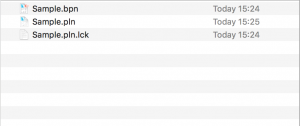
Save in Teamwork
When working in Teamwork, use the 'Send Changes' or the 'Send & Receive' commands to save your changes you made in the shared project.
Backup
When you first save your project, a backup of it is created. The backup of your project has the same name as the project with a .bpn file name extension and is saved in the same folder as the project. If your project gets damaged for any reason, you can manually open your backup later. Opening a backup file (.bpn) goes the same way as opening the project file (.pln) itself. Remember, the backup file is overwritten with the latest state of the project each time you save.
See how to activate this data safety option in this article: Backup files. In case of Teamwork files, you have different backup options.
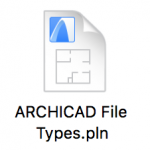 |
 |
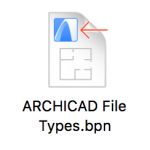 |
Autosave
Archicad also saves project data to recovery files. This is called the autosave function. These can help you recover data in case of a program or system crash, power outage or sudden termination of the program. Recovery files cannot be opened manually. Archicad will offer opening them the next time you launch the program.
See more details on how Autosave works in this article: AutoSave Files

As of Archicad 23, when using an Archicad dialog to browse for and open an Archicad file (.pln or .pla): the backups (.bpn) are no longer listed among the available file types filtered as “All Archicad Projects”. This prevents you from accidentally opening and editing an older backup of the same name. Of course, you can still browse for and open a backup file at any time - either by double-clicking its name in the file system, or using the dialog’s “All file types” filter.
This article is a part of a series titled Archicad Quick Tour.
- Catch design issues early: quality assurance with Graphic Overrides in Archicad in Project data & BIM
- Import architectural models or 2D drawings into Graphisoft's MEP Designer in MEP
- Creating layouts in Archicad: Master Layouts, Autotexts, graphics, and more in Documentation
- Publish (Save) layouts and documentation with Publisher Sets in Archicad in Documentation
- Multiply elements in Archicad in Modeling
