Turn on suggestions
Auto-suggest helps you quickly narrow down your search results by suggesting possible matches as you type.
Showing results for
Turn on suggestions
Auto-suggest helps you quickly narrow down your search results by suggesting possible matches as you type.
Showing results for
- Graphisoft Community (INT)
- :
- Knowledge Base
- :
- Getting started
- :
- Rotate Elements in 3D
Options
- Subscribe to RSS Feed
- Mark as New
- Mark as Read
- Bookmark
- Subscribe to Topic
- Printer Friendly Page
- Report Inappropriate Content
Rotate Elements in 3D
Graphisoft
Options
- Subscribe to RSS Feed
- Mark as New
- Mark as Read
- Bookmark
- Subscribe to Topic
- Printer Friendly Page
- Report Inappropriate Content
on
2018-12-27
02:41 PM
- edited on
2021-11-26
02:13 PM
by
Rubia Torres
Free rotation is available for Shells, Curtain Walls and Morphs in the 3D window, while other construction elements can be rotated only horizontally. Settings, controlling their slope or pitch vary by element type:
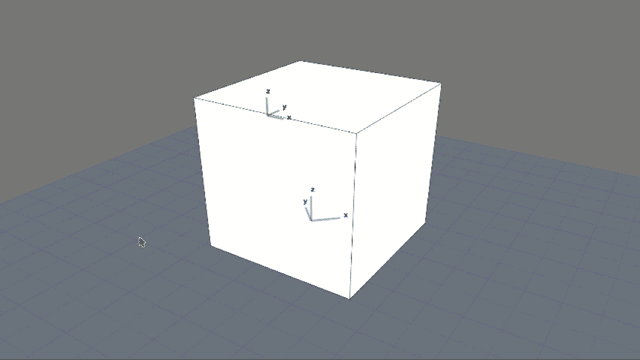
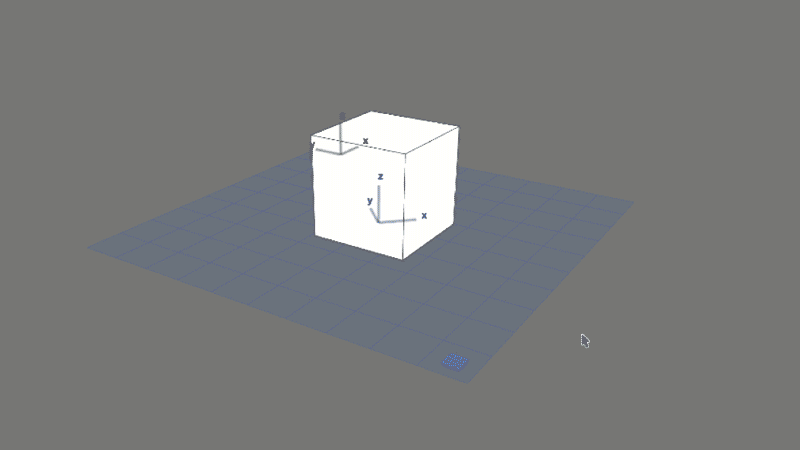
- Walls can be slanted or double slanted
- Columns can be slanted
- Beams can be inclined
- Roofs have a pitch
- Stairs can apply to different rules and standards to define their pitch
How can we rotate elements in the 3D window?
Rotation in 3D can be done two ways.Defining a rotation axis
After activating the rotation command (Edit> Move> Rotate or use Ctrl+E default shortcut) the protractor appears asking for the rotation centerpoint. Click and Hold to define the rotation axis, then rotate manually or by a specific angle.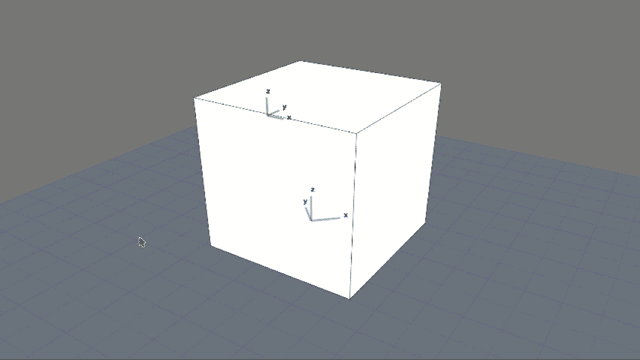
Defining the plane of rotation
We can define the plane in which we would like to do the transformation. Make the Editing Plane visible in the 3D window (View> Editing Plane Display) and then choose the Pick Plane option, either from the menu at View> Grid & Editing Plane Options> Pick Plane or by clicking on it's grip in 3D. Click on three points to define the plane.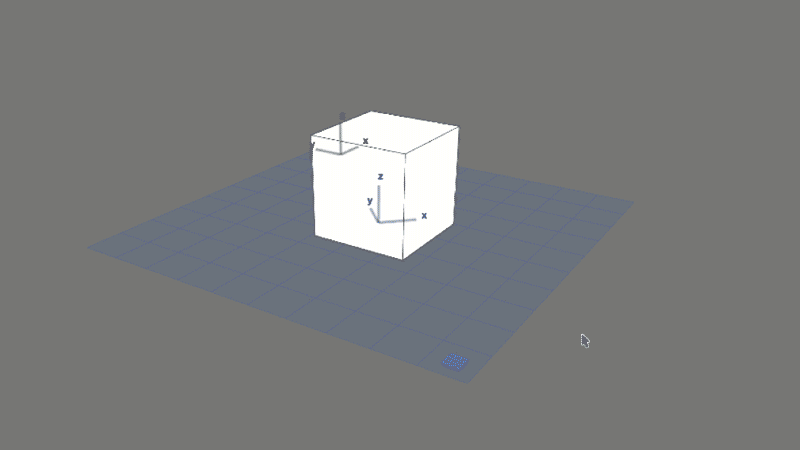
Labels:
Related articles
- 5 tools in Graphisoft MEP Designer to make editing easy in MEP
- 4 Archicad shortcuts make rotations, copying, resizing, and style matching faster in Modeling
- Master PDF management in Archicad in Documentation
- Catch design issues early: quality assurance with Graphic Overrides in Archicad in Project data & BIM
- Import architectural models or 2D drawings into Graphisoft's MEP Designer in MEP
