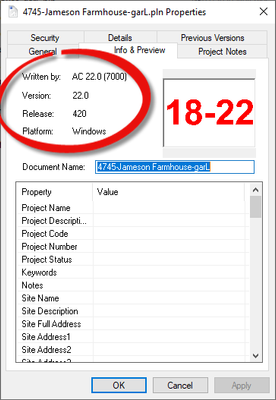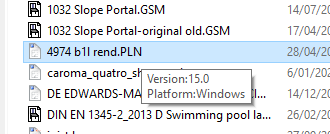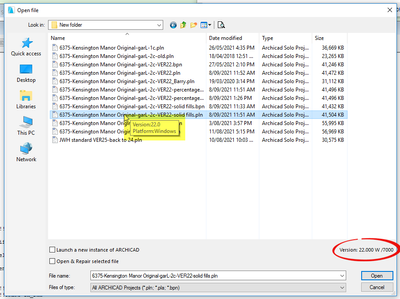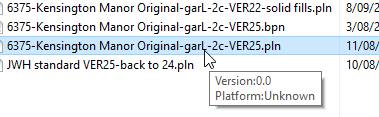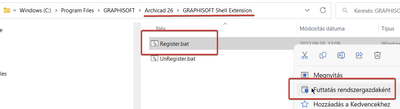- Graphisoft Community (INT)
- :
- Forum
- :
- Installation & update
- :
- Check File Version
- Subscribe to RSS Feed
- Mark Topic as New
- Mark Topic as Read
- Pin this post for me
- Bookmark
- Subscribe to Topic
- Mute
- Printer Friendly Page
Check File Version
- Mark as New
- Bookmark
- Subscribe
- Mute
- Subscribe to RSS Feed
- Permalink
- Report Inappropriate Content
2022-11-16 11:55 PM
Hi all,
Just wondering how we can determine the Archicad version for a file in explorer.
We have versions 22, 24 ,26 installed and projects are running across all versions.
In the file explorer, is there a way to see properties or something else that can tell me what version it is.
Normally, we just try opening it in the lowest version (22) and if it doesn't work we move to the next one. (24 then 26)
Solved! Go to Solution.
Accepted Solutions
- Mark as New
- Bookmark
- Subscribe
- Mute
- Subscribe to RSS Feed
- Permalink
- Report Inappropriate Content
2022-11-18 06:46 AM
Also in Windows File Explorer, if you right click on a file and open the 'Properties' information, you can go to the 'Info & Preview' tab and it should show you the Archicad version it was saved with.
Barry.
Versions 6.5 to 27
i7-10700 @ 2.9Ghz, 32GB ram, GeForce RTX 2060 (6GB), Windows 10
Lenovo Thinkpad - i7-1270P 2.20 GHz, 32GB RAM, Nvidia T550, Windows 11
- Mark as New
- Bookmark
- Subscribe
- Mute
- Subscribe to RSS Feed
- Permalink
- Report Inappropriate Content
2022-11-17 12:25 AM
I’m not sure if windows has an equivalent but on a Mac you can select the file and spacebar to show a quick preview and that gives the file version. Properties of the file may display it in windows. We also use a file naming convention which includes the Archicad version but this relies on the user chagrin it manually.
ArchiCAD 4.5 - Archicad 29
macOS Tahoe (26.0)
- Mark as New
- Bookmark
- Subscribe
- Mute
- Subscribe to RSS Feed
- Permalink
- Report Inappropriate Content
2022-11-17 01:15 AM
We use Windows and in the properties tab, it shows 'opens with', but that is just the default I have set to open *.pln files. So even for an older file, it will show ''opens with AC 24.0''.
I suppose the option to start adding it to the file name might be worth the effort. A tiny bit of effort will save time second guessing and doing trial and error later on.
Thanks for your answer though!
Cheers!
- Mark as New
- Bookmark
- Subscribe
- Mute
- Subscribe to RSS Feed
- Permalink
- Report Inappropriate Content
2022-11-17 02:45 AM
Try hovering the mouse over the file name in your Windows Explorer.
That usually give a pop-out that shows the file version.
Or open Archicad and use the FILE > Open dialogue.
At the bottom right side you will see the file version if it is the same or older than the version of Archicad you have open.
If you select a newer file, then it will show nothing if that is the first file you select, but will show the version of the previous file if you have selected another file first.
So this is not fool proof.
Also there you can hover over the file and you will see the version.
If it says version 0.0, then it is a file that belongs to an newer version.
Barry.
Versions 6.5 to 27
i7-10700 @ 2.9Ghz, 32GB ram, GeForce RTX 2060 (6GB), Windows 10
Lenovo Thinkpad - i7-1270P 2.20 GHz, 32GB RAM, Nvidia T550, Windows 11
- Mark as New
- Bookmark
- Subscribe
- Mute
- Subscribe to RSS Feed
- Permalink
- Report Inappropriate Content
2022-11-18 06:46 AM
Also in Windows File Explorer, if you right click on a file and open the 'Properties' information, you can go to the 'Info & Preview' tab and it should show you the Archicad version it was saved with.
Barry.
Versions 6.5 to 27
i7-10700 @ 2.9Ghz, 32GB ram, GeForce RTX 2060 (6GB), Windows 10
Lenovo Thinkpad - i7-1270P 2.20 GHz, 32GB RAM, Nvidia T550, Windows 11
- Mark as New
- Bookmark
- Subscribe
- Mute
- Subscribe to RSS Feed
- Permalink
- Report Inappropriate Content
2022-11-20 11:36 PM
This works!
Hovering cursor over file only shows "Archicad Solo Project" for me. But the properties tab does it.
Thanks
- Mark as New
- Bookmark
- Subscribe
- Mute
- Subscribe to RSS Feed
- Permalink
- Report Inappropriate Content
2022-11-21 05:24 PM
if it does not work, it can be activated afterwards. You must run the script as administrator.
- Joining Composite Walls and Composite Roofs in Modeling
- Issue with Twinmotion DATASMITH ADD-ON not loading and or error in Visualization
- Quick 90 degrees rotate command. in Modeling
- Considering moving away from Archicad in General discussions
- Archicad 29 version Add-Ons file not loading problem in Installation & update