Turn on suggestions
Auto-suggest helps you quickly narrow down your search results by suggesting possible matches as you type.
Showing results for
Turn on suggestions
Auto-suggest helps you quickly narrow down your search results by suggesting possible matches as you type.
Showing results for
- Graphisoft Community (INT)
- :
- Knowledge Base
- :
- Getting started
- :
- Drag/Rotate/Mirror an Element as Copy
Options
- Subscribe to RSS Feed
- Mark as New
- Mark as Read
- Bookmark
- Subscribe to Topic
- Printer Friendly Page
- Report Inappropriate Content
Drag/Rotate/Mirror an Element as Copy
Graphisoft
Options
- Subscribe to RSS Feed
- Mark as New
- Mark as Read
- Bookmark
- Subscribe to Topic
- Printer Friendly Page
- Report Inappropriate Content
on
2020-01-08
12:57 PM
- edited on
2021-11-16
09:13 PM
by
Emoke Csikos
You can also use all the moving commands to move an element copy. The commands work the same with the difference that the original element remains in place. The first option to invoke a copying command is via Edit > Move > Drag/Rotate/ Mirror a Copy.
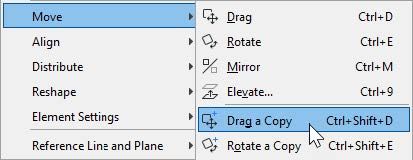
- To demonstrate the second option, the command “Drag” is used as an example.
- Invoke the command “Drag” and start to move the element as you are used to it.
- Before finishing the move, press the “CTRL” or “Option”- key once.
- As a result, a “+” should appear beside the cursor. This indicates that you are now dragging a copy.
- Click to place the copy.
Drag/Rotate/Mirror multiple-element copies
There are two options to move multiple-element copies as well:
- the first option, the command via Edit > Move > Drag/Rotate/Mirror Multiple Copies.
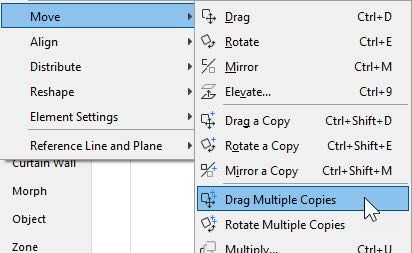
To demonstrate the second option, again we use “Drag” as a representative:
- Invoke the command “Drag” and start to move the element as you are used to it.
- Before finishing the move, press the “CTRL” or “CMD” - key and the “ALT” or “Option” - key at the same time.
- As a result, “++” should appear beside the cursor. This indicates that you are now dragging multiple copies.
- Every click places a copy.
- To finish this process, either double-click the last element or press the “ESC” - key.
Labels:
Related articles
- Catch design issues early: quality assurance with Graphic Overrides in Archicad in Project data & BIM
- Multiply elements in Archicad in Modeling
- Smart roof editing in Archicad: When to crop, When to trim, When to use SEOs in Modeling
- Graphisoft MEP Designer: Quick-start guide for new users in Getting started
- How can I manage element ownership effectively in Archicad Teamwork? in Teamwork & BIMcloud
