Turn on suggestions
Auto-suggest helps you quickly narrow down your search results by suggesting possible matches as you type.
Showing results for
Turn on suggestions
Auto-suggest helps you quickly narrow down your search results by suggesting possible matches as you type.
Showing results for
- Graphisoft Community (INT)
- :
- Knowledge Base
- :
- Libraries & objects
- :
- How to change Door, Window and Object types while ...
Options
- Subscribe to RSS Feed
- Mark as New
- Mark as Read
- Bookmark
- Subscribe to Topic
- Printer Friendly Page
- Report Inappropriate Content
How to change Door, Window and Object types while keeping their parameters
Graphisoft
Options
- Subscribe to RSS Feed
- Mark as New
- Mark as Read
- Bookmark
- Subscribe to Topic
- Printer Friendly Page
- Report Inappropriate Content
on
2012-09-24
04:58 PM
- edited on
2023-05-15
02:51 PM
by
Noemi Balogh
Normally if you'd like to change the type of a Door, Window or Object, ARCHICAD loads the default settings of that library part. But if the Door, Window or Object has once been customized precisely, you don't want to set everything again in the new type. In this case, Syringe will help: holding down Ctrl+Alt on PC or Opt+Cmd on Mac activates the Syringe.


If you click on a different library part within the Settings Dialog with the Syringe cursor, then all possible parameter settings will be transferred into it. There are 2 two different ways the parameter transfer can work in the settings dialog, what is similar for both methodes: the parameters set on the right side of the settings dialog will be transferred to the one in which pictures you inject.
- When you open the door/window settings with its default settings (Window Default Settings dialog) In this case you have already set the appropriate default settings for this type of window (which can be seen on the right side). You add these settings to another type of window’s default setting.
- When you select the door/window and open its settings. (Window Selection Settings dialog) In this case the selected object parameters will be transferred into another type of door/window above which you click by holding down the CTRL+Alt keys. The result will be another type of door/window but with all the parameters that was set in the previously selected element. Here are the steps:
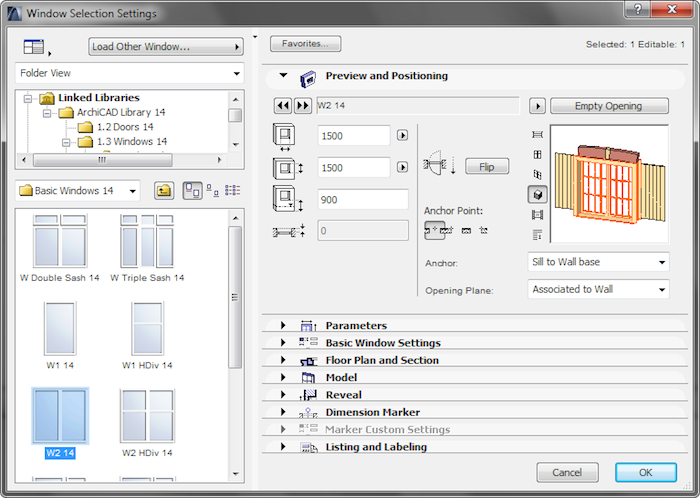
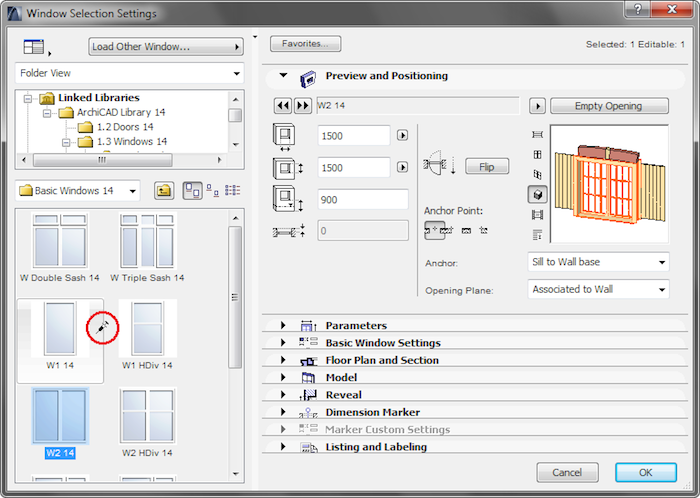
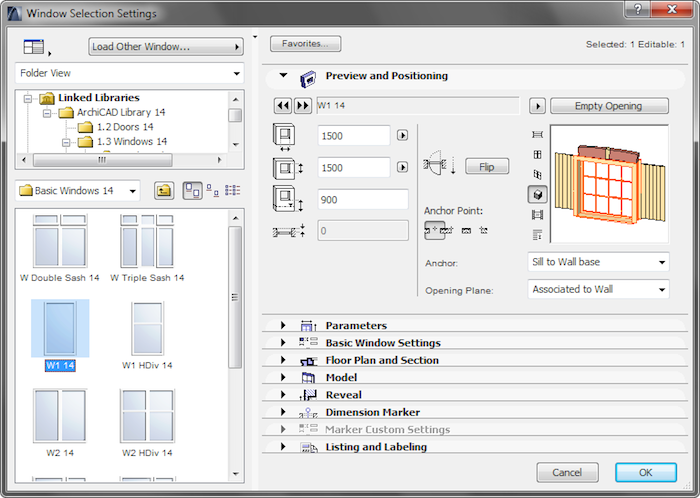
Labels:
