Turn on suggestions
Auto-suggest helps you quickly narrow down your search results by suggesting possible matches as you type.
Showing results for
Turn on suggestions
Auto-suggest helps you quickly narrow down your search results by suggesting possible matches as you type.
Showing results for
- Graphisoft Community (INT)
- :
- Knowledge Base
- :
- Libraries & objects
- :
- How to detect and clear missing Library Parts
Options
- Subscribe to RSS Feed
- Mark as New
- Mark as Read
- Bookmark
- Subscribe to Topic
- Printer Friendly Page
- Report Inappropriate Content
How to detect and clear missing Library Parts
Graphisoft Alumni
Options
- Subscribe to RSS Feed
- Mark as New
- Mark as Read
- Bookmark
- Subscribe to Topic
- Printer Friendly Page
- Report Inappropriate Content
on
2018-07-09
02:18 PM
- edited on
2023-11-10
03:50 PM
by
Emoke Csikos
Also see: Example for detecting missing Library Parts in Archicad
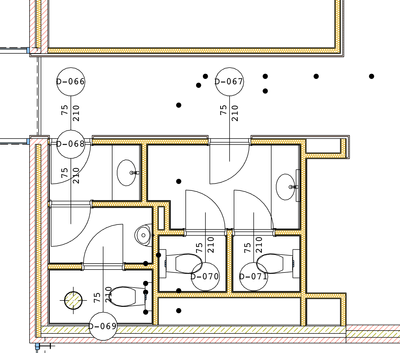
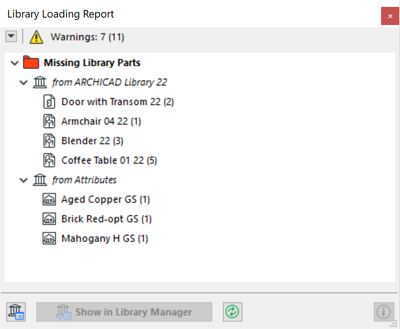
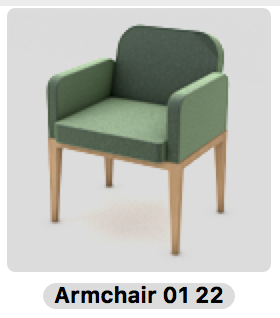
 NOTE: Archicad library migration does not migrate embedded library parts. Example workflow of creating such objects: Standard Archicad Bed 21 Object + underneath drawer modeled with Morphs are saved as custom library part (Bed with drawers.gsm) in Archicad 21.
NOTE: Archicad library migration does not migrate embedded library parts. Example workflow of creating such objects: Standard Archicad Bed 21 Object + underneath drawer modeled with Morphs are saved as custom library part (Bed with drawers.gsm) in Archicad 21.
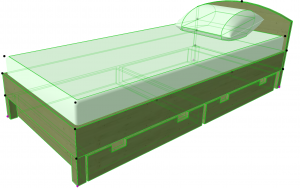 The project opened in Archicad 22 with libraries migrated: there are no missing libraries in the Library Manager, however, the library part is displayed with a solid spot.
The project opened in Archicad 22 with libraries migrated: there are no missing libraries in the Library Manager, however, the library part is displayed with a solid spot.
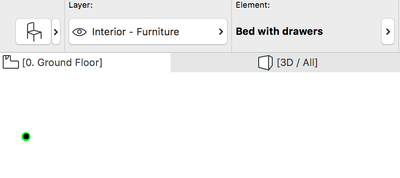 In this case, check the Report window, which will list the name of the missing embedded object as well as the custom object with its Element ID:
In this case, check the Report window, which will list the name of the missing embedded object as well as the custom object with its Element ID:
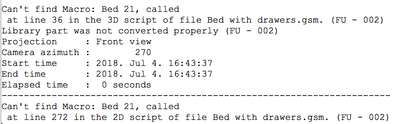 To make the object visible again, do the following:
To make the object visible again, do the following:
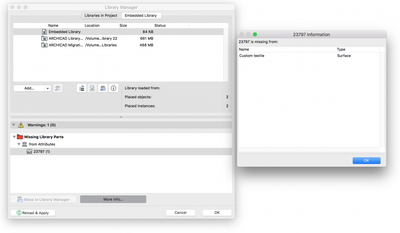 Missing attributes however do not make the object fully invisible. The object will show up both in 2D and 3D with the missing attribute substituted by a black-purple pattern.
Missing attributes however do not make the object fully invisible. The object will show up both in 2D and 3D with the missing attribute substituted by a black-purple pattern.

Why My Library Parts Are Missing?
In Archicad, you can store objects and textures inside the project (Embedded Library) or in external locations (Linked library). To check and manage the project libraries use the Library Manager. If a linked library is not accessible by Archicad, library elements have a "missing" state and they are displayed with a solid spot placeholder in place of the original element’s origin point in the floor plan view. Missing library parts are also listed in the Library Manager dialog.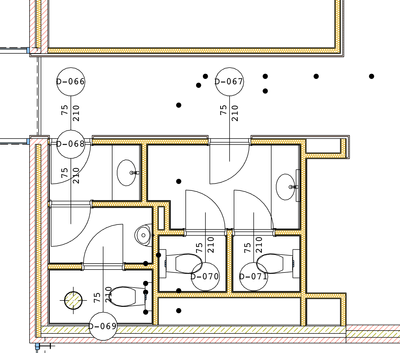
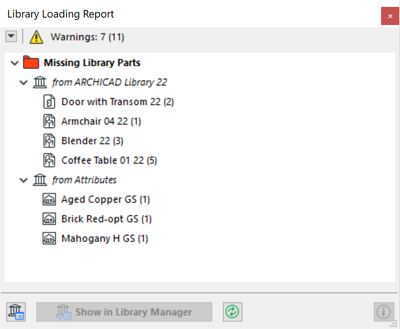
Missing Standard Archicad Library Objects
In general, it is not recommended to edit the content of the standard Archicad library since it contains also some files that are essential for running Archicad. To prevent any unexpected changes, the library is stored in .LCF (library container) format in the Archicad installation folder. However, if the folder content is deleted partially or entirely, missing objects will show up. Standard Archicad library parts always have the version number in their name by default. E.g. Armchair 01 22, where „22” refers to the Archicad 22 version.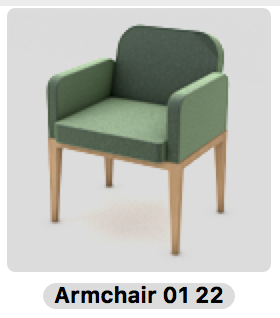
- If the number in the missing parts’ name meets the version number of the running Archicad, open the Library Manager (File/Libraries and Objects/Library Manager), and check the standard ARCHICAD library in the list of libraries. If it is not there, add it to the project and click Reload & Apply. (Add a Linked Library)
- If the Archicad library is added, check the folder content by selecting the library in the list, and clicking the link at the „Library loaded from” dialog area. You can reset the content of the folder by copying/pasting the folder content of a standard Archicad installation.
- If the number in the missing parts’ name is lower than the version of the running Archicad, Open the Library Manager, and click the Migrate Libraries button. Library migration will add the Archicad Migration libraries located in the installation folder. If there are still some parts missing from a standard Archicad library, check the folder content by clicking the link at the „Library loaded from” dialog area. If necessary, you can reset the content of the folder by copying/pasting the folder content of a standard Archicad installation.
NOTE: Missing parts originating in Archicad 9 or earlier versions do not have migration libraries.
- In the network environment, libraries may be added from the central network location. Check the accessibility of the computer/folder.
- In BIM Server/BIMcloud environment, libraries might be linked from a server. Contact the BIM Server/BIMcloud administrator.
Missing Library Objects From Another Language Version of Archicad
If you open an. Archicad file using a different language version, the localized library will be missing. You will see the localized library’s name in the Library Manager. To get the localized library:- Add the library in the Library Manager if the language version is installed on your computer.
- In the network environment, libraries may be added from the central network location. Check the accessibility of the computer/folder.
- In BIM Server/BIMcloud environment, libraries might be linked from a server. Contact the BIM Server/BIMcloud administrator.
Missing Library Parts From a Custom Library
Users, add-ons, import, and hotlink processes are also able to create and add custom libraries to the project. Generated libraries or objects are typically created when models from external sources (e.g. IFC, Revit, Rhino, Grasshopper, Sketchup, etc.) are merged or hotlinked into the project. These can be either .LCF files or folders with GDL objects depend on the user’s choice.- If a custom library is missing, re-locate it by clicking the Add... button in the Library Manager.
NOTE: Generated libraries may be on the local hard drive of the user who merged/hotlinked the external file first.
- If an add-on library is missing, install the relevant add-on or locate the add-on’s library in the Library Manager.
- In the network environment, libraries may be added from the central network location. Check the accessibility of the computer/folder.
- In BIM Server/BIMcloud environment, libraries might be linked from a server. Contact the BIM Server/BIMcloud administrator.
Library Parts From Hotlinked Modules
If the library parts used in the module files are not available in the host file, missing parts will show up. In such a case, add the necessary libraries to the host file using the Library Manager.Typical Missing BIMcloud Library Issues
- The linked library is not available when sharing the project. Go to the Manage BIMcloud Libraries dialog to locate, upload and re-link the library.
- The project is moved between BIMclouds (former BIM Server) and the old server becomes unavailable. The library needs to be moved over to the new location and re-linked using the Manage BIMcloud Libraries dialog.
Embedded Library Part Used as Macro
It is possible to save an existing library part as a component of another custom library part. In such a case, the GDL script refers to the embedded object by the name of the original library part which has to be accessible. NOTE: Archicad library migration does not migrate embedded library parts. Example workflow of creating such objects: Standard Archicad Bed 21 Object + underneath drawer modeled with Morphs are saved as custom library part (Bed with drawers.gsm) in Archicad 21.
NOTE: Archicad library migration does not migrate embedded library parts. Example workflow of creating such objects: Standard Archicad Bed 21 Object + underneath drawer modeled with Morphs are saved as custom library part (Bed with drawers.gsm) in Archicad 21.
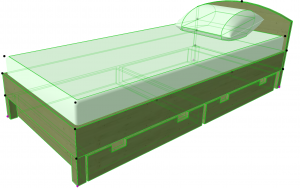
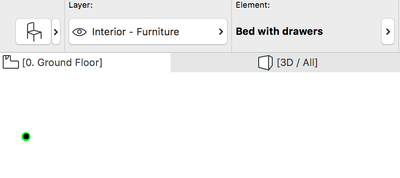
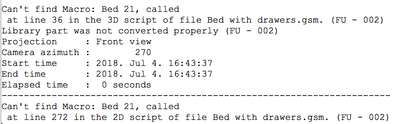
- Add the missing referenced object or library to the project (this may cause some duplicates in the loaded library temporarily) to make the object visible in the project.
- To eliminate the embedded object reference from the custom object's GDL script, convert an instance of the custom object to Morph and re-save the custom object.
- Remove the unnecessary library or object in the Library Manager.
Textures Referenced by Attributes
Archicad attributes, such as Surfaces and Image fills may use bitmap images stored on external locations. If the image file is not available, missing attributes will be listed in the Library Manager. If you click the More info button in the lower right corner, an info panel displays the type and name of the relevant attribute.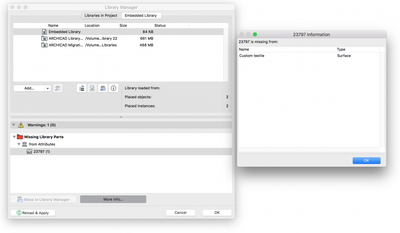

Other Library Content
Besides the Object and Attribute related content, a library may contain additional files which are used by other Archicad features such as List templates for the GDL Listing, Steel Profile definitions for the Import Standard Steel Profile feature, IES light samples for IES Lamp objects, HDR and Background images. If you are not familiar with those files, it is highly recommended to leave them unchanged.
Labels:
Related articles
- Archicad 28 Migration: Converting from Monolithic Libraries to the Global Library System in Libraries & objects
- Archicad Legacy Library in Libraries & objects
- Educational License: Step-by-step in Licensing
- Archicad 26 Install and Start-up Troubleshooting Guide in Getting started
- Archicad as a Coordination Tool in Project data & BIM

