Turn on suggestions
Auto-suggest helps you quickly narrow down your search results by suggesting possible matches as you type.
Showing results for
Turn on suggestions
Auto-suggest helps you quickly narrow down your search results by suggesting possible matches as you type.
Showing results for
- Graphisoft Community (INT)
- :
- Forum
- :
- Libraries & objects
- :
- Re: Invisible REVEALS
Options
- Subscribe to RSS Feed
- Mark Topic as New
- Mark Topic as Read
- Pin this post for me
- Bookmark
- Subscribe to Topic
- Mute
- Printer Friendly Page
Libraries & objects
About Archicad and BIMcloud libraries, their management and migration, objects and other library parts, etc.
Invisible REVEALS
Anonymous
Not applicable
Options
- Mark as New
- Bookmark
- Subscribe
- Mute
- Subscribe to RSS Feed
- Permalink
- Report Inappropriate Content
2015-07-08
08:50 PM
- last edited on
2023-05-24
11:41 AM
by
Rubia Torres
2015-07-08
08:50 PM
Any idea how can I turn the back on?
Tried to copy the wall to different files where other door reveals are ok. Still nothing.
https://goo.gl/photos/xSLKiCr44qF3j73BA
5 REPLIES 5
Options
- Mark as New
- Bookmark
- Subscribe
- Mute
- Subscribe to RSS Feed
- Permalink
- Report Inappropriate Content
2015-07-14 02:30 PM
2015-07-14
02:30 PM
HI!
If you use reveals where the door contour doesn’t match the opening like a Slanted Reveal, the black dot will appear. If the wall opening is simple, the points of the door and the points of the wall’s hole are covering each other.
Please go to Door Selection Settings (Ctrl+t) > Hinged Door Settings > Wall Opening > Reveal and adjust your settings there.
Choose a different type of reveal and you will be able to see those points independently. See image
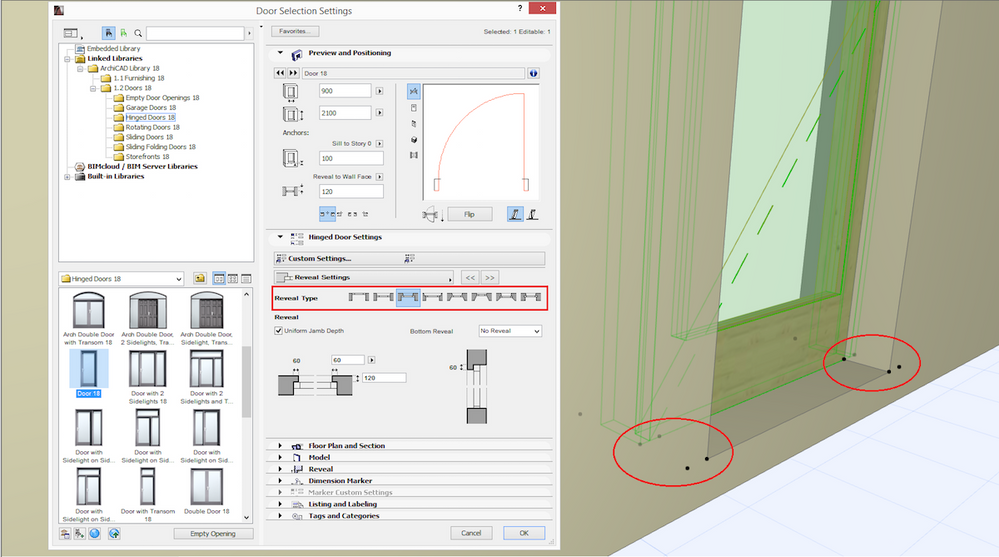
If you use reveals where the door contour doesn’t match the opening like a Slanted Reveal, the black dot will appear. If the wall opening is simple, the points of the door and the points of the wall’s hole are covering each other.
Please go to Door Selection Settings (Ctrl+t) > Hinged Door Settings > Wall Opening > Reveal and adjust your settings there.
Choose a different type of reveal and you will be able to see those points independently. See image
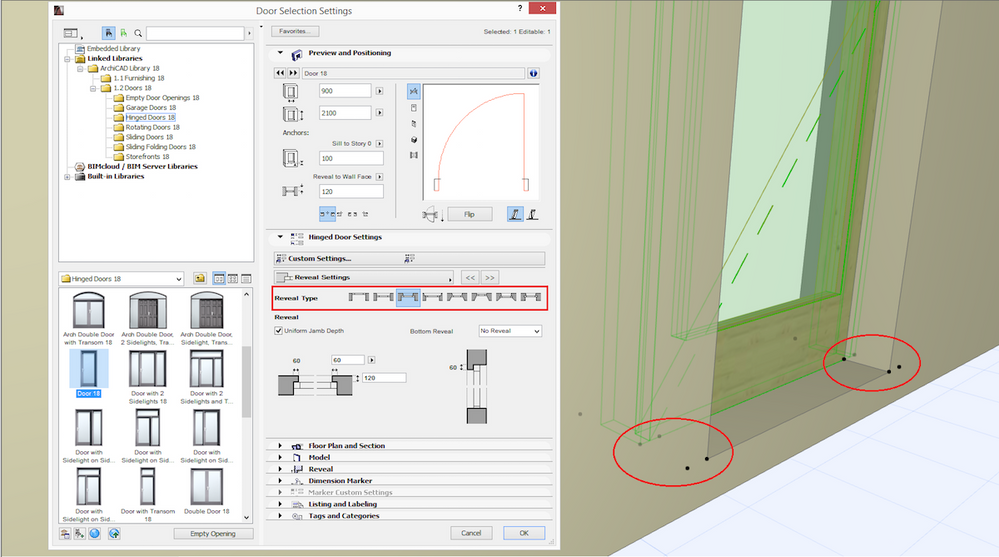
Katalin Borszeki
Implementation Specialist
GRAPHISOFT
http://helpcenter.graphisoft.com - the ArchiCAD knowledge base
Implementation Specialist
GRAPHISOFT
http://helpcenter.graphisoft.com - the ArchiCAD knowledge base
Anonymous
Not applicable
Options
- Mark as New
- Bookmark
- Subscribe
- Mute
- Subscribe to RSS Feed
- Permalink
- Report Inappropriate Content
2015-07-14 02:36 PM
2015-07-14
02:36 PM
Thanks for Your replay.
Thing is that I have just the same reveal selected as You did. 92mm from left and right. Both visible on a 2D, both invisible in 3D... To be honest it must be something with Archicad. Not door settings. Reveals were invisible yesterday and today are visible. No changes were made.
It is very strange...[/img]
Thing is that I have just the same reveal selected as You did. 92mm from left and right. Both visible on a 2D, both invisible in 3D... To be honest it must be something with Archicad. Not door settings. Reveals were invisible yesterday and today are visible. No changes were made.
It is very strange...[/img]
Options
- Mark as New
- Bookmark
- Subscribe
- Mute
- Subscribe to RSS Feed
- Permalink
- Report Inappropriate Content
2015-07-19 12:34 PM
2015-07-19
12:34 PM
Did you check the partial structure display settings of your 3D view?
Markus
Markus
Options
- Mark as New
- Bookmark
- Subscribe
- Mute
- Subscribe to RSS Feed
- Permalink
- Report Inappropriate Content
2015-08-24 02:02 PM
2015-08-24
02:02 PM
Hi, please try to set the door settings as seen on the attached screenshots and subsequently reset the door sizes.
(hide the shaders without beams and columns)
Best regards,
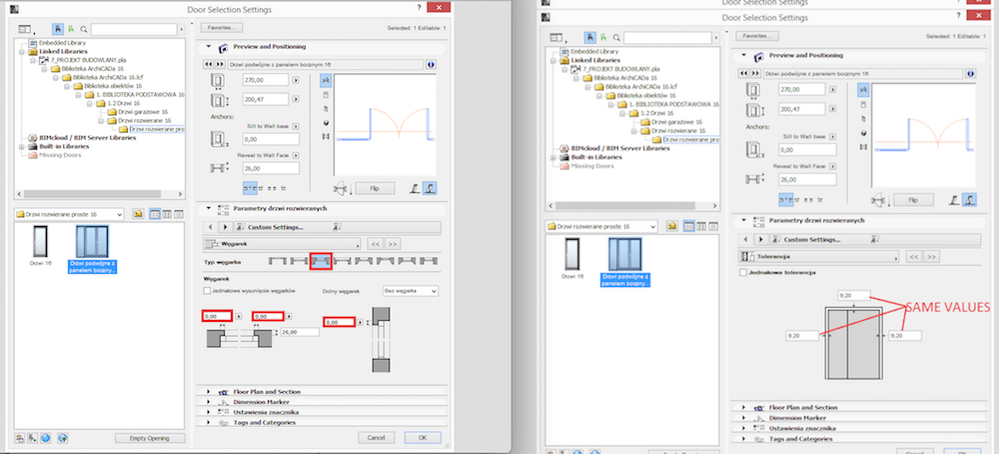
(hide the shaders without beams and columns)
Best regards,
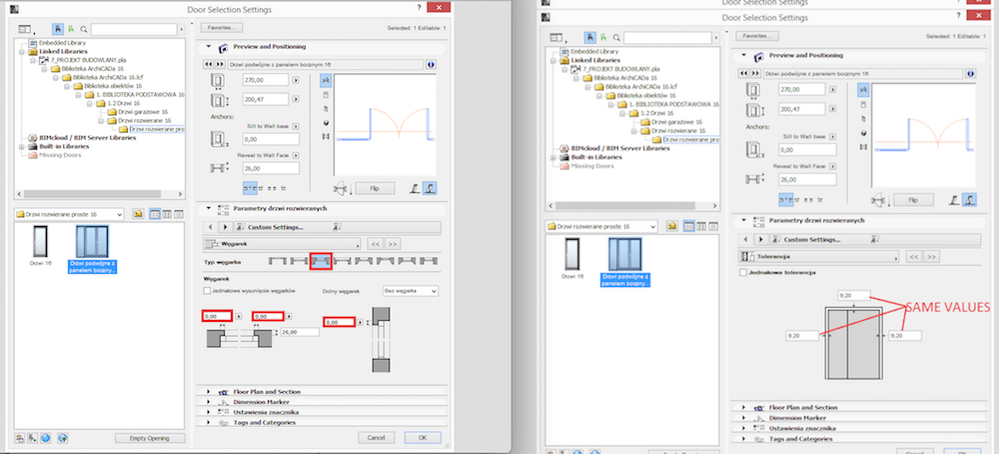
Katalin Borszeki
Implementation Specialist
GRAPHISOFT
http://helpcenter.graphisoft.com - the ArchiCAD knowledge base
Implementation Specialist
GRAPHISOFT
http://helpcenter.graphisoft.com - the ArchiCAD knowledge base
Anonymous
Not applicable
Options
- Mark as New
- Bookmark
- Subscribe
- Mute
- Subscribe to RSS Feed
- Permalink
- Report Inappropriate Content
2015-08-24 02:42 PM
2015-08-24
02:42 PM
Thanks. It might help but I need them to be different sizes as I am using thermo beam which has to be hidden.
