Turn on suggestions
Auto-suggest helps you quickly narrow down your search results by suggesting possible matches as you type.
Showing results for
Turn on suggestions
Auto-suggest helps you quickly narrow down your search results by suggesting possible matches as you type.
Showing results for
- Graphisoft Community (INT)
- :
- Knowledge Base
- :
- Licensing
- :
- CodeMeter protection known issues
Options
- Subscribe to RSS Feed
- Mark as New
- Mark as Read
- Bookmark
- Subscribe to Topic
- Printer Friendly Page
- Report Inappropriate Content
CodeMeter protection known issues
Graphisoft
Options
- Subscribe to RSS Feed
- Mark as New
- Mark as Read
- Bookmark
- Subscribe to Topic
- Printer Friendly Page
- Report Inappropriate Content
on
2016-04-11
12:14 PM
- edited on
2024-06-25
02:32 PM
by
Emoke Csikos
A free license is needed for the borrow operation
UPDATE: In ARCHICAD 15 this has been fixed. (Make sure you have only one ARCHICAD session running on the computer where you would like to borrow a license.) For the borrow operation one free license is needed. If you haven't got a free license close your ARCHICAD on the computer where you would like to borrow a license (then this license will be free) and borrow from the CodeMeter Control Center.- run CodeMeter Control Center from Applications/using the Start menu
- choose the Borrow tab
- select the license and borrow
- the return can be done from here as well
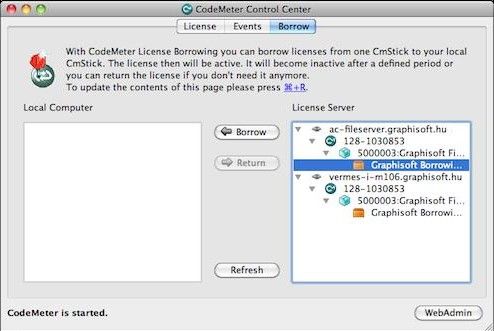

Protection key is not responding
In most of the cases this error comes when ARCHICAD runs in the background. Possibly there is no problem with the protection key itself, by selecting ARCHICAD the message should disappear. Of course when loosing connection to the CodeMeter server this also appears, in that case verify the server and the network connection.License will be broken if not uploaded back to pool before saving with Time Machine
All the borrowed licenses should be returned and software keys should be uploaded back to the pool, before saving point with Time machine, otherwise they will get corrupted. It works like that to prevent duplication of Licenses.Borrowing stops to work or the license cannot be returned
You can find the description of this issue here.The computer does not start when a CodeMeter key is plugged in
This problem only occurs occasionally on Windows operating systems. The computer recognizes the CodeMeter key as an USB storage drive and tries to boot from that. Here is how you fix it:- Search for CodeMeter Command Prompt and double-click to run it.
- A command window will appear.
- Type the following & press Enter or Return: cmu32/sx-xxxxxxx --set-config-disk RemovableDisk
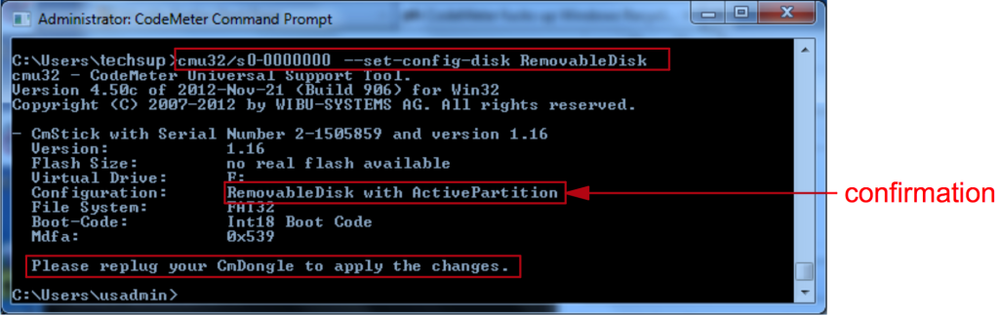
- As it prompts in the command window, unplug and re-plug the CodeMeter key back in.
- Finish.
- Open CodeMeter Control Center from All Programs/CodeMeter/CodeMerter Control Center
- Click on your key
- Check the version, and if it is lower than 1.16 then click the icon near that to update the firmware
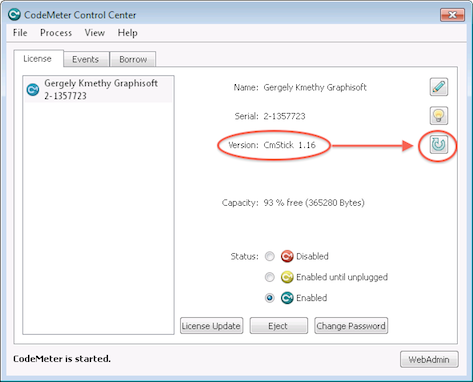
Nothing happens when clicking on connect - first time borrowing
In case you are about to borrow the first license, ARCHICAD tries to connect to the GRAPHISOFT server. (CodeMeter/LicenseBorrowing#InactiveLicense) There are cases where it fails - get you simply back to the previous dialog. In that case:- try to borrow again and use the offline way - generate request (as described here.)
- try to import back the result file
- if it also fails open CodeMeter Control Center
- select the license visible there on the list (not starting with 2 or 128)
- click on license update and use the file you downloaded from the GRAPHISOFT site
Recycle Bin does not work while the license key is plugged in
Change the Drive letter of the key. To do that plug the key then open the Disk Manager. You can open the Disk Manager by right click on My Computer/Manage, or by Start/Run - diskmgmt.msc. Right click on 'CODEMETER' then select 'Change drive Letter and Paths'. Select the drive letter and Remove it.Cannot Return License
In case the license cannot be returned it worth it to check where the CodeMeter driver wants to return the license- open a CodeMeter WebAdmin
- Content/Licenses/ click on the Product Code (61) near the Graphisoft Borrowing License
- the Borrow Server field show the server's name or IP

- on Mac: Open System Preferences, Network, select the used connection type, enter the domain in the Search Domains field (domain.com)
- on Windows: Control Panel, Network and Internet, Network Connection, select the used connection type, right click, properties, select the used protocol, properties, advanced, dns tab, enter the domain in the Append these DNS suffixes field (domain.com)
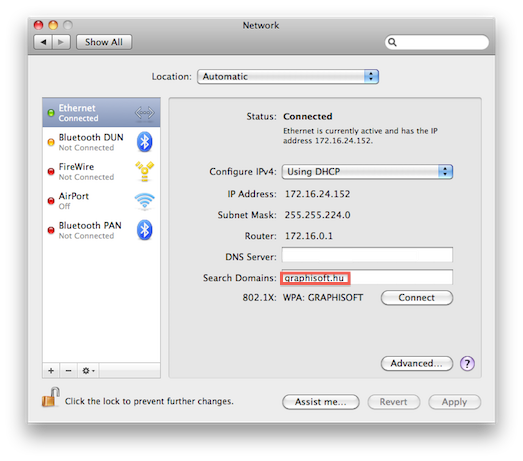
Borrowing doesn't work on Virtual Computers
License Borrowing - Act (Soft) is not supported on clients, which are virtual machines. The following error messages indicate that, during the License Update process. Using Connect option: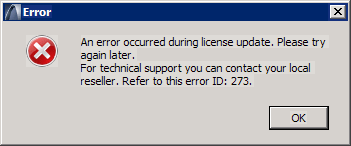
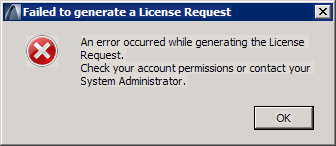
Cannot repair CodeMeter driver
On some Windows computers when running the installer of the CodeMeter driver - in repair mode - it gives Internal Error 2324.2 C:\Windows\system32\ WibuCmWeb64 .dll error message. The workaround is to uninstall the driver and install it again.
A single key cannot be used as a server key
With Wibu keys it was possible to use a key that has a single license as a server key. With CodeMeter protection you need a NET key for that.
Labels:
