- Graphisoft Community (INT)
- :
- Knowledge Base
- :
- Modeling
- :
- Column Locations Across Several Floors
- Subscribe to RSS Feed
- Mark as New
- Mark as Read
- Bookmark
- Subscribe to Topic
- Printer Friendly Page
- Report Inappropriate Content
Column Locations Across Several Floors
- Subscribe to RSS Feed
- Mark as New
- Mark as Read
- Bookmark
- Subscribe to Topic
- Printer Friendly Page
- Report Inappropriate Content
2018-01-03 11:05 AM - edited 2023-05-09 02:22 PM
I am working on developing a new 4 story building. The column locations are constantly changing and I'm finding it difficult to constantly change column locations on all the floor levels. Is there a way when I move a column on floor the corresponding columns on other floors adjust with it?
By Dwight Atkinson, Vancouver, Canada
This question has generated three different answers, any of which can be used to tackle this issue.
a) You can choose to use Hotlinked Modules. In this instance, this feature of ARCHICAD could be used to store the structural elements of all floors in a single hotlinked file. Thus, when changes in the places of columns are needed, you only have to modify the hotlinked file in order to change the column locations on all floors. For detailed guides on how to use this feature we suggest to study the below links (beyond the manual on this subject, of course).
For general information, see Hotlinked Modules.
Even multiple storey hotlinks are possible - see Multistory Hotlinked Modules on how to create multi-storey hotlinks in ARCHICAD 11 or in prior versions.
b) Using one single column across all floors (from the lowest to the uppermost level).
Just place the columns on the lowest floor and set their height to reach the top of the uppermost column. This seems to be a very simple solution, but modeling of columns 'crossing' slabs can in turn become somewhat more complicated.
c) A third option finally is to group the columns across all floors.
Place all columns on the same layer throughout every floor they're on.
Hide all other layers.
Open the 3D window.
Select all columns and group them vertically, horizontally or as needed.
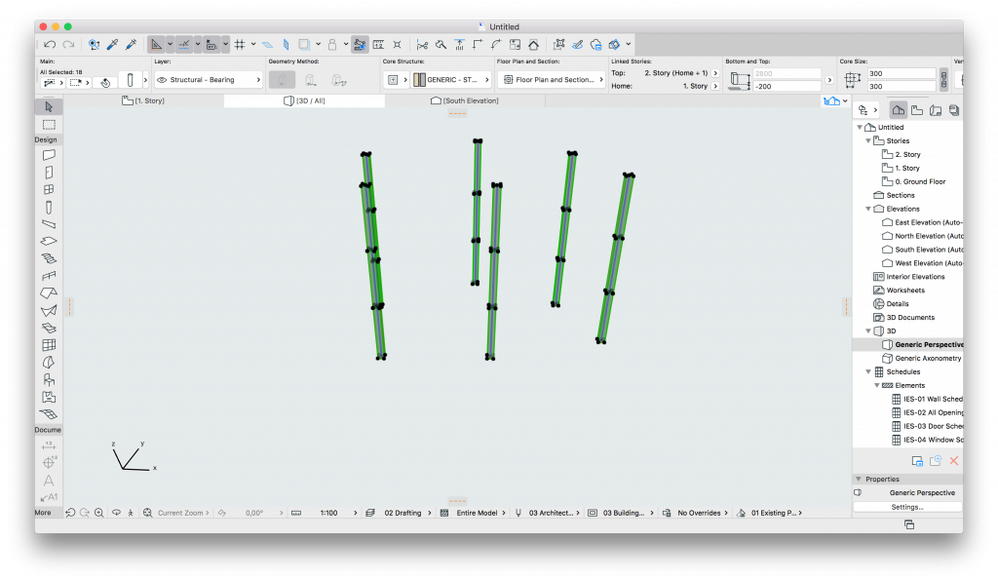
This way, if you move a column on its own floor, all other columns that are grouped with it, will be moving with it, as well. (Note that this feature is only available in ARCHICAD 11.)
Although this article was origianally published in 2011 we decided to keep it since it describes a few useful tips on a common problem every ARCHICAD user comes across.
- 5 Essential Archicad shortcuts every beginner should know in Getting started
- How to create a sleek, minimalist look for floor plans in Archicad in Visualization
- Improved BIMmTool for better point cloud handling in Modeling
- Enhancing Interior Design with AI Visualizer for Archicad in Visualization
- Archicad AI Visualizer - Frequently Asked Questions in Visualization
