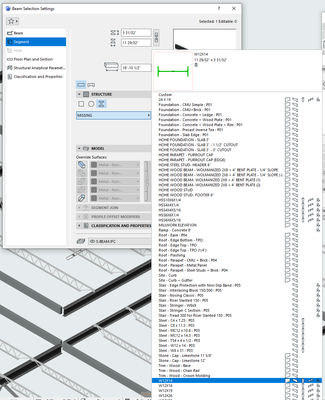- Graphisoft Community (INT)
- :
- Forum
- :
- Modeling
- :
- Re: Complex Profile Missing from Hotlink
- Subscribe to RSS Feed
- Mark Topic as New
- Mark Topic as Read
- Pin this post for me
- Bookmark
- Subscribe to Topic
- Mute
- Printer Friendly Page
Complex Profile Missing from Hotlink
- Mark as New
- Bookmark
- Subscribe
- Mute
- Subscribe to RSS Feed
- Permalink
- Report Inappropriate Content
2022-11-03
06:03 PM
- last edited on
2023-05-09
02:01 PM
by
Rubia Torres
Hello all,
We have a structural model hotlinked into our main pln, which contains some beams with custom profiles, for example W12X14. I noticed a lot of duplicates in the hotlinked and main pln, so I went into the Attribute Manager and deleted all of the W12X14 (1), W12X14 (2), etc., and in the dialogue that appeared after to replace the custom profile with another one I chose the original W12X14. I did this first in the hotlinked pln, and then also in the main pln, but now some of my beams in my main pln have MISSING for the custom profile under Structure. Below is a beam from the main pln:
I can't change the profile the beam is using in the main pln, as the beam is being hotlinked in, but in my hotlinked file it shows fine and that it is using the proper W12X14 profile. Below is the same beam from the hotlink file:
Is there any way to fix this? I did this process of removing duplicates with several other Complex Profiles, for example W12X16 & W16X26, and these show up fine in my main file.
Thanks!
Windows 10, AMD Ryzen 7 3700X, 16.0 GB Ram, AMD Radeon RX 5700 XT
Solved! Go to Solution.
- Labels:
-
Beams
-
Complex Profiles
Accepted Solutions
- Mark as New
- Bookmark
- Subscribe
- Mute
- Subscribe to RSS Feed
- Permalink
- Report Inappropriate Content
2022-11-03 06:14 PM
I Figured it out, I did the following to fix it, in case anyone runs into this issue in the future:
1. In Hotlink File: Duplicate the missing Complex Profile and rename it, for example W12X14 - NEW
2. In Hotlink File: Open Attribute Manager (or Profile Manager) delete the original profile and replace all with the new profile.
3. Save and reload the Hotlink File
4. In Main file: Reload the Hotlink Module
5. All beams should have correct profile, delete the original profile and replace all with the new profile (even though none of the beams should have the original profile anymore)
Done! I guess I accidentally didn't replace the profile when I deleted it? Or a GUID mishap? Who knows.
Windows 10, AMD Ryzen 7 3700X, 16.0 GB Ram, AMD Radeon RX 5700 XT
- Mark as New
- Bookmark
- Subscribe
- Mute
- Subscribe to RSS Feed
- Permalink
- Report Inappropriate Content
2022-11-03 06:14 PM
I Figured it out, I did the following to fix it, in case anyone runs into this issue in the future:
1. In Hotlink File: Duplicate the missing Complex Profile and rename it, for example W12X14 - NEW
2. In Hotlink File: Open Attribute Manager (or Profile Manager) delete the original profile and replace all with the new profile.
3. Save and reload the Hotlink File
4. In Main file: Reload the Hotlink Module
5. All beams should have correct profile, delete the original profile and replace all with the new profile (even though none of the beams should have the original profile anymore)
Done! I guess I accidentally didn't replace the profile when I deleted it? Or a GUID mishap? Who knows.
Windows 10, AMD Ryzen 7 3700X, 16.0 GB Ram, AMD Radeon RX 5700 XT
- Mark as New
- Bookmark
- Subscribe
- Mute
- Subscribe to RSS Feed
- Permalink
- Report Inappropriate Content
2022-11-04 01:50 AM
Watch the index numbers in the attribute manager.
The profile may have the same name in each file (main and hotlink), but if the index number is different, they are treated as different profiles.
That is why you get (1), (2), after the names.
Archicad creates a 'new' profile because the index number is different, but because the name is the same, it has to amend the name slightly.
If you create a new attribute in one file, you need to make sure you use the Attribute Manager to 'Overwrite by index number' to all other linked files, so you have the same attribute with the same index number in all files.
Barry.
Versions 6.5 to 27
i7-10700 @ 2.9Ghz, 32GB ram, GeForce RTX 2060 (6GB), Windows 10
Lenovo Thinkpad - i7-1270P 2.20 GHz, 32GB RAM, Nvidia T550, Windows 11
- Teamwork Project not opening on PCs but are fine on Mac in Teamwork & BIMcloud
- Joining Composite Walls and Composite Roofs in Modeling
- Missing outlines in openings in complex profile walls. in Modeling
- Rail Glass Panels Not Connecting at the Corner + Bottom Rail Misalignment in Modeling
- Project Files on BIMcloud and Teamwork in Teamwork & BIMcloud