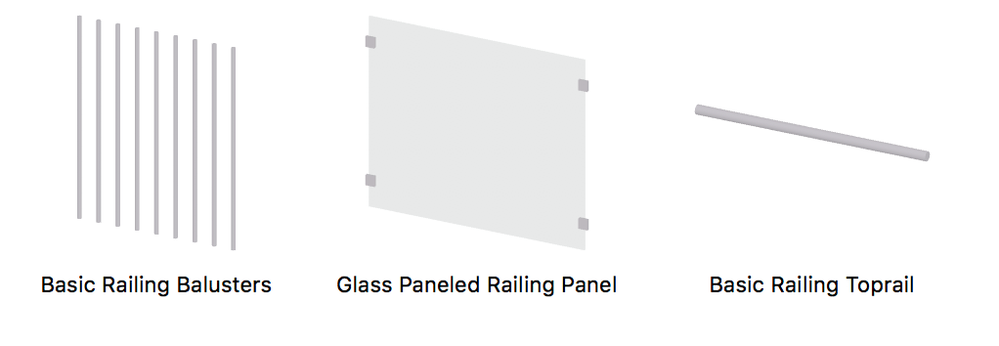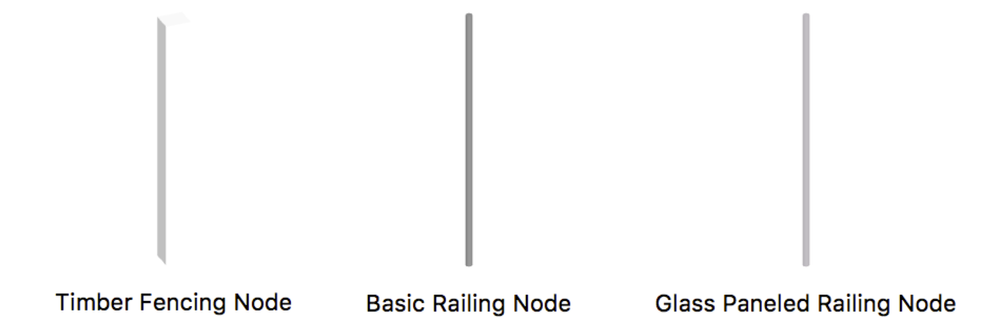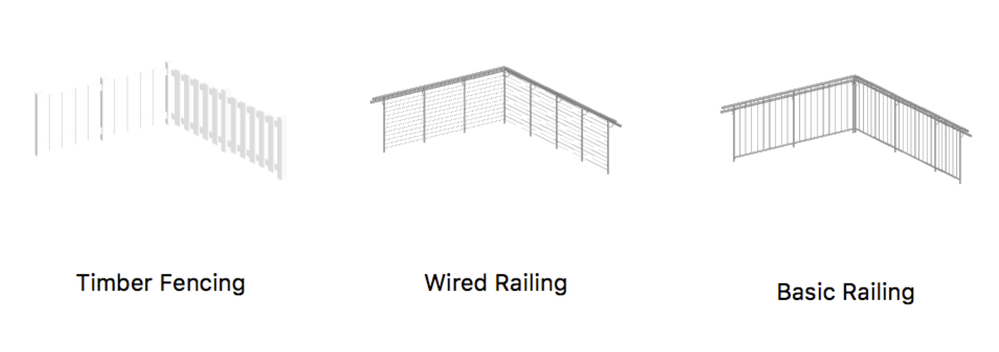Turn on suggestions
Auto-suggest helps you quickly narrow down your search results by suggesting possible matches as you type.
Showing results for
Turn on suggestions
Auto-suggest helps you quickly narrow down your search results by suggesting possible matches as you type.
Showing results for
- Graphisoft Community (INT)
- :
- Knowledge Base
- :
- Modeling
- :
- Creating Favorites for Stairs and Railings and the...
Options
- Subscribe to RSS Feed
- Mark as New
- Mark as Read
- Bookmark
- Subscribe to Topic
- Printer Friendly Page
- Report Inappropriate Content
Creating Favorites for Stairs and Railings and their Sub-elements
Graphisoft
Options
- Subscribe to RSS Feed
- Mark as New
- Mark as Read
- Bookmark
- Subscribe to Topic
- Printer Friendly Page
- Report Inappropriate Content
on
2017-10-18
08:14 PM
- edited on
2021-11-29
02:12 AM
by
Rubia Torres
Creating Favorites hasn't changed with the Stair and Railing Tool. Since it is a hierarchical element, it is a very similar method creating Favorites for a Curtain Wall and its sub-elements.
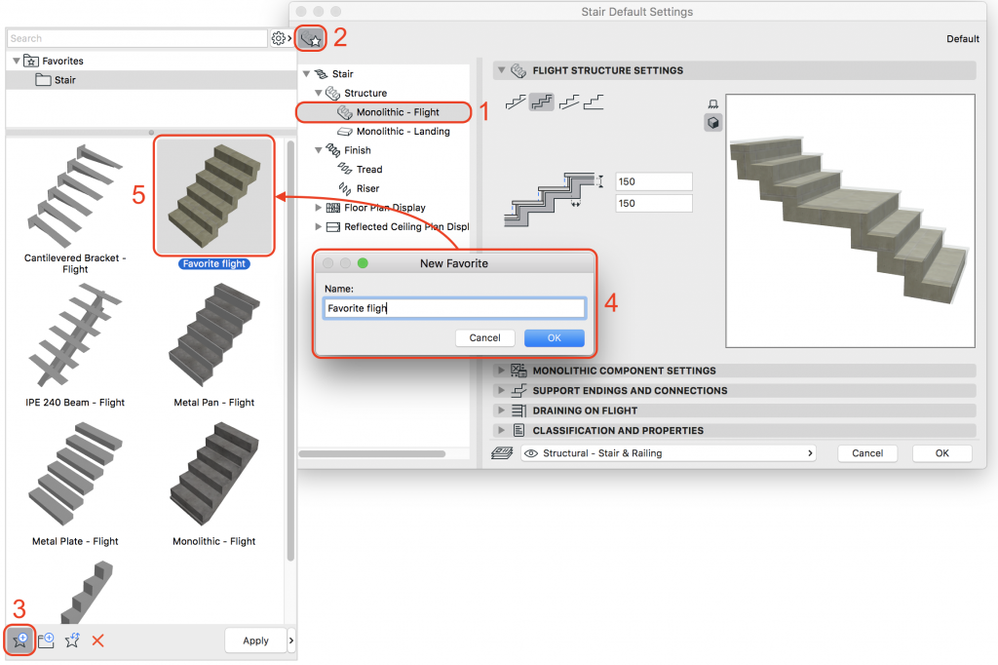 Same steps apply for creating Favorite for the Landing sub-element of the Stair. It is also possible to save your customized Treads and use them later with other Stairs. See how it is done:
Same steps apply for creating Favorite for the Landing sub-element of the Stair. It is also possible to save your customized Treads and use them later with other Stairs. See how it is done:
 Use the same method to save out Favorites for your Risers. You can update existing Favorite anytime by choosing the one you want to update in the list, making the changes and clicking 'Redefine Favorite' icon.
Use the same method to save out Favorites for your Risers. You can update existing Favorite anytime by choosing the one you want to update in the list, making the changes and clicking 'Redefine Favorite' icon.

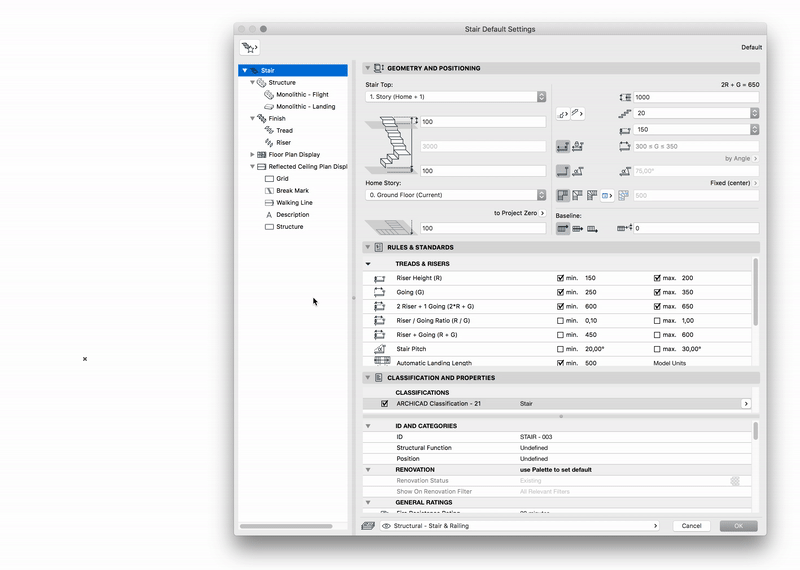
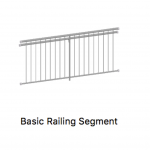
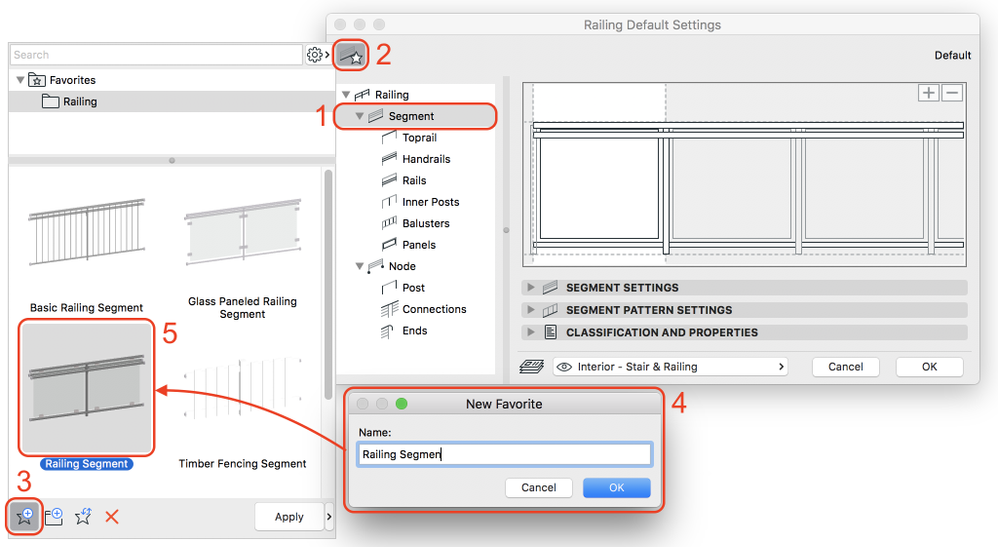
 NOTE: If you modify your Sub-element Favorite, it will not affect your saved Segment, Node or Railing Favorites. That is to say, Stair and Railing Tool sub-element hierarchy structure does not apply to Favorites, Favorites are independent from each other. Go to the ARCHICAD YouTube Channel for tutorials about the Railing Tool and the Stair Tool.
NOTE: If you modify your Sub-element Favorite, it will not affect your saved Segment, Node or Railing Favorites. That is to say, Stair and Railing Tool sub-element hierarchy structure does not apply to Favorites, Favorites are independent from each other. Go to the ARCHICAD YouTube Channel for tutorials about the Railing Tool and the Stair Tool.
Favorites for Stairs
Stair: Structures and Finishes
Once you set up the settings for any of the Stair sub-elements or for the whole Stair itself, you can create Favorite and store it in your Favorites list. Let's see the steps for creating a Favorite with the Flight, for example. Choose preferred Structure type for the Flight. Customize the structure settings until it fits for your needs. The most important thing is to pay attention which sub-element member of the Stair tree structure in the Setting dialog is selected because that determines which type of Favorite we are about to save. To save the Favorite of the Flight, do the following steps:- Click on 'Monolithic - Flight' sub-element in the Stair tree structure,
- Click on 'Flight Structure Favorites' icon,
- From Favorites menu which appears, choose 'New Favorite' icon at the bottom left,
- Enter desired name for the Favorite in the 'New Favorite' dialog,
- After clicking OK, freshly created Favorite for the Flight will appear in the list of Favorites.
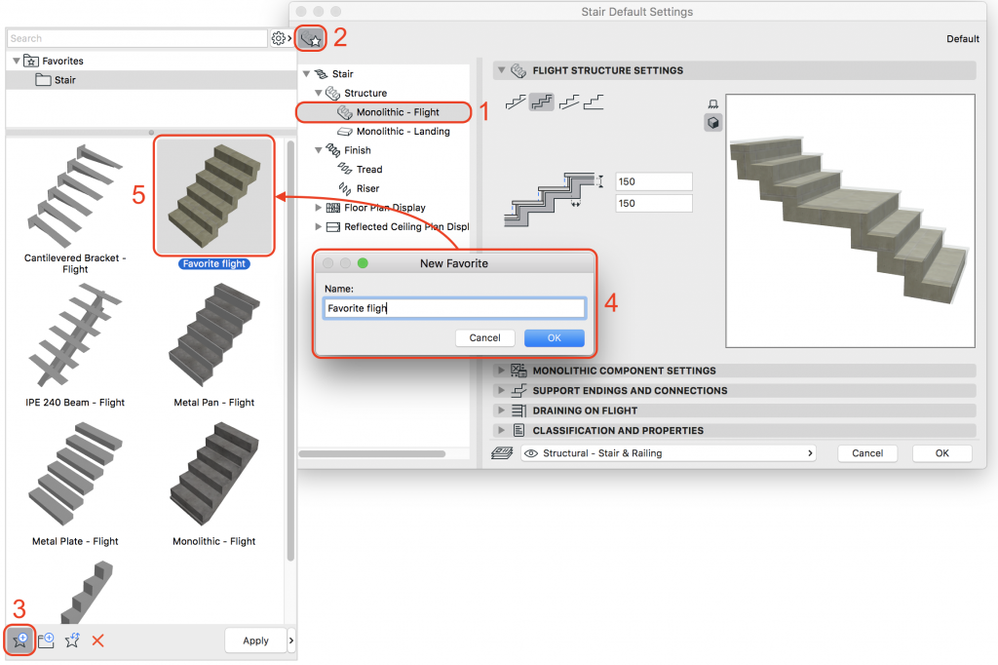


Stair as a Favorite
Often we spend a lot of time in the Stair Settings dialog applying different rules, choosing turning types and customizing sub-elements to achieve specific Stair design. You can save all these settings as a Favorite for the entire Stair and by exporting it, use it in other projects as well. In order to save Favorite settings for the entire Stair, make sure 'Stair' is selected in the tree setting hierarchy of the Stair Settings dialog.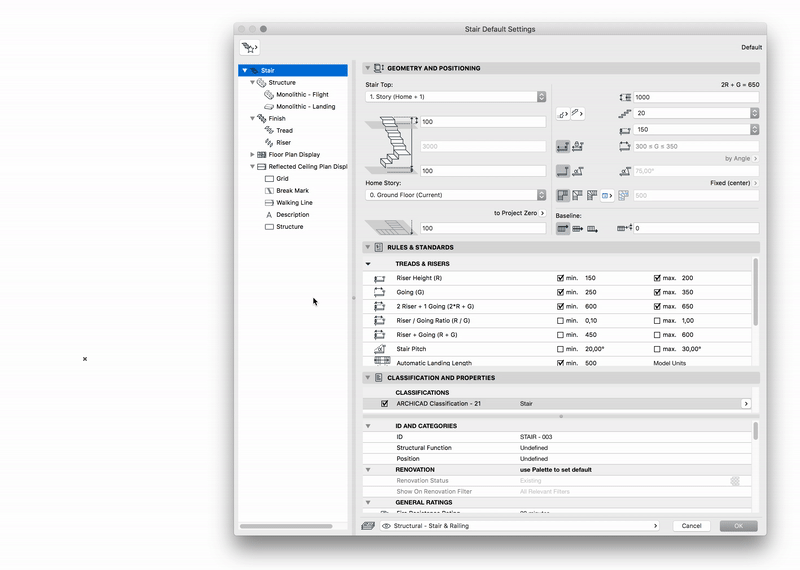
Favorites for Railings
When it comes to Railings, there is a richer variety of sub-elements to reach the best result, but steps for customizing and saving Favorites are the same as for the Stair tool. The main difference is that here we can also save the Favorites for the subcategories of the Railing Segments and Nodes. The Railing tool can be used to create almost any kind of Railing structure with a lot of different parts. You can save Favorites for all sub-element types, make different combinations and save those as customized Segments and Nodes, and finally you can save out Favorite settings for the entire Railing element. Within the Railing tool we practically have 4 Favorite types based on Railing sub-element hierarchy:- Sub-element Favorites: Toprail, Handrail, Rail, Inner Post, Baluster, Panel
- Segment Favorites
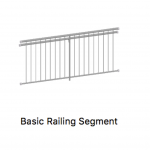
- Node Favorites
- Railing Favorites
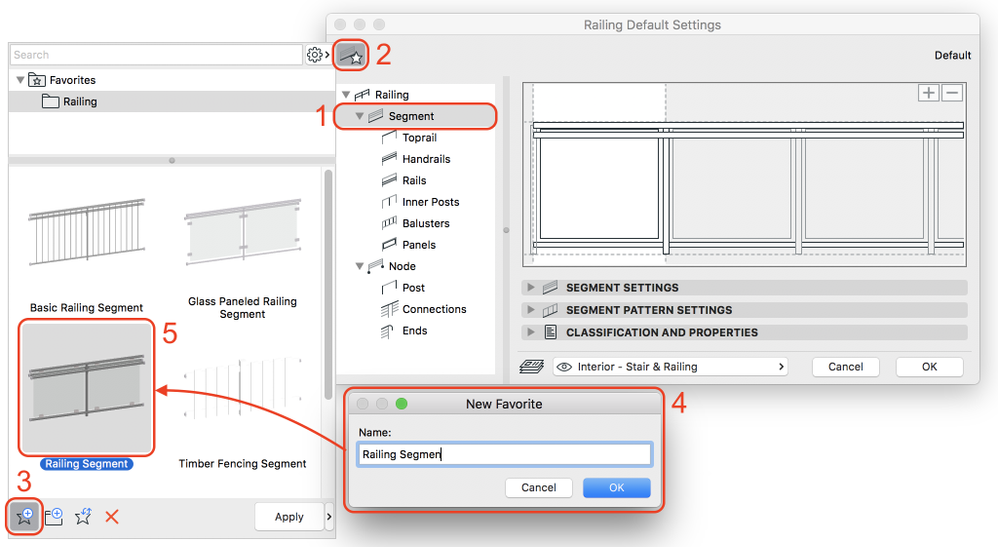

Labels:
Related articles