Turn on suggestions
Auto-suggest helps you quickly narrow down your search results by suggesting possible matches as you type.
Showing results for
Turn on suggestions
Auto-suggest helps you quickly narrow down your search results by suggesting possible matches as you type.
Showing results for
- Graphisoft Community (INT)
- :
- Forum
- :
- Modeling
- :
- Re: Detail Tool Problems
Options
- Subscribe to RSS Feed
- Mark Topic as New
- Mark Topic as Read
- Pin this post for me
- Bookmark
- Subscribe to Topic
- Mute
- Printer Friendly Page
Modeling
About Archicad's design tools, element connections, modeling concepts, etc.
Detail Tool Problems
Anonymous
Not applicable
Options
- Mark as New
- Bookmark
- Subscribe
- Mute
- Subscribe to RSS Feed
- Permalink
- Report Inappropriate Content
2004-08-06
06:34 PM
- last edited on
2023-05-25
05:36 PM
by
Rubia Torres
2004-08-06
06:34 PM
I also have tried to use the link to existing detail portion of the tool and the box around the area disappears completely leaving me to wonder how effective is this tool? Has anybody created a detail bubble that works for them?
Thanks
Chris
4 REPLIES 4
Options
- Mark as New
- Bookmark
- Subscribe
- Mute
- Subscribe to RSS Feed
- Permalink
- Report Inappropriate Content
2004-08-07 12:28 AM
2004-08-07
12:28 AM
1. Chose the correct "Geometry" method to draw the edges of the detail "bubble" as you would like them to appear on your plan or other view. If the detail bubble outline will not show as you would like it to, you can alway choose one of the detail markers that show just the detail marker and draft in a detail bubble as you would like it to show. The detail window when opened will not be affected.
Note that the "bounding box" will show but not print if that option is chosen under:
Options
Display Options
Detail Boundry: show/hide
2. The "Link to Detail Drawing" feature allows you to have one detail created in the file, for example a typical eave detail, and all other typical eave detail bubbles placed throughout the other drawings/views reference that original eave detail.
To do this, once you have a detail marker placed in the file, when you chose the option to "Link to Detail Drawing" a list pops up of all the placed details in that file and you chose which one you want it to link to.
If you also take advantage of the drawing and sheet number placeholders then in Plotmaker when you move the detail around either on the same layout or from one layout to another, all the EAVE detail and sheet placeholders will automatically update.
The user interface for this tool is a bit awkward, but play around with it and you will not only get the hang of it but I think you will be quite pleased with what it can do for you.
Note that the "bounding box" will show but not print if that option is chosen under:
Options
Display Options
Detail Boundry: show/hide
2. The "Link to Detail Drawing" feature allows you to have one detail created in the file, for example a typical eave detail, and all other typical eave detail bubbles placed throughout the other drawings/views reference that original eave detail.
To do this, once you have a detail marker placed in the file, when you chose the option to "Link to Detail Drawing" a list pops up of all the placed details in that file and you chose which one you want it to link to.
If you also take advantage of the drawing and sheet number placeholders then in Plotmaker when you move the detail around either on the same layout or from one layout to another, all the EAVE detail and sheet placeholders will automatically update.
The user interface for this tool is a bit awkward, but play around with it and you will not only get the hang of it but I think you will be quite pleased with what it can do for you.
Erika
Architect, Consultant
MacBook Pro Retina, 15-inch Yosemite 2.8 GHz Intel Core i7 16 GB 1600 MHz DDR3
Mac OSX 10.11.1
AC5-18
Onuma System
"Implementing Successful Building Information Modeling"
Architect, Consultant
MacBook Pro Retina, 15-inch Yosemite 2.8 GHz Intel Core i7 16 GB 1600 MHz DDR3
Mac OSX 10.11.1
AC5-18
Onuma System
"Implementing Successful Building Information Modeling"
Options
- Mark as New
- Bookmark
- Subscribe
- Mute
- Subscribe to RSS Feed
- Permalink
- Report Inappropriate Content
2004-08-07 02:28 AM
2004-08-07
02:28 AM
I'm the first to admit that the detail doesn't work as one would expect! 
I suggest playing with the settings shown in the attachment and checking your luck.
Cheers,
Link.
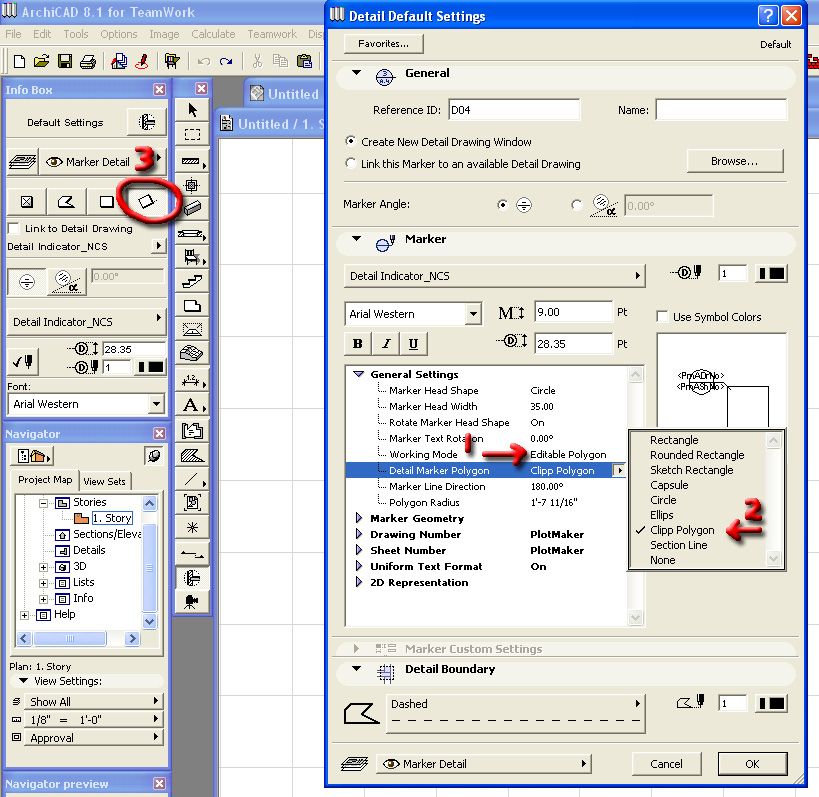
I suggest playing with the settings shown in the attachment and checking your luck.
Cheers,
Link.
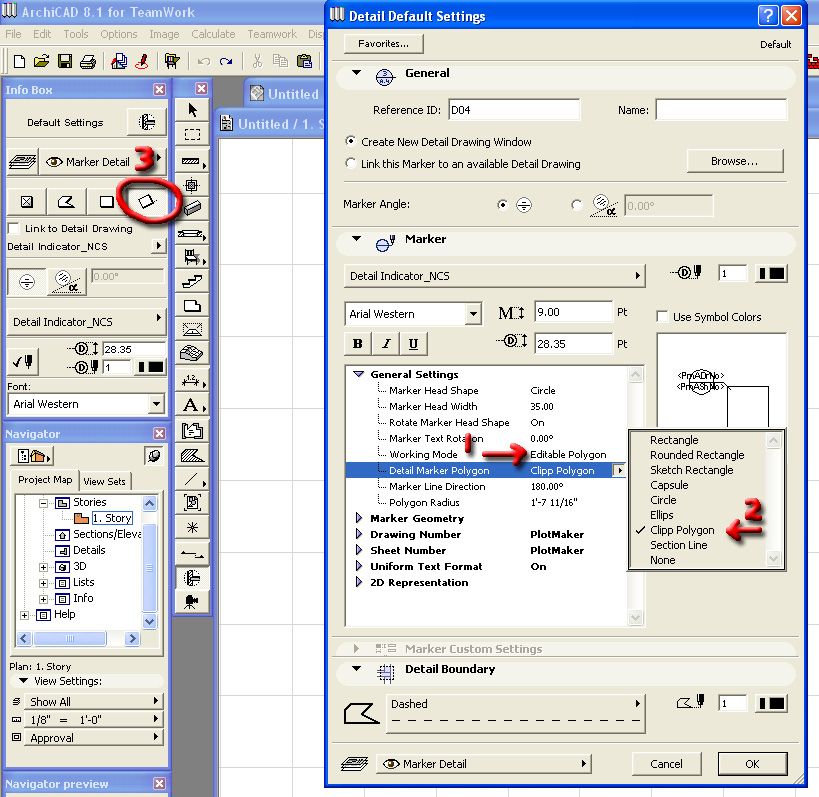
Anonymous
Not applicable
Options
- Mark as New
- Bookmark
- Subscribe
- Mute
- Subscribe to RSS Feed
- Permalink
- Report Inappropriate Content
2004-08-19 12:33 AM
2004-08-19
12:33 AM
OK 
we got the detail indicator to display properly on the plan and we have created a number of details. However when we run the rebuild from source view all of our dimensions disappear. Has anyone else experienced this? Is this normal? Seems counterproductive to me.
Is there any way around this without detaching the detail from the model?
any help would be appricappreciated
we got the detail indicator to display properly on the plan and we have created a number of details. However when we run the rebuild from source view all of our dimensions disappear. Has anyone else experienced this? Is this normal? Seems counterproductive to me.
Is there any way around this without detaching the detail from the model?
any help would be appricappreciated
Options
- Mark as New
- Bookmark
- Subscribe
- Mute
- Subscribe to RSS Feed
- Permalink
- Report Inappropriate Content
2004-08-19 04:25 AM
2004-08-19
04:25 AM
Since dims are dynamic/linked to the objects they refer, when you rebuild the detail the reference for the dim is gone and so is the dim line. The two solutions to this are:
1) use static dimensions for details
or
2) make a copy of the detail to one side and dimension that one. When you rebuild the detail then you incorporate the changes to the detail copy
I know it is not the best solution but the detail tool does not behave in the same way that sections/elevations do.
1) use static dimensions for details
or
2) make a copy of the detail to one side and dimension that one. When you rebuild the detail then you incorporate the changes to the detail copy
I know it is not the best solution but the detail tool does not behave in the same way that sections/elevations do.
Eduardo Rolón AIA NCARB
AC29 US/INT -> AC08
AC29 US/INT -> AC08
Mac Studio M4 Max 64GB ram, OS X 10.XX latest
another Moderator
