- Graphisoft Community (INT)
- :
- Forum
- :
- Modeling
- :
- Re: In AC17, can walls clean up to roofs as well a...
- Subscribe to RSS Feed
- Mark Topic as New
- Mark Topic as Read
- Pin this post for me
- Bookmark
- Subscribe to Topic
- Mute
- Printer Friendly Page
In AC17, can walls clean up to roofs as well as to slabs?
- Mark as New
- Bookmark
- Subscribe
- Mute
- Subscribe to RSS Feed
- Permalink
- Report Inappropriate Content
2013-06-30
07:30 PM
- last edited on
2023-05-23
02:36 PM
by
Rubia Torres
After some testing, I found that the new Building Material-based intersection management seems to only work for walls meeting slabs. In this case, the deck is sloped so it is done with a composite roof, which meets a lower wall and a parapet wall.
Here is an image of the original model intersection along with a copy of the same walls meeting the same composite when placed as a slab instead of a roof. In the case of the slab, the intersection cleans up pretty well in section.
When the roof meets the walls, it doesn't clean up at all with the new building materials. The best I could do is to use Solid Element Operations (as seen in the image), and even then, the roof sheathing sticks into the wall rather than stopping at the core framing of the wall.
When I tried using the Connect command, the walls got trimmed back to the edge of the roof, which only extended to the outside of the core; thus the walls then lost their sheathing, which looked totally wrong. I tried moving the roof pivot line to the outside of the wall face, and changing the Trim to Roof option in the Roof Settings to Pivot Lines Down, but that didn't help restore the wall sheathing - it still was removed by the Connect command.
Does anyone have any better suggestions for getting a good cleanup with parapet walls meeting roofs in AC17? At this point, it looks like one will need to use SEO and then a patch to clean up the intersection.
Eric
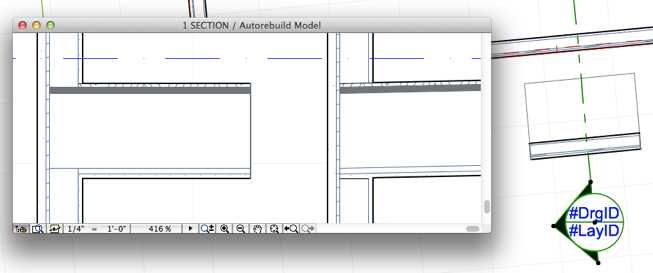
- Mark as New
- Bookmark
- Subscribe
- Mute
- Subscribe to RSS Feed
- Permalink
- Report Inappropriate Content
2014-06-20 10:15 AM
Thank you very much for your help!

- Mark as New
- Bookmark
- Subscribe
- Mute
- Subscribe to RSS Feed
- Permalink
- Report Inappropriate Content
2014-06-20 10:43 AM
This will do the SEO staight away.
Barry.
Versions 6.5 to 27
i7-10700 @ 2.9Ghz, 32GB ram, GeForce RTX 2060 (6GB), Windows 10
Lenovo Thinkpad - i7-1270P 2.20 GHz, 32GB RAM, Nvidia T550, Windows 11
- Mark as New
- Bookmark
- Subscribe
- Mute
- Subscribe to RSS Feed
- Permalink
- Report Inappropriate Content
2014-06-20 06:56 PM
- Mark as New
- Bookmark
- Subscribe
- Mute
- Subscribe to RSS Feed
- Permalink
- Report Inappropriate Content
2014-06-20 08:14 PM
- Mark as New
- Bookmark
- Subscribe
- Mute
- Subscribe to RSS Feed
- Permalink
- Report Inappropriate Content
2014-06-22 08:59 PM
I tend to consider Floor Plans to be more important so I would set priorities which will give proper intersections on Floor Plans.
So for sections we need to find another solution.
What I am thinking is that you could create a Complex Profile for that Wall-Roof connection, then use it as a Complex Profile Beam. You could simply copy-paste the section fills you showed in your screenshot and create the Profile from that. You would place the Beam and the Beam would be the Wall-Roof intersection portion. The Wall would stop at the bottom of the Beam, the Roof would stop at the side of the Beam. I hope it makes sense.
AMD Ryzen9 5900X CPU, 64 GB RAM 3600 MHz, Nvidia GTX 1060 6GB, 500 GB NVMe SSD
2x28" (2560x1440), Windows 10 PRO ENG, Ac20-Ac28
- Mark as New
- Bookmark
- Subscribe
- Mute
- Subscribe to RSS Feed
- Permalink
- Report Inappropriate Content
2014-06-23 10:01 AM
Lazlo, I will try this profile method ASAP and will keep you posted. Anyway, thanks for the help. Do you know wether AC18 will have some kind of built-in solution for this kind of problem?
- Mark as New
- Bookmark
- Subscribe
- Mute
- Subscribe to RSS Feed
- Permalink
- Report Inappropriate Content
2014-06-23 11:54 AM
The complex profile method seems to work pretty well. The only thing is I would love those additional lines to disappear. Any thoughts on that one?
It seems too bad to have to come back to a pre-AC17 method to accomplish something AC17 was supposed to solve. Let's hope AC18 can go further.
- Mark as New
- Bookmark
- Subscribe
- Mute
- Subscribe to RSS Feed
- Permalink
- Report Inappropriate Content
2014-06-23 01:55 PM
Did you decrease the height of the Wall so that the top of the Wall is at the bottom of the Beam Profile? Then the skin fills should merge with no lines.
Same goes for the Roof: the vertical left edge of the Roof should coincide with the right vertical edge of the Beam Profile. Everything left of the Roof and above the Wall should be profiled, including that little overhanging part of the Roof.
As far as I know, there is no such developments in priority based connections in AC18.
One thing to enhance L-joints is a new checkbox in the Wall Settings Dialog called End Surfaces: Override using Adjoining Walls. If it is checked the edge of the Wall will use the surface of the Adjoining Wall, even if it is the stronger Building Material. Check the attached image for explanation.

AMD Ryzen9 5900X CPU, 64 GB RAM 3600 MHz, Nvidia GTX 1060 6GB, 500 GB NVMe SSD
2x28" (2560x1440), Windows 10 PRO ENG, Ac20-Ac28
- Mark as New
- Bookmark
- Subscribe
- Mute
- Subscribe to RSS Feed
- Permalink
- Report Inappropriate Content
2014-06-23 02:19 PM
- Mark as New
- Bookmark
- Subscribe
- Mute
- Subscribe to RSS Feed
- Permalink
- Report Inappropriate Content
2014-06-23 02:30 PM
You can see where the Beam starts vertically because all its skin separator lines are black. However, the skin fills nicely merge and there is no line. Make sure the same Fills are used in the Beam and the Wall.
Probably the Beam and Wall geometry does not meet properly, there may be a bit of gap or overlap. Zoom in very close then you should see.
AMD Ryzen9 5900X CPU, 64 GB RAM 3600 MHz, Nvidia GTX 1060 6GB, 500 GB NVMe SSD
2x28" (2560x1440), Windows 10 PRO ENG, Ac20-Ac28
- Export Revit 2024 to Archicad 27 in Collaboration with other software
- Walls end create extra wierd connection in Modeling
- Skylight Tool in Modeling
- Merge *with* SEO between composite wall and roof intersection in section in Modeling
- how to hide side lines from Slabs? (soffit situation) in Documentation
