Turn on suggestions
Auto-suggest helps you quickly narrow down your search results by suggesting possible matches as you type.
Showing results for
Turn on suggestions
Auto-suggest helps you quickly narrow down your search results by suggesting possible matches as you type.
Showing results for
- Graphisoft Community (INT)
- :
- Forum
- :
- Modeling
- :
- Re: Moving a Wall
Options
- Subscribe to RSS Feed
- Mark Topic as New
- Mark Topic as Read
- Pin this post for me
- Bookmark
- Subscribe to Topic
- Mute
- Printer Friendly Page
Modeling
About Archicad's design tools, element connections, modeling concepts, etc.
Moving a Wall
Anonymous
Not applicable
Options
- Mark as New
- Bookmark
- Subscribe
- Mute
- Subscribe to RSS Feed
- Permalink
- Report Inappropriate Content
2013-02-21
04:42 AM
- last edited on
2023-05-24
12:50 PM
by
Rubia Torres
2013-02-21
04:42 AM
I come from a Revit background so to do this in Revit I simply select wall 2 (which displays temporary dimensions), I then click the temp dimension, type in the new value and my wall moves to that distance.
How do I do this in ArchiCAD?
5 REPLIES 5
Options
- Mark as New
- Bookmark
- Subscribe
- Mute
- Subscribe to RSS Feed
- Permalink
- Report Inappropriate Content
2013-02-21 05:34 AM
2013-02-21
05:34 AM
There are a few different methods.
But I think the best one is -
Start to drag the wall (from the point on the wall that you will want to measure to - i.e. left hand side) and drag it over to the wall to the point you want to measure from (i.e. right hand side).
DO NOT click anything - keep hold of the wall.
Now type "X" and the "5000+".
Note the "+" is after the distance you want to move.
This will add it to the current cursor co-ordinate (i.e. the point you want to measure from).
Now press "ENTER".
X will move horizontally, Y will move vertically.
+ will move to the right or up, - will move to the left or down.
So in effect all you are really doing is adding or subtracting a distance from the current cursor loacation when you invoke the command.
Or you could use the measure tool to mark the distance.
"M" for measure, click the start point, type in the distance and press the little "mark position" icon.
This will place a guide line and circle at the location you want.
Now just drag the wall there.
Or you can just drag the wall across to where you want to measur from and then drag it again the distance you want.
I like the first one because it is all one command.
Barry.
But I think the best one is -
Start to drag the wall (from the point on the wall that you will want to measure to - i.e. left hand side) and drag it over to the wall to the point you want to measure from (i.e. right hand side).
DO NOT click anything - keep hold of the wall.
Now type "X" and the "5000+".
Note the "+" is after the distance you want to move.
This will add it to the current cursor co-ordinate (i.e. the point you want to measure from).
Now press "ENTER".
X will move horizontally, Y will move vertically.
+ will move to the right or up, - will move to the left or down.
So in effect all you are really doing is adding or subtracting a distance from the current cursor loacation when you invoke the command.
Or you could use the measure tool to mark the distance.
"M" for measure, click the start point, type in the distance and press the little "mark position" icon.
This will place a guide line and circle at the location you want.
Now just drag the wall there.
Or you can just drag the wall across to where you want to measur from and then drag it again the distance you want.
I like the first one because it is all one command.
Barry.
One of the forum moderators.
Versions 6.5 to 27
i7-10700 @ 2.9Ghz, 32GB ram, GeForce RTX 2060 (6GB), Windows 10
Lenovo Thinkpad - i7-1270P 2.20 GHz, 32GB RAM, Nvidia T550, Windows 11
Versions 6.5 to 27
i7-10700 @ 2.9Ghz, 32GB ram, GeForce RTX 2060 (6GB), Windows 10
Lenovo Thinkpad - i7-1270P 2.20 GHz, 32GB RAM, Nvidia T550, Windows 11
Anonymous
Not applicable
Options
- Mark as New
- Bookmark
- Subscribe
- Mute
- Subscribe to RSS Feed
- Permalink
- Report Inappropriate Content
2017-06-30 10:21 PM
2017-06-30
10:21 PM
Barry wrote:Is there no other easier way?
There are a few different methods.
But I think the best one is -
Start to drag the wall (from the point on the wall that you will want to measure to - i.e. left hand side) and drag it over to the wall to the point you want to measure from (i.e. right hand side).
DO NOT click anything - keep hold of the wall.
Now type "X" and the "5000+".
Note the "+" is after the distance you want to move.
This will add it to the current cursor co-ordinate (i.e. the point you want to measure from).
Now press "ENTER".
X will move horizontally, Y will move vertically.
+ will move to the right or up, - will move to the left or down.
So in effect all you are really doing is adding or subtracting a distance from the current cursor loacation when you invoke the command.
Or you could use the measure tool to mark the distance.
"M" for measure, click the start point, type in the distance and press the little "mark position" icon.
This will place a guide line and circle at the location you want.
Now just drag the wall there.
Or you can just drag the wall across to where you want to measur from and then drag it again the distance you want.
I like the first one because it is all one command.
Barry.
When I want to move a wall 500, I have to first click and drag the point and then return the point to its origin and then hit x and 500+. This is like counter intuitive. I want to activate somehow a move tool, so that it's less clicks. Also I don't understand how I can make the walls that are attached to the wall I'm moving to move aswell?
Anonymous
Not applicable
Options
- Mark as New
- Bookmark
- Subscribe
- Mute
- Subscribe to RSS Feed
- Permalink
- Report Inappropriate Content
2017-07-01 10:59 AM
2017-07-01
10:59 AM
Just start dragging the wall in the direction you wish and start typing the distance you want to move the wall by, assuming of course you have constrained the direction of the drag
Scott
Scott
Anonymous
Not applicable
Options
- Mark as New
- Bookmark
- Subscribe
- Mute
- Subscribe to RSS Feed
- Permalink
- Report Inappropriate Content
2017-07-02 03:59 AM
2017-07-02
03:59 AM
famadorian wrote:Wheres the mark position icon Barry?Barry wrote:
There are a few different methods.
Or you could use the measure tool to mark the distance.
"M" for measure, click the start point, type in the distance and press the little "mark position" icon.
This will place a guide line and circle at the location you want.
Now just drag the wall there.
Barry.
Options
- Mark as New
- Bookmark
- Subscribe
- Mute
- Subscribe to RSS Feed
- Permalink
- Report Inappropriate Content
2017-07-03 02:58 AM
2017-07-03
02:58 AM
Rogerdodge wrote:When the tracker is active you type in the figure you want to mark - can be distance, angle x, or y.
Wheres the mark position icon Barry?
Then you will see the 'mark' icon.
Pressing this will add a guideline for that measurement.
Barry.
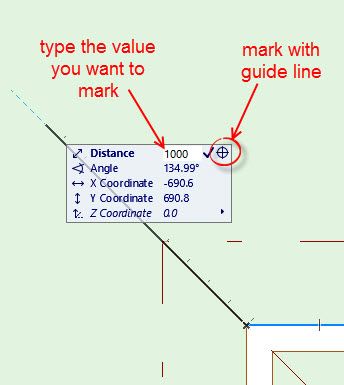
One of the forum moderators.
Versions 6.5 to 27
i7-10700 @ 2.9Ghz, 32GB ram, GeForce RTX 2060 (6GB), Windows 10
Lenovo Thinkpad - i7-1270P 2.20 GHz, 32GB RAM, Nvidia T550, Windows 11
Versions 6.5 to 27
i7-10700 @ 2.9Ghz, 32GB ram, GeForce RTX 2060 (6GB), Windows 10
Lenovo Thinkpad - i7-1270P 2.20 GHz, 32GB RAM, Nvidia T550, Windows 11
Suggested content
- Archicad railing tool – can’t move horizontal rail along the ramp direction in Libraries & objects
- Creating cornice on slat ceiling. in Modeling
- Material Intersection Priority / Composite Problem in Modeling
- Window Reveal in Composite Wall Graphics in Modeling
- Skin Separators and Fills in Graphic Overrides in Documentation
