Turn on suggestions
Auto-suggest helps you quickly narrow down your search results by suggesting possible matches as you type.
Showing results for
Turn on suggestions
Auto-suggest helps you quickly narrow down your search results by suggesting possible matches as you type.
Showing results for
- Graphisoft Community (INT)
- :
- Knowledge Base
- :
- Modeling
- :
- Parametric Profiles - Schematic design variations
Options
- Subscribe to RSS Feed
- Mark as New
- Mark as Read
- Bookmark
- Subscribe to Topic
- Printer Friendly Page
- Report Inappropriate Content
Parametric Profiles - Schematic design variations
Graphisoft
Options
- Subscribe to RSS Feed
- Mark as New
- Mark as Read
- Bookmark
- Subscribe to Topic
- Printer Friendly Page
- Report Inappropriate Content
on
2018-06-14
04:51 PM
- edited on
2022-10-18
11:29 AM
by
Giovana Benvenuto
We're famous for having Tools that can be used for more than their original function. Profiles are used in Walls, Beams, and Columns to create custom elements tailored to the project. Use the parametric profiles to create design alternatives and custom furniture using only one complex profile. This feature is available from ARCHICAD 22.
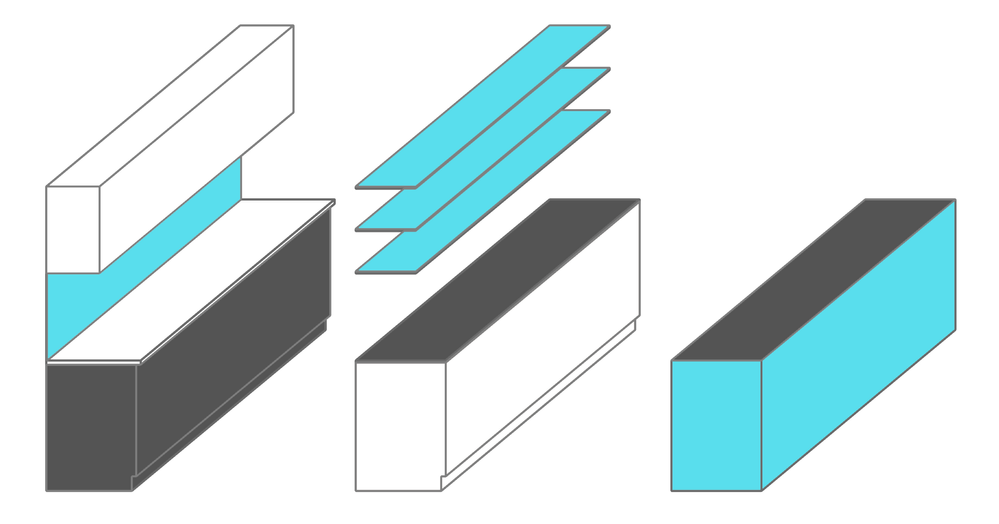 Combining the use of custom parameters with a schematic section can help create quickly adjustable alternatives to GDL objects, especially in early design phases.
Combining the use of custom parameters with a schematic section can help create quickly adjustable alternatives to GDL objects, especially in early design phases.
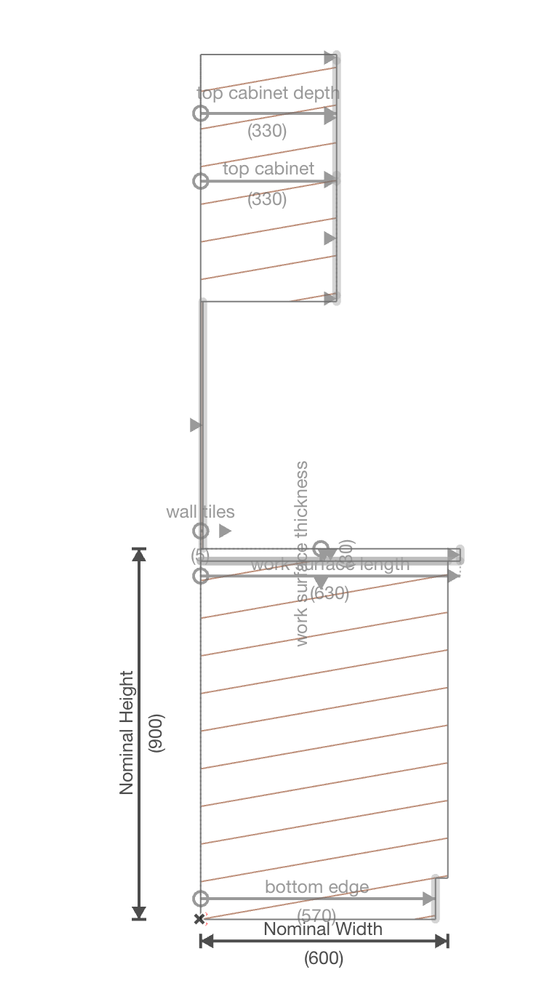 This particular example covers a schematic kitchen cabinet, created in the profile editor, with some of the edges set to be customisable. Follow our other articles how to create customisable skins and edit multiple edges with the same modifiers. Modifiable parts in this example:
This particular example covers a schematic kitchen cabinet, created in the profile editor, with some of the edges set to be customisable. Follow our other articles how to create customisable skins and edit multiple edges with the same modifiers. Modifiable parts in this example:

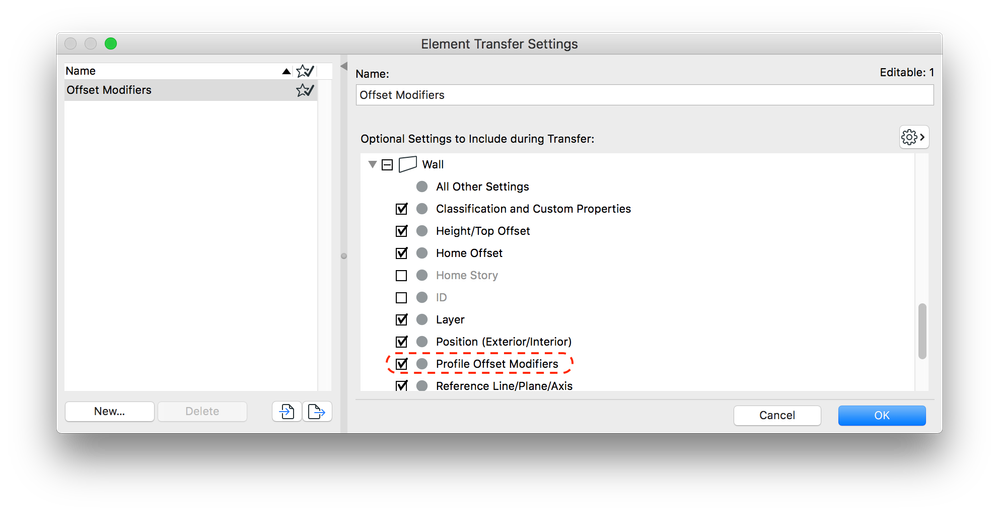 You can set up and save new Element Transfer Settings to use to spread variations across the project easily.
You can set up and save new Element Transfer Settings to use to spread variations across the project easily.
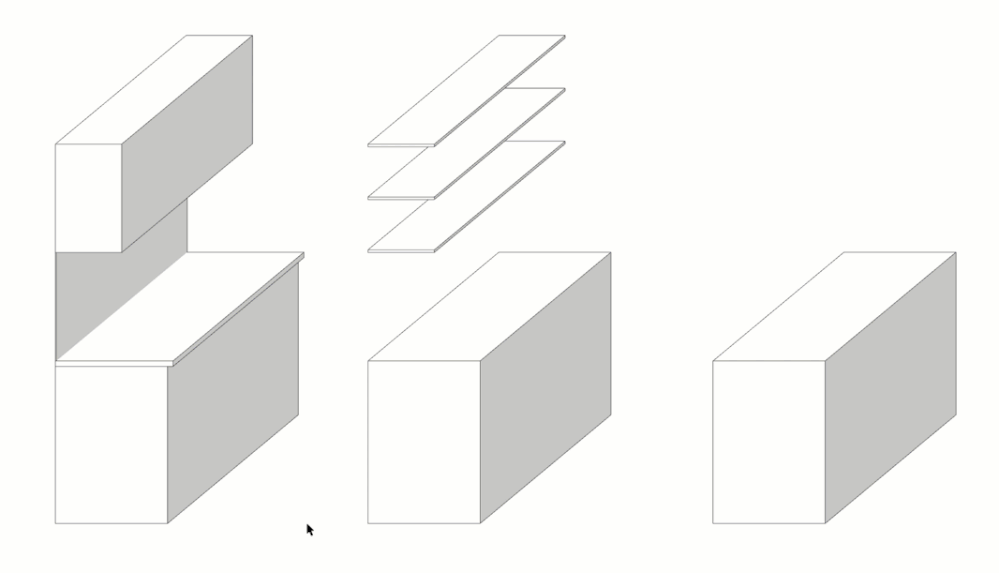
See Warnings and tips for Offset Modifiers
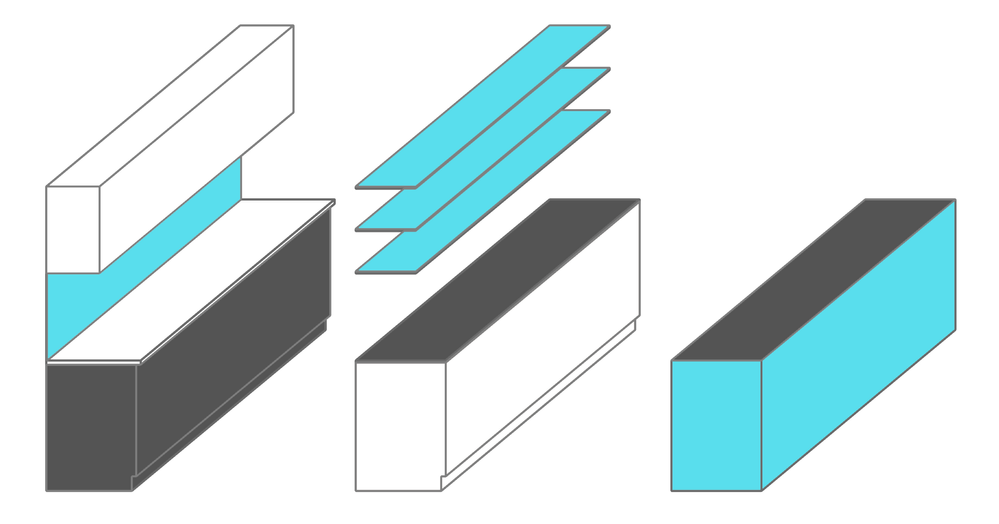
Set up the profile
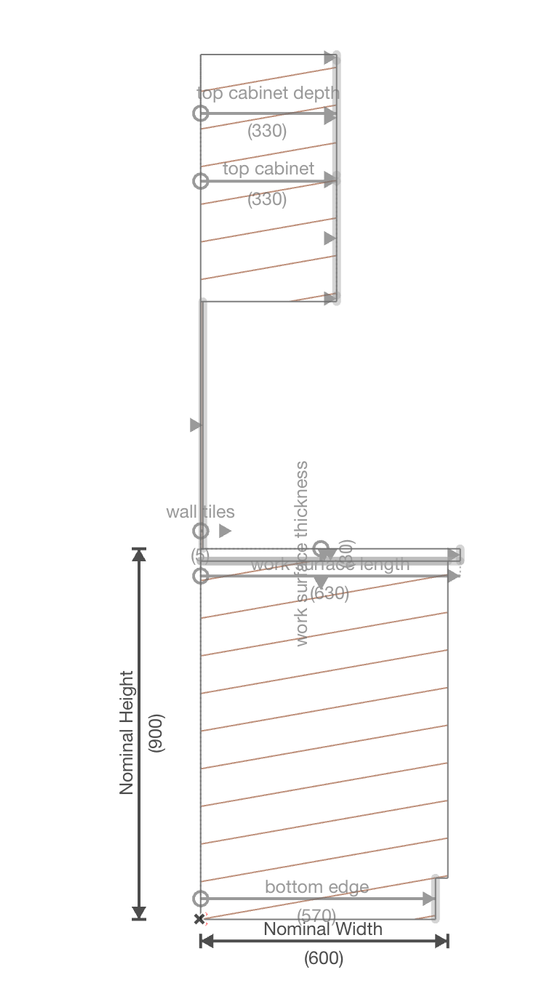
- work surface thickness and length
- wall tiling
- top cabinet shelves and depth
- bottom cabinet footing
Place and Edit
In this example we used the profile as a wall, which then can be placed in a floor plan or a 3D view.- Select the element to highlight the modifiable edges
- Drag the lines in 3D or edit an exact value using the Tracker
- Create design variations

Use the Element Transfer to distribute design variations
The Element Transfer Setting now include the Offset Modifiers as an optional Setting for Wall, Beam, and Column elements.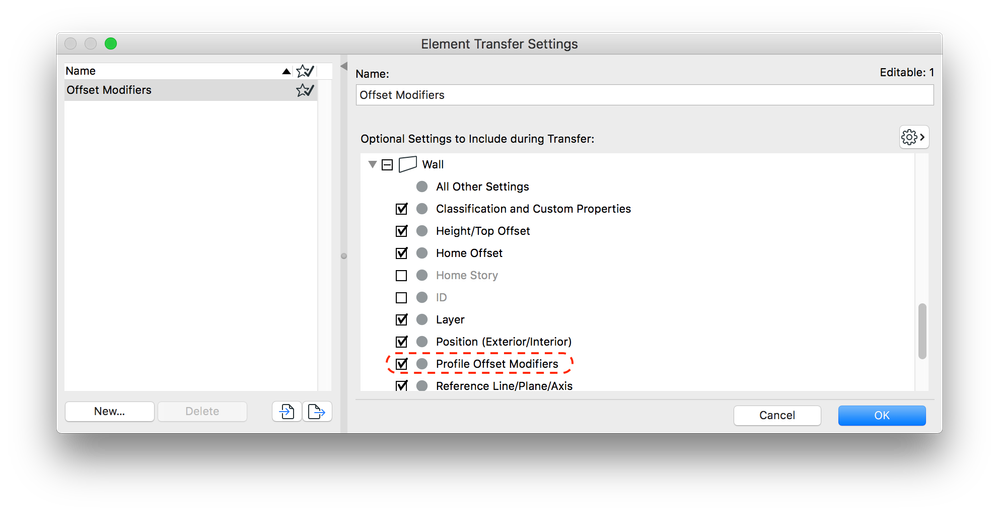
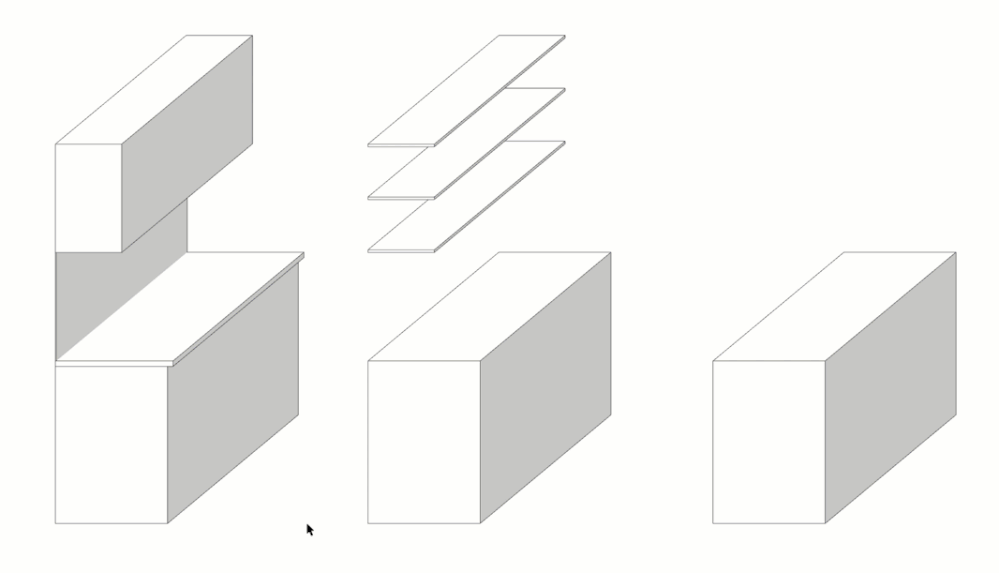
See Warnings and tips for Offset Modifiers
Find more about Parametric Profiles in these articles:
Labels:
