Turn on suggestions
Auto-suggest helps you quickly narrow down your search results by suggesting possible matches as you type.
Showing results for
Turn on suggestions
Auto-suggest helps you quickly narrow down your search results by suggesting possible matches as you type.
Showing results for
- Graphisoft Community (INT)
- :
- Knowledge Base
- :
- Modeling
- :
- Stair Tool Basics - Spiral Stair
Options
- Subscribe to RSS Feed
- Mark as New
- Mark as Read
- Bookmark
- Subscribe to Topic
- Printer Friendly Page
- Report Inappropriate Content
Stair Tool Basics - Spiral Stair
Graphisoft
Options
- Subscribe to RSS Feed
- Mark as New
- Mark as Read
- Bookmark
- Subscribe to Topic
- Printer Friendly Page
- Report Inappropriate Content
on
2017-07-05
11:58 AM
- edited on
2021-11-29
03:48 AM
by
Rubia Torres
There are two ways to create a spiral stair using the new Stair Tool:
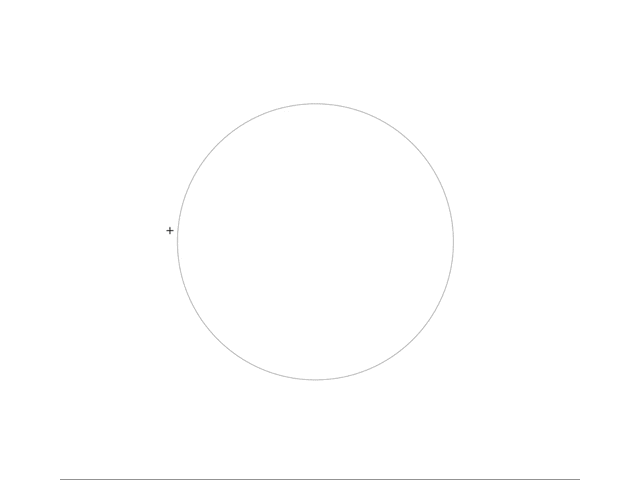
- using the Magic Wand
- using the 'Arc by Centerpoint' command from the Pet Palette during the input
Using the Magic Wand
- Place a circle on the floor plan ( Guide Line Segment,Line Tool, Wall Tool can be used).
- Activate the Stair Tool.
- Make sure that 'Right' is set for the Baseline in the Infobox.
- Hover the cursor over the circle and press space.
- Finish the input with a click
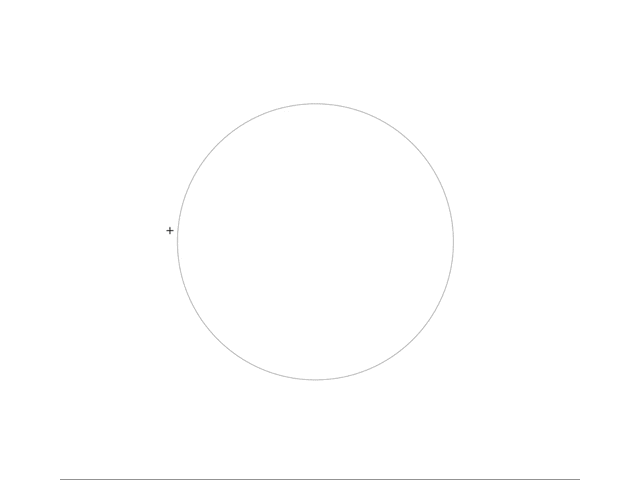
- If the width of the goings are not the same, you can rearrange the steps, using the 'Rearrange' command from the Pet Palette after selecting the Stair and clicking on the Hotspot of the Baseline.
- If the radius of the Stair is too big, you can use the 'Stretch' command from the Pet Palette after selecting the Stair and clicking on the Hotspot of the Baseline
- If you select 'Left' for the Baseline position the Magic Wand will place the Stair on the outside of the circle:
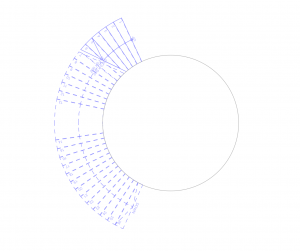 |
Using the 'Arc by Centerpoint' command
- Activate the Stair Tool.
- Click to start the input and select 'Arc by Centerpoint' command from the Pet Palette.
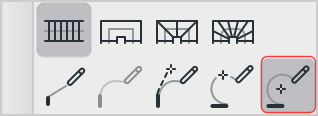 |
- Define the centerpoint of the spiral Stair.
- Finish the Stair with a double click.
Important to know:
Tip for the Railing: If you want to add a Railing to the spiral Stair and you don't want to have a horizintal part in it, use 'Start with a Riser' and 'End with a Riser' Settings in the Stair Default Settings.
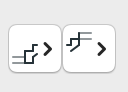
Check the ARCHICAD YouTube Channel for tutorials about the Railing Tool and the Stair Tool.
- The radius is always measured from the Baseline (blue line), so choose carefully the position of the Baseline on the Stair. See the different stairs resulted by different Baseline settings (notice that the radius is the same):
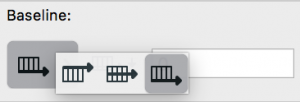 |
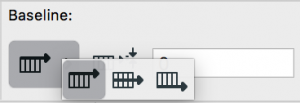 |
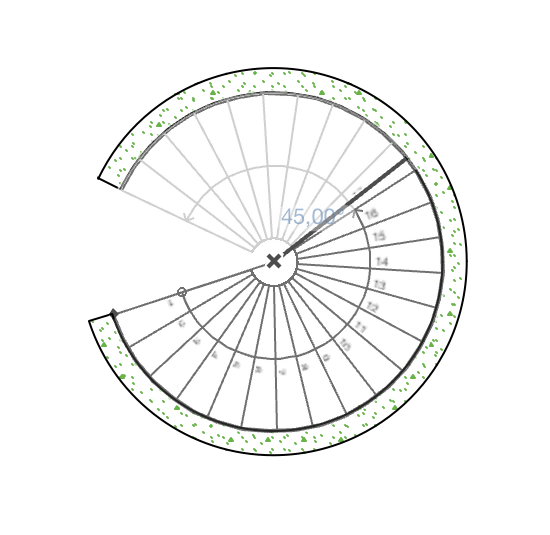 |
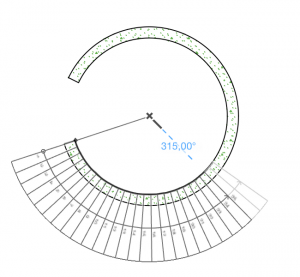 |
- The first click defines the starting point of the Stair.
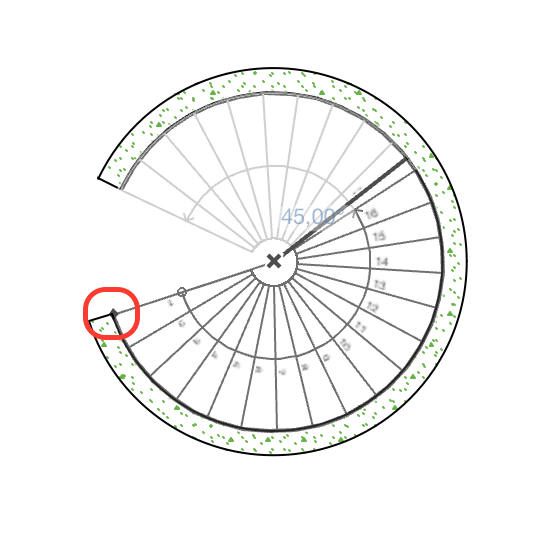 |
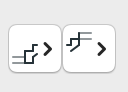
| End with a Tread | End with a Riser |
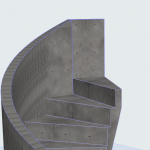 |
 |
Labels:
Comments
brillDESIGN
Participant
- Mark as Read
- Mark as New
- Bookmark
- Permalink
- Report Inappropriate Content
2022-10-06
08:49 AM
Hi Team
It would great if we could do some tutorials for Spiral Stairs from a real world MANUFACTURER
ENZIE Stairs build beautiful Spiral Stairs and they have quite a variety. I have found them a bit of a challenge so would be good I think for many users to have this tricky area up-skilled
I have send through a heap of images to Central Innovation a couple of months ago about this but not sure if they are going to do it or not
Cheers, Laurence Brill
Related articles
- Modelling my hand-drawn University Project in Archicad in Modeling
- Migrating Classifications in Project data & BIM
- Start Working in Archicad in Getting started
- Stair Tool Basics - Stair Turning and Segment types in Modeling
- Stair Tool Basics - How to create Stairs with Equal Going/Run winders in Modeling
