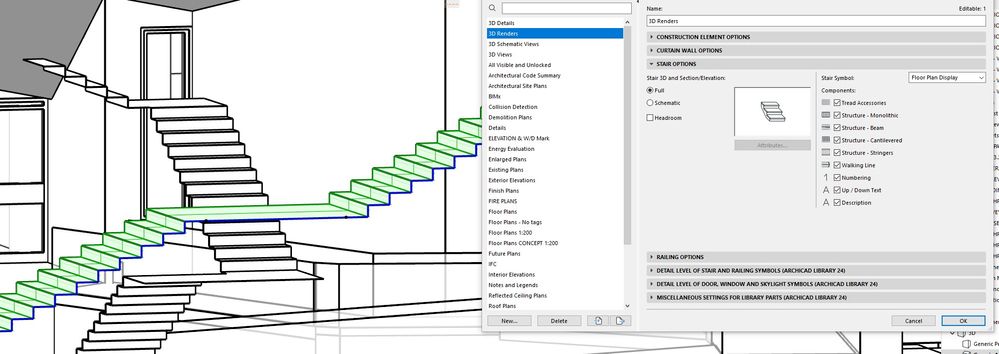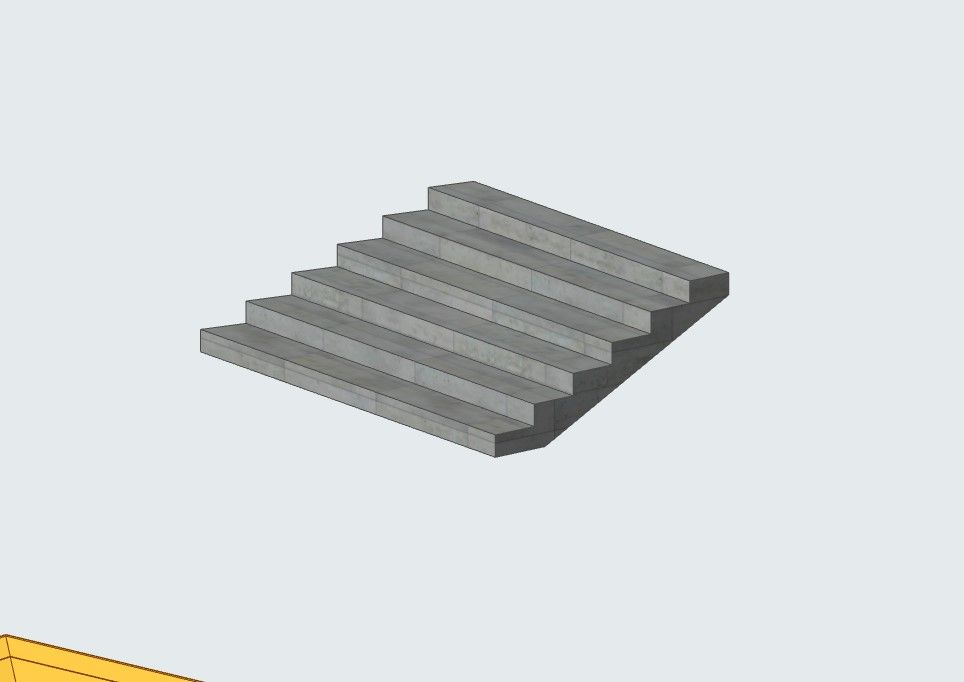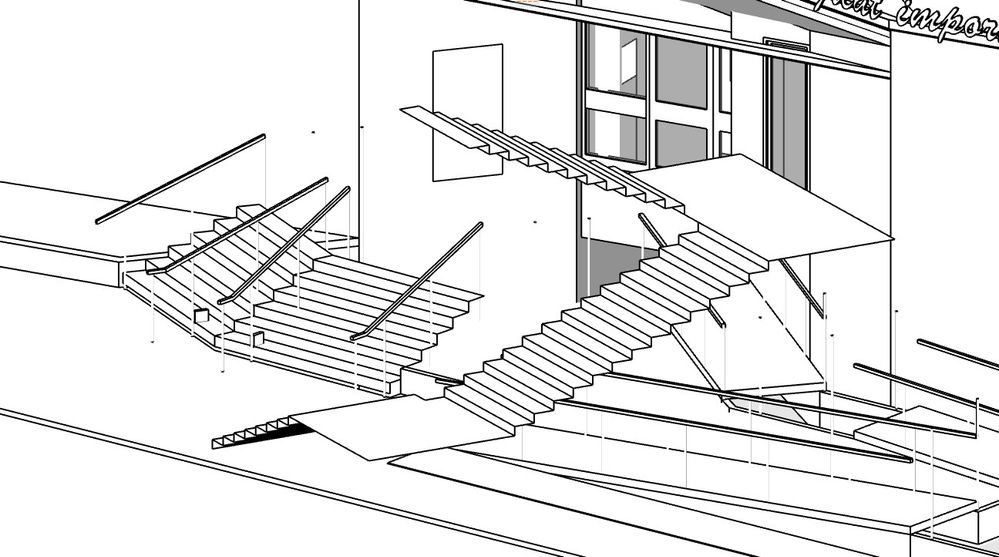- Graphisoft Community (INT)
- :
- Forum
- :
- Modeling
- :
- Re: Stairs without thickness
- Subscribe to RSS Feed
- Mark Topic as New
- Mark Topic as Read
- Pin this post for me
- Bookmark
- Subscribe to Topic
- Mute
- Printer Friendly Page
Stairs without thickness
- Mark as New
- Bookmark
- Subscribe
- Mute
- Subscribe to RSS Feed
- Permalink
- Report Inappropriate Content
2022-04-19 08:26 PM
I seem to have broken my stairs.....
In the file I'm working on the stairs have no thickness and I dont know how to fix it.
I've copied stairs from another file that shows correctly in 3D, but when I paste the stair the thickness disappears too.
It doesn't seem to be an MVO issue.
Here are the settings....
Revit - 2005 to 2020
Windows 10 Pro
2 screens: nvidia quadro RTX 4000
- Mark as New
- Bookmark
- Subscribe
- Mute
- Subscribe to RSS Feed
- Permalink
- Report Inappropriate Content
2022-04-23 11:14 PM - edited 2022-04-23 11:15 PM
Johann,
I am trying to figure out if this error is file-specific or not.
What happens if you start a brand new Project based on the default Archicad Template? Does the Stair Structure show then?
What happens if you copy your misbehaving Stair from your Project File and paste it into this newly started Project file? Does the copy-pasted Stair display correctly?
And what happens in the other direction? What if you copy the correct Stair from your newly started Project file and paste it into your Project File? Does the Stair Structure display correctly?
AMD Ryzen9 5900X CPU, 64 GB RAM 3600 MHz, Nvidia GTX 1060 6GB, 500 GB NVMe SSD
2x28" (2560x1440), Windows 10 PRO ENG, Ac20-Ac29
- Mark as New
- Bookmark
- Subscribe
- Mute
- Subscribe to RSS Feed
- Permalink
- Report Inappropriate Content
2022-04-25 03:05 PM
Hi Laszlo,
I didn't start a new project, I just used a different project I'm currently working on.
Lets call them naughty and nice named after the behavior of the stair.
I copied the "nice" stair from the "nice" project, and pasted it to the "naughty" project.
The nice stair displays as naughty in the naughty project.
I then copied the original naughty stair into the nice project, and the original naughty stair displays as nice in the nice project.
So its not the stair I guess.....
BUT:
In the naughty project, the 3D displays naughty,
But the elevations display "nice" !?!
So its probably not the project file as a whole, only the 3D views I guess.....
Nice project shown first, and the naughty project shown second.
The wood stair is originally created in the nice project and copied to the naughty, and the concrete stair was originally created in the naughty project and copied to the nice.
Nice project:
Naughty project:
Naughty project elevation is correct !?!
Revit - 2005 to 2020
Windows 10 Pro
2 screens: nvidia quadro RTX 4000
- Mark as New
- Bookmark
- Subscribe
- Mute
- Subscribe to RSS Feed
- Permalink
- Report Inappropriate Content
2022-04-26 02:02 PM
Yes, it seems that this issue is file-specific. There may be something corrupted in the file that causes this behavior.
There are 2 things you can try:
A) Close the file, then open again with the "Open & Repair File" option checked.
B) Do a Forward Merge:
1. Create a new Archicad project based on the latest settings.
2. Merge the corrupt file into this new file and see if that fixes the problem.
Please note that if you had 2D elements manually drawn in Sections, Elevations, etc., those will not transfer with a Forward Merge. However, you can copy-paste these between the two files (unfortunately, associativity will be lost).
Also, Views will not be merged so you would have to recreate them, and probably some other settings won't transfer either, only the geometry.
AMD Ryzen9 5900X CPU, 64 GB RAM 3600 MHz, Nvidia GTX 1060 6GB, 500 GB NVMe SSD
2x28" (2560x1440), Windows 10 PRO ENG, Ac20-Ac29
- Mark as New
- Bookmark
- Subscribe
- Mute
- Subscribe to RSS Feed
- Permalink
- Report Inappropriate Content
2022-05-03 03:34 PM
Hi @Johann_P
Thank you very much for the report and I am very sorry for the issue!
From what you described, it looks like you cannot control the MVO in 3D windows on a specific file, is that correct?
If that is true, then this happens due to defect DEF-7764. We don't know how it happens, but the issue can be fixed with Open & Repair from Archicad 25 Update 4, which will arrive later this year. For now, you can forward the problematic file to the local support team for fixing.
I am very sorry for the inconvenience! Please let me know if you have any further questions!
Best regards,
Minh
Minh Nguyen
Technical Support Engineer
GRAPHISOFT
- Mark as New
- Bookmark
- Subscribe
- Mute
- Subscribe to RSS Feed
- Permalink
- Report Inappropriate Content
2022-06-02 04:14 AM
Hello friends, I was having the same problem with the 3D stuck in a wrong MVO and this worked for me (for now):
Go to a saved Plan View (section or floor plan) > change the MVO to default > select the stairs > F5 > (mine came back to normal) and then F5 again for the whole project to appear.
This is the only way that I am able to see the full stairs and railing in my 3D view, but even if I save it, If i go to a view with different MVO and back to the saved 3D View, it comes back to the wrong MVO, even if I change it to default.
Don't know if it helped, but hope it is fixed soon.
- « Previous
-
- 1
- 2
- Next »
- « Previous
-
- 1
- 2
- Next »
- Stair UP-DN text in AC27 USA, can't find show on relevant/above setting in Modeling
- Skin List Label - Showing Material Thickness in Libraries & objects
- Stair's hidden line squiggly in Modeling
- Door frame thickness to respond to wall core in composites. in Libraries & objects
- Stair with First 4 Treads Compensated, Then Normal in Modeling