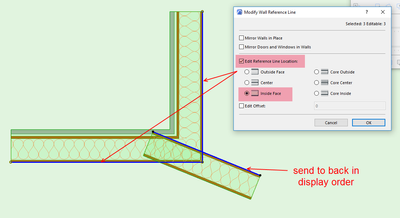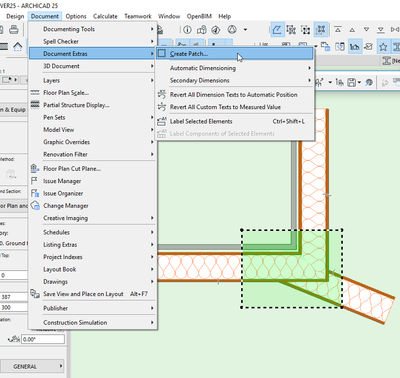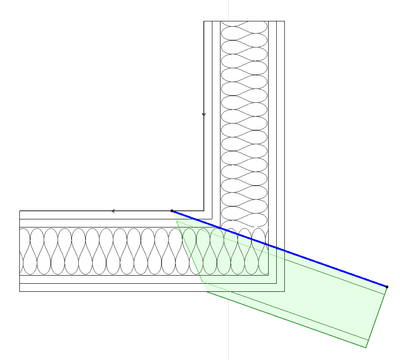- Graphisoft Community (INT)
- :
- Forum
- :
- Modeling
- :
- Wall Connections not cleaning up - Exterior to Int...
- Subscribe to RSS Feed
- Mark Topic as New
- Mark Topic as Read
- Pin this post for me
- Bookmark
- Subscribe to Topic
- Mute
- Printer Friendly Page
Wall Connections not cleaning up - Exterior to Interior at an Angle
- Mark as New
- Bookmark
- Subscribe
- Mute
- Subscribe to RSS Feed
- Permalink
- Report Inappropriate Content
2022-05-04 10:10 AM
I wonder if anyone has any tips to solve this. Intersecting the interior wall to the exterior wall ref lines results in this strange missing portion of the interior wall - i.e. it is cleaning up very badly - screenshot attached with Wall Ref Lines turned on. Second screenshot shows how the condition with the wall reference lines not reaching to the outside of the exterior wall (where the wall reference line is). I am working on a pretty big project file that came to me like this - so going and changing the exterior wall reference lines to the inside of the wall seems like it would require a lot of correcting work as the walls get displaced when switching ref lines (inside-centre-outside etc.) i.e. onerous.
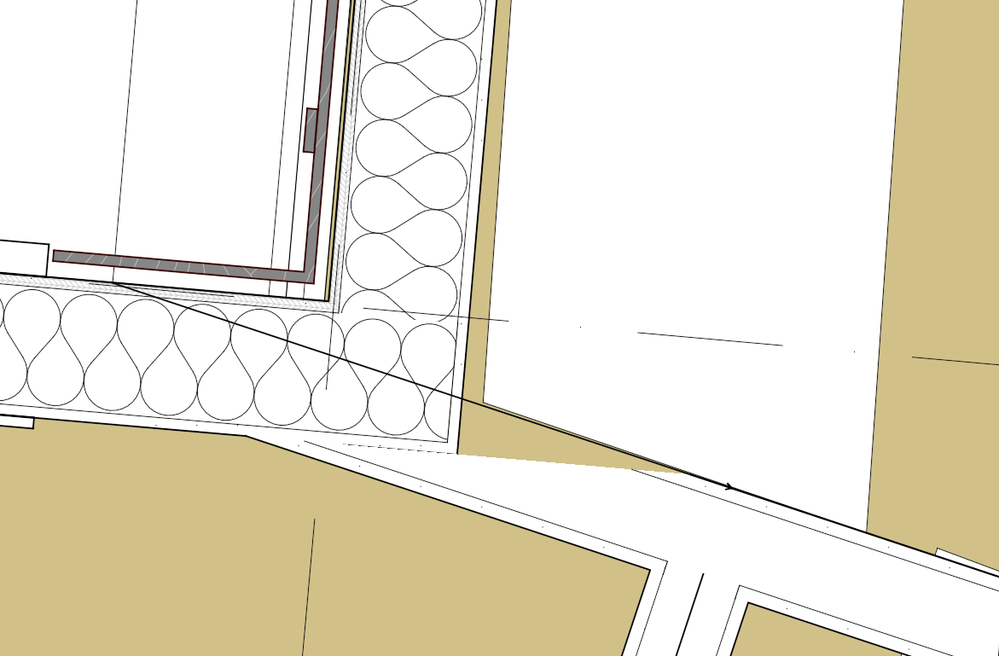
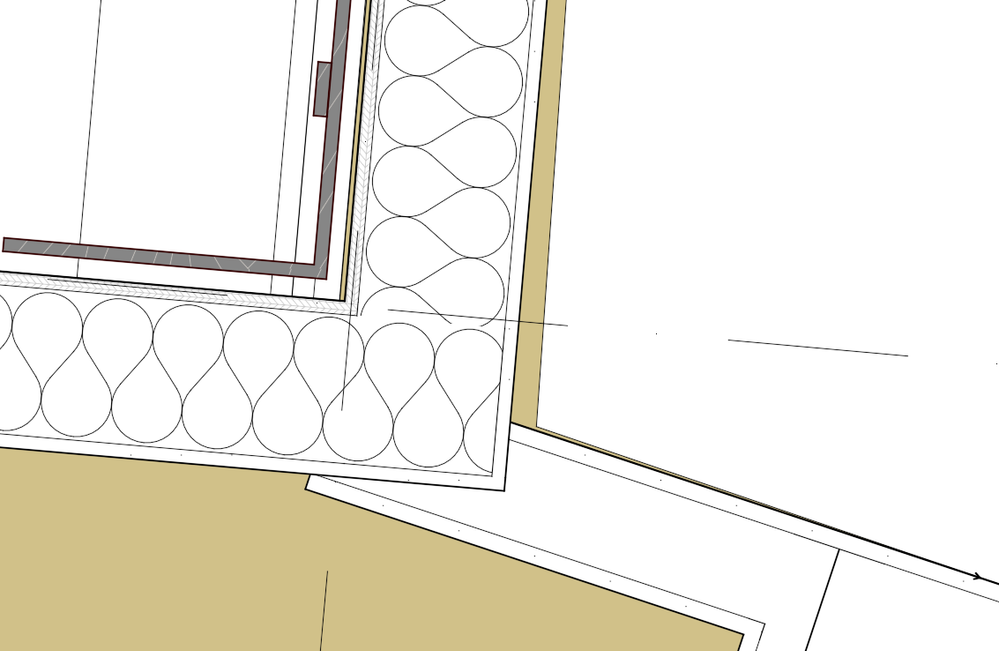
macOS Sequoia 15.1.1.
MBP M3 Max (16-inch 2023)
Solved! Go to Solution.
Accepted Solutions
- Mark as New
- Bookmark
- Subscribe
- Mute
- Subscribe to RSS Feed
- Permalink
- Report Inappropriate Content
2022-05-04 11:09 AM
I don't think you will win with this one with the reference lines on the outside.
Because you are wanting the external walls to trim at a right angle (which they do).
You angles wall is passing trough one wall (not touching its reference line so it will not trim) but is touching the ref line of the other wall so it is trimming to that - hence the gap.
The best I can do is to move the ref lines of the outside walls to the inside - you can select all exterior walls and do it in one step.
Then continue the angled wall past and then sending to the back in display order.
Just stop the angled wall inside the outer edge of the external wall otherwise you will see a line in elevation/3D.
My walls have transparent fill backgrounds so display order is not showing here.
The other option is to create a custom complex profile column and place that in the corner.
Drag a copy of the 3 walls.
Explode to lines an fill.
Edit to show what you want.
Copy and create an new complex profile column.
Past the lines and fill.
Save
Place the column in the corner.
But I still don't think that will trim all the walls away.
The first option above should work but if it doesn't then the only sure fire way I know that will work is to place a marquee, and create a patch.
You then select the patch (object) it places, open the object for editing, go to the 2D symbol windows and edit to appear how you want it.
Save the object and it is done.
It won't affect the 3D, so you will still probably have to move the ref lines inside and adjust the angle wall so it is not touching the outside, but covers the corner (as in my top image).
Barry.
Versions 6.5 to 27
i7-10700 @ 2.9Ghz, 32GB ram, GeForce RTX 2060 (6GB), Windows 10
Lenovo Thinkpad - i7-1270P 2.20 GHz, 32GB RAM, Nvidia T550, Windows 11
- Mark as New
- Bookmark
- Subscribe
- Mute
- Subscribe to RSS Feed
- Permalink
- Report Inappropriate Content
2022-05-04 11:09 AM
I don't think you will win with this one with the reference lines on the outside.
Because you are wanting the external walls to trim at a right angle (which they do).
You angles wall is passing trough one wall (not touching its reference line so it will not trim) but is touching the ref line of the other wall so it is trimming to that - hence the gap.
The best I can do is to move the ref lines of the outside walls to the inside - you can select all exterior walls and do it in one step.
Then continue the angled wall past and then sending to the back in display order.
Just stop the angled wall inside the outer edge of the external wall otherwise you will see a line in elevation/3D.
My walls have transparent fill backgrounds so display order is not showing here.
The other option is to create a custom complex profile column and place that in the corner.
Drag a copy of the 3 walls.
Explode to lines an fill.
Edit to show what you want.
Copy and create an new complex profile column.
Past the lines and fill.
Save
Place the column in the corner.
But I still don't think that will trim all the walls away.
The first option above should work but if it doesn't then the only sure fire way I know that will work is to place a marquee, and create a patch.
You then select the patch (object) it places, open the object for editing, go to the 2D symbol windows and edit to appear how you want it.
Save the object and it is done.
It won't affect the 3D, so you will still probably have to move the ref lines inside and adjust the angle wall so it is not touching the outside, but covers the corner (as in my top image).
Barry.
Versions 6.5 to 27
i7-10700 @ 2.9Ghz, 32GB ram, GeForce RTX 2060 (6GB), Windows 10
Lenovo Thinkpad - i7-1270P 2.20 GHz, 32GB RAM, Nvidia T550, Windows 11
- Mark as New
- Bookmark
- Subscribe
- Mute
- Subscribe to RSS Feed
- Permalink
- Report Inappropriate Content
2022-05-04 11:57 AM
Such intersections, where a third wall has to be joined through another wall intersection, are in most cases with composite structures trouble or at least tricky in Archicad and something that needs to be addressed for further development by GS. I don't know of any good solution which would result in correct graphics & material quantities in schedules. Your best solution for an acceptable graphic output is with a little help from tweaking the third wall display order (send back). If that doesn't help then there is somewhere another intersection interference, maybe in another story above or under this one?
If anybody knows how to get a better intersection of such three walls I'd be happy to learn how. Until then such non-clean intersections are giving us slightly wrong quantities takeoffs, possible manual zone definitions need, etc. and are best avoided by design.
| Archicad 4.55 - 27
| HP Z840 | 2× E5-2643 v4 | 64 GB RAM | Quadro M5000 | Windows 10 Pro x64
| HP Z4 G4 | W-2245 | 64 GB RAM | RTX A4000 | Windows 11
- Mark as New
- Bookmark
- Subscribe
- Mute
- Subscribe to RSS Feed
- Permalink
- Report Inappropriate Content
2022-05-04 01:39 PM
It's possible to achive, the reference lignes of the three walls have to join at the same point.(see attatch). You'l have to offset the reference ligne of the interior wall.
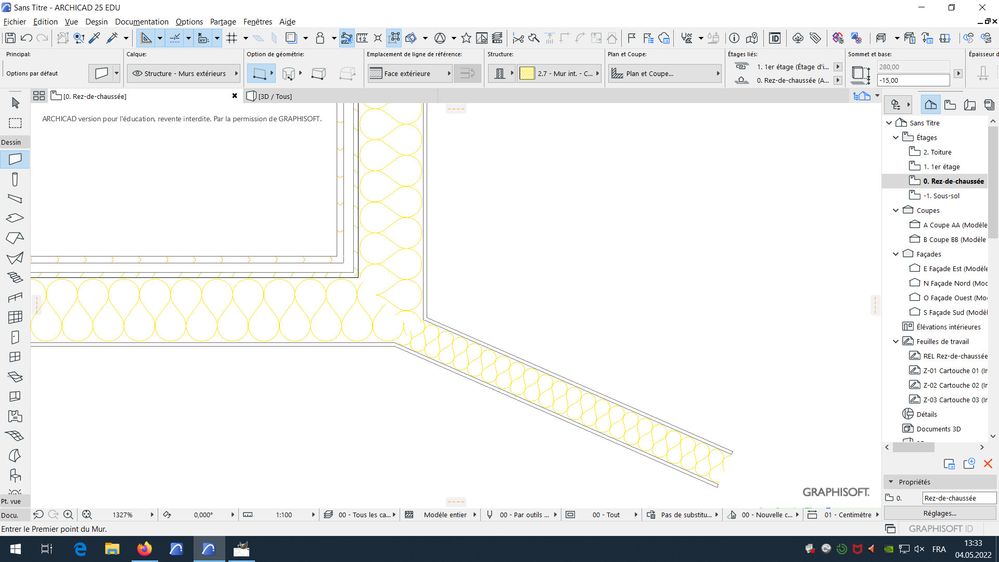
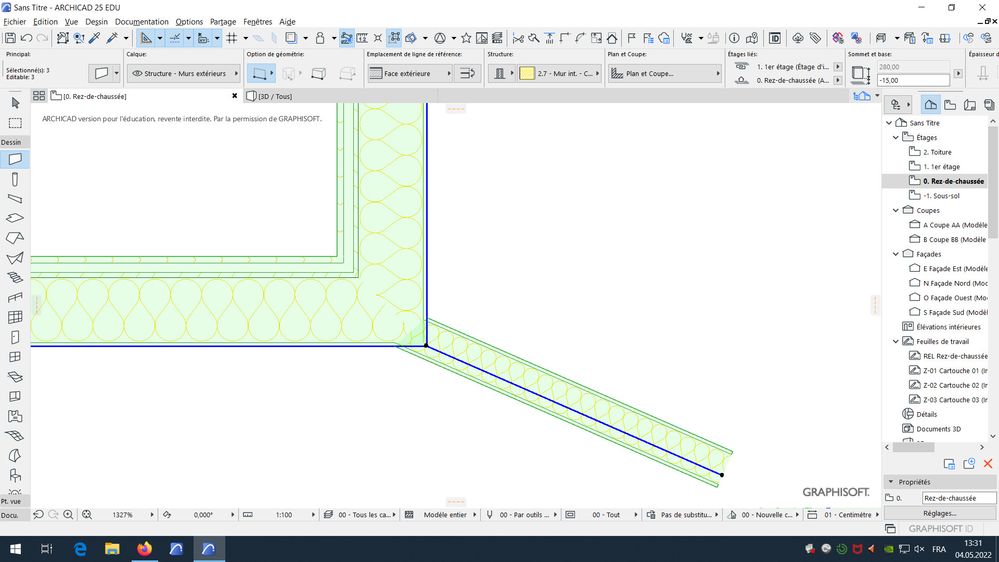
MacOS Monterey
- Mark as New
- Bookmark
- Subscribe
- Mute
- Subscribe to RSS Feed
- Permalink
- Report Inappropriate Content
2022-05-04 02:11 PM
Correct, but only if the geometry allows it. In @Rene Pahlavan 's case the intersection point is beyond that and the wall would have to be moved, which I don't think he wants.
| Archicad 4.55 - 27
| HP Z840 | 2× E5-2643 v4 | 64 GB RAM | Quadro M5000 | Windows 10 Pro x64
| HP Z4 G4 | W-2245 | 64 GB RAM | RTX A4000 | Windows 11
- Mark as New
- Bookmark
- Subscribe
- Mute
- Subscribe to RSS Feed
- Permalink
- Report Inappropriate Content
2022-05-04 02:41 PM - edited 2022-05-04 02:41 PM
If the reference ligne of the 2 exterior walls is place on the inside face the geometry allows it in @Rene Pahlavan 's case. He can easily do it with Barry Kelly's tip.
MacOS Monterey
- Mark as New
- Bookmark
- Subscribe
- Mute
- Subscribe to RSS Feed
- Permalink
- Report Inappropriate Content
2022-05-04 03:44 PM
Personally I don't think such a junction should even be formed if it can be avoided. The problems associated with forming & anchoring it and fully supporting the facings suggest it should be designed out or you may find the trades redesign it for you on site!
- Mark as New
- Bookmark
- Subscribe
- Mute
- Subscribe to RSS Feed
- Permalink
- Report Inappropriate Content
2022-05-04 07:44 PM
Learned something new again today - thanks Barry!
I feared that selecting all the exterior walls and picking the inside ref line would displace all my exterior walls and I would have to move them all back manually and intersect the corners (I have done this before to get things right). However, I did not know about the Modify Wall Reference options (found under Edit - Reference Line and Plane ). This did the trick - reference lines moved without affecting the position of the walls.
Thanks a lot everyone for your input! I learn more from each of you!
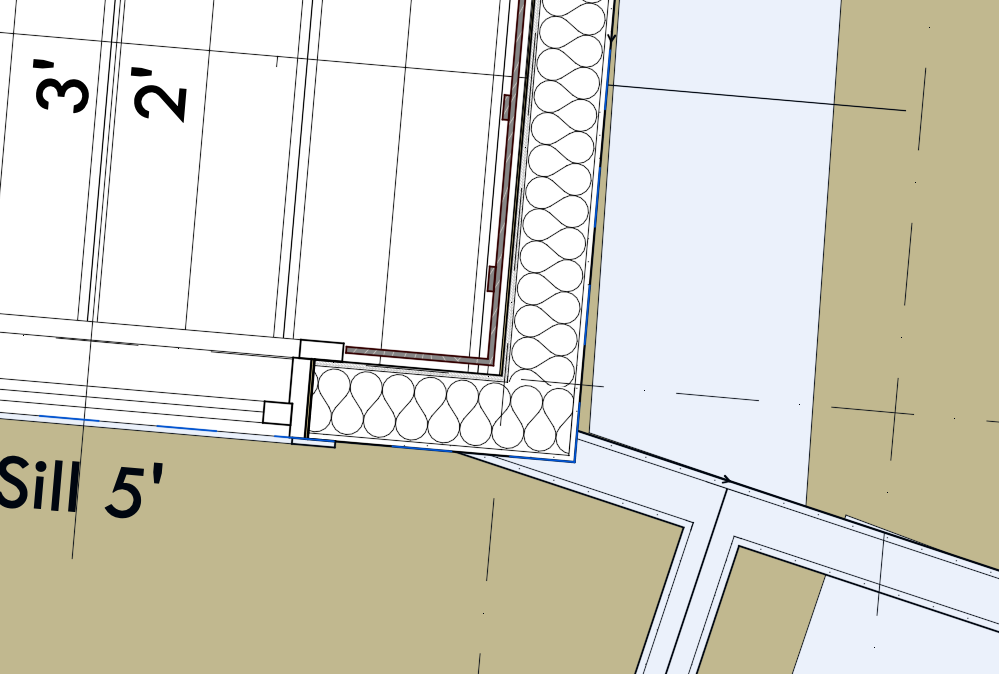
macOS Sequoia 15.1.1.
MBP M3 Max (16-inch 2023)
- Mark as New
- Bookmark
- Subscribe
- Mute
- Subscribe to RSS Feed
- Permalink
- Report Inappropriate Content
2022-05-04 08:11 PM
I should add that for the sake of time and simplicity, I've gone with Barry's first solution.
macOS Sequoia 15.1.1.
MBP M3 Max (16-inch 2023)
- Mark as New
- Bookmark
- Subscribe
- Mute
- Subscribe to RSS Feed
- Permalink
- Report Inappropriate Content
2022-05-05 07:34 AM
It's allways possible, even if you want to keep the reference ligne of the exterior walls to the exterior face as you can set the reference ligne anywhere inside the wall base if offset is positive or outside the wall base if offset is negative (see attatch).
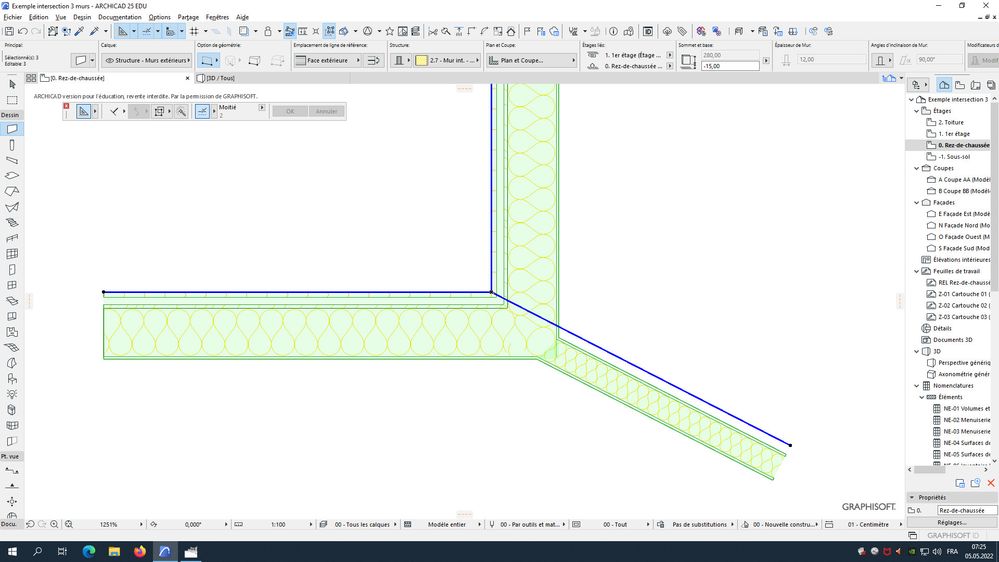
MacOS Monterey
- Multi-panel exterior pocket door in Libraries & objects
- Wall opening surface core only is not showing correctly in Modeling
- Stacked composite walls obscuring view of each other in Modeling
- Suggestion for wall strategy? interior insulated partition at existing uninsulated exterior wall in Modeling
- [ LONG POST ] - I'm a new user, hoping to ask if ArchiCAD is the best program for my use-case. in General discussions