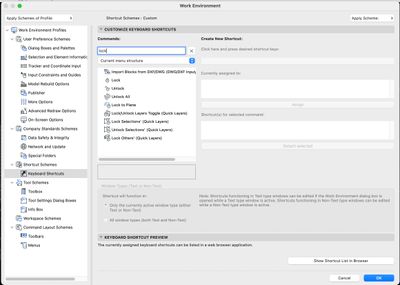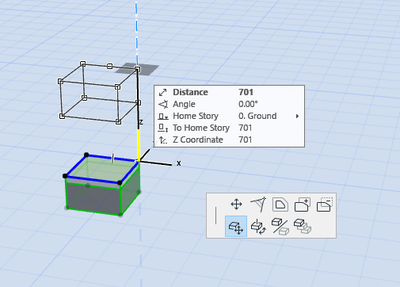- Graphisoft Community (INT)
- :
- Forum
- :
- Modeling
- :
- Re: lock to z axis 3d view
- Subscribe to RSS Feed
- Mark Topic as New
- Mark Topic as Read
- Pin this post for me
- Bookmark
- Subscribe to Topic
- Mute
- Printer Friendly Page
lock to z axis 3d view
- Mark as New
- Bookmark
- Subscribe
- Mute
- Subscribe to RSS Feed
- Permalink
- Report Inappropriate Content
2022-01-01 09:36 PM
Hi,
Im trying to find a way to lock to z axis in 3d view.
how??
Thanks 🙂
AC26
https://www.zendsign.fr/
- Mark as New
- Bookmark
- Subscribe
- Mute
- Subscribe to RSS Feed
- Permalink
- Report Inappropriate Content
2023-03-08 11:00 AM
Hmm looks like perhaps this is only available on PC. Here what I see from my keyboard shortcut options.
- Mark as New
- Bookmark
- Subscribe
- Mute
- Subscribe to RSS Feed
- Permalink
- Report Inappropriate Content
2023-03-08 08:22 PM
Search by alphabetical order
- Mark as New
- Bookmark
- Subscribe
- Mute
- Subscribe to RSS Feed
- Permalink
- Report Inappropriate Content
2023-03-08 11:32 PM - edited 2023-03-08 11:41 PM
Like Barry, I prefer just using the shift key along the yellow Z-axis in 3D, but I'm glad this Work Environment setting has been mentioned, as I forgot that it even existed 🙂
Related to your question - or maybe a total tangent that will only help someone else - is the setting of the temporary origin in the 3D window which then allows modeling elements at that z-height. In case anyone is not aware of it, while in the 3D window, you can hover your mouse over a hotspot and then press option-shift (Mac) / presumably alt-shift on Windows and you'll see a temporary x/y/z set of black axes appear at that point. If you then attempt to model a wall, e.g., in 3D - it will be relative to that z-height (as z=0). A tip I got from @Djordje over 20 years ago 😉
Place furniture in 3D, for example, by option-shift on a hotspot on the top surface of the floor and then all placed objects will rest on that floor. Useful vs using gravity when you have multiple height floors within a story, etc. @Djordje was modeling his projects in 3D in Archicad 6.5 (and probably earlier) when most of us worked exclusively in 2D views.
PS. Apologies to @Mahmoud Qenawi that I didn't see his earlier post about moving/re-orienting the editing plane which is even more powerful than the above. I only saw the most recent page of comments so missed his post.
AC 29 USA and earlier • hardware key • macOS Taho 26.1 MacBook Pro M2 Max 12CPU/30GPU cores, 32GB
- Mark as New
- Bookmark
- Subscribe
- Mute
- Subscribe to RSS Feed
- Permalink
- Report Inappropriate Content
2023-03-09 01:35 AM
Thank you @Karl Ottenstein , you don't have to apologize, really thank you for reminding me with gravity option which I really forgot also that alt+shift for hotspot which is a new shortcut for me.
AMD Ryzen 7 5800H with Radeon Graphics 3.20 GHz 16.0 GB
- Mark as New
- Bookmark
- Subscribe
- Mute
- Subscribe to RSS Feed
- Permalink
- Report Inappropriate Content
2023-03-09 02:22 AM
Yes, look for 'All commands in alphabetical order'.
If you look at 'Current menu structure', you will only see the commands you already have in your menus.
You need to search for ALL commands to find ones you don't have.
Barry.
Versions 6.5 to 27
i7-10700 @ 2.9Ghz, 32GB ram, GeForce RTX 2060 (6GB), Windows 10
Lenovo Thinkpad - i7-1270P 2.20 GHz, 32GB RAM, Nvidia T550, Windows 11
- Mark as New
- Bookmark
- Subscribe
- Mute
- Subscribe to RSS Feed
- Permalink
- Report Inappropriate Content
2023-03-09 02:00 PM
Some great suggestions here for working in 3D which can be powerful but tricky.
I would like to see a dedicated 3D window editing tool palette.
For the x, y, z axis in both 3D and 2D, it would be great if there was a colour prompt to indicate when you are aligned precisely 0,0 90 180,270. I don't k ow about anyone else. But I occasionally place objects or walls with the shift key for alignment, and they are still placed slight off for some reason. A color prompt would be very useful to confirm everything is OK.
and 3 diff colours for the x, y, z axis in 3D. Currently they all seem to be yellow.
AC26
https://www.zendsign.fr/
- Mark as New
- Bookmark
- Subscribe
- Mute
- Subscribe to RSS Feed
- Permalink
- Report Inappropriate Content
2023-03-10 03:59 AM
So as you drag (edit), it will snap to a guide line when you get close.
The guide line will become bolder.
SHIFT will lock to that guide line while you are holding it.
You can permanently lock with the shortcut or right mouse click.
The X,Y,Z axis will turn yellow when you are snapping to it.
The tracker shows the angle.
I am not sure what all the fuss is about.
Barry.
Versions 6.5 to 27
i7-10700 @ 2.9Ghz, 32GB ram, GeForce RTX 2060 (6GB), Windows 10
Lenovo Thinkpad - i7-1270P 2.20 GHz, 32GB RAM, Nvidia T550, Windows 11
- Mark as New
- Bookmark
- Subscribe
- Mute
- Subscribe to RSS Feed
- Permalink
- Report Inappropriate Content
2023-03-10 12:41 PM
Hi Barry
Very recently I had the issue of finding that a number of objects and walls I had placed using the SHIFT key method were very slightly out of alignment, 169.89 or 269.7 etc.
I had not been monitoring the tracker to check alignment and the misalignment was so small I had not noticed it.
Obviously I am doing something wrong but I had assumed shift should snap to true alignment.
Any ideas why this happened?
thanks
AC26
https://www.zendsign.fr/
- Mark as New
- Bookmark
- Subscribe
- Mute
- Subscribe to RSS Feed
- Permalink
- Report Inappropriate Content
2023-03-12 06:12 AM
@Strawbale23 wrote:
Any ideas why this happened?
Not really without watching exactly what you are doing.
Make sure you do not have any custom rotated grid.
In fact, I go to the rotated grid and make sure it is set to horizontal (0°).
So even when I am using the orthogonal grid, there is no accidental snapping to a rotated grid, even if I accidentally turn on the rotated grid.
Barry.
Versions 6.5 to 27
i7-10700 @ 2.9Ghz, 32GB ram, GeForce RTX 2060 (6GB), Windows 10
Lenovo Thinkpad - i7-1270P 2.20 GHz, 32GB RAM, Nvidia T550, Windows 11
- « Previous
-
- 1
- 2
- Next »
- « Previous
-
- 1
- 2
- Next »