Turn on suggestions
Auto-suggest helps you quickly narrow down your search results by suggesting possible matches as you type.
Showing results for
Turn on suggestions
Auto-suggest helps you quickly narrow down your search results by suggesting possible matches as you type.
Showing results for
- Graphisoft Community (INT)
- :
- Forum
- :
- Modeling
- :
- Re: show hidden line/wireframe in 3d document
Options
- Subscribe to RSS Feed
- Mark Topic as New
- Mark Topic as Read
- Pin this post for me
- Bookmark
- Subscribe to Topic
- Mute
- Printer Friendly Page
Modeling
About Archicad's design tools, element connections, modeling concepts, etc.
show hidden line/wireframe in 3d document
Anonymous
Not applicable
Options
- Mark as New
- Bookmark
- Subscribe
- Mute
- Subscribe to RSS Feed
- Permalink
- Report Inappropriate Content
2009-02-13 12:08 PM
2009-02-13
12:08 PM
Would be more than greatful if anyone can help me.
7 REPLIES 7
Options
- Mark as New
- Bookmark
- Subscribe
- Mute
- Subscribe to RSS Feed
- Permalink
- Report Inappropriate Content
2009-02-13 02:55 PM
2009-02-13
02:55 PM
blyfoten:
For a Hidden Line view, you can try these settings in the 3D Document Settings dialog box, the important part is using whites pens as shown, your pen numbers may be different depending on your pen settings.
You should add a Signature to your Profile (click the Profile button near the top of this page) with your ArchiCAD version and operating system (see mine for an example) for more accurate help in this forum.
David
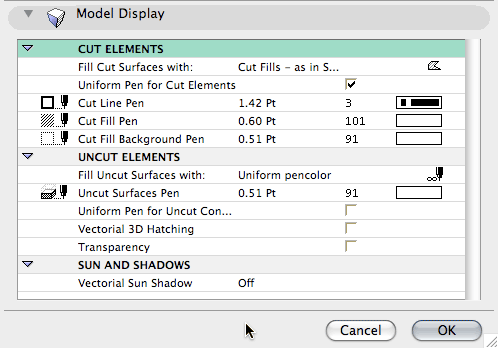
For a Hidden Line view, you can try these settings in the 3D Document Settings dialog box, the important part is using whites pens as shown, your pen numbers may be different depending on your pen settings.
You should add a Signature to your Profile (click the Profile button near the top of this page) with your ArchiCAD version and operating system (see mine for an example) for more accurate help in this forum.
David
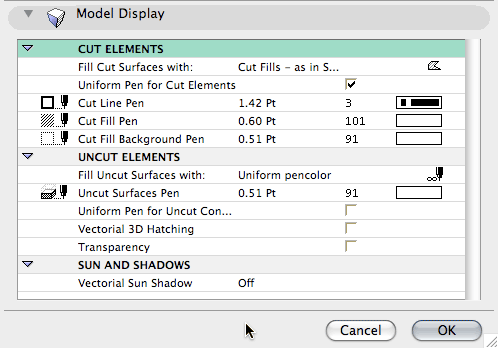
David Maudlin / Architect
www.davidmaudlin.com
Digital Architecture
AC29 USA Perpetual • Mac mini M4 Pro OSX15 | 64 gb ram • MacBook Pro M3 Pro | 36 gb ram OSX14
www.davidmaudlin.com
Digital Architecture
AC29 USA Perpetual • Mac mini M4 Pro OSX15 | 64 gb ram • MacBook Pro M3 Pro | 36 gb ram OSX14
Options
- Mark as New
- Bookmark
- Subscribe
- Mute
- Subscribe to RSS Feed
- Permalink
- Report Inappropriate Content
2009-02-13 05:40 PM
2009-02-13
05:40 PM
blyfoten wrote:I am not actively using AC12, but I was a beta tester, and reported that a hidden-line view setting (such as the Fill Uncut Surfaces with: `Nothing` available in the Elevation Marker dialog) was necessary for construction documentation. I worked around it using David's suggested method.
I´m using ArchiCad v12, and I was wondering if hidden lines or wireframe can be shown in 3d document. I can´t get it to work even if I choose Wireframe for my 3d model.
MacBook Pro Apple M2 Max, 96 GB of RAM
AC27 US (5003) on Mac OS Ventura 13.6.2
Started on AC4.0 in 91/92/93; full-time user since AC8.1 in 2004
AC27 US (5003) on Mac OS Ventura 13.6.2
Started on AC4.0 in 91/92/93; full-time user since AC8.1 in 2004
Anonymous
Not applicable
Options
- Mark as New
- Bookmark
- Subscribe
- Mute
- Subscribe to RSS Feed
- Permalink
- Report Inappropriate Content
2009-02-16 09:10 PM
2009-02-16
09:10 PM
Hi!
Thank you for your replies!
I've managed to get the hidden line look in my 3d documents. But I have trouble getting a wireframe look ...
What I'm really striving for is to get a dotted or grey line representation for all the hidden lines.
See my attachment
I apologize if my original question was not that clear.
Thank you!
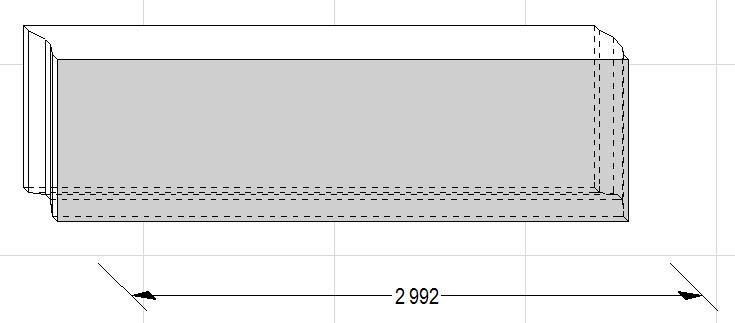
Thank you for your replies!
I've managed to get the hidden line look in my 3d documents. But I have trouble getting a wireframe look ...
What I'm really striving for is to get a dotted or grey line representation for all the hidden lines.
See my attachment
I apologize if my original question was not that clear.
Thank you!
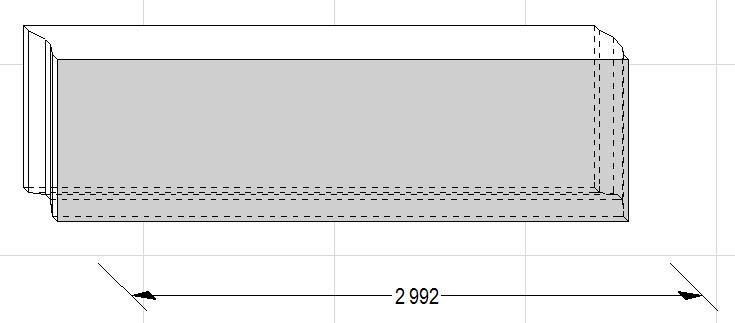
Anonymous
Not applicable
Options
- Mark as New
- Bookmark
- Subscribe
- Mute
- Subscribe to RSS Feed
- Permalink
- Report Inappropriate Content
2009-02-16 10:19 PM
2009-02-16
10:19 PM
blyfoten wrote:blyfoten,
What I'm really striving for is to get a dotted or grey line representation for all the hidden lines.
Do a search for "Special Menu". Once it is enabled, it can show various hidden lines.
It works for 3D view and sections, so I guess it should work for 3D document, despite i didn't try.
Options
- Mark as New
- Bookmark
- Subscribe
- Mute
- Subscribe to RSS Feed
- Permalink
- Report Inappropriate Content
2009-02-16 10:48 PM
2009-02-16
10:48 PM
This is possible with options in the hidden Special menu, seen in the attached screenshot.
Choose "Special Hidden Line"... and select the desired linetype. Then select "Show Special Lines" to toggle the hidden lines on or off. (It is kind of weird that in 12, there is no checkbox in front of Show Special Lines to let you know that it is enabled.)
The result is captured just fine by the 3D Document.
To find out how to get the Special menu, just use the forum search feature for 'special menu' or 'show special menu'.
Cheers,
Karl
[Edit: you beat me to it, Olivier! I had to try it to make sure it worked...]
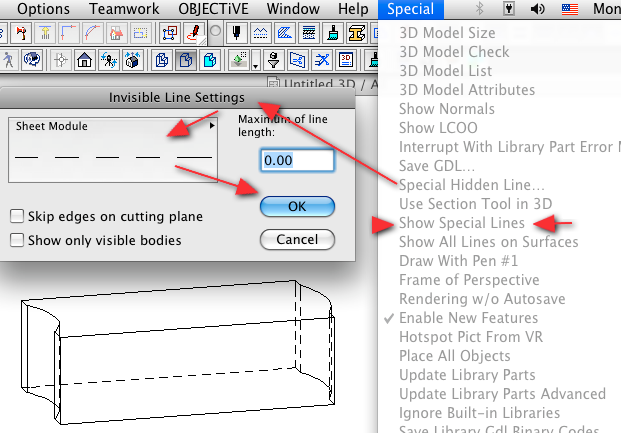
Choose "Special Hidden Line"... and select the desired linetype. Then select "Show Special Lines" to toggle the hidden lines on or off. (It is kind of weird that in 12, there is no checkbox in front of Show Special Lines to let you know that it is enabled.)
The result is captured just fine by the 3D Document.
To find out how to get the Special menu, just use the forum search feature for 'special menu' or 'show special menu'.
Cheers,
Karl
[Edit: you beat me to it, Olivier! I had to try it to make sure it worked...]
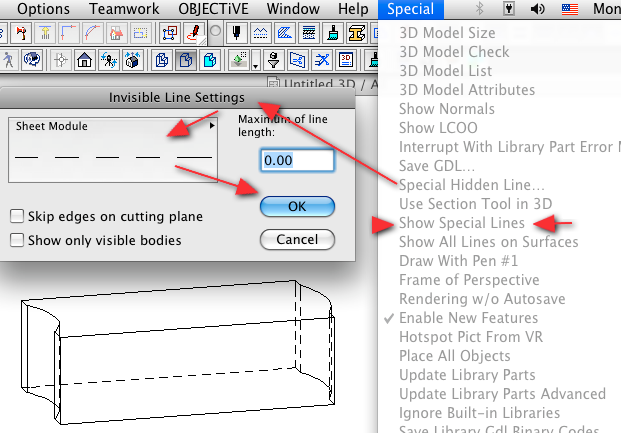
Vote for Wish: Copy/Paste in 3D
AC 29 USA and earlier • hardware key • macOS Taho 26.1 MacBook Pro M2 Max 12CPU/30GPU cores, 32GB
AC 29 USA and earlier • hardware key • macOS Taho 26.1 MacBook Pro M2 Max 12CPU/30GPU cores, 32GB
Anonymous
Not applicable
Options
- Mark as New
- Bookmark
- Subscribe
- Mute
- Subscribe to RSS Feed
- Permalink
- Report Inappropriate Content
2009-02-17 08:24 AM
2009-02-17
08:24 AM
Hi!
Thank you guys!
Got it to work (almost), I liked the regedit hacking 😃
I'm not able to change linetype once I've activated special lines... is it something that I'm missing? some pen setting somewhere that overrides the selected line, (seems like the line type has to be chosen first, and when choosed it's not possible to change without restarting archicad?)
And it also seems impossible to get rid of these hidden lines. It does not matter if I click "Show special lines" rebuild click it again, rebuild... still there? 😃
This maybe explains the hidden nature of this option 😃
Anyway after restarting archicad and choosing the dashed line before enabling the special lines .. everything works out as I wanted it to do!
Thank you very much!! Saved me plenty of time!
Cheers!
Thank you guys!
Got it to work (almost), I liked the regedit hacking 😃
I'm not able to change linetype once I've activated special lines... is it something that I'm missing? some pen setting somewhere that overrides the selected line, (seems like the line type has to be chosen first, and when choosed it's not possible to change without restarting archicad?)
And it also seems impossible to get rid of these hidden lines. It does not matter if I click "Show special lines" rebuild click it again, rebuild... still there? 😃
This maybe explains the hidden nature of this option 😃
Anyway after restarting archicad and choosing the dashed line before enabling the special lines .. everything works out as I wanted it to do!
Thank you very much!! Saved me plenty of time!
Cheers!
Options
- Mark as New
- Bookmark
- Subscribe
- Mute
- Subscribe to RSS Feed
- Permalink
- Report Inappropriate Content
2009-02-17 05:37 PM
2009-02-17
05:37 PM
Glad it worked for you (mostly). I had none of the problems you mentioned - when I change the linetype, it changes in 3D. When I toggle the 'show' option, they appear or go away as they should.
When you say that you did a 'rebuild' did you try 'rebuild and regenerate'? Either something is amiss with your 3D window rebuilding, or perhaps with your graphics card ... or maybe it is just behaving differently on Windows...
Cheers,
Karl
When you say that you did a 'rebuild' did you try 'rebuild and regenerate'? Either something is amiss with your 3D window rebuilding, or perhaps with your graphics card ... or maybe it is just behaving differently on Windows...
Cheers,
Karl
Vote for Wish: Copy/Paste in 3D
AC 29 USA and earlier • hardware key • macOS Taho 26.1 MacBook Pro M2 Max 12CPU/30GPU cores, 32GB
AC 29 USA and earlier • hardware key • macOS Taho 26.1 MacBook Pro M2 Max 12CPU/30GPU cores, 32GB
