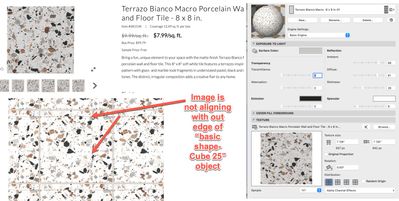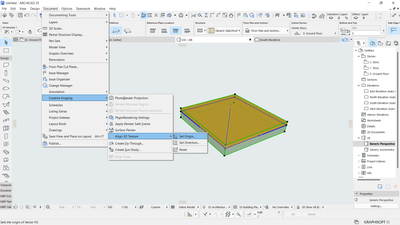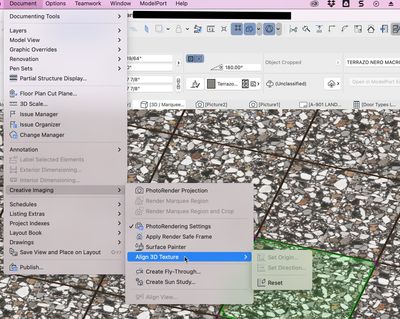- Graphisoft Community (INT)
- :
- Forum
- :
- Modeling
- :
- surface texture image doesnt align with object its...
- Subscribe to RSS Feed
- Mark Topic as New
- Mark Topic as Read
- Pin this post for me
- Bookmark
- Subscribe to Topic
- Mute
- Printer Friendly Page
surface texture image doesnt align with object its applied to, how do I align at corner of object?
- Mark as New
- Bookmark
- Subscribe
- Mute
- Subscribe to RSS Feed
- Permalink
- Report Inappropriate Content
2022-04-18 05:48 PM
I model all of the tile (& pretty much everything else in my house plans) and one issue I'm having is getting my surface texture to align with the size of the object I've assigned that material to.
Example:
I created a tile 7-7/8" square & 3/8" thick tile out of the "Basic Shape Cube 25" to represent the exact size of the tile I will be installing. I create a jpeg that is also 7-7/8" square. Then I create a surface using that jpeg and set the texture size as 7-7/8" square as well but when the image is applied to the object and viewed in 3D, its skewed and shows line (representing the edge of the tile image) across the surface of the object and I need it to simply represent the tile as one piece.
It seems in the past I've been able to control the origin of the image with some things but none of the settings I play with within "Surfaces" corrects the issue.
Attached is a picture of what I'm talking about including the settings I have for the Surface I'm applying to the object.
Does anyone know of a way I can force the image to match up exactly with the size of the object so no lines are showing within the object?
Thx!
- Mark as New
- Bookmark
- Subscribe
- Mute
- Subscribe to RSS Feed
- Permalink
- Report Inappropriate Content
2022-04-18 06:40 PM
Have you tried the Align 3D Texture option by selecting required object in 3D window?
AC 09-27 | INT | WIN11 64
Dell Inspiron 7591, Core i9, 9880H 2.30GHz, 16.0GB, NVidia GeForce GTX1650, 4.0GB, SSD Internal 500GB, Dell SSD External 250GB
- Mark as New
- Bookmark
- Subscribe
- Mute
- Subscribe to RSS Feed
- Permalink
- Report Inappropriate Content
2022-04-18 08:02 PM
Dang, thanks for the reply, I had high hope this would be the solution but the option to set origin is greyed out, I tried reset but it did nothing to fix the issue
- Mark as New
- Bookmark
- Subscribe
- Mute
- Subscribe to RSS Feed
- Permalink
- Report Inappropriate Content
2022-04-19 12:07 AM
You can't align the texture on objects. Unless you open them and modify some gdl code.
- Mark as New
- Bookmark
- Subscribe
- Mute
- Subscribe to RSS Feed
- Permalink
- Report Inappropriate Content
2022-04-19 05:13 AM
ty
- Placed elevation views using the surface texture fill, shaded option in Documentation
- Texture repeated in Visualization
- Material (Surface) parameter to be used in expression Properties of Building Materials in Project data & BIM
- Material and Surface Control in Complex Profiles in Modeling
- Cover fills not showing in elevations in Documentation