Turn on suggestions
Auto-suggest helps you quickly narrow down your search results by suggesting possible matches as you type.
Showing results for
Turn on suggestions
Auto-suggest helps you quickly narrow down your search results by suggesting possible matches as you type.
Showing results for
- Graphisoft Community (INT)
- :
- Knowledge Base
- :
- Project data & BIM
- :
- How to list the Wall Surface
Options
- Subscribe to RSS Feed
- Mark as New
- Mark as Read
- Bookmark
- Subscribe to Topic
- Printer Friendly Page
- Report Inappropriate Content
How to list the Wall Surface
Graphisoft Alumni
Options
- Subscribe to RSS Feed
- Mark as New
- Mark as Read
- Bookmark
- Subscribe to Topic
- Printer Friendly Page
- Report Inappropriate Content
on 2016-10-05 01:49 PM
In ARCHICAD listing/scheduling the Wall Surface is not possible if the Zone's body was modified with a Solid Element Operation. Until the correction is implemented there is a possible workaround.
Basic idea
Instead of the Zone we will list a Morph, created from a Zone. This Morph will show us the Surface of the Wall. In this image you can see 3 situations.- left: there is a Zone within the walls, no Solid Element Operation is used
- middle: there is a Zone within the walls cropped by a Slab.
- right: there is a Morph within the walls created from a Cropped Zone
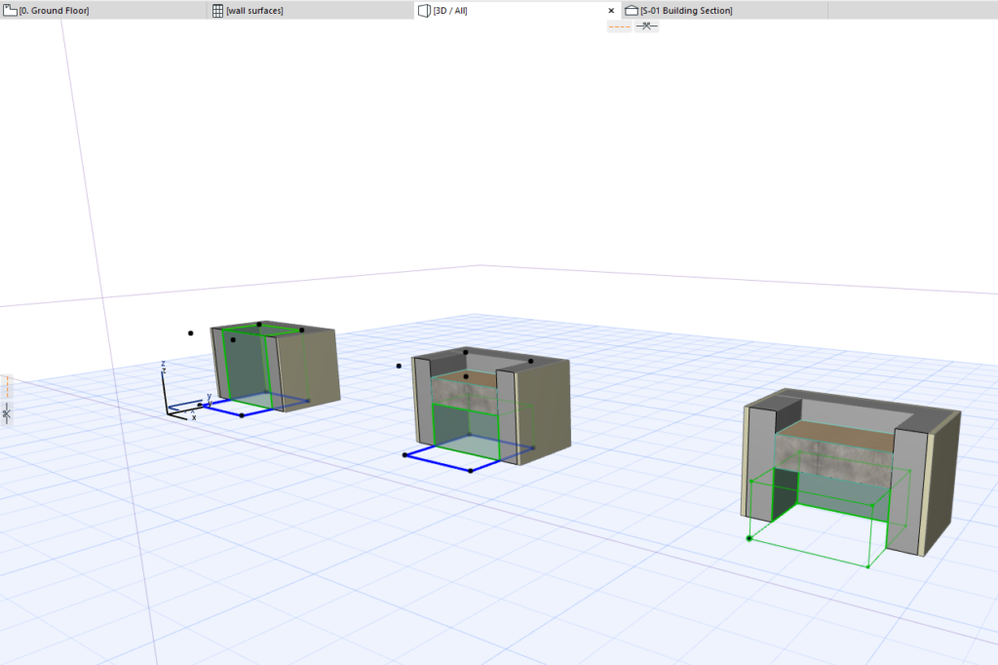
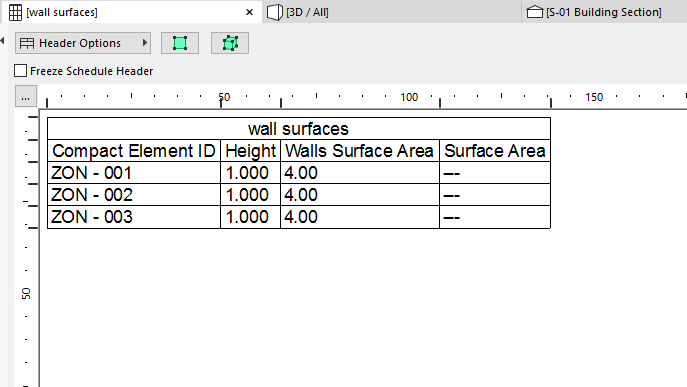
How to list the Surface of the Wall?
- Create a Zone.
- Proceed with the Solid Element Operation. In the images you can see the Zone cropped by the horizontal Slab. Achieve any kind of Solid Element Operation, no matter if it is Crop, Trim or SEO.
- Select the Zone and use the Convert Selection to Morph(s) command, the simple way is to right click on the Zone and select the command from the Context Menu.
- Delete the upper and lower surfaces of the Morph.
- Now you need to add the morph to the schedule by extending the criteria of Element Type to include Morphs as well. Add Surface Area to the fields of the schedule.
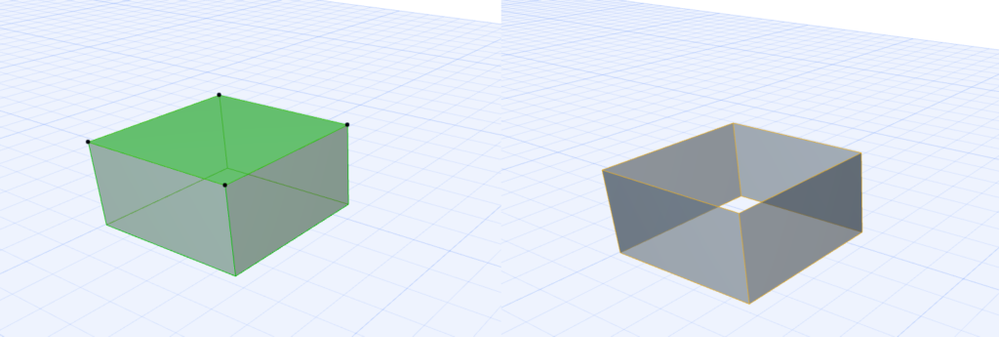
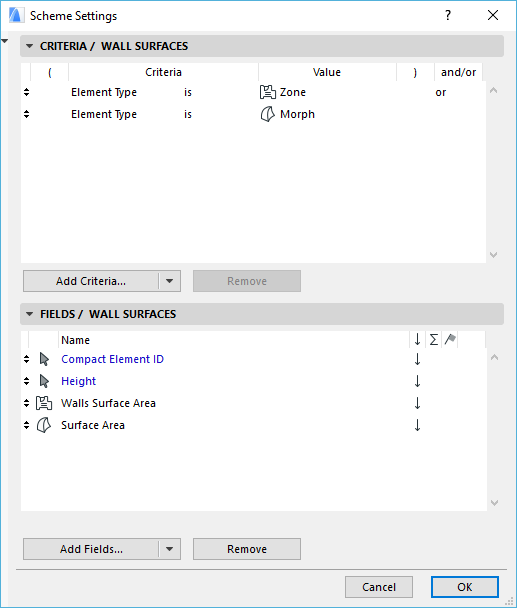

Related articles
- MEP Designer – Modeling, documentation and calculations in MEP
- How can you adjust layer thickness in Complex Profiles using Offset Modifiers? in Modeling
- How to customise your curtain wall in Archicad? in Modeling
- Create visual cutaway for your client in Visualization
- Default Library Packs in Each Archicad Language Version in Libraries & objects
