- Graphisoft Community (INT)
- :
- Knowledge Base
- :
- Project data & BIM
- :
- Using Graphic Overrides to Check Element Layer
- Subscribe to RSS Feed
- Mark as New
- Mark as Read
- Bookmark
- Subscribe to Topic
- Printer Friendly Page
- Report Inappropriate Content
Using Graphic Overrides to Check Element Layer
- Subscribe to RSS Feed
- Mark as New
- Mark as Read
- Bookmark
- Subscribe to Topic
- Printer Friendly Page
- Report Inappropriate Content
on
2018-09-26
09:25 PM
- edited on
2021-11-12
04:28 PM
by
Rubia Torres
1. Go to Document > Graphic Overrides > Graphic Override Combinations...
2. In the Graphic Override Combinations dialogue box click New...
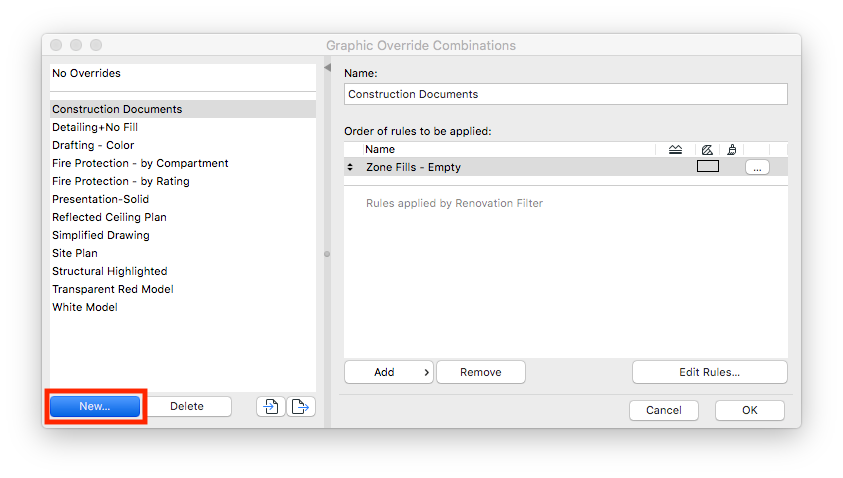
3. In the New Combination dialogue box, name the new combination and click OK.
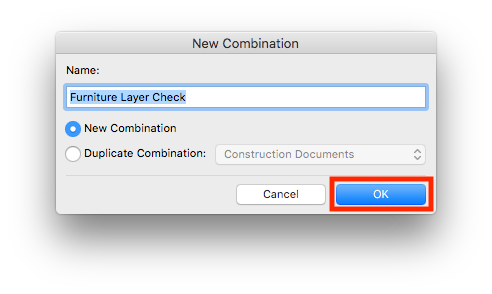
4. Click Edit Rules...
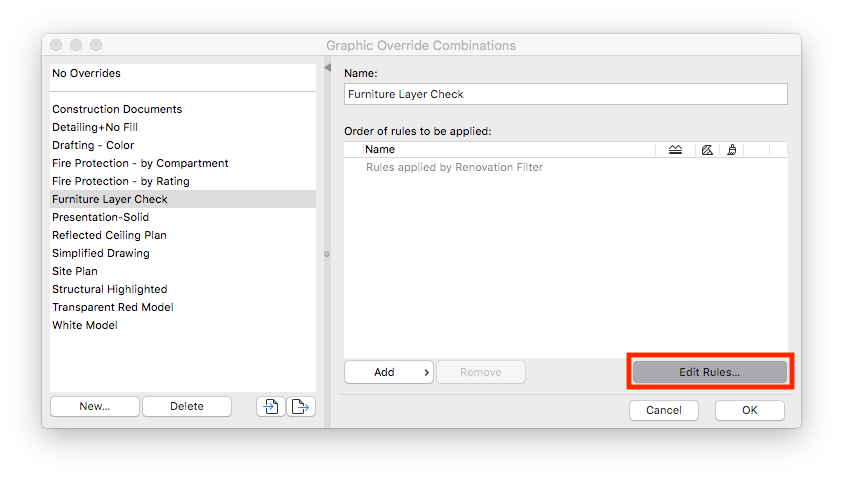
5. In the Graphic Override Rules Dialogue Box, click New...
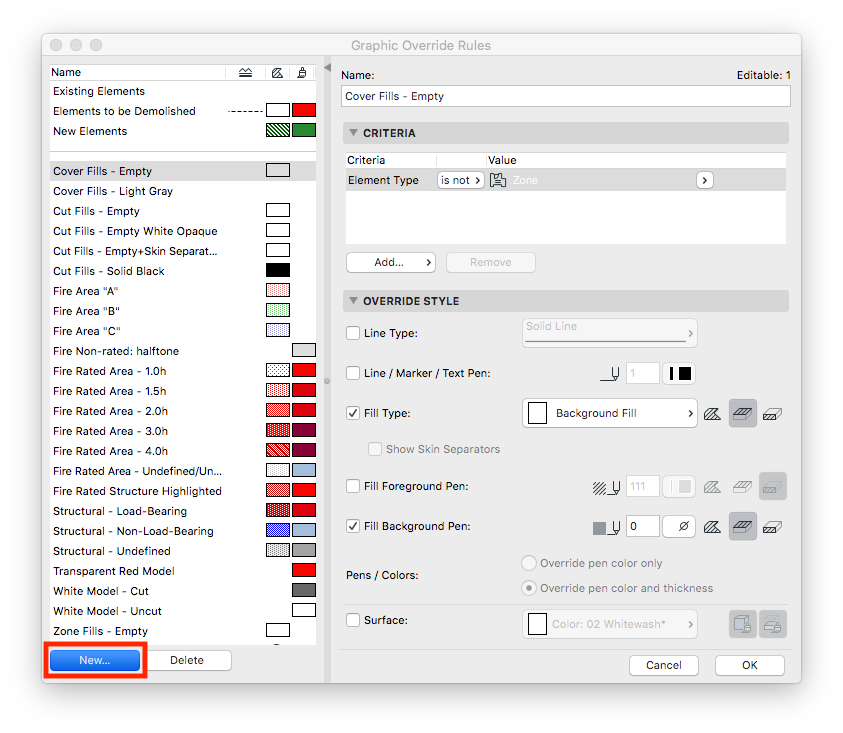
6. In the New Rule dialogue box, name the new rule and click OK.
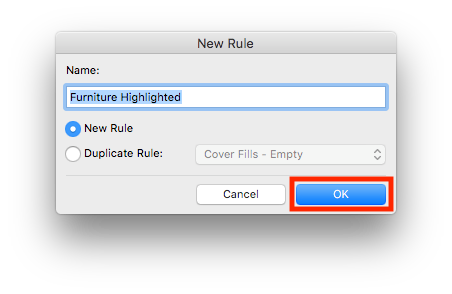
7. Select the newly created rule for exterior elements and set the Criteria to Element Type is Object, Element ID contains F. (or whatever tag is assigned to furniture) and Layer is not A-FURN.
Note: Depending on your project settings the criteria may be different. What you are trying to do is isolate elements by type, ID and the layer that they are not on but should be.

8. Under the Override Style tab click the check box next to Line / Marker / Text Pen and choose a pen. Then check the box next to Surface and select a corresponding color.

9. Click OK to return to the Graphic Override Combinations dialogue box.
10. In the Graphic Override Combinations dialogue box click the Add button, select the newly created rule and click OK.
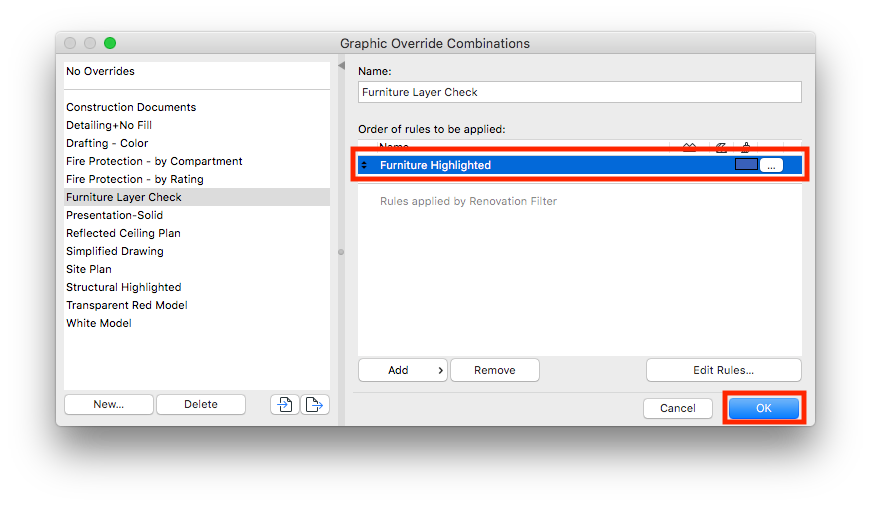
11. Apply the new Graphic Override Combination to identify the position of elements within the project.
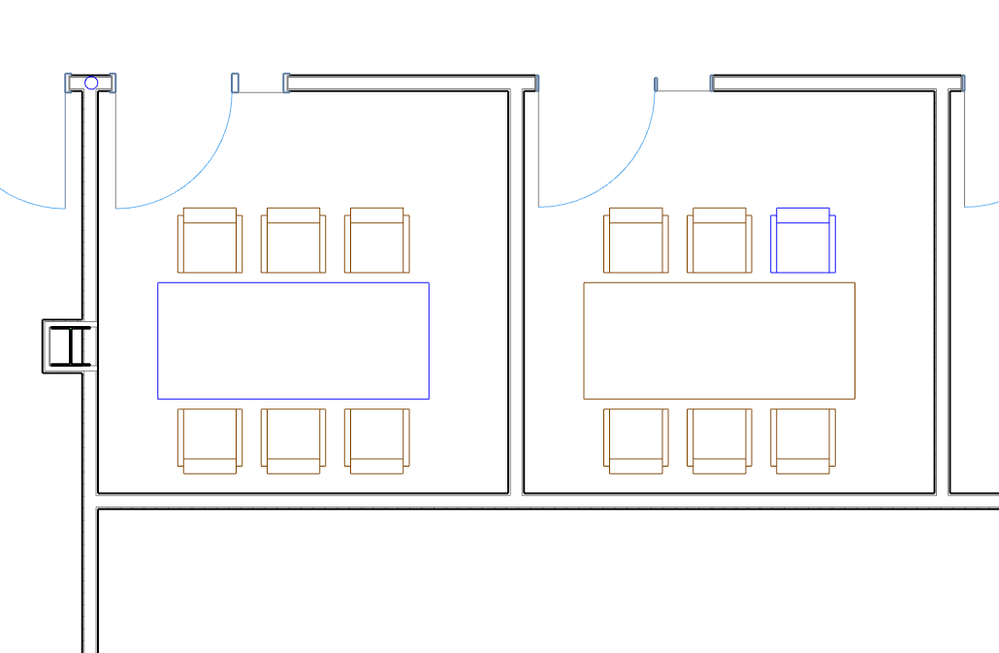
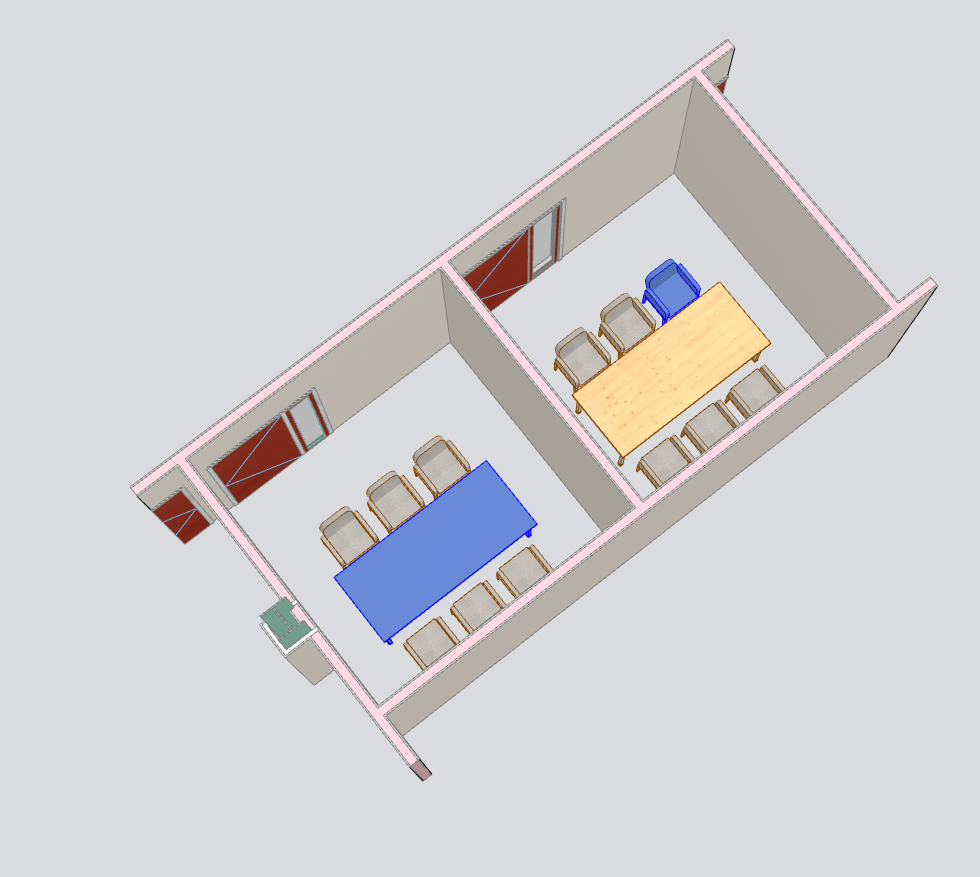
- Catch design issues early: quality assurance with Graphic Overrides in Archicad in Project data & BIM
- Graphisoft MEP Designer: Quick-start guide for new users in Getting started
- Renovation Status for Markers in Documentation
- Why is an office template strategy important? in Project data & BIM
- Who is responsible for the Model Quality Assurance? in Project data & BIM
