- Graphisoft Community (INT)
- :
- Knowledge Base
- :
- Project data & BIM
- :
- Using Graphic Overrides to Locate Static Dimension...
- Subscribe to RSS Feed
- Mark as New
- Mark as Read
- Bookmark
- Subscribe to Topic
- Printer Friendly Page
- Report Inappropriate Content
Using Graphic Overrides to Locate Static Dimensions
- Subscribe to RSS Feed
- Mark as New
- Mark as Read
- Bookmark
- Subscribe to Topic
- Printer Friendly Page
- Report Inappropriate Content
on
2018-09-19
09:07 PM
- edited on
2021-11-12
04:34 PM
by
Rubia Torres
1. Go to Document > Graphic Overrides > Graphic Override Combinations...
2. In the Graphic Override Combinations dialogue box click New...
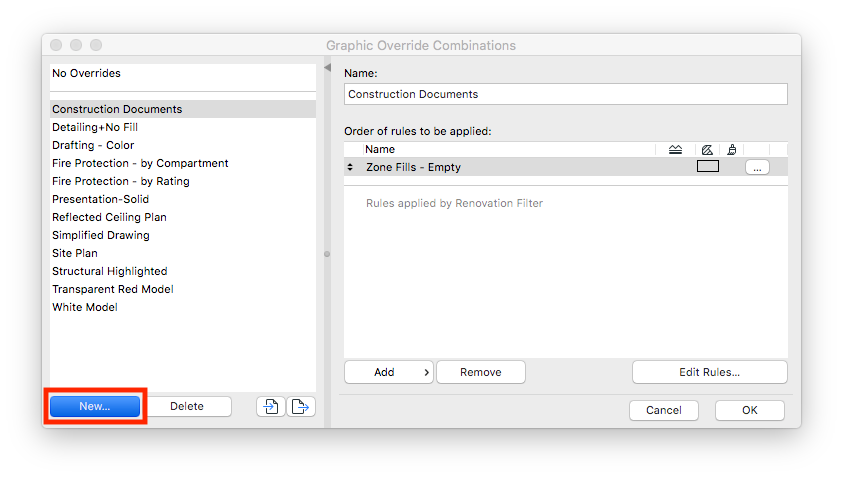
3. In the New Combination dialogue box, name the new combination and click OK.
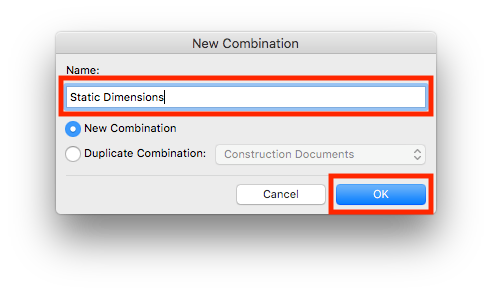
4. Click Edit Rules...
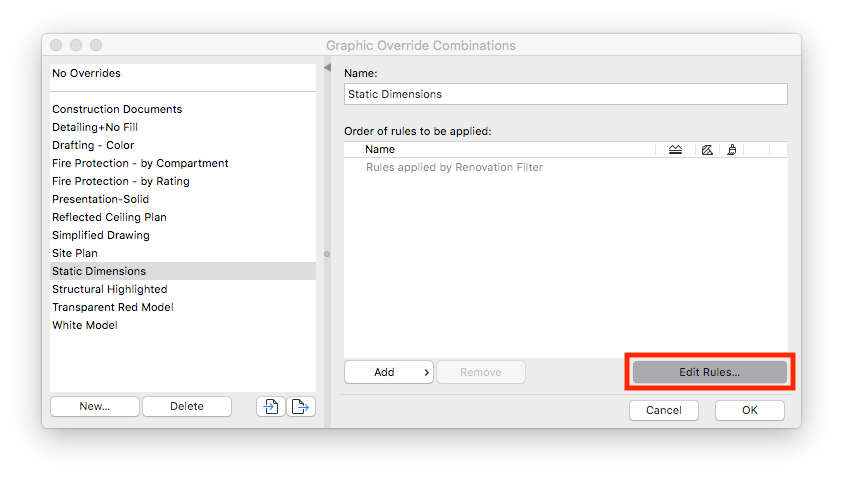
5. In the Graphic Override Rules Dialogue Box, click New...
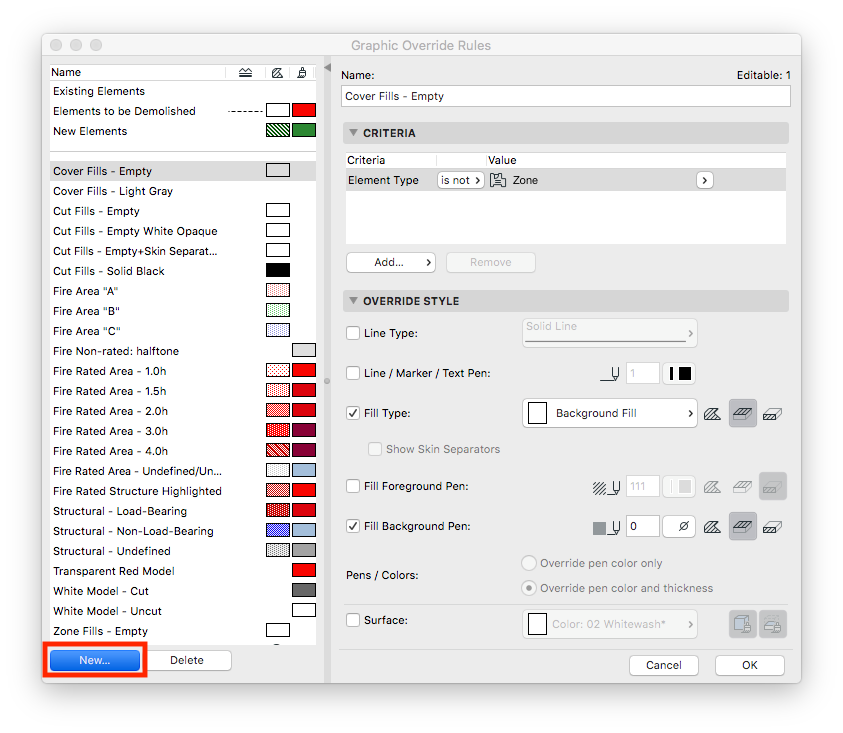
6. In the New Rule dialogue box, name the new rule and click OK.
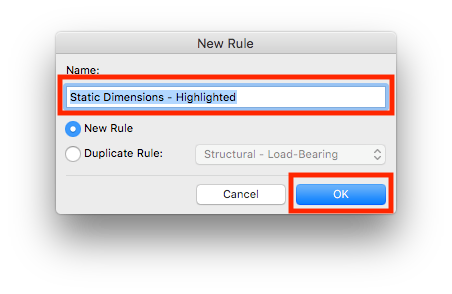
7. Select the newly created rule and set the Criteria to Element Type is Dimension and Annotation Status is Static.
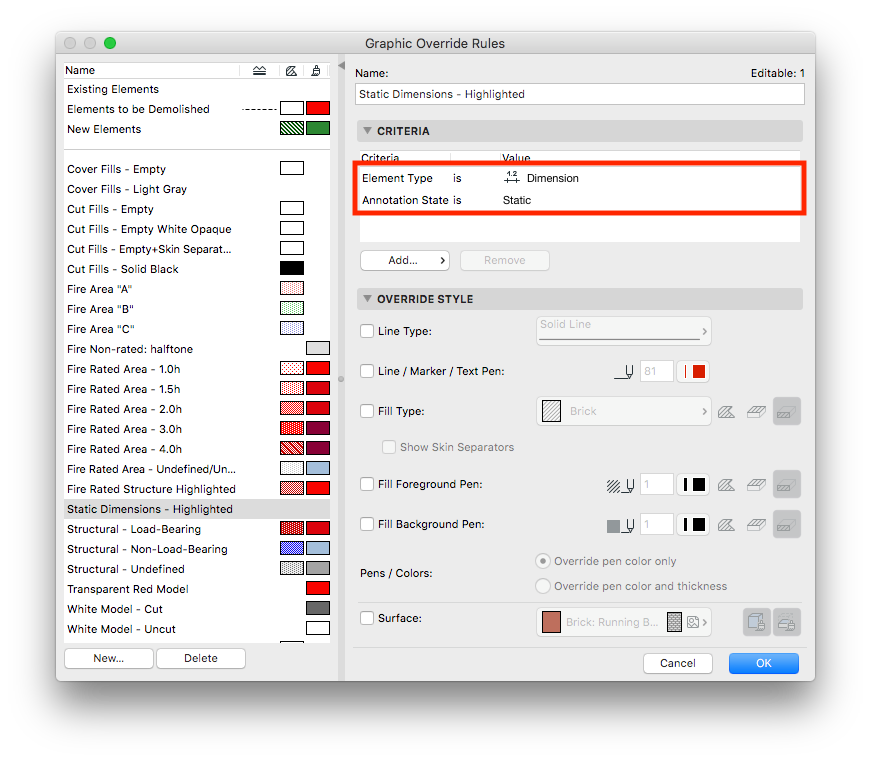
8. Under the Override Style tab click the check box next to Line / Marker / Text Pen and choose a pen.

9. Click OK to return to the Graphic Override Combinations dialogue box.
10. In the Graphic Override Combinations dialogue box click the Add button, select the newly created rule and click OK.

11. Apply the new Graphic Override Combination to an area in your project to locate any static dimensions.
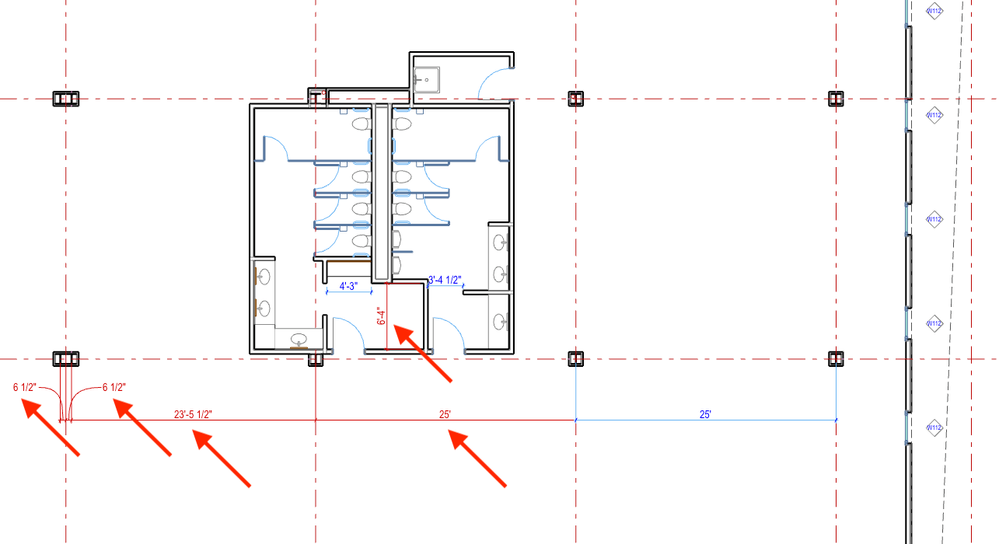
- Catch design issues early: quality assurance with Graphic Overrides in Archicad in Project data & BIM
- Graphisoft MEP Designer: Quick-start guide for new users in Getting started
- Renovation Status for Markers in Documentation
- Why is an office template strategy important? in Project data & BIM
- Who is responsible for the Model Quality Assurance? in Project data & BIM
