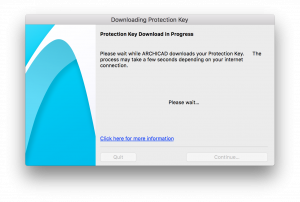Turn on suggestions
Auto-suggest helps you quickly narrow down your search results by suggesting possible matches as you type.
Showing results for
Turn on suggestions
Auto-suggest helps you quickly narrow down your search results by suggesting possible matches as you type.
Showing results for
- Graphisoft Community (INT)
- :
- Knowledge Base
- :
- Licensing
- :
- Automatic License Update
Options
- Subscribe to RSS Feed
- Mark as New
- Mark as Read
- Bookmark
- Subscribe to Topic
- Printer Friendly Page
- Report Inappropriate Content
Automatic License Update
Graphisoft
Options
- Subscribe to RSS Feed
- Mark as New
- Mark as Read
- Bookmark
- Subscribe to Topic
- Printer Friendly Page
- Report Inappropriate Content
on
2018-08-30
06:23 PM
- edited on
2021-11-10
01:22 PM
by
Noemi Balogh
License Activation
Starting with ARCHICAD 22, you can easily get your license activated/updated by starting an installed ARCHICAD 22, this way it gives you a more seamless experience with your license. When you start ARCHICAD 22 after successful installation without signing into GRAPHISOFT ID, a dialogue window appears with different license options on how to start ARCHICAD:- If you have already acquired a Commercial license on Hardware or Software Key, select the second option.
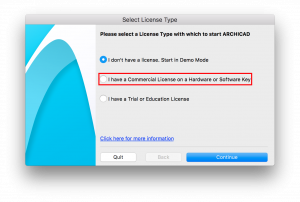
- Select Download Software Key.
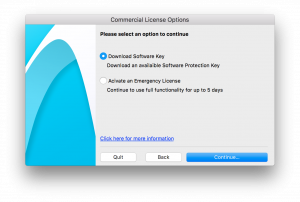
- ARCHICAD will download the license from the License pool after verifying your GRAPHISOFT ID (GSID) Information:
-
- GRAPHISOFT ID dialogue window appears where you can enter existing credentials or sign-up for a new GRAPHISOFT ID.
Downloading Protection Key
-
- After successful authentication, ARCHICAD downloads automatically the available protection key from License Pool.
-
Note: The license download may take a few minutes, please be patient.
Protection Key Download Successful
- When the download is successfully completed, you should be able to use ARCHICAD in full mode afterwards.
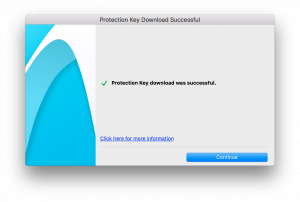
Labels: