Turn on suggestions
Auto-suggest helps you quickly narrow down your search results by suggesting possible matches as you type.
Showing results for
Turn on suggestions
Auto-suggest helps you quickly narrow down your search results by suggesting possible matches as you type.
Showing results for
- Graphisoft Community (INT)
- :
- Knowledge Base
- :
- Teamwork & BIMcloud
- :
- Network Requirements
Options
- Subscribe to RSS Feed
- Mark as New
- Mark as Read
- Bookmark
- Subscribe to Topic
- Printer Friendly Page
- Report Inappropriate Content
Network Requirements
Graphisoft Alumni
Options
- Subscribe to RSS Feed
- Mark as New
- Mark as Read
- Bookmark
- Subscribe to Topic
- Printer Friendly Page
- Report Inappropriate Content
on
2020-03-10
11:00 AM
- edited on
2023-05-15
01:34 PM
by
Noemi Balogh
Related versions: v19 and newer, BIMcloud as a Service
 NOTE:
NOTE:
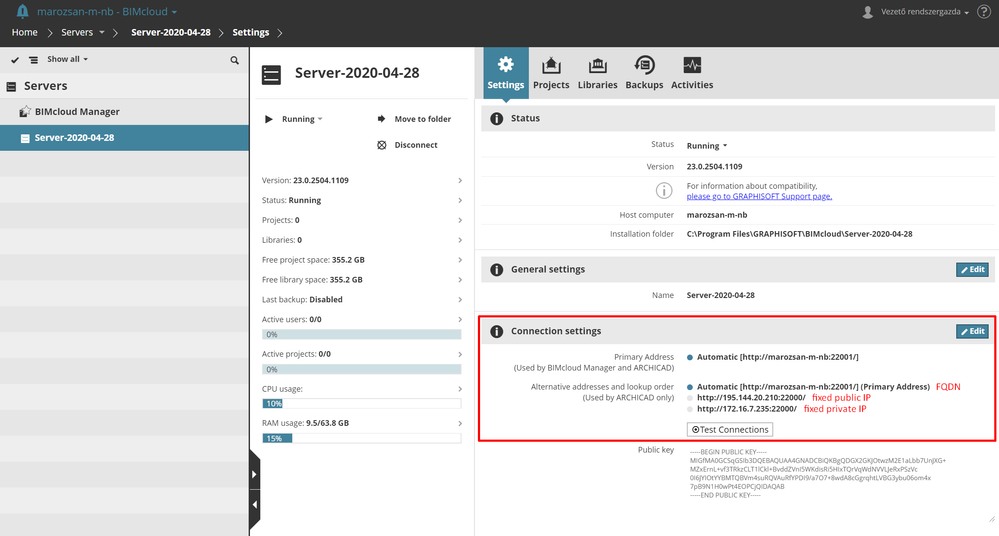 Mixed internal and external use Scenario: The server is accessed from both the local area network and over the Internet. From version 19, fixed public IP is required and FQDN is recommended for the computer that runs BIMcloud. Only internal use Scenario: The server is accessed only from the local area network. In this case, you can use either the FQDN of the computer or the fixed private IP. Only external use Scenario: A typical example is a computer hosted in the cloud (Microsoft Azure, Amazon, Google etc.) which is thus always accessed over the Internet. In this case, use either the FQDN of the computer or its fixed public IP address.
Mixed internal and external use Scenario: The server is accessed from both the local area network and over the Internet. From version 19, fixed public IP is required and FQDN is recommended for the computer that runs BIMcloud. Only internal use Scenario: The server is accessed only from the local area network. In this case, you can use either the FQDN of the computer or the fixed private IP. Only external use Scenario: A typical example is a computer hosted in the cloud (Microsoft Azure, Amazon, Google etc.) which is thus always accessed over the Internet. In this case, use either the FQDN of the computer or its fixed public IP address.
 WARNING: If there are more than one BIMcloud Basic installed on the same computer, make sure to set up different ports for the different versions. The default ports used by BIMcloud:
WARNING: If there are more than one BIMcloud Basic installed on the same computer, make sure to set up different ports for the different versions. The default ports used by BIMcloud:
 NOTE: * As the BIMcloud Delta Cache is a local caching service, there is no need to open this port on external firewalls only on the host computer.
NOTE: * As the BIMcloud Delta Cache is a local caching service, there is no need to open this port on external firewalls only on the host computer.
 NOTE:
NOTE:
Addresses
Domain names or IP addresses
Before installing any server products, consider how the server(s) will be accessed by clients (Archicad, BIMx) and other servers (BIMcloud). Plan for a long-term solution to avoid any unnecessary work. If there is a chance of having communication over the Internet, make sure you have the needed setup. Depending the type of the BIMcloud's usage the following address types can be used:- FQDN (Fully Qualified Domain Name), example: server.company.com
- fixed public IP address, example: 195.144.20.210
- fixed private IP address, example: 192.168.1.10
| Type of use | from 2020.2 |
|---|---|
| Mixed (internal, external) | FQDN and/or fixed public IP address |
| Only internal | FQDN and/or fixed private IP address |
| Only external | FQDN and/or fixed public IP address |
Addresses for previous BIMcloud versions
| Type of use | v19, v20, v21 |
|---|---|
| Mixed (internal, external) | FQDN and/or fixed public IP address |
| Only internal | FQDN and/or fixed private IP address |
| Only external | FQDN and/or fixed public IP address |
How to identify the address of the computer
Your local IT should be able to answer all of these questions. The following hints can help to cover the basics: DNS name, host name- Mac
- System Preferences > Sharing > Computer name
- Windows
- This PC > Right click > Properties > Full computer name
- Perform a Google search for "public IP address". It will return your public IP address.
- Mac:
- System Preferences > Network
- or give the ifconfig command in Terminal
- Windows:
- Control Panel > Network and sharing center > Click on the text next to Connections > Details
- or give the ipconfig command in the Command Prompt

- IPv6 is not supported; always use IPv4 addresses.
- If IP addresses are used, make sure that they are static.
- 127.0.0.1 is a special loopback IP of the localhost. It means "this computer". You can use it to open the BIMcloud Manager on the computer where the server is installed, but you should not use it to share projects in Archicad, or to pair BIMcloud servers
- From version 19 it is possible to use different addresses to access BIMcloud, it can be set up in the BIMcloud Manager/Server Connection settings.
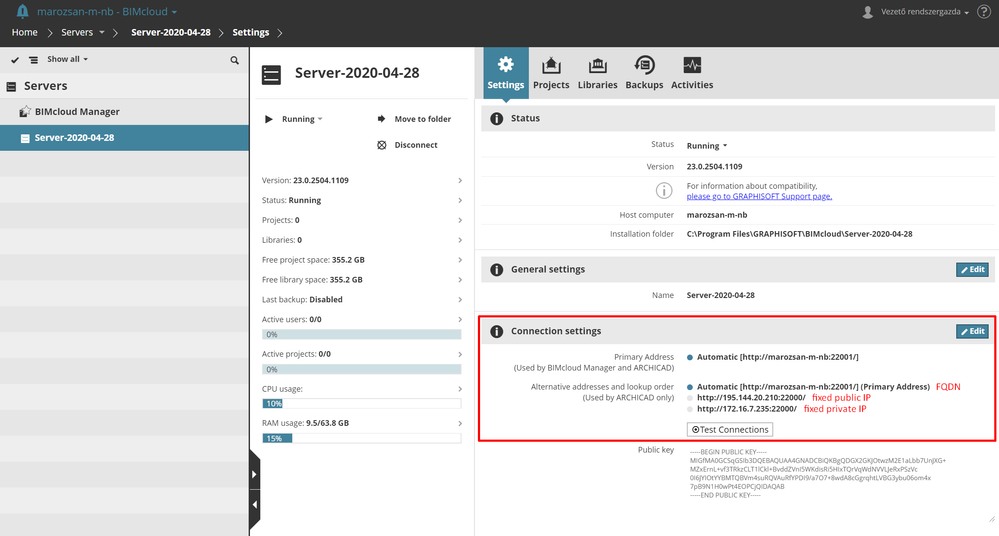
Format of URLs
To access the BIMcloud Manager, open a web browser and type the combined address and port into the browser's address bar. For the default port numbers see the "Ports" section. Examples of the address format: http://server.company.com:port http://IPaddress:port Use the same format from Archicad as well. From version 19 more addresses can be added in the BIMcloud Manager Connection settings.Ports
The GRAPHISOFT server products use the following default ports. Open these ports on all related firewalls and forward them in the router's settings if necessary for public access over the Internet.- On the server side you will need to open the incoming ports
- On the client (Archicad) side you will need to open the outgoing ports

| Application | from 2020.2 |
|---|---|
| BIMcloud Manager | 22000 |
| BIMcloud Server | 22001 |
| BIMcloud Delta Cache * | 9921 |

Ports for previous BIMcloud versions
| Application | v19 | v20 | v21 |
|---|---|---|---|
| BIMcloud Manager | 19000 | 20000 | 21000 |
| BIMcloud Server | 19001 | 20001 | 21001 |
| BIMcloud Delta Cache * | 9921 | 9921 | 9921 |
Protocols and encryption
BIMcloud components are web-servers communicating over the standard HTTP protocol with Archicad and BIMx. If you have an HTTP Forward Proxy setup in your office, make sure to configure it to allow Teamwork related communication through. To encrypt the network traffic, the following alternatives are available:- Use HTTPS to secure the communication. For this you will need a Reverse Proxy on the server side that will perform the SSL encryption between Archicad and the server
- Use VPN, which will encrypt the communication
Bandwidth recommendations
Related versions: BIMcloud v19 and newer, BIMcloud as a Service The proper operation of Teamwork requires high-speed network connections. Although the amount of Teamwork traffic is kept as low as possible, during a joining process all Archicad users have to download the whole project and the affected libraries from BIMcloud, which can generate a large amount of network traffic. Theoretically BIMcloud can work on very low bandwidth networks but more patience is needed when working with Teamwork over a low bandwidth connection. See our bandwidth recommendation based on project sizes below:| Project size | Bandwidth (upload/download) | Upload / Download speed |
|---|---|---|
| 100 - 300 MB | 10/10 Mbps | ~1 MB per second |
| 300 MB - 2 GB | 100/100 Mbps | ~12 MB per second |
| 2+ GB | 1/1 Gbps | ~125 MB per second |

- The Project size refers to the size of the project database and not the PLN file that was shared. Project database are generally 4-5 times larger than PLN files.
- The Bandwidth values are NOT refering to the theoretical maximum, they are representing the actual measured bandwidth per Archicad user in a general situation - when everyone is working at the office. Therefore for example if 10 users would like to download 10 different projects with 100-300 MB in size at the same time, then they would need at least a 100/100 Mbps connection to have an acceptable download speed.
- At the server side both upload and download speed must be high
Latency recommendation
Related versions: BIMcloud v19 and newer, BIMcloud as a Service The higher the latency, the slower the round-trip between the server and the client computer. Slow round-trips vastly effect operations that require many packet exchanges between the client and server for example Send&Receive operations. If the latency is high, it can impair Teamwork performance even if the bandwidth itself is high.- Good: 1-15 ms
- Average: 15-50 ms
- Acceptable: 50-100 ms
- Poor: 100+ ms (serious performance issues might arise)
Related articles
