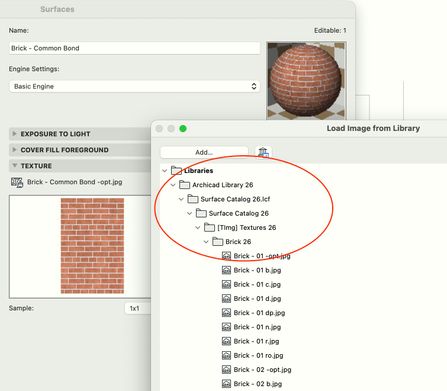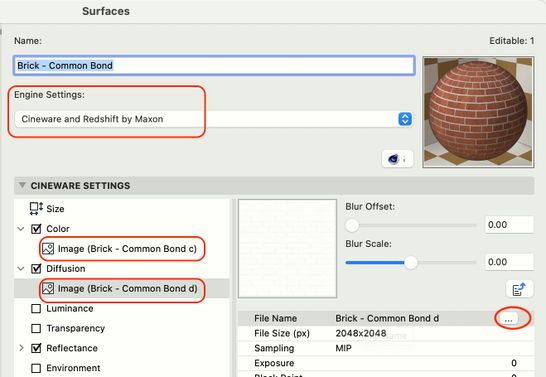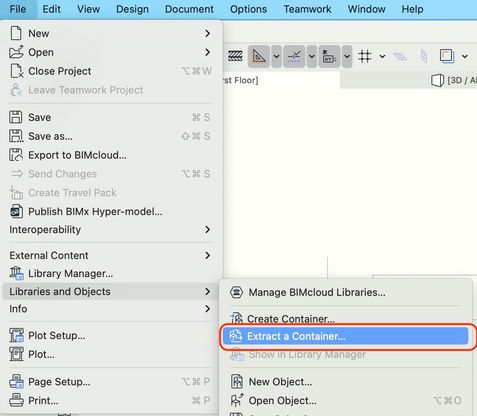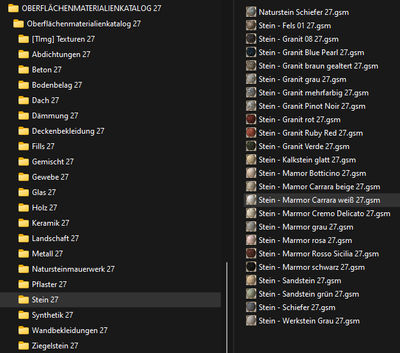- Graphisoft Community (INT)
- :
- Forum
- :
- Visualization
- :
- Re: Exporting surfaces jpegs?
- Subscribe to RSS Feed
- Mark Topic as New
- Mark Topic as Read
- Pin this post for me
- Bookmark
- Subscribe to Topic
- Mute
- Printer Friendly Page
Exporting surfaces jpegs?
- Mark as New
- Bookmark
- Subscribe
- Mute
- Subscribe to RSS Feed
- Permalink
- Report Inappropriate Content
2023-06-05 07:01 PM - last edited on 2023-06-05 08:08 PM by Karl Ottenstein
We are using a surface in our model which causes issues on our complex brick capping it.i cant align the surface on each area as the profile is too complex
. I would like.to download the image used and cut out a part, save with new name to resolve it. I hope I can then just have red brick with white mortar lines . All in one direction.
I know how to export surfaces but I just need the image
- Mark as New
- Bookmark
- Subscribe
- Mute
- Subscribe to RSS Feed
- Permalink
- Report Inappropriate Content
2023-06-05 08:07 PM - edited 2023-06-05 08:12 PM
All surface textures that are based on images (vs procedural ones for Cineware/Redshift) are in the loaded libraries.
That said, to extract the image requires extracting the libraries so that the folders that you see within Archicad will be actual folders on your computer that you can browse to locate and copy-then-modify the image. (The modified image can be placed in your embedded library for the project and used from there unless it is an image that you expect to use in many projects in the future.)
How you access the image file (most are indeed jpg's) depends on if the surface texture image is associated with the Basic Engine (what you see in the 3D window and certain renders) - or with the Cineware/Redshift engine (which has multiple images serving different functions).
For the Basic Engine, make a note of the texture file name - and click the folder icon to the right. While this is intended to browse for a replacement texture, it does let you browse the library folder hierarchy to see just where this image file is located.
If the texture file is part of a Cineware/Redshift surface/shader, then the process is different. Here, you find the image and then in the detail panel, click the 3 dots (...) to the right of the file name to find out where it comes from (or to replace it - which isn't your goal, I know - but it is the actual purpose of the 3 dots). My screenshot is showing the Diffusion image... but the Color image is the main texture that you see. (If making a revision to an existing Cineware surface, you would want to grab any and all images used and modify all of them in Photoshop/whatever to create your modified surface.)
Finally... how do you extract the contents of a library LCF file onto your disk in order to see all of the content in File Explorer / Finder - the jpg images in this case? The command File > Libraries and Objects > Extract a Container... lets you browse for the desired LCF file (typically inside your Archicad application folder for standard libraries - but could be a company library on a server somewhere) and give a destination.
AC 29 USA and earlier • hardware key • macOS Taho 26.1 MacBook Pro M2 Max 12CPU/30GPU cores, 32GB
- Mark as New
- Bookmark
- Subscribe
- Mute
- Subscribe to RSS Feed
- Permalink
- Report Inappropriate Content
2024-03-08 10:02 AM
Thank you for the great explanation! So far so good, extracting the lcf worked, but now I have just .gsm files here and don´t know how to get out the jpegs?
Working on AC 27 / Windows 11 Pro
- Mark as New
- Bookmark
- Subscribe
- Mute
- Subscribe to RSS Feed
- Permalink
- Report Inappropriate Content
2024-03-08 10:08 AM - last edited on 2024-03-08 10:11 AM by Barry Kelly
They are located in the [Timg]Texture folder
Belgium
Archicad 19 -> 24
iMac - Mac Os 10,13
- Mark as New
- Bookmark
- Subscribe
- Mute
- Subscribe to RSS Feed
- Permalink
- Report Inappropriate Content
2024-03-08 10:11 AM
Ahhh!!!!! 😁 😂
Thank you!!
- Surface override is not exported to IFC in Collaboration with other software
- How to retain the surface (.jpg) when export IFC? in Collaboration with other software
- How to export the Surface Attribute to Excel in Project data & BIM
- Export IFC surface colors in Collaboration with other software
- IFC export not showing surface materials in Collaboration with other software