- Graphisoft Community (INT)
- :
- Forum
- :
- Visualization
- :
- Re: Rendering Stops
- Subscribe to RSS Feed
- Mark Topic as New
- Mark Topic as Read
- Pin this post for me
- Bookmark
- Subscribe to Topic
- Mute
- Printer Friendly Page
Rendering Stops
- Mark as New
- Bookmark
- Subscribe
- Mute
- Subscribe to RSS Feed
- Permalink
- Report Inappropriate Content
2006-12-06
10:42 PM
- last edited on
2023-05-11
12:29 PM
by
Noemi Balogh
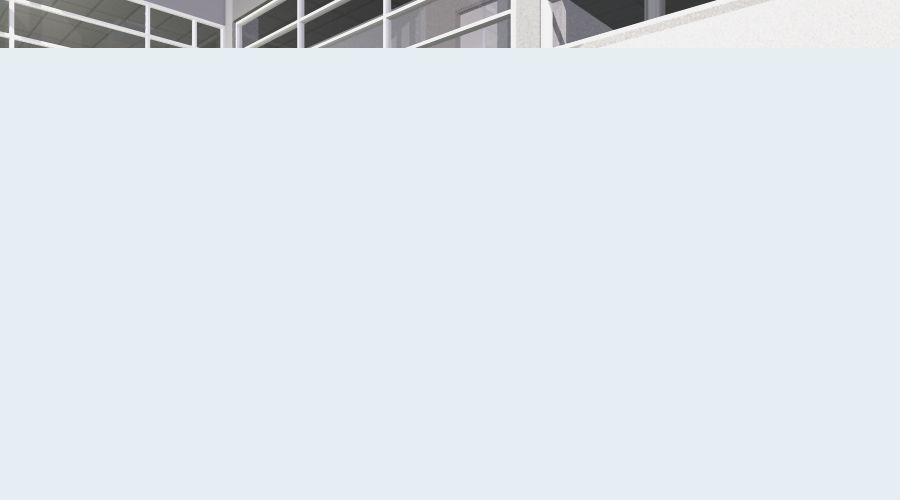
- Mark as New
- Bookmark
- Subscribe
- Mute
- Subscribe to RSS Feed
- Permalink
- Report Inappropriate Content
2006-12-06 11:12 PM
In my case render stops when reaching particular light fixture with my custome material on it. Still don't know what cause the problem but as soon as I changed my camera view it starts to render as should, maybe you should that too. Cheers
- Mark as New
- Bookmark
- Subscribe
- Mute
- Subscribe to RSS Feed
- Permalink
- Report Inappropriate Content
2006-12-07 07:32 AM
Wendy
- Mark as New
- Bookmark
- Subscribe
- Mute
- Subscribe to RSS Feed
- Permalink
- Report Inappropriate Content
2006-12-07 05:41 PM
I then tried the Internal engine and everything worked fine, so it was the Lightworks engine that was giving me problems. Apparently my antialiasing was too high - so turning that down a step allowed me to render. Unfortunately this caused my texturing on my walls to look bad and had to adjust that. Good news is I got it to work, bad news is it doesn't work like it should. I would like to have my antialiasing setting high so that my renderings look clean and crisp.
- Mark as New
- Bookmark
- Subscribe
- Mute
- Subscribe to RSS Feed
- Permalink
- Report Inappropriate Content
2006-12-07 06:51 PM
Watch your RAM meter next time out - you'll see Archicad can't address more than 2Gb.
So it is easy to ask for more than the program can address (and more time than you have) when making a larger image with superb anti-aliasing.
Your solutions are:
-- high-quality antialias with smaller images.
-- fix those textures in Photoshop.
This is harder than it seems. You've only got so many pixels in those texture maps, so finding higher quality images that look the same is a challenge. You can use a program like Genuine Fractals to make up pixels or do it in Photoshop. This is a good solution. Remember, you need one pixel of texture for every pixel of rendering.
- Mark as New
- Bookmark
- Subscribe
- Mute
- Subscribe to RSS Feed
- Permalink
- Report Inappropriate Content
2006-12-07 07:04 PM
Thanks for the info. I'll keep an eye on that and see if I can do some post processing in photoshop to get around this.
Is it just me, or does anyone else find it disappointing that Archicad can only address 2GB of RAM? Even more so when its not uncommon to see more than 2GB of RAM in computer these days.
- Mark as New
- Bookmark
- Subscribe
- Mute
- Subscribe to RSS Feed
- Permalink
- Report Inappropriate Content
2006-12-07 08:48 PM
Like any machine that requires operator skills, it is that Archicad lets you make an impossible situation by putting up bad textures and asking the rendering engine to solve it with antialiasing.
With all due respect, people making renderings often cause themselves grief by making renderings that are too fine - too many pixels. It is a viscious circle, mainly caused by oversizing texture maps in the rendering. You feel that the rendering lacks sharpness and definition, so you create more pixels. And the rendering takes longer, and it still looks blurry. So you make the rendering even larger, and now the textures fail and your elements reveal themselves as crude blocks rather than finely edged architecture.
The scenario is that Graphisoft gave us small textures to minimise RAM use when creating images. When you try to make a large rendering, the textures get smeary - videoed. Chromatic abberations and blurriness happen when the antialising function is employed on an undersized texture.
My suggestions to rendering success are:
1: make smaller renderings and use a Photoshop trick called "Sharpening." This make edges have more contrast and imples way more detail in an image than that created by making additional pixels. Quicker, too.
2: Study the aspect of your presentation. How close will viewers approach? For instance, billboards, the largest imags we make, are very small files (20DPI or less) because they resolve a block away, not at arms length. We often make images with top resolution for distant viewing and this makes them less visible at that distance. Smaller file - better resolution at a distance, quicker, too.
3: A rendering shouldn't exceed the resolution of what I call its "completion level." A high resolution rendering of a crudely-modelled structure makes it look like a cartoon. Many forum members successfully use sketch techniques to disguise this, but I prefer to add visual noise in Photoshop. It softens edges, disguising crudeness, while maintaining the luminosity and shadows of a photo-rendering. Very real, but remains tentative.
4: Make better, larger textures for your texture library.Use TIFF, not JPEG. JPEG tends to have little crumby artifacts along edges that show up when they reach their size limit.Textures antialiased in Photoshop will look richer than those antialiased in Archicad. Uses more RAM in the rendering, but is faster than asking for antialising calculations.
5: Understand the context limit. Most renderings are made in a context photo. This photo needs to be highly resolved and taken from a tripod for maximum sharpness. So many high-resolution renderings are made against blurry backgrounds. Don't waste your time making a rendering that exceeds the resolution or sharpness of the background.
- Mark as New
- Bookmark
- Subscribe
- Mute
- Subscribe to RSS Feed
- Permalink
- Report Inappropriate Content
2006-12-08 05:39 PM
I've also been having problems with the renderings coming out of Lightworks because of the antialiasing. I'm also doing VR's and the photoshop trick won't help me on those unfortunately. But my still images are working much better now.
Thanks again.
- Mark as New
- Bookmark
- Subscribe
- Mute
- Subscribe to RSS Feed
- Permalink
- Report Inappropriate Content
2006-12-08 05:54 PM
It is unfortunate that flythroughs and VR products require the best antialiasing and this takes rendering time. The problem is what I call "Night of the ten thousand squirming worms on your granite counter top." Others call this: "Texture Squirm."
The antialiasing function makes a different solution for each image and when played back as an animation, textured surfaces appear to move.
VR cylinders CAN be edited in Photoshop, but not VR Objects.
Solution: No textures.
- Mark as New
- Bookmark
- Subscribe
- Mute
- Subscribe to RSS Feed
- Permalink
- Report Inappropriate Content
2006-12-11 06:03 PM
Can they (VR Cylinders)?? Hmm, obviously this would be using a JPEG file, I'm guessing. Do you have any experience getting these JPEG files converted afterwards into MOV VR files?? This would still help out in some instances.
In the MAC's, is the 2GB RAM issue still there, if so to relieve some of the problems I might just start using Artlantis to get around this...this would be a pain in the butt. But if it's the only way then I guess Artlantis it will have to be.
Cheers.
- Graphisofts Invoicing system broke. Then said back pay us NOW or we stop your business operating. in General discussions
- Stair with First 4 Treads Compensated, Then Normal in Modeling
- Severe Zoom Lag / CPU Spikes in Large Projects – RTX A4000 Not Used Properly? Archicad 28 in Installation & update
- Reporting a glitch on the iMAC since the latest hotfix installation of ArchiCAD 29.0.1 (3100) in Installation & update
- Interior Render Black in Visualization
