Turn on suggestions
Auto-suggest helps you quickly narrow down your search results by suggesting possible matches as you type.
Showing results for
Turn on suggestions
Auto-suggest helps you quickly narrow down your search results by suggesting possible matches as you type.
Showing results for
- Graphisoft Community (INT)
- :
- Knowledge Base
- :
- Visualization
- :
- Alpha Channel
Options
- Subscribe to RSS Feed
- Mark as New
- Mark as Read
- Bookmark
- Subscribe to Topic
- Printer Friendly Page
- Report Inappropriate Content
Alpha Channel
Graphisoft
Options
- Subscribe to RSS Feed
- Mark as New
- Mark as Read
- Bookmark
- Subscribe to Topic
- Printer Friendly Page
- Report Inappropriate Content
on 2006-04-10 12:04 PM
Defintion of Alpha Channel in Wikipedia.
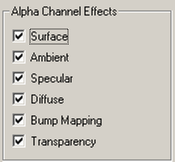 Surface: If the alpha value is white, then you get the color of the texture, while if it is black, then the material's original color will be valid in the given pixel of the given surface. If the value is a shade of gray, then the two colors will be mixed and the result will appear in the PhotoRendering.
Ambient: The same as above, but applied to the Ambient color instead of the Surface color.
Specular: Controls to what extent the Specular effect is taken into account. If the alpha value is white, the Specular effect is entirely taken into account at the given pixel. If the alpha value is black, the Specular effect is entirely disregarded at the given pixel. Here again, intermediate values are allowed.
Diffuse: Controls the effect of diffuse light the same way as above.
Bump Mapping: Controls the surface normal at the given pixel, allowing for a convex effect on the surface. White values represent bumps, while black values represent holes.
Transparency: If the value is white, then the color of the texture is visible; if it is black, the texture will be perfectly transparent at the given pixel. Intermediate values are allowed.
Surface: If the alpha value is white, then you get the color of the texture, while if it is black, then the material's original color will be valid in the given pixel of the given surface. If the value is a shade of gray, then the two colors will be mixed and the result will appear in the PhotoRendering.
Ambient: The same as above, but applied to the Ambient color instead of the Surface color.
Specular: Controls to what extent the Specular effect is taken into account. If the alpha value is white, the Specular effect is entirely taken into account at the given pixel. If the alpha value is black, the Specular effect is entirely disregarded at the given pixel. Here again, intermediate values are allowed.
Diffuse: Controls the effect of diffuse light the same way as above.
Bump Mapping: Controls the surface normal at the given pixel, allowing for a convex effect on the surface. White values represent bumps, while black values represent holes.
Transparency: If the value is white, then the color of the texture is visible; if it is black, the texture will be perfectly transparent at the given pixel. Intermediate values are allowed.
 This checkbox will allow you to use the Alpha Channel information of the opened background picture if it has any.
White color of the Alpha Channel will make the background picture dominant, while black color of the Alpha Channel will make the photorendered image of ARCHICAD dominant over the background.
Note: If the background picture has no Alpha Channel and this checkbox is checked only the background picture will be seen!
Example:
Lets see how a Residential House looks like if we use an Alpha Paper Texture for the background.
This checkbox will allow you to use the Alpha Channel information of the opened background picture if it has any.
White color of the Alpha Channel will make the background picture dominant, while black color of the Alpha Channel will make the photorendered image of ARCHICAD dominant over the background.
Note: If the background picture has no Alpha Channel and this checkbox is checked only the background picture will be seen!
Example:
Lets see how a Residential House looks like if we use an Alpha Paper Texture for the background.
 Use Alpha Channel for Transparency checkbox is unchecked.
Use Alpha Channel for Transparency checkbox is unchecked.
 Use Alpha Channel for Transparency checkbox is checked.
Use Alpha Channel for Transparency checkbox is checked.
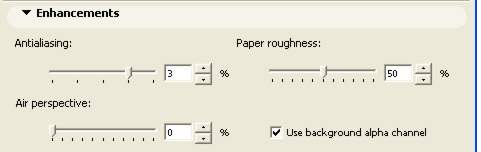 Paper roughness: Erases randomly chosen pixels to digitally model "rough paper."
Use background alpha channel: Use this to render sketches on scans of real "rough paper," copying the paper's bumps and scratches into an alpha channel.
The sketch engine can detect these bumps and fade or erase the sketch lines at this area depending on the settings of the Paper Roughness slider.
This setting has no effect if no background image has been scanned with the alpha channel.
For samples, go to the ARCHICAD folder and open ARCHICAD Library 9\Background Images 9\Alpha Paper Textures 9. Try loading any of these background images from PhotoRendering Settings > Background. These tend to work well with wax sketches; the effect is less natural if using a brush effect.
Example:
Lets see how a Residential House looks like in Sketch rendering if we use an Alpha Paper Texture for the background.
Paper roughness: Erases randomly chosen pixels to digitally model "rough paper."
Use background alpha channel: Use this to render sketches on scans of real "rough paper," copying the paper's bumps and scratches into an alpha channel.
The sketch engine can detect these bumps and fade or erase the sketch lines at this area depending on the settings of the Paper Roughness slider.
This setting has no effect if no background image has been scanned with the alpha channel.
For samples, go to the ARCHICAD folder and open ARCHICAD Library 9\Background Images 9\Alpha Paper Textures 9. Try loading any of these background images from PhotoRendering Settings > Background. These tend to work well with wax sketches; the effect is less natural if using a brush effect.
Example:
Lets see how a Residential House looks like in Sketch rendering if we use an Alpha Paper Texture for the background.
 In this case we set the roughness to 0 and no background paper is used
In this case we set the roughness to 0 and no background paper is used
 No background paper applied yet but the roughness is set to a medium value digitally modelling the "rough paper."
No background paper applied yet but the roughness is set to a medium value digitally modelling the "rough paper."
 In this case ARCHICAD uses the Alpha channel of the background paper and its bumps and scratches can be seen on the rendering.
Line Texture Files
(Image Menu > Photorendering Settings > Basic Settings Panel))
In the Line style pop-up menu you can choose a line type for the image. E.g.: 01_Crayon_AD,..., 07_Graphite or 11_Tech_Pencil.
In this case ARCHICAD uses the Alpha channel of the background paper and its bumps and scratches can be seen on the rendering.
Line Texture Files
(Image Menu > Photorendering Settings > Basic Settings Panel))
In the Line style pop-up menu you can choose a line type for the image. E.g.: 01_Crayon_AD,..., 07_Graphite or 11_Tech_Pencil.
Each linetype is represented by a dedicated folder with a set of bitmap images. In ARCHICAD folder > Add-Ons > Visualization > SketchTextures
In case of granular types like graphite or crayon you need the bitmap image to be transparent to reflect the background behind. The Alpha channel of the line texture helps you to get this feature.
So if you create your own line textures set the alpha channel proportional to the strength of the line, i.e., on a white background the alpha channel must be stronger in the darker areas.
Alpha Channel in ARCHICAD
In 32-bit color images, the Alpha Channel is an extra channel (in addition to RGB components) that can be edited in image editing applications such as Adobe Photoshop. You can use all image formats handled by the QuickTime system extension. Formats that can include an Alpha Channel are: Photoshop 3.0 and later, PICT, TIFF, PNG, Truevision, TGA and the generic QuickTime image. ARCHICAD allows you to take advantage of the information placed in the Alpha Channel in several ways:- to model certain material properties of the texture at ARCHICAD Materials
- masking elements in PhotoRenderings , using transparency or bump mapping
- at background pictures
- at Line Texture Files in the Sketch Rendering
Alpha Channel Effects at Materials
(Option Menu > Attribute Settings > Materials...) At the right side of the Material Settings dialog box, options are provided for Alpha Channel control.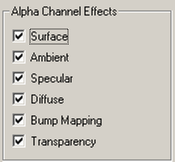
 |
 |
 |
| No Alpha Effect selected | Surface effect | Ambient effect |
 |
 |
 |
| Diffuse effect | Bump Mapping | Transparency |
Use Alpha Channel for Transparency in background pictures
(Image Menu > Photorendering Settings > Background Panel)


Sketch Rendering
use background alpha channel (Image Menu > Photorendering Settings > Enhancement Panel)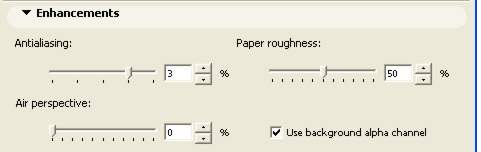



 |
 |
 |
| 01_Crayon_AD | 07_Graphite | 11_Tech_Pencil |
More Alpha Chanel related documents can be found on the Online help:
- Rendering with ARCHICAD > PhotoRendering Engines > Sketch Rendering Engine > Enhancements
- Rendering with ARCHICAD > PhotoRendering Engines > Sketch Rendering Engine > Line Texture Files
- Introduction to Object Making > PART TWO: BEGINNERS' GUIDE TO GDL SCRIPTING > Chapter 9: Billboard Objects > 9.1 Billboard Objects - use picturereality!
- Introduction to Object Making > PART TWO: BEGINNERS' GUIDE TO GDL SCRIPTING > Chapter 9: Billboard Objects > 9.3 Make your own Billboards using the Alpha Channel with PICTURE
- GDL Reference Guide > 3D Shapes > Elements for Visualization > PICTURE
- GDL Reference Guide > Attributes > Inline Attribute Definition > Materials
Labels:
Related articles
