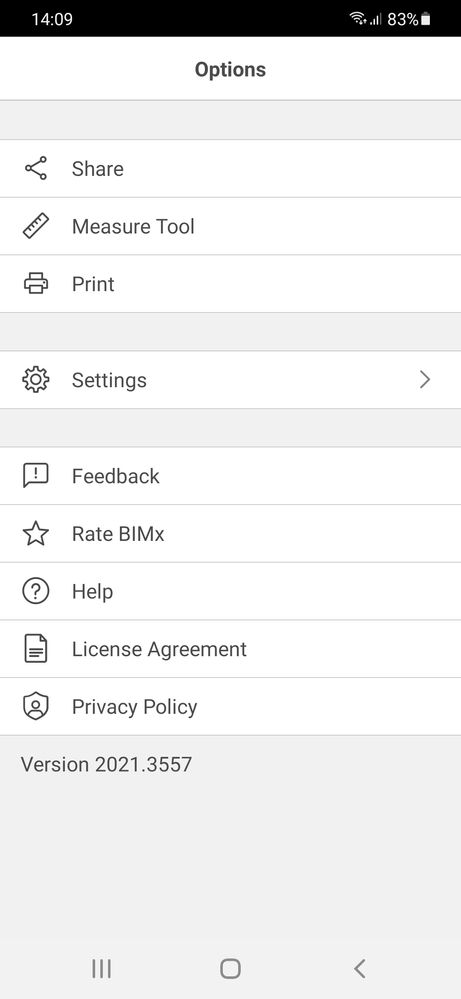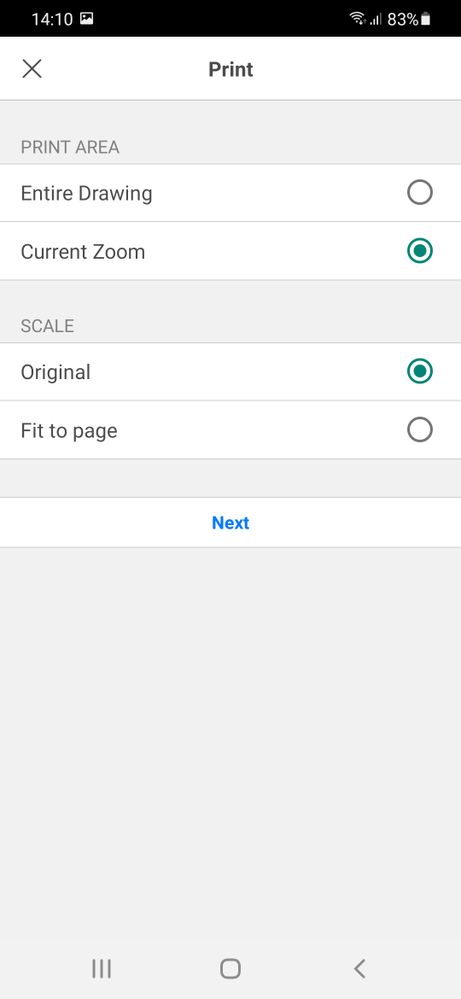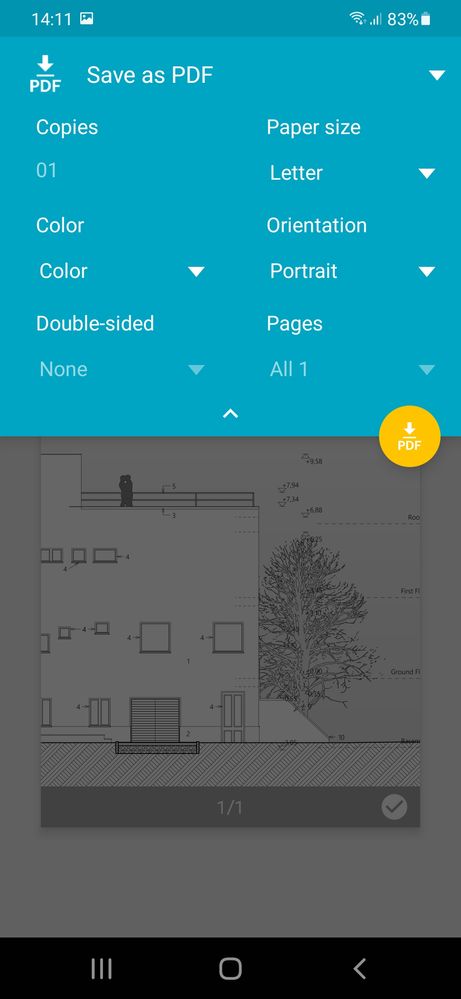- Graphisoft Community (INT)
- :
- Knowledge Base
- :
- BIMx
- :
- Print from BIMx (Android)
- Subscribe to RSS Feed
- Mark as New
- Mark as Read
- Bookmark
- Subscribe to Topic
- Printer Friendly Page
- Report Inappropriate Content
Print from BIMx (Android)
- Subscribe to RSS Feed
- Mark as New
- Mark as Read
- Bookmark
- Subscribe to Topic
- Printer Friendly Page
- Report Inappropriate Content
on
2021-06-14
10:00 AM
- edited on
2023-05-15
02:22 PM
by
Noemi Balogh
BIMx Hyper-models can contain Documentation for the entire Project. It can come in handy to print out portions of this Documentation for the Client, a Contractor, or other parties in the AEC workflow. BIMx allows wireless printing from your Android phone or tablet. Print Support is part of the PRO function pack, see more in the description of BIMx License Types.
Open the view you would like to print
You can print any of the 2D Layouts or 3D views from BIMx in a WYSIWYG manner. Zoom into a portion of the Drawing to print only that part. Highlight a Building element on the printed view by Selecting it in the 3D view.
Choose Print from the Menu and configure Print settings
Once you chose the view, tap the more options menu button in the top right corner ("...") of the application and choose Print. On the next two pages you can define the Printing settings:
Print Area defines whether you print the Entire Drawing or only the region you are currently zoomed into. Setting Scale to Original lets you print the drawing in the size that was defined within Archicad for the Layout. Choosing Fit to page adjusts the printed image proportionally to the paper borders.
Tap Next, and choose the printer on the 3rd page or save as PDF. After setting up the number of Copies, Paper size, Color and Orientation and more you are all set to Print the Documentation you needed. When you use the save as PDF option you can define the location where to save the document in an extra step.