- Graphisoft Community (INT)
- :
- Knowledge Base
- :
- BIMx
- :
- White Models in BIMx
- Subscribe to RSS Feed
- Mark as New
- Mark as Read
- Bookmark
- Subscribe to Topic
- Printer Friendly Page
- Report Inappropriate Content
White Models in BIMx
- Subscribe to RSS Feed
- Mark as New
- Mark as Read
- Bookmark
- Subscribe to Topic
- Printer Friendly Page
- Report Inappropriate Content
on
2021-07-09
11:30 AM
- edited on
2023-05-15
02:24 PM
by
Noemi Balogh
Our customers often ask how they can display their design in black and white in BIMx. There are two ways to achieve this.
Use the built-in Shading option
In BIMx mobile: go to Settings > Shading > Select Black and White
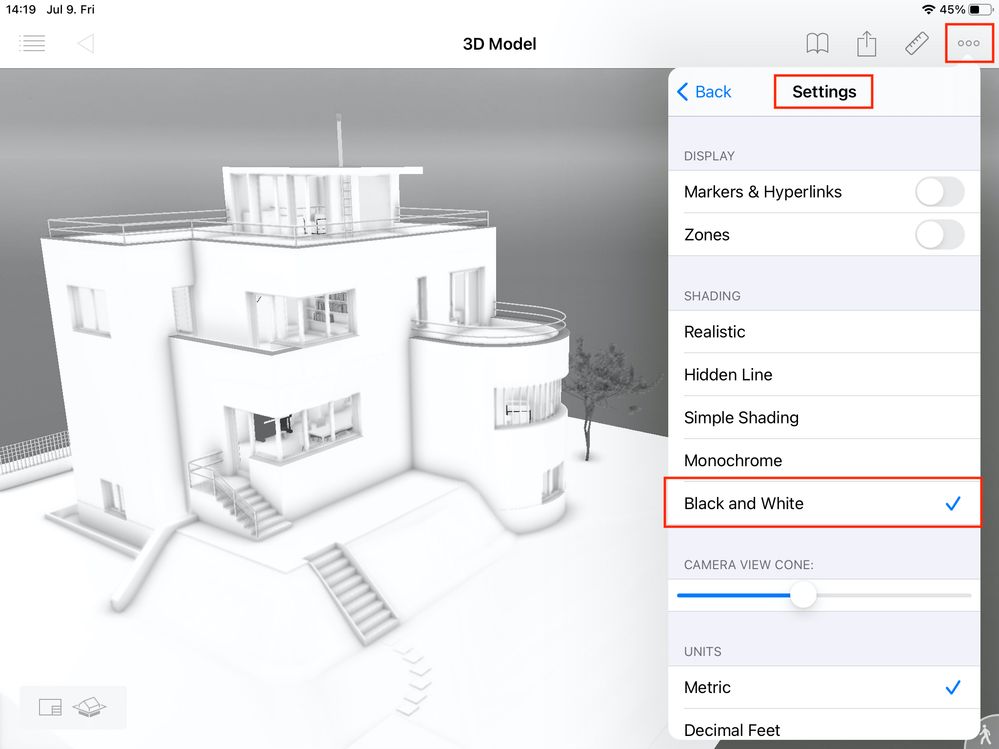
in BIMx Legacy Desktop Viewer: go to Settings > Render Mode > Black and White
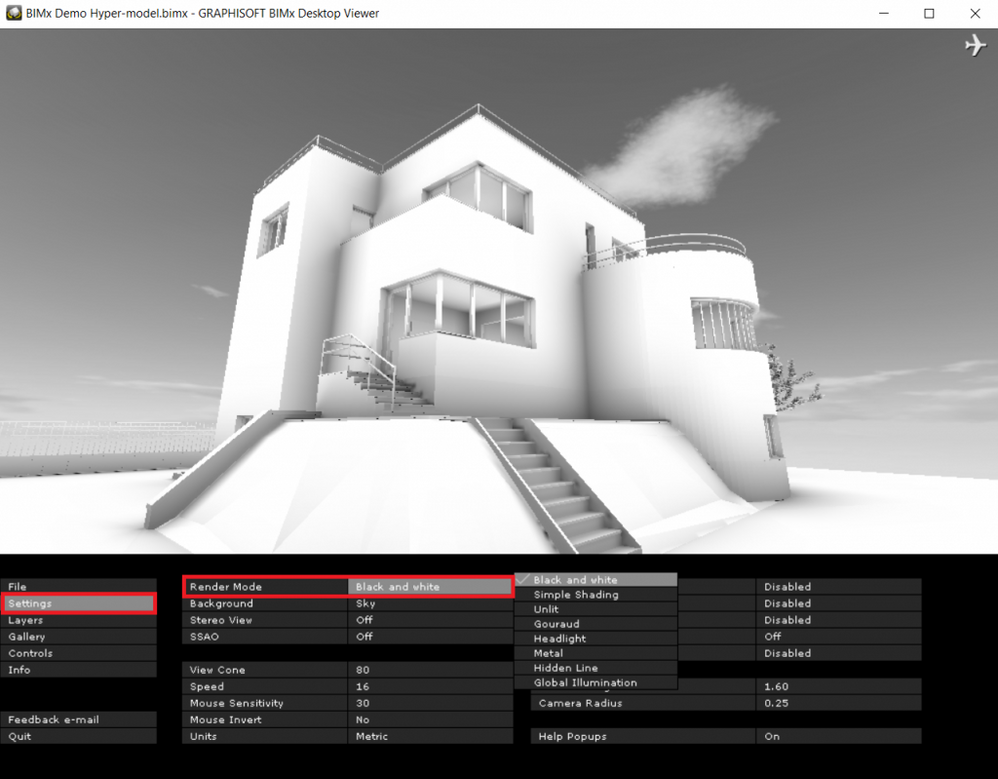
- Advantage of this method is that glass surfaces will remain transparent in the model.
- Disadvantage of this method: please note that older BIMx mobile apps might need Global Illumination, which calculation can take a considerable length of time in case of large models.
- In the new BIMx Desktop Viewer the Render Mode is no longer available.
Apply Graphic Overrides in Archicad
The other way is to apply Graphic Overrides in the 3D view before BIMx export. (Document > Graphic Overrides > Graphic Override Combinations…) (3D styles are only applied in Archicad thus will not show in BIMx.) Working with Graphic Overrides can be a good method if you want to display a large model and turning on Global Illumination would result in a much longer rendering time.

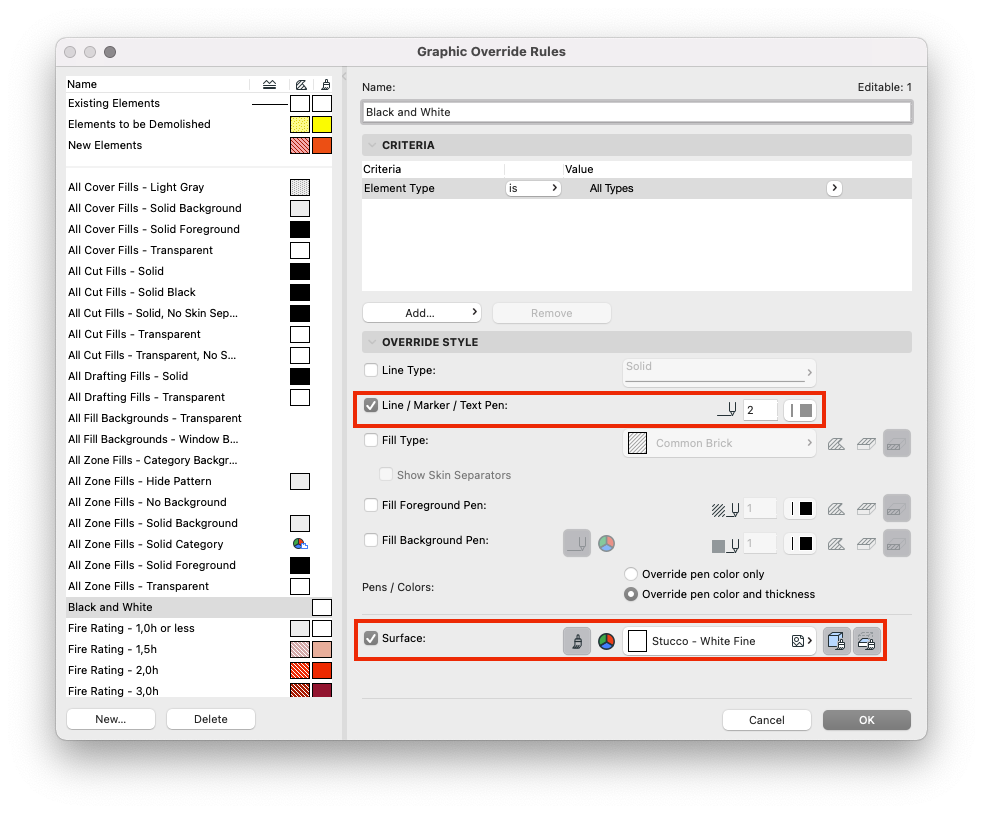
- Advantage of this method is that it can be exported faster than with Global Illumination.
- Disadvantage of this method is that glass surfaces will not be transparent. This appearance is similar to physical grey cardboard models where the whole building is usually modelled using only one material.
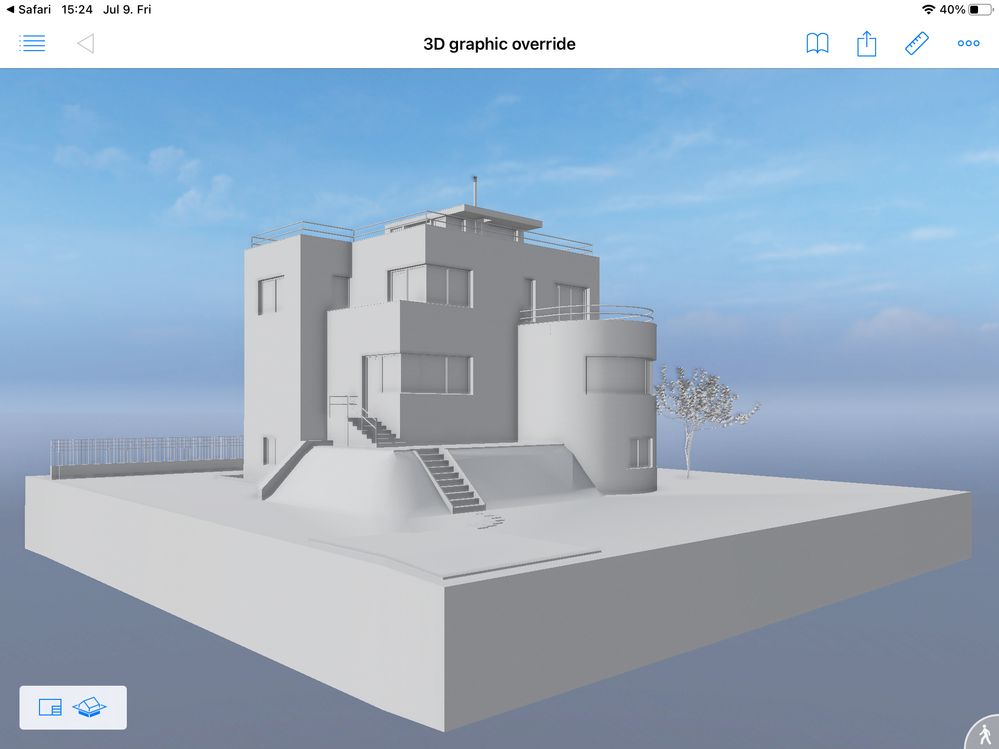

- About 3D Styles: in BIMx the model will not look like the way it does in Archicad with 3D Styles. BIMx render modes cannot always exactly match Archicad's 3D Styles. The preview picture of the model is often taken from Aarchicad's 3D window, so it is possible that the model will not look exactly like on the preview picture.
- You can always show your design in different ways within the same hyper-model by having several 3D models in one hyper-model. See more on this here.
- Mark as Read
- Mark as New
- Bookmark
- Permalink
- Report Inappropriate Content
I hope BIMx will not be discontinued one day by Archicad as it did it for EcoDesigner star. BIMx needs to be more developed.
