- Graphisoft Community (INT)
- :
- Knowledge Base
- :
- Collaboration with other software
- :
- DXF-DWG Pens and Colors Mapping
- Subscribe to RSS Feed
- Mark as New
- Mark as Read
- Bookmark
- Subscribe to Topic
- Printer Friendly Page
- Report Inappropriate Content
DXF-DWG Pens and Colors Mapping
- Subscribe to RSS Feed
- Mark as New
- Mark as Read
- Bookmark
- Subscribe to Topic
- Printer Friendly Page
- Report Inappropriate Content
on
2019-03-12
11:00 AM
- edited on
2021-11-19
11:11 AM
by
Rubia Torres
1. Select the translator you wish to edit.
2. In the Settings tab, navigate to the Save Options and make sure that a DXF/DWG template file is loaded. For information on how to do this, please click here.


3. In the Settings tab, navigate to the Attributes > Pens and Colors > Pen-color conversion and click New...
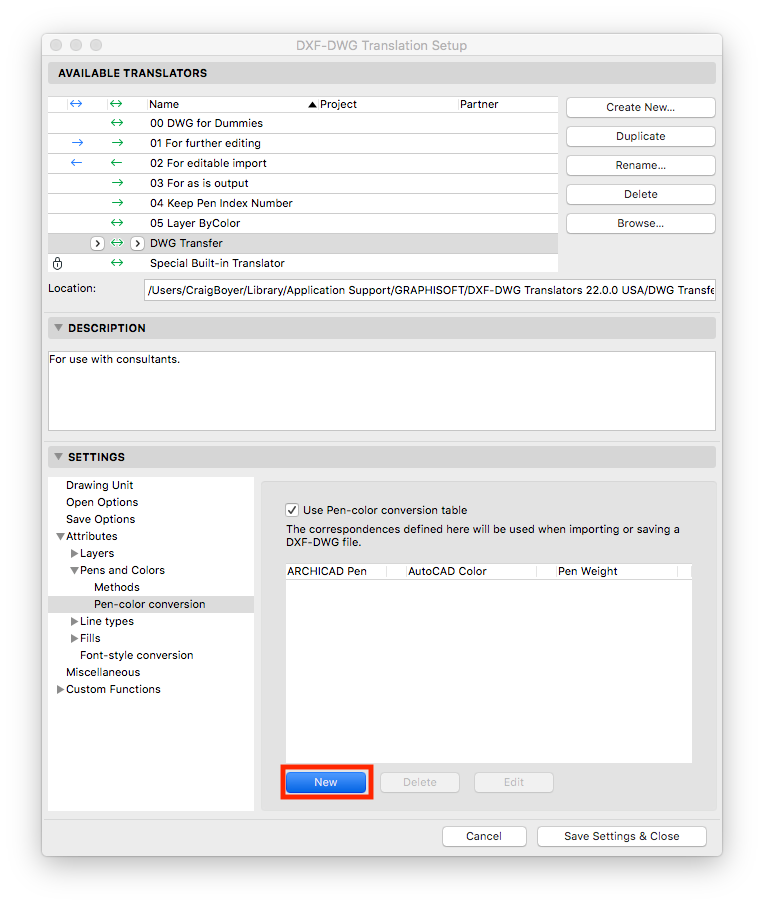
4. In the Edit the pen conversion item dialogue box, choose the ArchiCAD pen to map, the pen weight and choose the AutoCAD pen and click OK.
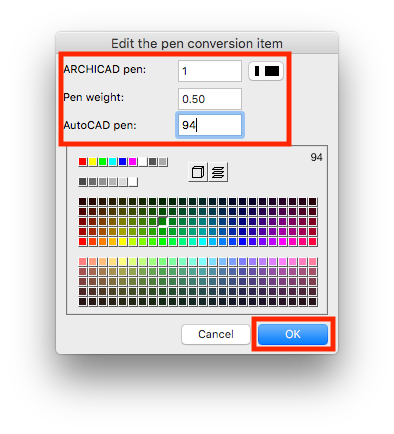
5. Repeat for additional pens if necessary.
6. Click Save Settings & Close.

