- Graphisoft Community (INT)
- :
- Forum
- :
- Collaboration with other software
- :
- Door schedule, how to remove an emty door?
- Subscribe to RSS Feed
- Mark Topic as New
- Mark Topic as Read
- Pin this post for me
- Bookmark
- Subscribe to Topic
- Mute
- Printer Friendly Page
We value your input! Please participate in Archicad 28 Home Screen and Tooltips/Quick Tutorials survey
Door schedule, how to remove an emty door?
- Mark as New
- Bookmark
- Subscribe
- Mute
- Subscribe to RSS Feed
- Permalink
- Report Inappropriate Content
2008-10-17 02:58 AM
Thank you!
Mario Igartua
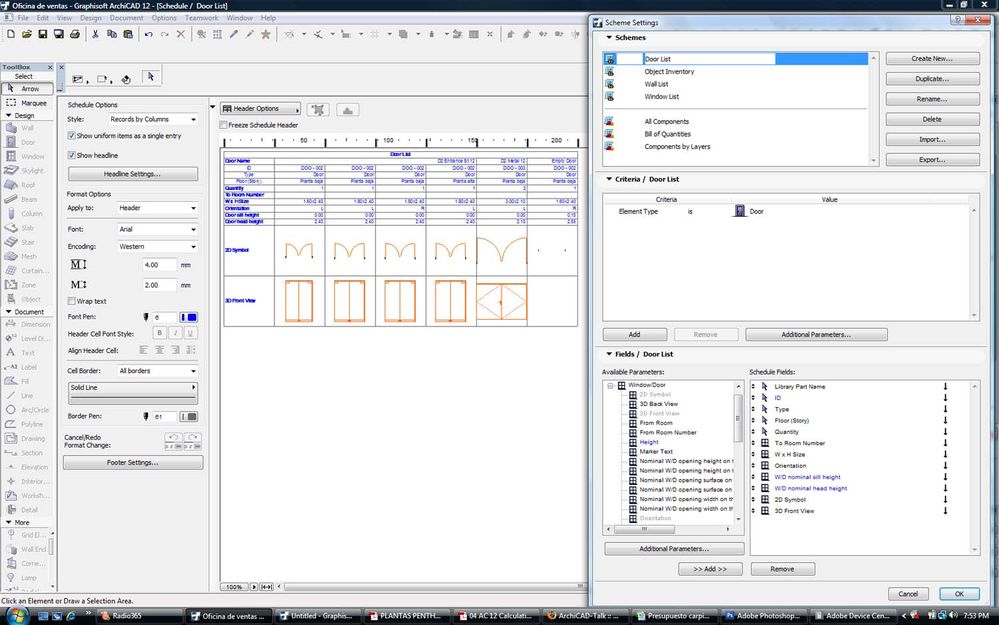
- Labels:
-
Data management
- Mark as New
- Bookmark
- Subscribe
- Mute
- Subscribe to RSS Feed
- Permalink
- Report Inappropriate Content
2008-10-17 03:33 AM
Then filter out that that typ prefix. ie. Empt or whatever you choose as your empty door prefix.
Beir
- Mark as New
- Bookmark
- Subscribe
- Mute
- Subscribe to RSS Feed
- Permalink
- Report Inappropriate Content
2008-10-17 03:34 AM
--------------------------
Richard Morrison, Architect-Interior Designer
AC26 (since AC6.0), Win10
- Mark as New
- Bookmark
- Subscribe
- Mute
- Subscribe to RSS Feed
- Permalink
- Report Inappropriate Content
2008-10-17 04:12 AM
As shown as my Existing (X) window and Proposed (N) window schedules.
But mine is crude I think. Others may have better ways of doing this.
Bier
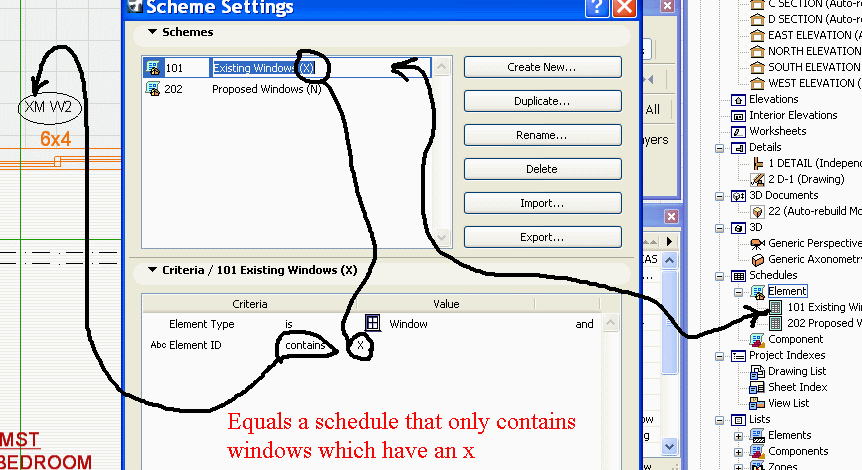
- Mark as New
- Bookmark
- Subscribe
- Mute
- Subscribe to RSS Feed
- Permalink
- Report Inappropriate Content
2008-10-17 02:38 PM
"Element ID" does not contain XYZorwhatever
Then select all elements you do not want listed and set their IDs to XYZorwhatever.
AMD Ryzen9 5900X CPU, 64 GB RAM 3600 MHz, Nvidia GTX 1060 6GB, 500 GB NVMe SSD
2x28" (2560x1440), Windows 10 PRO ENG, Ac20-Ac27
- Mark as New
- Bookmark
- Subscribe
- Mute
- Subscribe to RSS Feed
- Permalink
- Report Inappropriate Content
2008-10-17 07:10 PM
I apreciatte your help,
Thanks!
- Mark as New
- Bookmark
- Subscribe
- Mute
- Subscribe to RSS Feed
- Permalink
- Report Inappropriate Content
2008-10-17 07:54 PM
It is not that you type "empty" in the Value field of the ID.
Your current criteria means that:
If the Element is a Door
and the text written in its Element ID field in its Settings Dialog or in the Info Box is both "empty" and "does not contain", then the Door should be listed.
This of course will return zero results because the Element ID of and Door cannot be "empty" and "does not contain" at the same time.
What you should do with the setting I gave you is select all Doors you want listed, go to the settings dialog and delete everything from its Element ID field. Then its Element ID field will be empty (no string or zero string).
If you want all Door except the ones with the empty Element ID then the criterion should be
"Element ID" "is not".
Then Doors with a zero-string ID will not be listed, all other Doors will be.
AMD Ryzen9 5900X CPU, 64 GB RAM 3600 MHz, Nvidia GTX 1060 6GB, 500 GB NVMe SSD
2x28" (2560x1440), Windows 10 PRO ENG, Ac20-Ac27
- Mark as New
- Bookmark
- Subscribe
- Mute
- Subscribe to RSS Feed
- Permalink
- Report Inappropriate Content
2008-10-17 07:57 PM
Here you say that those Doors the name of which is not "Empty Door" will be listed.
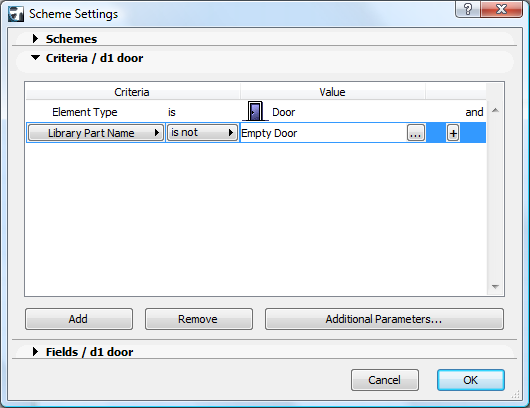
AMD Ryzen9 5900X CPU, 64 GB RAM 3600 MHz, Nvidia GTX 1060 6GB, 500 GB NVMe SSD
2x28" (2560x1440), Windows 10 PRO ENG, Ac20-Ac27
- Mark as New
- Bookmark
- Subscribe
- Mute
- Subscribe to RSS Feed
- Permalink
- Report Inappropriate Content
2008-10-17 08:45 PM
The thing is that is a little bit confusing if you're not used to use this "criterias" I will study more deeply in the schedules and lists,
Thanks again!
I have another question,
After having the right list, I placed it in the layout but the list is very long,
How do I make it so the list breaks in 2 or 3 pieces and put it in the layout?
Thanks again,
Mario Igartua
- Mark as New
- Bookmark
- Subscribe
- Mute
- Subscribe to RSS Feed
- Permalink
- Report Inappropriate Content
2008-10-17 09:17 PM
thanks.
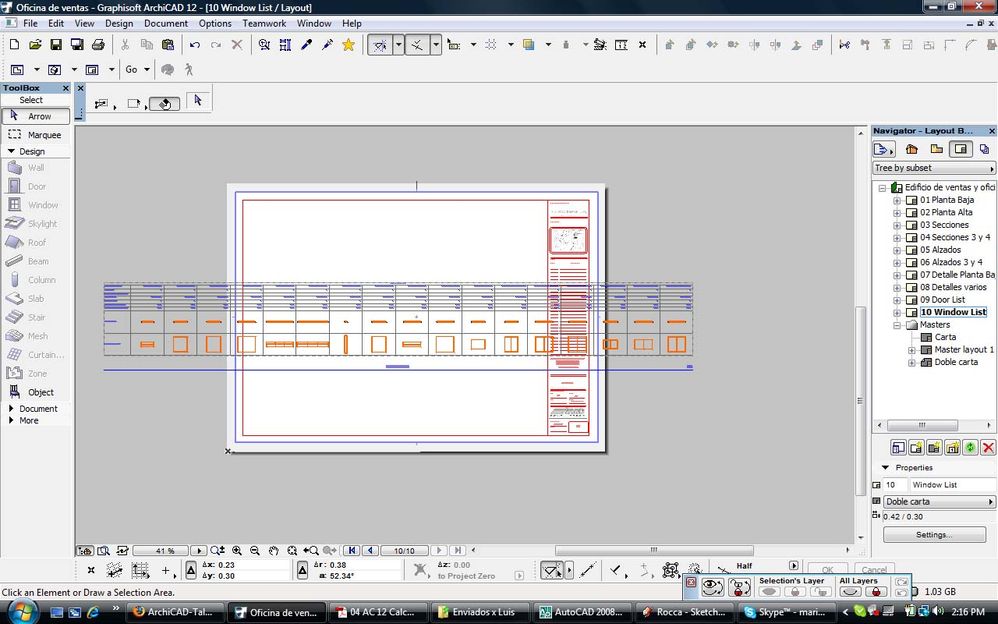
- Schedules (Window Door, & Skylight) in Project data & BIM
- Applying Graphic Override to Window / Door schedule. in Documentation
- Restructure Schedule to Fit Layout - can you set margins/offset? in Documentation
- Door Opening Fill in 2D in Modeling
- No 3d Views will show up in my door and window schedules. in Project data & BIM
