- Graphisoft Community (INT)
- :
- Knowledge Base
- :
- Collaboration with other software
- :
- MEP Frequently Asked Questions
- Subscribe to RSS Feed
- Mark as New
- Mark as Read
- Bookmark
- Subscribe to Topic
- Printer Friendly Page
- Report Inappropriate Content
MEP Frequently Asked Questions
- Subscribe to RSS Feed
- Mark as New
- Mark as Read
- Bookmark
- Subscribe to Topic
- Printer Friendly Page
- Report Inappropriate Content
on
2020-12-07
02:25 AM
- edited on
2021-11-19
08:21 AM
by
Rubia Torres
Note: MEP Modeler add-on has become an integrated design tool in Archicad 24. See more in Enhancements of the Built-in MEP Modeler.
This article describes how to use the add-on in Archicad 23 and earlier.How do I edit MEP elements in Archicad without the add-on loaded?
If a project created in an MEP environment (add-on, MEP license and MEP Library loaded ) is reopened using Archicad only (without MEP Modeler but with the MEP Library loaded), the MEP objects are available, although locked for editing. If you wish to edit or move these elements, you must first unlock them individually (Edit > Locking > Unlock). Their MEP connection information is lost once you have edited them in a non-MEP Modeler environment and they behave as plain GDL objects in Archicad.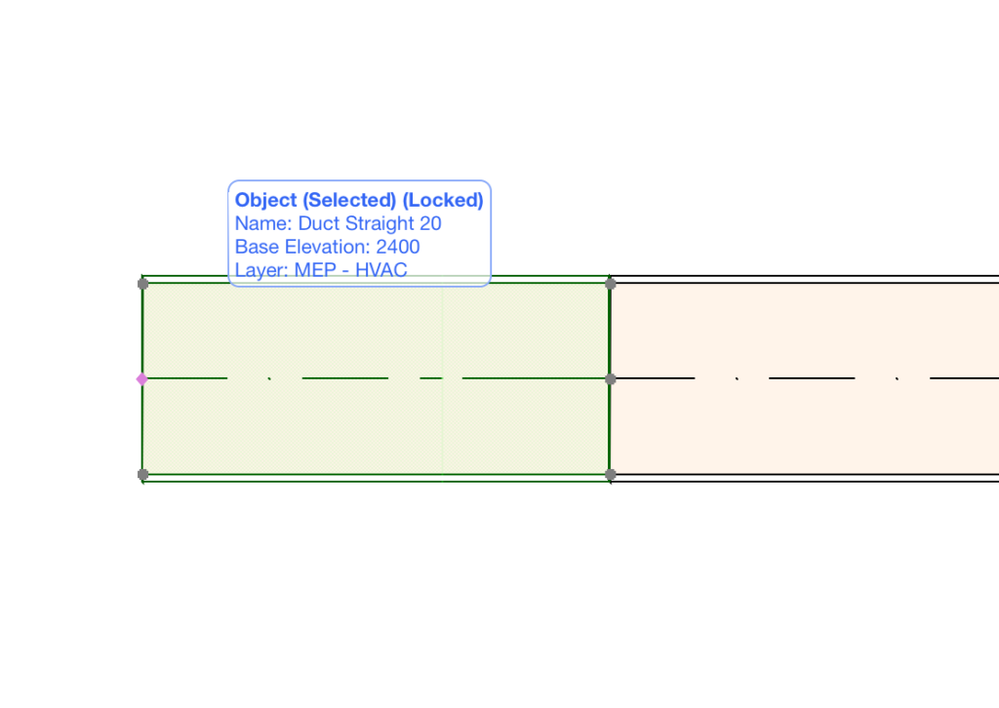
How do I convert standard Archicad elements into MEP elements?
If an Archicad project is opened (using File > Open) in an MEP Modeler environment, then the GDL objects that are MEP-compatible will be automatically “smartened up” to include MEP Custom Settings and connection parameters. Their connection parameters can be used to include these objects as part of an MEP route. Adjacent MEP objects with connected hotspots are automatically connected (provided that the connection geometries are compatible).There are some objects in the MEP environment without connection parameters – how do I convert these?
It could be that some elements in a teamwork file, or elements pasted into a file with the MEP add-on from a file without the add-on loaded, will not be automatically converted. These can be converted using the “convert objects to MEP elements” button in the MEP Preferences. MEP Preferences is available at Design > MEP Modeling > MEP Preferences.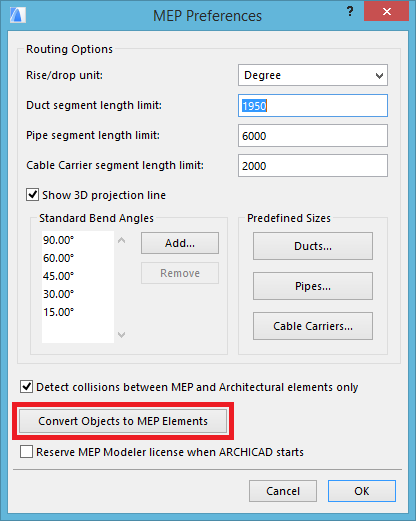
How do you control an MEP license on an Archicad network key?
There is an option in the MEP Preferences that will control whether MEP will be enabled. Check the option to reserve an MEP license automatically to start MEP Modeler whenever Archicad is opened, providing a license is available. This option is turned off by default.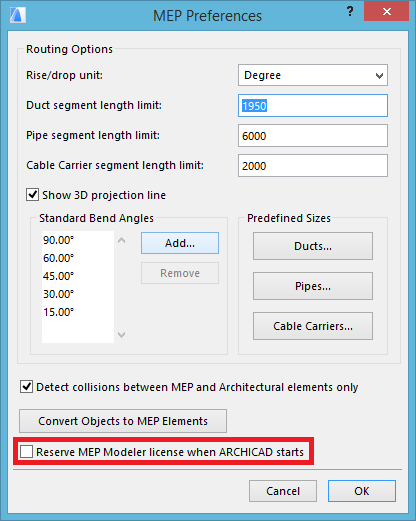
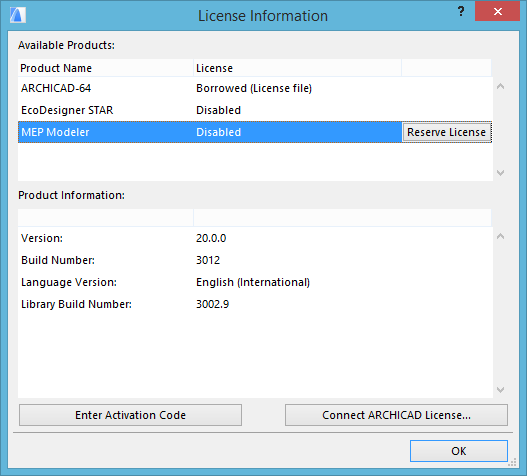
How do I update MEP Modeler?
The MEP add-on is part of the standard Archicad package however to activate it you need to run its installer that you can download from GRAPHISOFT's download page. MEP Modeler add-on will be updated by Archicad Updates. Therefore the build numbers of MEP Modeler and Archicad are the same. If MEP Modeler is installed later than the installation of the latest Archicad update, MEP is automatically updated to the build number of Archicad. You can check the build number of MEP Modeler in the Add-On Manager.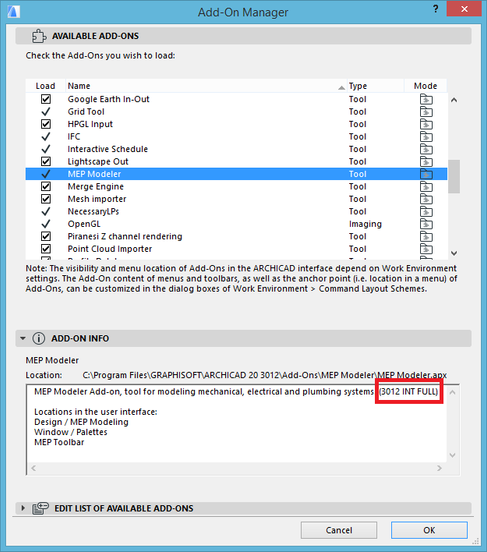
I have removed the MEP add-on - why do I now get an error message?
The MEP add-on is part of the basic installation and Archicad will not start without it. If MEP is no longer required on a computer, it should be uninstalled from the Control Panel, or by running uninstaller.exe in the Graphisoft\ARCHICAD #\Uninstall.MEP folder. If MEP is uninstalled in the recommended way, no error message appears when launching Archicad. (The MEP Modeler is part of the basic installation of Archicad. This means that installing MEP Modeler makes the MEP Template, the MEP Work Environment profile and the MEP Library available for Archicad. When uninstalling, the add-on stays in the add-ons folder, thus Archicad can still be launched, but the template, the Work Environment Profile and the Library will be removed. If you remove the whole MEP Modeler folder from the Add-Ons folder, the connection between Archicad and its add-on will be broken, that's why Archicad will not start.)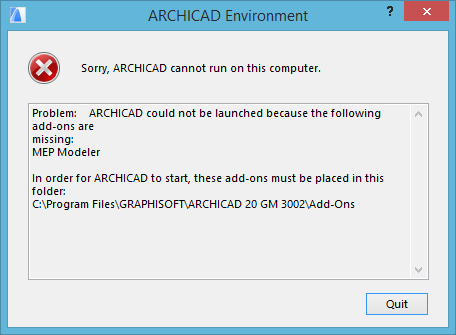
Where are the plumbing fixture objects from the object library?
If you are using MEP Modeler, the MEP specific library parts are accessible through the dedicated MEP Tools grouped under Ductwork, Pipework and Cabling.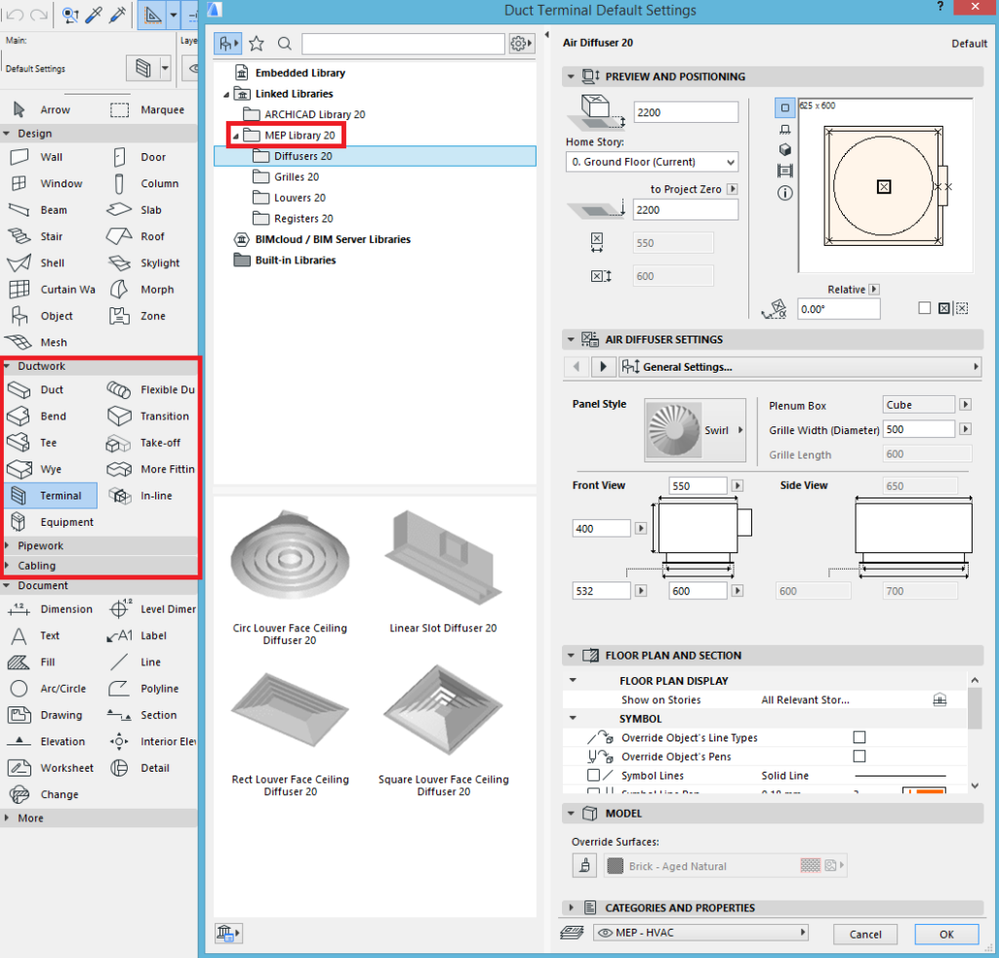
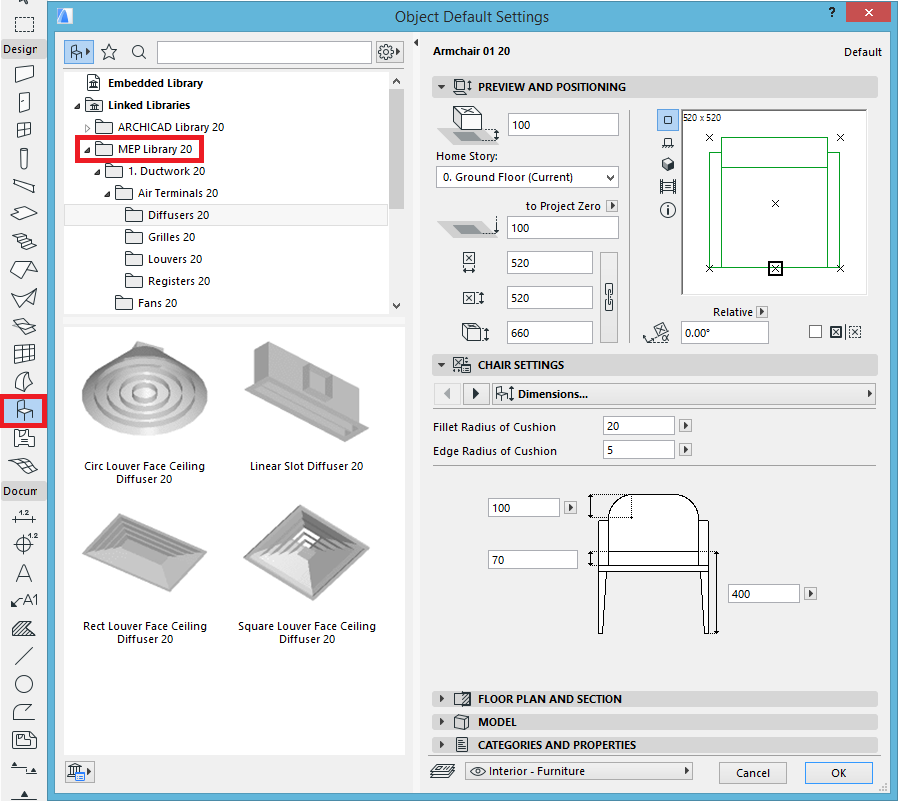
- Mark as Read
- Mark as New
- Bookmark
- Permalink
- Report Inappropriate Content
Hi, About converting objects to MEP Equipment, is not working for some object, for example kitchen cabinets, and similar, right? is remain active as regular object (chair icon) nor the MEP routing is working corectly for them. For kitchen elements I found solution to put separated sink as MEP equipment. But also, is quite annowing that connection type and parameters, can't be saved as PRESETS, and alsocoloring conections differently in 3d (deppending on selected MEP system would be awesome). Right now is quite hard to do it. I have to make bigger diameter for for example HOT water to know that is the hot water, as for both cold and hot water I will use the same diameter always!
