- Graphisoft Community (INT)
- :
- Knowledge Base
- :
- Collaboration with other software
- :
- Placing DWGs as Drawings
- Subscribe to RSS Feed
- Mark as New
- Mark as Read
- Bookmark
- Subscribe to Topic
- Printer Friendly Page
- Report Inappropriate Content
Placing DWGs as Drawings
- Subscribe to RSS Feed
- Mark as New
- Mark as Read
- Bookmark
- Subscribe to Topic
- Printer Friendly Page
- Report Inappropriate Content
on
2018-09-13
07:05 PM
- edited on
2021-11-19
11:18 AM
by
Rubia Torres
Benefits to Using a DWG as a Reference
- Prevents unwanted attributes (line types and layers) from being added the project file.
- Layers can be controlled within the drawing itself.
- The current drawing can be updated by linking to a newer version.
- Reduces the file size.
Placing the Drawing
1. Create a worksheet dedicated to the consultant DWG.
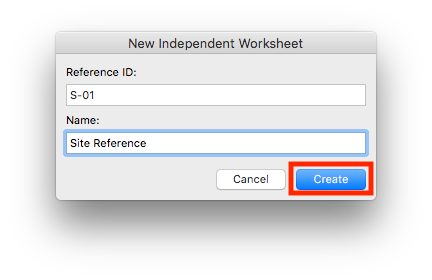
2. Drag the DWG file directly onto the worksheet.
3. Turn on a Trace Reference of the building and position the DWG accordingly. The drawing may need to be moved, rotated or scaled.
Customizing Content by Turning On or Off Embedded Layers
Method 1
1. Select the drawing and open its settings.
2. Under the Size and Appearance tab, click the Drawing's own Layers button.
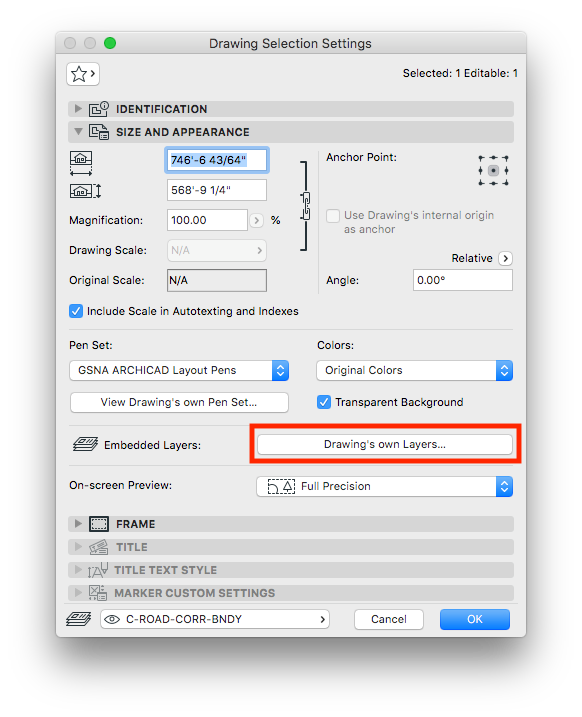
3. In the Embedded Layers dialogue box, turn off unneeded layers and click OK.
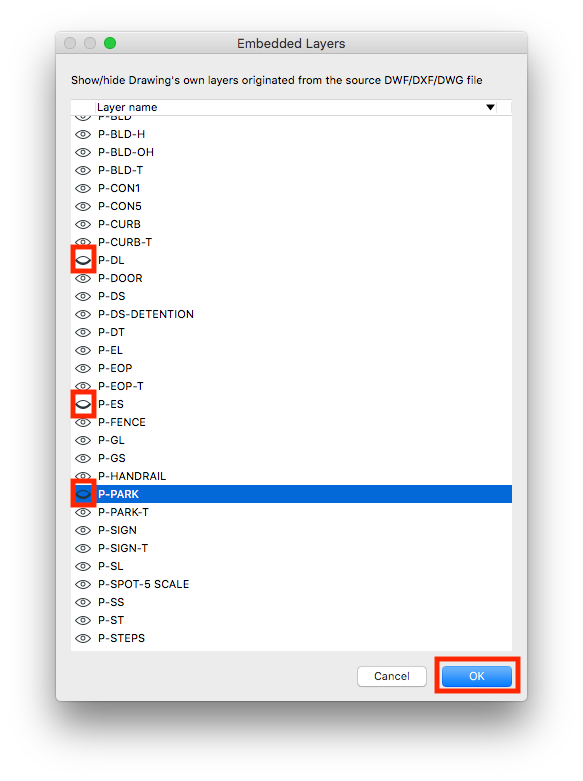
4. Click OK to finalize the changes.
Method 2
1. Right clicking on an element in the placed DWG and select Layers > Hide Embedded Layer
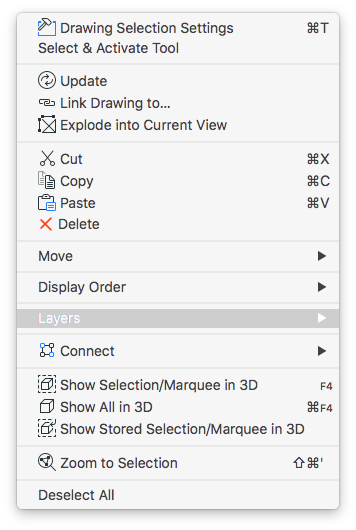

Linking to an Updated Drawing
1. Select the placed DWG.
2. Right click and select Link Drawing to...
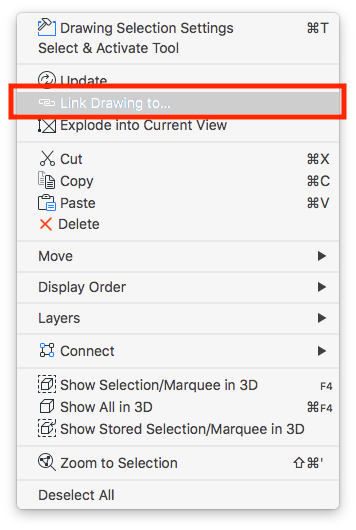
3. Select the updated version of the DWG and click Open.
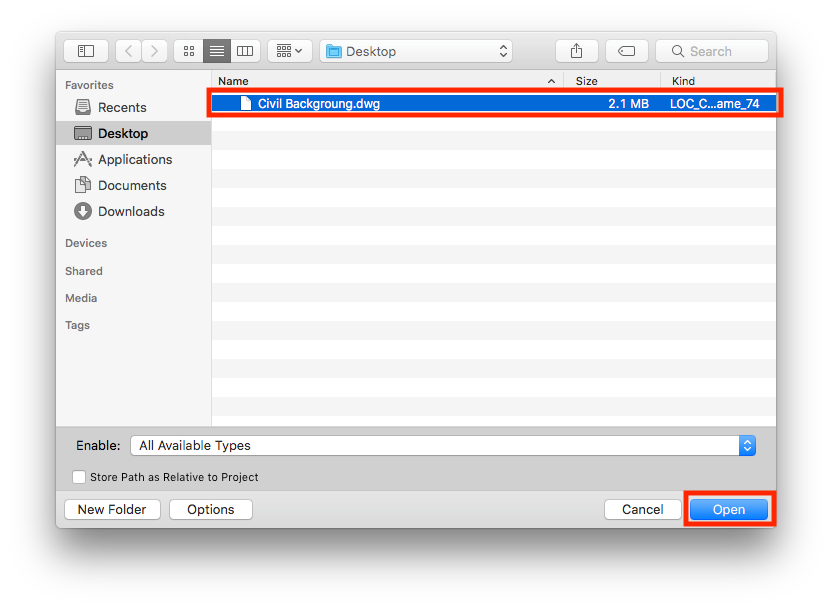
- Mark as Read
- Mark as New
- Bookmark
- Permalink
- Report Inappropriate Content
Has GS updated how clipping boundaries are dealt with yet?
