- Graphisoft Community (INT)
- :
- Forum
- :
- Collaboration with other software
- :
- Room Finish Schedule
- Subscribe to RSS Feed
- Mark Topic as New
- Mark Topic as Read
- Pin this post for me
- Bookmark
- Subscribe to Topic
- Mute
- Printer Friendly Page
Room Finish Schedule
- Mark as New
- Bookmark
- Subscribe
- Mute
- Subscribe to RSS Feed
- Permalink
- Report Inappropriate Content
2010-07-27 06:13 PM
What am I missing such that we need to find work arounds or GDL gurus to do this sort of stuff. Would be really nice if it was truely interactive, so that if I change the material in the schedule it would changethe model but I know that's just crazy talk.
Any help would be appreciated.
massachusetts, usa
AC25 (1413), since AC6
Windows 10
Intel Core i7 -8700 @ 3.2 GHz~ 16 GB ram
- Labels:
-
Data management
- Mark as New
- Bookmark
- Subscribe
- Mute
- Subscribe to RSS Feed
- Permalink
- Report Inappropriate Content
2010-07-27 10:09 PM
Just incase you were thinking ArchiCAD room finish schedules are difficult, take a look at this.
ArchiCAD 25 7000 USA - Windows 10 Pro 64x - Dell 7720 64 GB 2400MHz ECC - Xeon E3 1535M v6 4.20GHz - (2) 1TB M.2 PCIe Class 50 SSD's - 17.3" UHD IPS (3840x2160) - Nvidia Quadro P5000 16GB GDDR5 - Maxwell Studio/Render 5.2.1.49- Multilight 2 - Adobe Acrobat Pro - ArchiCAD 6 -25
- Mark as New
- Bookmark
- Subscribe
- Mute
- Subscribe to RSS Feed
- Permalink
- Report Inappropriate Content
2010-07-27 10:54 PM
On the attached, the top schedule is a piece of our old schedule, done in Excel, pasted into ArchiCAD. A workflow we are trying to phase out. The bottom is the ArchiCAD schedule, based on our old schedule, all the info is extracted from the zones, all of which would have been manually entered into the "Parameters for Listing" of each zone.
The zone stamp itself is a modified version of a stamp we purchased years ago but it seems like all the out of the box stamps have the same parameters we are using but none seem to extract the actual materials of the walls that define the zone.
massachusetts, usa
AC25 (1413), since AC6
Windows 10
Intel Core i7 -8700 @ 3.2 GHz~ 16 GB ram
- Mark as New
- Bookmark
- Subscribe
- Mute
- Subscribe to RSS Feed
- Permalink
- Report Inappropriate Content
2010-07-28 12:29 AM
There are parameter you can add for the material of N,E, S, W walls.
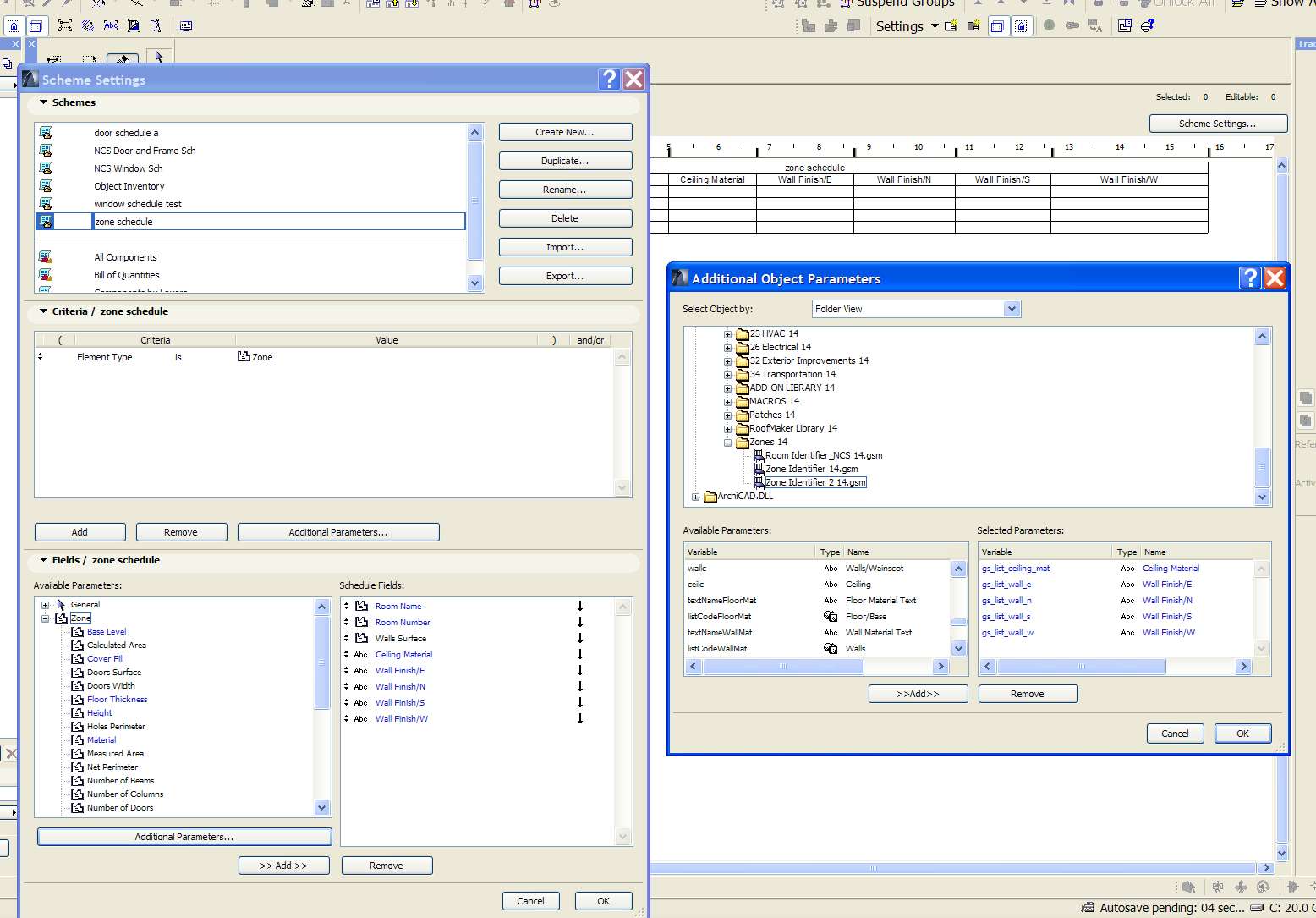
By null at 2010-07-27
ArchiCAD 25 7000 USA - Windows 10 Pro 64x - Dell 7720 64 GB 2400MHz ECC - Xeon E3 1535M v6 4.20GHz - (2) 1TB M.2 PCIe Class 50 SSD's - 17.3" UHD IPS (3840x2160) - Nvidia Quadro P5000 16GB GDDR5 - Maxwell Studio/Render 5.2.1.49- Multilight 2 - Adobe Acrobat Pro - ArchiCAD 6 -25
- Mark as New
- Bookmark
- Subscribe
- Mute
- Subscribe to RSS Feed
- Permalink
- Report Inappropriate Content
2010-07-28 01:05 AM
massachusetts, usa
AC25 (1413), since AC6
Windows 10
Intel Core i7 -8700 @ 3.2 GHz~ 16 GB ram
- Mark as New
- Bookmark
- Subscribe
- Mute
- Subscribe to RSS Feed
- Permalink
- Report Inappropriate Content
2010-07-28 01:30 AM
Zone Name and Zone Number from the General tab of Available Parameters.
With the new features of the Label, you may want to extract some data from there for your wall finish schedule.
You can adjust the limits of what you can see of a schedule in layout. This way you can make it look like it is all one Room Finish Schedule, but it might be made of several different scheduels.
Work arounds
ArchiCAD 25 7000 USA - Windows 10 Pro 64x - Dell 7720 64 GB 2400MHz ECC - Xeon E3 1535M v6 4.20GHz - (2) 1TB M.2 PCIe Class 50 SSD's - 17.3" UHD IPS (3840x2160) - Nvidia Quadro P5000 16GB GDDR5 - Maxwell Studio/Render 5.2.1.49- Multilight 2 - Adobe Acrobat Pro - ArchiCAD 6 -25
- Mark as New
- Bookmark
- Subscribe
- Mute
- Subscribe to RSS Feed
- Permalink
- Report Inappropriate Content
2010-07-28 03:47 PM
I am missing from your workaround, how, if I change the finish on the North wall in the model, in Room 100 from PT-1 to PT-2, so that when I'm working in 3D the wall changes from say red to blue, I don't see where I can get that data to put it on a schedule, although its obviously there because the wall changes color and the zone boundaries change as well.
How are others dealing with this? Is everyone still just entering the data manually?
massachusetts, usa
AC25 (1413), since AC6
Windows 10
Intel Core i7 -8700 @ 3.2 GHz~ 16 GB ram
- Mark as New
- Bookmark
- Subscribe
- Mute
- Subscribe to RSS Feed
- Permalink
- Report Inappropriate Content
2010-07-28 11:21 PM
Of course it would be nice to extract all of the info needed for your room finish schedule from the zone object.
If you need to do it, you can use more than one schedule and place them next to each other in Layout. In the Layout, you can crop the view of each schedule so it looks like they are all one schedule. That's what I mean by work around.
ArchiCAD 25 7000 USA - Windows 10 Pro 64x - Dell 7720 64 GB 2400MHz ECC - Xeon E3 1535M v6 4.20GHz - (2) 1TB M.2 PCIe Class 50 SSD's - 17.3" UHD IPS (3840x2160) - Nvidia Quadro P5000 16GB GDDR5 - Maxwell Studio/Render 5.2.1.49- Multilight 2 - Adobe Acrobat Pro - ArchiCAD 6 -25
- Mark as New
- Bookmark
- Subscribe
- Mute
- Subscribe to RSS Feed
- Permalink
- Report Inappropriate Content
2010-07-28 11:50 PM
IN a "wall schedule" I would end up with a line on the schedule for every wall, so even the simplest room would have 4 lines in the schedule, (although in a quick trial I get some rroms with only one wall listed ??) and there's no way that I can see to differentiate which wall is which (directionally NESW), also the only way I see that you can extract the wall material (based on the available parameters in the schedule scheme settings) is selecting by reference/opposite/edge but in some zones it would be the reference side and in the zone on the other side of the wall it would be by the opposite side.
If someone is using a methodology like this I'd love to see it, maybe I'm just not getting it.
massachusetts, usa
AC25 (1413), since AC6
Windows 10
Intel Core i7 -8700 @ 3.2 GHz~ 16 GB ram
- Mark as New
- Bookmark
- Subscribe
- Mute
- Subscribe to RSS Feed
- Permalink
- Report Inappropriate Content
2010-07-29 12:05 AM
Do you want to show all walls in the project with a certain finish, or all wall in a Zone with a certain finish. Do you have many rooms in a zone for do you have a different zone for each room?
You may want to use wall ID numbers and wall labels. It all depends on what exactly you want to show up in a schedule.
As I understand it, you want a schedule that will show the wall finish for each wall in a room and have the room number or room name the wall is in on the schedule too.
There many ways you can show which wall has what finish in a schedule, or even in a list.
ID's and Labels could be a good way to do this. This information does not have to be extracted out of a zone object.
ArchiCAD 25 7000 USA - Windows 10 Pro 64x - Dell 7720 64 GB 2400MHz ECC - Xeon E3 1535M v6 4.20GHz - (2) 1TB M.2 PCIe Class 50 SSD's - 17.3" UHD IPS (3840x2160) - Nvidia Quadro P5000 16GB GDDR5 - Maxwell Studio/Render 5.2.1.49- Multilight 2 - Adobe Acrobat Pro - ArchiCAD 6 -25
- Schedule zones within zones in Project data & BIM
- Line break in Schedule. in Project data & BIM
- Creative way to include doors/windows not bordering Zone Stamp in Modeling
- Conditional Statement [Element Type] Criteria for Property Expressions in Project data & BIM
- There is no good way to model finishes in Archicad (Advertisement) in General discussions
