Turn on suggestions
Auto-suggest helps you quickly narrow down your search results by suggesting possible matches as you type.
Showing results for
Turn on suggestions
Auto-suggest helps you quickly narrow down your search results by suggesting possible matches as you type.
Showing results for
- Graphisoft Community (INT)
- :
- Knowledge Base
- :
- Modeling
- :
- How to Create a Terrain with the Mesh Tool Based o...
Options
- Subscribe to RSS Feed
- Mark as New
- Mark as Read
- Bookmark
- Subscribe to Topic
- Printer Friendly Page
- Report Inappropriate Content
How to Create a Terrain with the Mesh Tool Based on a 2D Linework
Graphisoft
Options
- Subscribe to RSS Feed
- Mark as New
- Mark as Read
- Bookmark
- Subscribe to Topic
- Printer Friendly Page
- Report Inappropriate Content
on
2019-01-25
04:30 PM
- edited on
2021-11-26
02:11 PM
by
Rubia Torres
Architects often receive the surveyor's data in the form of a 2D linework with height values. Follow the steps below to model the terrain based on the 2D linework.
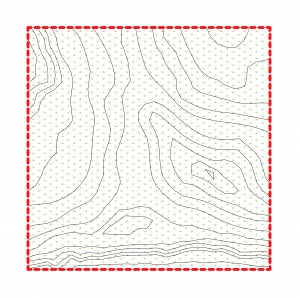
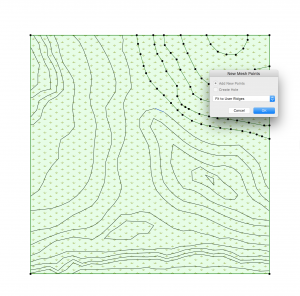
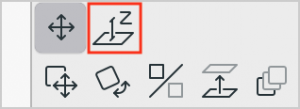
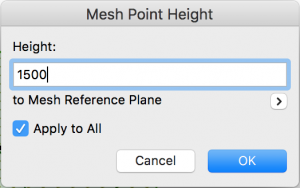
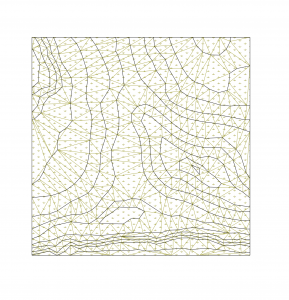
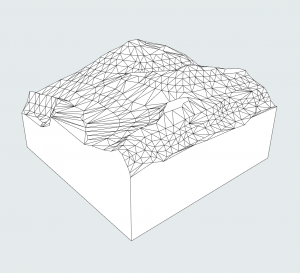
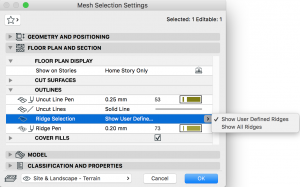
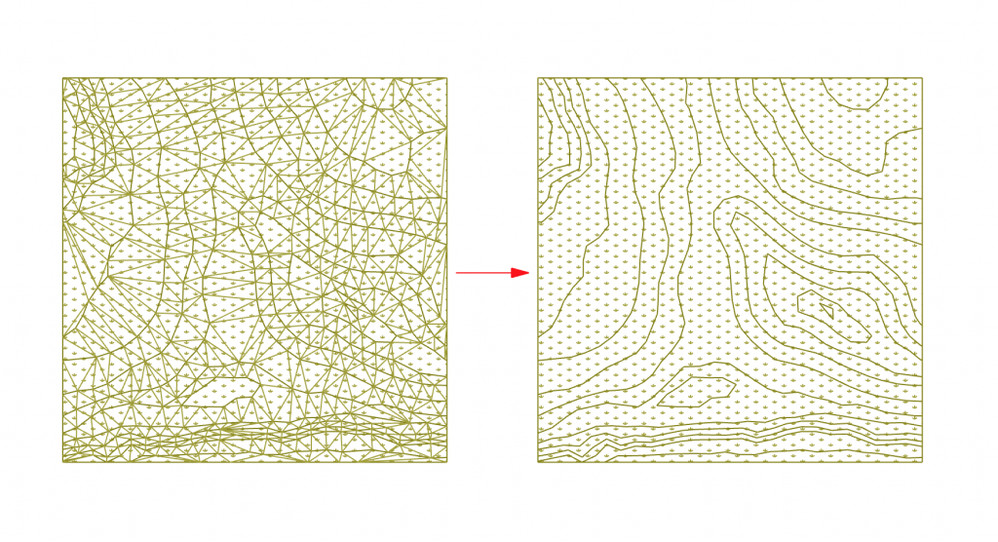
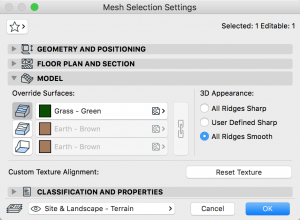
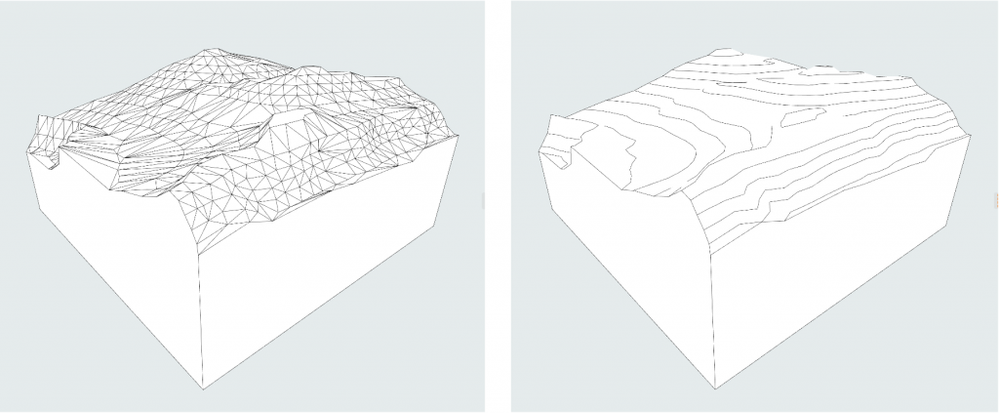
- Create a mesh using the Mesh Tool, following the outer contour of the linework
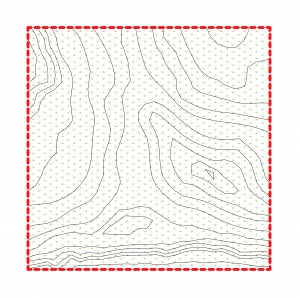
- Select the mesh and activate the Mesh Tool
- Press space and click on a contour line (Magic Wand). ARCHICAD will add mesh points to that contour line
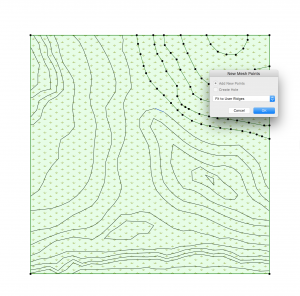
- Click on one of the created points and enter the given Z coordinate in the dialog (‘Apply to All’ will add the same height value for all the points on the same contour).
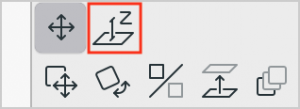
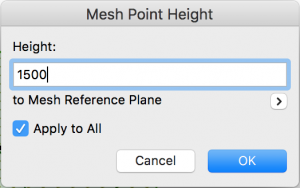
- Repeat the steps with all contour lines. As a result you will get a mesh with its points at the correct height.
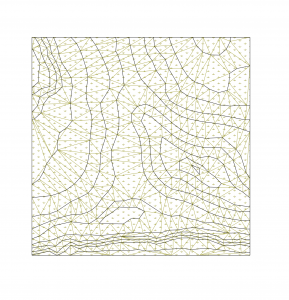
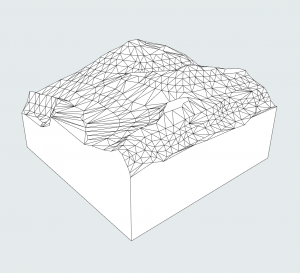
Further Tips
- If you want, you can hide the new ridges on the floor plan. Open the Settings Dialog of the selected mesh and on the 'Floor Plan and Section' tab page under 'Outlines' set the 'Ridge Selection' parameter value to 'Show User Defined Ridges'.
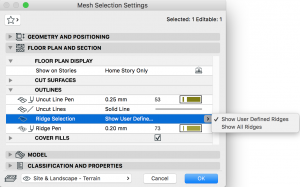
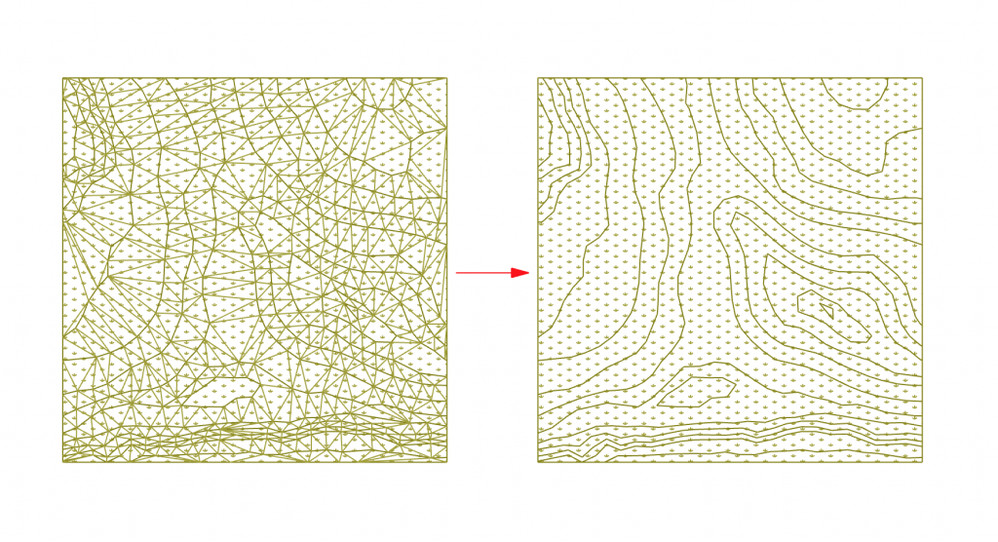
- You can also reduce the number of ridges displayed in 3D by smoothening them. Open the Settings Dialog of the selected mesh and on the 'Model' tab page under '3D Appearance' select the 'All Ridges Smooth' option.
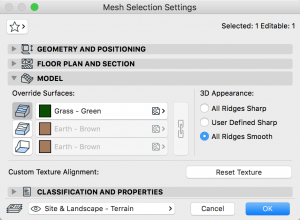
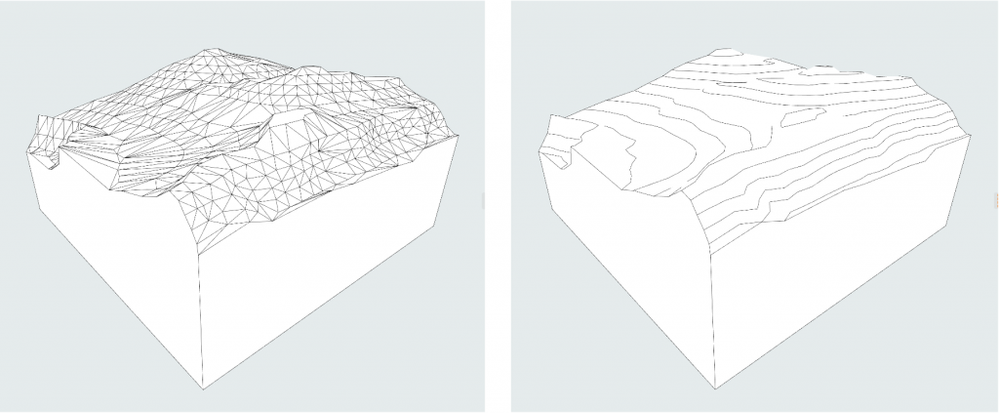
Labels:
Comments
Thomas Nymann
Advocate
- Mark as Read
- Mark as New
- Bookmark
- Permalink
- Report Inappropriate Content
2022-02-11
12:03 PM
Anyway to have AC automatically create meshpoints/Rdigelines from multiple lines. Just to avoid manually Magic Wand + Clicking on every single contour line?
Related articles
- Energy Evaluation and EcoDesigner Star – a Workflow Overview in Project data & BIM
- Modelling my hand-drawn University Project in Archicad in Modeling
- Importing Point Clouds and Modelling the Terrain in Modeling
- Creating Contour Lines of Meshes without Ridges in Modeling
- Transparent Textures and Vectorial Hatchings in 3D Documents in Documentation
