- Graphisoft Community (INT)
- :
- Knowledge Base
- :
- Modeling
- :
- How to change the Home Story of an element in Arch...
- Subscribe to RSS Feed
- Mark as New
- Mark as Read
- Bookmark
- Subscribe to Topic
- Printer Friendly Page
- Report Inappropriate Content
How to change the Home Story of an element in Archicad
- Subscribe to RSS Feed
- Mark as New
- Mark as Read
- Bookmark
- Subscribe to Topic
- Printer Friendly Page
- Report Inappropriate Content
on
2018-09-24
12:22 PM
- edited on
2022-10-28
01:49 PM
by
Giovana Benvenuto
If you drag an element in a section or in 3D to a different story, the Home Story of the element won't be adjusted. So, it can happen, that an element is located on e.g the 1st story but it has a different Home Story. (To avoid issues like that use 'Edit Elements by Stories' or 'Copy/Paste')

If you want to fix that by changing the Home Story to the correct one in the Selection Settings Dialog, the chair will be elevated:
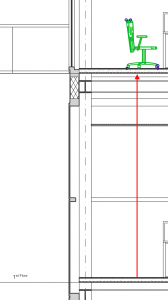
It happens because the 'Bottom Offset to Home Story' is constant and to preserve this value, the 'Bottom Elevation to Project Zero' has to be adjusted.
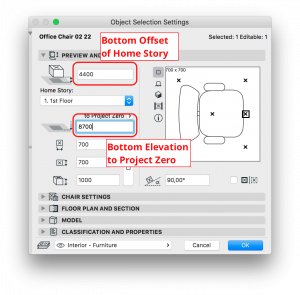
If you want to change the Home Story without changing the element's vertical position, select the element and go to Edit / Element Settings / Relink Home Story.
Select the required story from the list and click 'Ok'. All the height values remain unchanged, the element won't be lifted, it will keep its vertical location.
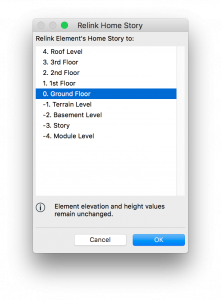
If you would like to learn more about Stories and Levels in Archicad check out these articles:
Stories in Archicad - Graphisoft Community
How to use the Home Story parameter in Favorites
How to better control Slab and Mesh displayed on multiple stories
- Catch design issues early: quality assurance with Graphic Overrides in Archicad in Project data & BIM
- Creating layouts in Archicad: Master Layouts, Autotexts, graphics, and more in Documentation
- Multiply elements in Archicad in Modeling
- Smart roof editing in Archicad: When to crop, When to trim, When to use SEOs in Modeling
- Graphisoft MEP Designer: Quick-start guide for new users in Getting started
