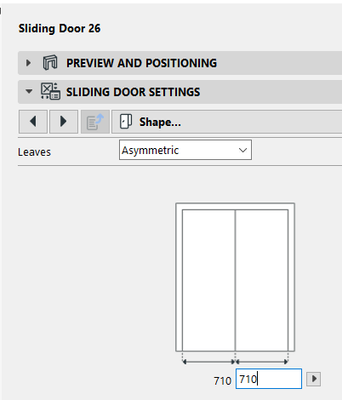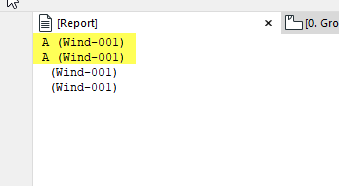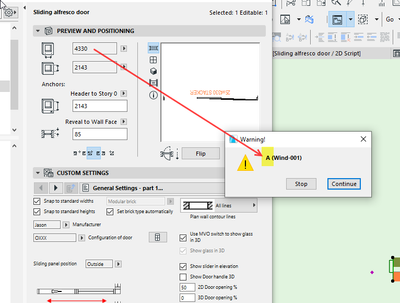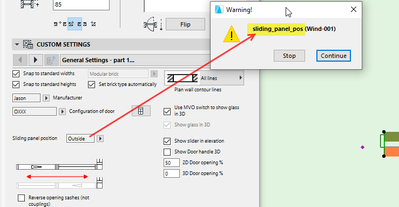- Graphisoft Community (INT)
- :
- Developer Hub
- :
- GDL
- :
- I want to know the name of the parameter variable ...
- Subscribe to RSS Feed
- Mark Topic as New
- Mark Topic as Read
- Pin this post for me
- Bookmark
- Subscribe to Topic
- Mute
- Printer Friendly Page
I want to know the name of the parameter variable in the parameter script easily.
- Mark as New
- Bookmark
- Subscribe
- Mute
- Subscribe to RSS Feed
- Permalink
- Report Inappropriate Content
2023-03-09 07:40 AM
I want to know the name of the parameter variable in the parameter script easily. Is there any easy way to find it?
Right now I want to know the name of the image above.
Solved! Go to Solution.
- Labels:
-
Library (GDL)
Accepted Solutions
- Mark as New
- Bookmark
- Subscribe
- Mute
- Subscribe to RSS Feed
- Permalink
- Report Inappropriate Content
2023-03-10 10:07 AM - edited 2023-03-10 10:07 AM
I had a poke around and I couldn't find the 'Shape' page in the maze of macros.
Just scanning through the parameter list in the door object itself I could see these.
They are the ones you show in your image.
Barry.
Versions 6.5 to 27
i7-10700 @ 2.9Ghz, 32GB ram, GeForce RTX 2060 (6GB), Windows 10
Lenovo Thinkpad - i7-1270P 2.20 GHz, 32GB RAM, Nvidia T550, Windows 11
- Mark as New
- Bookmark
- Subscribe
- Mute
- Subscribe to RSS Feed
- Permalink
- Report Inappropriate Content
2023-03-17 03:57 AM - edited 2023-03-17 03:59 AM
I just tried and it seems to work best in Parameter script.
Master script is run more often so you will get more messages.
Doesn't work in the 2D/3D script.
Also with width and height you have to open the object settings and adjust parameters there because that is where you adjust other parameters.
Doesn't work with changes you make in the info box.
Also in your Work Environment, make sure you have 'Write Report' turned on and maybe set it to full report.
Barry.
Versions 6.5 to 27
i7-10700 @ 2.9Ghz, 32GB ram, GeForce RTX 2060 (6GB), Windows 10
Lenovo Thinkpad - i7-1270P 2.20 GHz, 32GB RAM, Nvidia T550, Windows 11
- Mark as New
- Bookmark
- Subscribe
- Mute
- Subscribe to RSS Feed
- Permalink
- Report Inappropriate Content
2023-03-10 07:52 AM
The only suggestion I have is to open the script for the door.
Look at the Interface script.
You may have to open some of the door macros to find it as Graphisoft like to CALL macros in their doors and windows.
Once you have found the interface script, you will need to find the page for 'Shape'.
Then you should be able to see the parameter names they use.
Barry.
Versions 6.5 to 27
i7-10700 @ 2.9Ghz, 32GB ram, GeForce RTX 2060 (6GB), Windows 10
Lenovo Thinkpad - i7-1270P 2.20 GHz, 32GB RAM, Nvidia T550, Windows 11
- Mark as New
- Bookmark
- Subscribe
- Mute
- Subscribe to RSS Feed
- Permalink
- Report Inappropriate Content
2023-03-10
09:36 AM
- last edited on
2023-03-13
04:53 AM
by
Laszlo Nagy
Is there any detailed explanation?
call "gs_general_lt_door_macro"
Go to gs_general_lt_door_macro and in interface
! -------------------------------------------------- ------------------------------
! Independent pages
! -------------------------------------------------- ------------------------------
if bShapeTabpage then
uiUsedPageIDs[idxPage][1] = iUiID_Shape : uiUsedPageIDs[idxPage][2] = iParID_Shape
uiUsedPageNames[idxPage][1] = `Shape` : uiUsedPageNames[idxPage][2] = "uiTab_DoorShape_hl(1)"
idxPage = idxPage + 1
endif
This is the only `Shape` item. How do I find it?
Should I just give up on finding parameters and just create and use them? ^^
- Mark as New
- Bookmark
- Subscribe
- Mute
- Subscribe to RSS Feed
- Permalink
- Report Inappropriate Content
2023-03-10 10:07 AM - edited 2023-03-10 10:07 AM
I had a poke around and I couldn't find the 'Shape' page in the maze of macros.
Just scanning through the parameter list in the door object itself I could see these.
They are the ones you show in your image.
Barry.
Versions 6.5 to 27
i7-10700 @ 2.9Ghz, 32GB ram, GeForce RTX 2060 (6GB), Windows 10
Lenovo Thinkpad - i7-1270P 2.20 GHz, 32GB RAM, Nvidia T550, Windows 11
- Mark as New
- Bookmark
- Subscribe
- Mute
- Subscribe to RSS Feed
- Permalink
- Report Inappropriate Content
2023-03-10 11:32 AM
Your answer really helps me.
thank you
As expected, the translator has many shortcomings in conveying my heart. ^^
- Mark as New
- Bookmark
- Subscribe
- Mute
- Subscribe to RSS Feed
- Permalink
- Report Inappropriate Content
2023-03-10 11:34 AM
We hope that beginners can easily find parameter variable names. ^^
- Mark as New
- Bookmark
- Subscribe
- Mute
- Subscribe to RSS Feed
- Permalink
- Report Inappropriate Content
2023-03-10 12:24 PM - edited 2023-03-10 01:55 PM
I'm sorry ^^
- Mark as New
- Bookmark
- Subscribe
- Mute
- Subscribe to RSS Feed
- Permalink
- Report Inappropriate Content
2023-03-16 11:48 AM
One way to find it relatively quick is writing print GLOB_MODPAR_NAME at the start of the object, save it, change the parameter on the ui, and check the session report window.
Software Engineer, Library
Graphisoft SE, Budapest
- Mark as New
- Bookmark
- Subscribe
- Mute
- Subscribe to RSS Feed
- Permalink
- Report Inappropriate Content
2023-03-16 11:53 AM
Wouldn't it be rude if I ask for a sample code because I'm weak in understanding?
- Mark as New
- Bookmark
- Subscribe
- Mute
- Subscribe to RSS Feed
- Permalink
- Report Inappropriate Content
2023-03-17 02:25 AM
Just type... PRINT GLOB_MODPAR_NAME ... at the beginning of the script.
Amend the parameter in your placed object.
Then FILE menu > Info > Session Report to see the name of the parameter you just changed.
If you are using the default Graphisoft library, you will have to 'Save As' a new object after you have edited the script.
Then place that new object to test.
Then you can simply discard that object when you have finished with it.
Otherwise you will have to extract the LCF library, load that extracted library and unload the LCF library, amend the object to run the test, then unload that extracted library and reload the original LCF file so you are back to normal operation.
Barry.
Versions 6.5 to 27
i7-10700 @ 2.9Ghz, 32GB ram, GeForce RTX 2060 (6GB), Windows 10
Lenovo Thinkpad - i7-1270P 2.20 GHz, 32GB RAM, Nvidia T550, Windows 11