Turn on suggestions
Auto-suggest helps you quickly narrow down your search results by suggesting possible matches as you type.
Showing results for
Turn on suggestions
Auto-suggest helps you quickly narrow down your search results by suggesting possible matches as you type.
Showing results for
- Graphisoft Community (INT)
- :
- Knowledge Base
- :
- Documentation
- :
- Pen Sets
Options
- Subscribe to RSS Feed
- Mark as New
- Mark as Read
- Bookmark
- Subscribe to Topic
- Printer Friendly Page
- Report Inappropriate Content
Pen Sets
Graphisoft
Options
- Subscribe to RSS Feed
- Mark as New
- Mark as Read
- Bookmark
- Subscribe to Topic
- Printer Friendly Page
- Report Inappropriate Content
on
2017-11-24
11:00 AM
- edited on
2021-11-17
09:39 AM
by
Rubia Torres
 NOTE: the available Pen Sets and their parameters can be different in every language version. In this case, this PEN SET theory doesn't apply to the U.S. version The Pens and Colors Settings Dialog is available in Options > Element Attributes > Pens & Colors.
NOTE: the available Pen Sets and their parameters can be different in every language version. In this case, this PEN SET theory doesn't apply to the U.S. version The Pens and Colors Settings Dialog is available in Options > Element Attributes > Pens & Colors.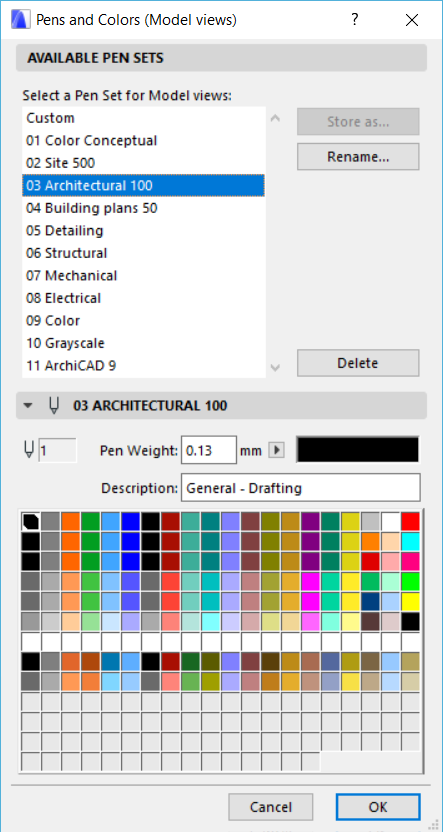
The Pen Table is a system which allows the user to switch among various Pen Sets, in order to produce different representations - in terms of Pen weights and colors - of a single model view. These differences are:
• Different scale
• Distinction of functions within a drawing (furnishing, HVAC, structural Pens)
• Color printing (conceptual plans, signs in consultant’s plans)
• Monochrome printing (simulating lineweight with saturation)
• Distinction of elements’ on-screen appearance (On-screen lineweight and color preferences differ from those of the published output in almost all cases)The convertible Pen set system enables the user to achieve all of the above representation purposes without having to re-configure model elements.
The default settings assign a Pen index number to individual elements; each Pen index number has a distinct function definition. Switching Pen sets means that the index number assigned to each element remains the same, but – depending on the Pen Set –different color / weight / description values are assigned, to achieve a functionally consistent output.
How are the Pens grouped in the Pen Table
Regardless of whether factory settings or customized Pen Sets are used, well-defined pen functions and their consistent application to the project make it easy to create different displays by switching Pen Sets, without having to reconfigure the elements.The first eight Pen sets (01 - 08) have 255 Pens which are arranged in 20 columns and 14 rows. The first 180 Pens have defined values in all default Pen sets, while Pens 180-255 are kept for further user functions. The last three Pen sets (09 - 11) have 255 Pens with pre-defined values.
Built-in Pen Sets
The following Pen Sets are shipped with the template: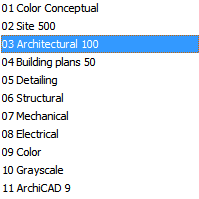
01 Color Conceptual
Recommended for presentations and colored plotting. Applied Pen weights ( 0–0,13 –0,18 –0,20–0,25 –0,35) are calibrated to 1:100 scale. Colors are set mostly monochrome grayscale, but in case of certain elements (zones, terrain, cabinets, furniture) they imitate realistic display.
02 Site 500
Pen set recommended for site plans. Applied Pen weights ( 0–0,13–0,20) are calibrated to 1:500 scale. Pens assigned to industrial specialist functions are grayed to enable visual separation in case of visible layers.
03 Architectural 100 (default)
General architectural Pen set for approval plans and design. Applied Pen weights ( 0–0,13 –0,18 –0,20–0,25 –0,35) are calibrated to 1:100 display scale. Colors are set to ease visual separation on the screen.
04 Building plans 50
Pen set optimized for construction plans. Applied Pen weights ( 0–0,15 –0,18 –0,20–0,35 –0,5) are calibrated to 1:50 display scale. Colors are set to ease visual separation on the screen.
05 Detailing
Pen set recommended for construction plan detail drawings. Applied Pen weights ( 0–0,15 –0,18 –0,20–0,4 –0,6) are calibrated to 1:20 display scale. Colors are set to ease visual separation on the screen, and Pens assigned to industrial specialist functions are grayed out.
06 Structural plans
Pen set recommended for structural plans and approval plans for structural engineers. Applied Pen weights ( 0–0,13 –0,18 –0,20–0,25 –0,35) are calibrated to 1:100 display scale. Colors are set to ease visual separation on the screen and enable visual separation in case of visible layers.
07 Mechanical
Pen set recommended for approval plans for mechanical engineers. Applied Pen weights ( 0–0,13 –0,18 –0,20–0,25 –0,35) are calibrated to 1:100 display scale. Structural element colors are black, mechanical element color codes are visually separated on the screen and in printing/plotting as well.
08 Electrical
Pen set recommended for approval plans for electrical engineers. Applied Pen weights ( 0–0,13 –0,18 –0,20–0,25 –0,35) are calibrated to 1:100 display scale. Structural element colors are black, mechanical element color codes are visually separated on the screen and in printing/plotting as well.
09 Color
Pen set recommended for coloring plans independently to scale and line weights. Pen colors are set to include all needed tones in the Pen table.
10 Grayscale
Pen set recommended for grayscale-colored plans independently of scale and line weights. Pen colors are set to include all needed tones in the Pen table.
11 Archicad 9
The old Pen table.
Columns in the Pen Table
To make it easy to distinguish among Pens and their functions, the Pen table’s columns are divided by color group; each group is assigned a general element function; and within each group, each Pen is assigned a more specific function.For example, the third column of the „Architectural” Pen Set is the „Openings” group, consisting of 6 Pens, each a different shade of orange, and each assigned a specific function such as „Openings: Cut-Structural” or „Openings: Uncut-Overhead.” Generally each function corresponds to an Archicad Tool, whose default settings are configured to use these assigned Pens. However, some columns are dedicated to functions that cannot be assigned to a certain tool or element type.
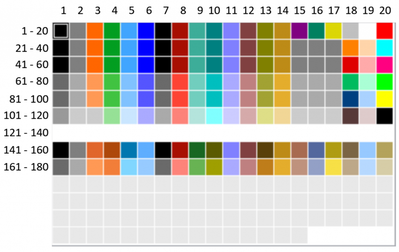
01 General
Elements that cannot be categorized by function, or whose function cannot be determined when configured (e.g. complex profiles or composites that can be used for multiple element types)
02 2D elements
Lines, polylines, splines, etc...
03 Openings
Doors, windows, skylights
04 Furnishing and objects
Furnishings, and every element placed as an object
05 Graphic annotations
Graphics of Dimension lines, labels, titles, frames, zone stamps, S/E markers, detail markers
06 Text annotations
Text elements of the above
07 Walls
Elements with wall functions placed by the Wall tool or any other tool
08 Columns
Elements with column functions placed by the Column tool or any other tool
09 Slabs
Elements with slab functions placed by the Slab tool or any other tool
10 Beams
Elements with beam functions placed by the Beam tool or any other tool
11 Stairs and Railings
Elements with stair functions placed by the Stair tool or any other tool
12 Roofs and Shells
Elements with roof functions placed by the Roof tool or any other tool
13 Morphs and Meshes
Elements with mesh or terrain functions placed by the Mesh tool or any other tool
14 Zones
Zones
15 Mechanical
Structures, symbols and annotations displayed on architectural plans prepared for HVAC consultants
16 Structural
Structures, symbols and annotations displayed on architectural and structural plans prepared for structural engineer consultants
17 Electrical
Structures, objects, symbols and annotations displayed on architectural and electrical plans prepared for electrical engineer consultants
18 Fills
Fills or patterns that cannot be categorized by element type
19 Backgrounds
Backgrounds of fills or patterns that can not be categorized by element type
20 Graphic symbols and screen only colors
Hotspots, markup colors, selection highlight, and guidelines
Rows in the Pen Table
While the Pen’s column determines the element’s function (e.g. Pens in Column 3 are applied to elements that function as an „Opening”), the Pen’s row determines its attribute (e.g. Pens in Row 6 are used for „Symbol and Separator” elements). Pens that generally have thicker lineweight are set to brighter (higher saturated) colors.In any given column, Pens are listed in descending order of their saturation value and line weight. The first row is an exception: each Pen is assigned the most frequently used lineweight using an easily distinguishable color. To remain compatible with patterns of use from older ARCHICAD versions (up to ARCHICAD 9), the first row’s Pen weights and colors are set to allow full functionality even if using only the first 7 Pens.
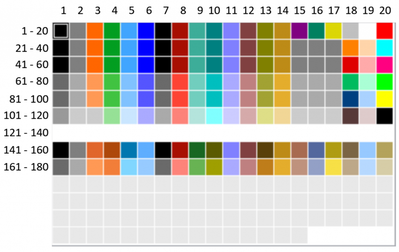
01 - 20
General Pens, library part Pens
21 - 40
Structural elements cut lines, and 25 markers; 26 text titles; 35 hot water; 37 power grid; 38- additional colors, graphic symbols
41 - 60
Non-structural elements cut lines, and 45 arrowheads; 46 bold text; 55 cold water; 57 switchboards; 58– additional colors, graphic symbols
61 - 80
Symbols and separator lines, and 65 frames; 66 text body; 75 plumbing; 76 structural plan annotations; 77 lighting; 78– additional colors, graphic symbols
81 - 100
Uncut lines, contour lines, construction lines, cover fills, and 85 dimension lines; 86 annotation texts; 96 structural outlines; 97 IT networks; 98 fill color, graphic symbols
101 - 120
Cut fills, and 105 secondary annotations; 106 annotation text: proof; 115 mechanical equipment; 117 electrical equipment; 118 fill color, graphic symbols
121 - 140
Background colors
141 - 160
Colors for cut lines
161 - 180
Colors for cut fills and finishes
The default Pen settings for Archicad construction elements and library parts are configured to use the relevant Pens according to the logic presented here. However, please note that the Pen sorting method summarized here is only a suggestion, and the user can reconfigure the Pen table based on a different preferred logic or office standards.
The „Description” field of the Pen table contains descriptive information about the Pen usage, which is fully editable by the user. This description, in turn, is visible in the Settings dialogs where the user assigns Pens to elements, making it easier to select the right Pen.
Since the Pens are arranged within the Pen set according to function/thickness, the user can easily navigate within the Pen table and select the Pen or Pen set corresponding to his/her current needs.
How ARCHICAD Stores Color Values of Pens
When one wants to set and store colors in Pen sets by using CMYK values then at a next checking of the Pens these values sometimes look as if they changed in comparison to the entered values. The cause of this is: ARCHICAD (and almost all other programs) converts the CMYK to RGB before storing it. If you edit a CMYK color, this will be translated automatically to RGB, and the next time you open it, it will be reconverted from RGB to CYMK. That is caused by the different concept of the color spaces defined by the two color models. This only means that for the same RGB values there are more valid CMYK values.
Labels:
Related articles
- Master PDF management in Archicad in Documentation
- Publish (Save) layouts and documentation with Publisher Sets in Archicad in Documentation
- Graphisoft MEP Designer: Quick-start guide for new users in Getting started
- MEP Designer – Modeling, documentation and calculations in MEP
- Dark mode for macOS in Getting started
