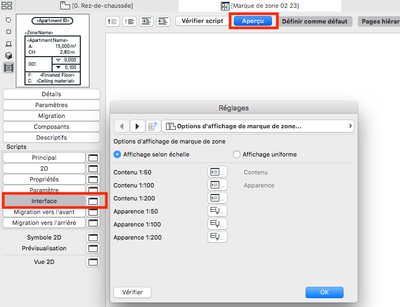- Graphisoft Community (INT)
- :
- Forum
- :
- Documentation
- :
- Adding new option for floor finish to Zone Stamp
- Subscribe to RSS Feed
- Mark Topic as New
- Mark Topic as Read
- Pin this post for me
- Bookmark
- Subscribe to Topic
- Mute
- Printer Friendly Page
Adding new option for floor finish to Zone Stamp
- Mark as New
- Bookmark
- Subscribe
- Mute
- Subscribe to RSS Feed
- Permalink
- Report Inappropriate Content
2023-02-22 10:21 AM - last edited on 2023-02-23 08:45 PM by Karl Ottenstein
Hello!
Is there a way to change the options for floor finish or add some new ones. I'm trying to add a couple of options to choose from in order to save some time writing the name of the finish for every single zone in the project. I'm doing this in the hope I can link those options later in a Scheme to export the info about zones.
Context: I'm trying to setup a template for the place I'm working at with as much automatic options as possible and cannot seem to find the place where I can edit that part.
Hope someone can help me. Thank you for your time!
Have a nice day!
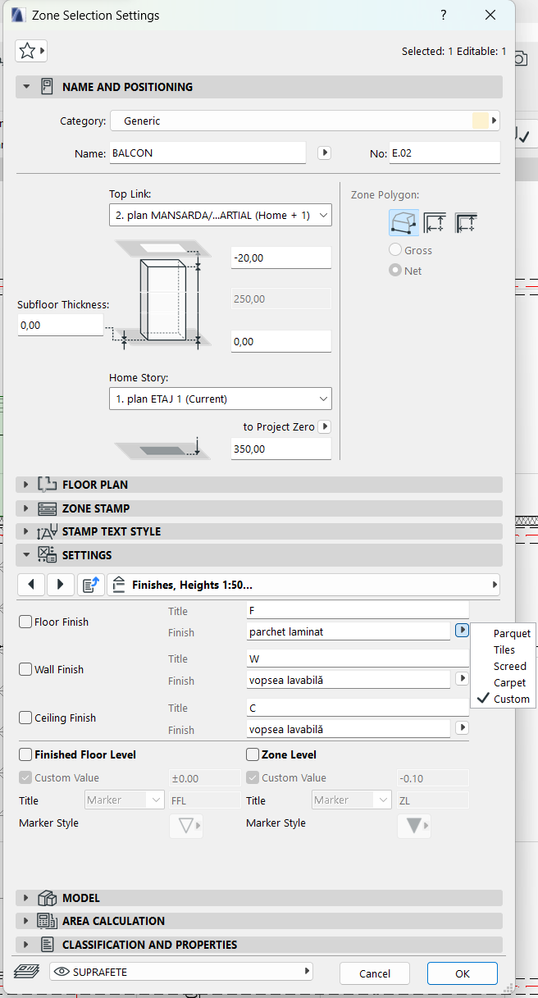
Lenovo Legion 5 Pro, Intel i9-12900H @5GHz, 32GB RAM, NVIDIA GeForce RTX 3070 Ti 8GB, Windows 11 / mac mini m4
Solved! Go to Solution.
Accepted Solutions
- Mark as New
- Bookmark
- Subscribe
- Mute
- Subscribe to RSS Feed
- Permalink
- Report Inappropriate Content
2023-02-22 05:41 PM
Hy,
Try with this at the beginning of the master script
dim stWallCoveringValues[4]
stWallCoveringValues[1] = `Plâtre`
stWallCoveringValues[2] = `Peinture mur`
stWallCoveringValues[3] = `Papier peint`
stWallCoveringValues[4] = `Carrelage`
dim stCeilingCoveringValues[3]
stCeilingCoveringValues[1] = `Plâtre`
stCeilingCoveringValues[2] = `Béton`
stCeilingCoveringValues[3] = `Couleur`
dim stFloorCoveringValues[4]
stFloorCoveringValues[1] = `Parquet`
stFloorCoveringValues[2] = `Carrelage`
stFloorCoveringValues[3] = `Chape`
stFloorCoveringValues[4] = `Moquette`
values "stWallCovering" stWallCoveringValues, custom
values "stCeilingCovering" stCeilingCoveringValues, custom
values "stFloorCovering" stFloorCoveringValues, customAnd for more option here is a example
dim stFloorCoveringValues[8]
stFloorCoveringValues[1] = `Parquet`
stFloorCoveringValues[2] = `Carrelage`
stFloorCoveringValues[3] = `Chape`
stFloorCoveringValues[4] = `Moquette`
stFloorCoveringValues[5] = `Parquet`
stFloorCoveringValues[6] = `Carrelage`
stFloorCoveringValues[7] = `Chape`
stFloorCoveringValues[8] = `Moquette`Belgium
Archicad 19 -> 24
iMac - Mac Os 10,13
- Mark as New
- Bookmark
- Subscribe
- Mute
- Subscribe to RSS Feed
- Permalink
- Report Inappropriate Content
2023-02-22 10:27 AM
You probably need to edit the GDL script for that zone stamp.
Without knowing what the zone stamp is that you are using, I can't say any more.
Barry.
Versions 6.5 to 27
i7-10700 @ 2.9Ghz, 32GB ram, GeForce RTX 2060 (6GB), Windows 10
Lenovo Thinkpad - i7-1270P 2.20 GHz, 32GB RAM, Nvidia T550, Windows 11
- Mark as New
- Bookmark
- Subscribe
- Mute
- Subscribe to RSS Feed
- Permalink
- Report Inappropriate Content
2023-02-22 10:40 AM
I am using the default Zone stamp 02 23. I tried now looking into the GDL options but still cannot find where to edit those options.
But it is worth asking, if I edit those values can i link them into Element Schemes later? That is the whole point I'm doing this for.
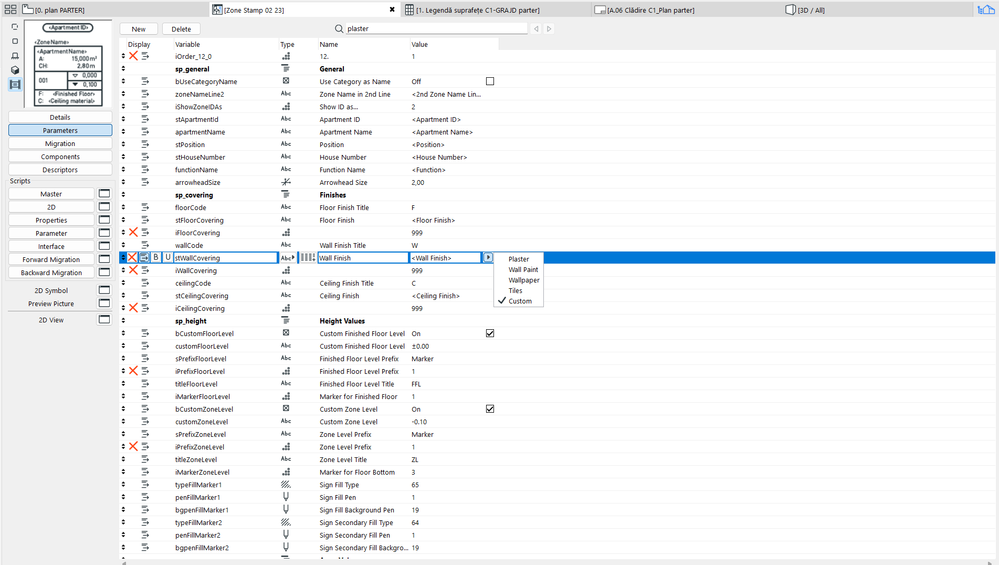
Lenovo Legion 5 Pro, Intel i9-12900H @5GHz, 32GB RAM, NVIDIA GeForce RTX 3070 Ti 8GB, Windows 11 / mac mini m4
- Mark as New
- Bookmark
- Subscribe
- Mute
- Subscribe to RSS Feed
- Permalink
- Report Inappropriate Content
2023-02-22 11:56 AM
Meanwhile I asked ChatGPT to write me a script for the zone stamp to show me options for the floor finish setting.
"Can you write me a gdl script for a zone stamp to have the options "Parchet laminat" and "Plăci ceramice antiderapante" in the floor finish section?
Certainly! Here's an example GDL script for a zone stamp that includes the options "Parchet laminat" and "Plăci ceramice antiderapante" in the floor finish section: (see screenshot below)."
I have 0 knowledge of coding but archicad says it is wrong and tells me that there is some error on line with "fill 0, 0, 0, 0". Not sure why.
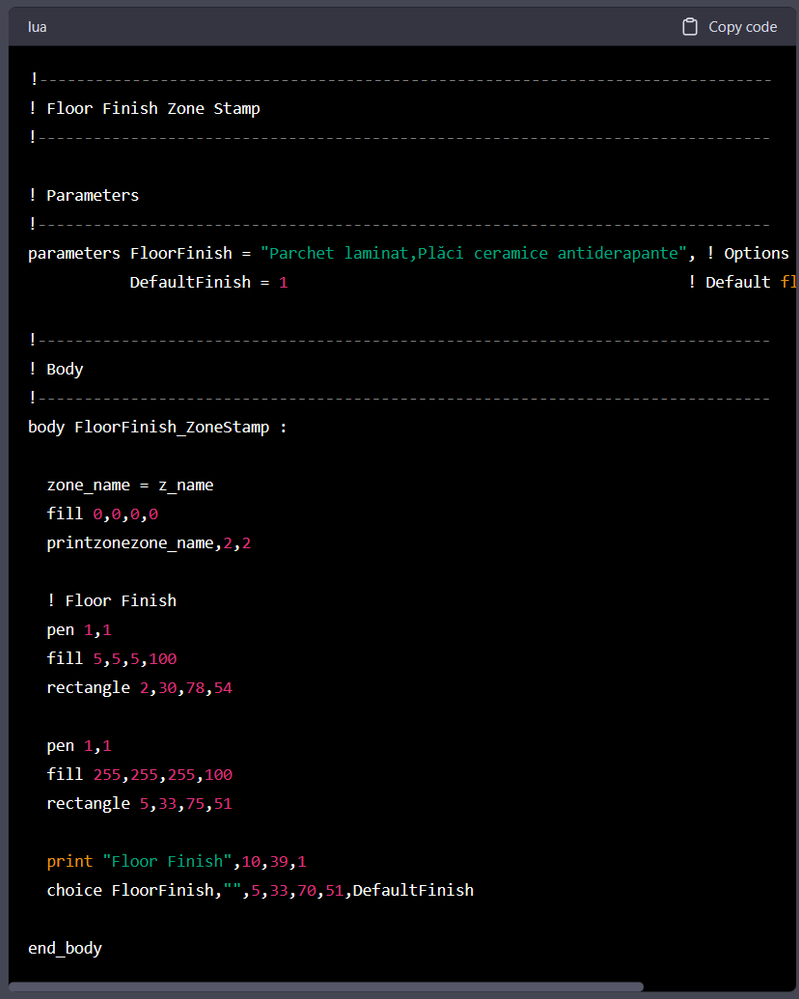
Lenovo Legion 5 Pro, Intel i9-12900H @5GHz, 32GB RAM, NVIDIA GeForce RTX 3070 Ti 8GB, Windows 11 / mac mini m4
- Mark as New
- Bookmark
- Subscribe
- Mute
- Subscribe to RSS Feed
- Permalink
- Report Inappropriate Content
2023-02-22 05:41 PM
Hy,
Try with this at the beginning of the master script
dim stWallCoveringValues[4]
stWallCoveringValues[1] = `Plâtre`
stWallCoveringValues[2] = `Peinture mur`
stWallCoveringValues[3] = `Papier peint`
stWallCoveringValues[4] = `Carrelage`
dim stCeilingCoveringValues[3]
stCeilingCoveringValues[1] = `Plâtre`
stCeilingCoveringValues[2] = `Béton`
stCeilingCoveringValues[3] = `Couleur`
dim stFloorCoveringValues[4]
stFloorCoveringValues[1] = `Parquet`
stFloorCoveringValues[2] = `Carrelage`
stFloorCoveringValues[3] = `Chape`
stFloorCoveringValues[4] = `Moquette`
values "stWallCovering" stWallCoveringValues, custom
values "stCeilingCovering" stCeilingCoveringValues, custom
values "stFloorCovering" stFloorCoveringValues, customAnd for more option here is a example
dim stFloorCoveringValues[8]
stFloorCoveringValues[1] = `Parquet`
stFloorCoveringValues[2] = `Carrelage`
stFloorCoveringValues[3] = `Chape`
stFloorCoveringValues[4] = `Moquette`
stFloorCoveringValues[5] = `Parquet`
stFloorCoveringValues[6] = `Carrelage`
stFloorCoveringValues[7] = `Chape`
stFloorCoveringValues[8] = `Moquette`Belgium
Archicad 19 -> 24
iMac - Mac Os 10,13
- Mark as New
- Bookmark
- Subscribe
- Mute
- Subscribe to RSS Feed
- Permalink
- Report Inappropriate Content
2023-02-23 08:02 PM
So, my god, that worked flawlessly. Thank you very much!
But regarding the context on which I'm doing this, if I save the changes I make in the zone stamp, it resets the format I previously had (I hope the screenshot helps rather than confuses). To save the "custom" settings on every modification I made on this stamp I have to do it in the stamp parameters in the GDL options? I'd be glad if you had the time to answer on this.
But again, on the problem I had, that worked like a charm. Thanks again!
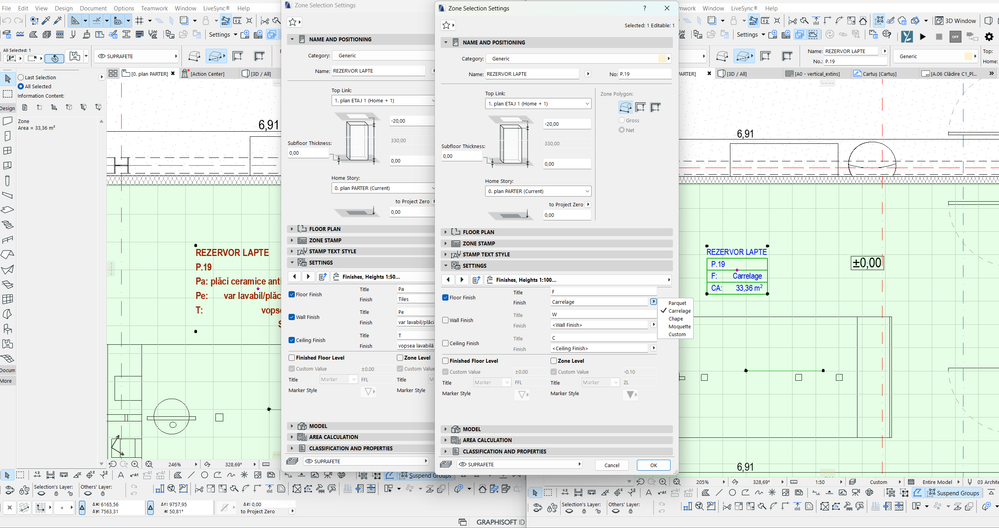
Lenovo Legion 5 Pro, Intel i9-12900H @5GHz, 32GB RAM, NVIDIA GeForce RTX 3070 Ti 8GB, Windows 11 / mac mini m4
- Mark as New
- Bookmark
- Subscribe
- Mute
- Subscribe to RSS Feed
- Permalink
- Report Inappropriate Content
2023-02-24 01:52 AM
Changing default settings in the zone stamp object, should not affect stamps you have already placed.
It will only affect new zone stamps that you place.
So existing stamps you will have to alter manually in each stamp.
Also be careful.
If you amend and save a zone stamp object, then if ever there is a library update, you will have to make the same changes again, because the amended object will simply be replaced with a new version that doesn't include your modifications.
You are better off to 'save as' the stamp as a new object with a new name, and save that object to your office library that is loaded into every file so you will have it in all jobs.
Then you use that new stamp instead of the existing one.
And if the Graphisoft library is ever updated, you will not lose your amended zone stamp.
Barry.
Versions 6.5 to 27
i7-10700 @ 2.9Ghz, 32GB ram, GeForce RTX 2060 (6GB), Windows 10
Lenovo Thinkpad - i7-1270P 2.20 GHz, 32GB RAM, Nvidia T550, Windows 11
- Mark as New
- Bookmark
- Subscribe
- Mute
- Subscribe to RSS Feed
- Permalink
- Report Inappropriate Content
2023-02-24 11:39 AM
Hy,
You can choose and save your favorite settings directly on your new zone stamp from the interface script.
Belgium
Archicad 19 -> 24
iMac - Mac Os 10,13
- Mark as New
- Bookmark
- Subscribe
- Mute
- Subscribe to RSS Feed
- Permalink
- Report Inappropriate Content
2023-02-27 12:03 PM
Thank you. I did that now.
Have a nice day!
Lenovo Legion 5 Pro, Intel i9-12900H @5GHz, 32GB RAM, NVIDIA GeForce RTX 3070 Ti 8GB, Windows 11 / mac mini m4
- Updates. Wish list in Our Community
- Making hole in vertical slab, why is it so complicated in Modeling
- Trap Door / Hatch Door / Concealed Door / Gas Strut Door Panel in Modeling
- Additional levels in sections apart from the storeys (for ceilings, windows, doors, structure) in Documentation
- Add Text Table Option in Installation & update