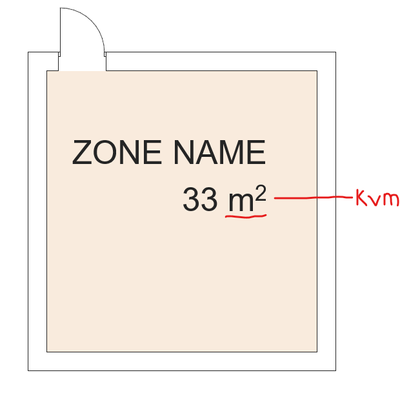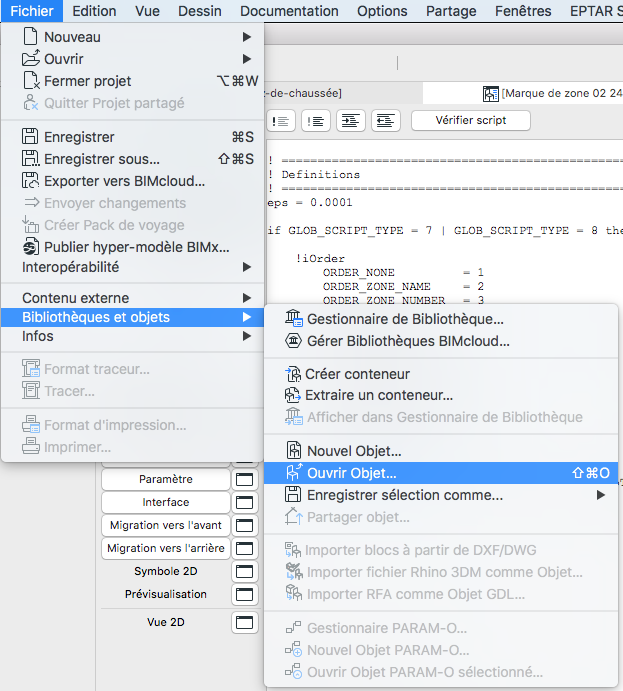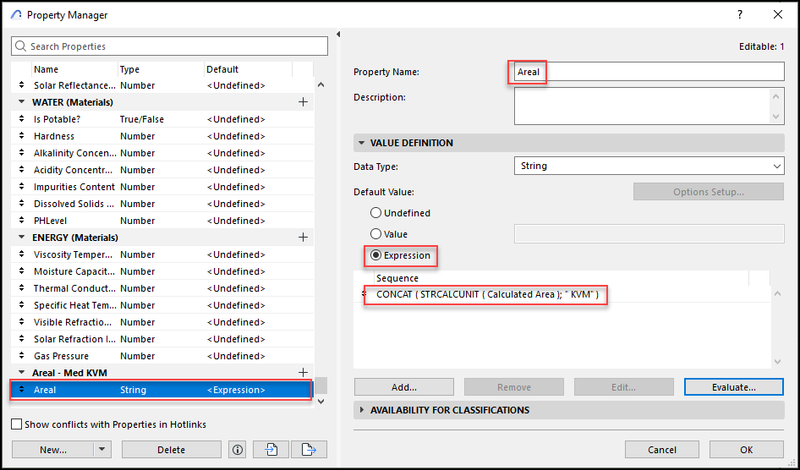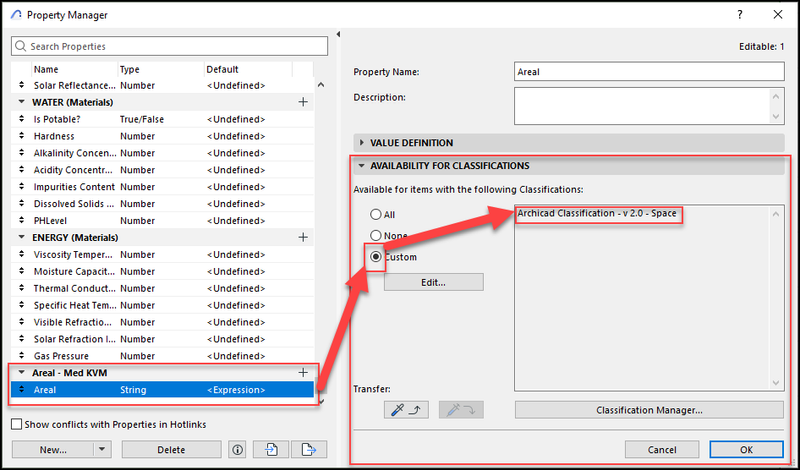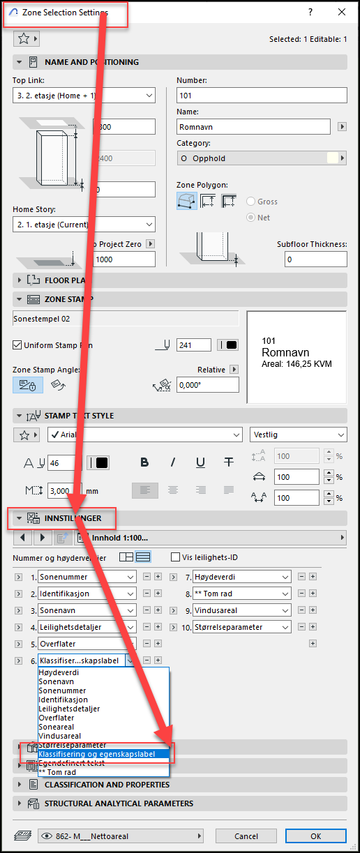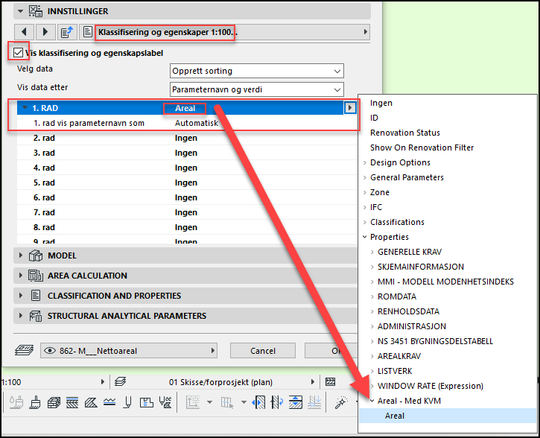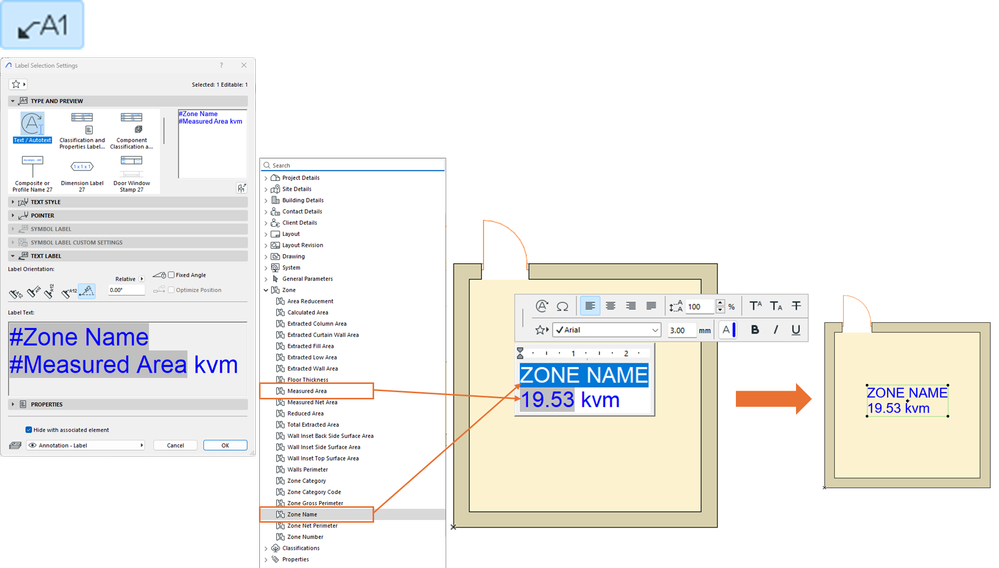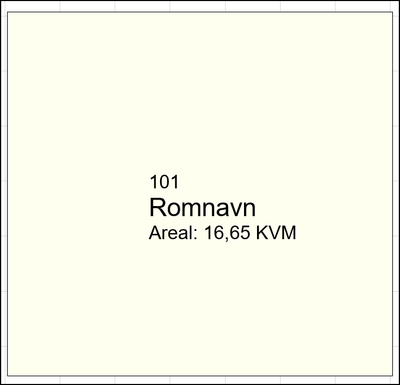Learn to manage BIM workflows and create professional Archicad templates with the BIM Manager Program.
- Graphisoft Community (INT)
- :
- Forum
- :
- Project data & BIM
- :
- Re: Change suffix of Zone value
- Subscribe to RSS Feed
- Mark Topic as New
- Mark Topic as Read
- Pin this post for me
- Bookmark
- Subscribe to Topic
- Mute
- Printer Friendly Page
Change suffix of Zone value
- Mark as New
- Bookmark
- Subscribe
- Mute
- Subscribe to RSS Feed
- Permalink
- Report Inappropriate Content
2024-04-24
10:16 AM
- last edited on
2025-01-14
06:35 PM
by
Laszlo Nagy
Is there someone here who knows how to change the suffix/text after the value in a Zones value?
The standard is to display the zones area (in this example 33) and then add "m²" after it. I have a client who wants it to read "33 kvm". This is the extended word for square meter in swedish. Is there anyway to change the text after an automatic value like the area of the zone?
NOTE: I do NOT want to change the actual value (33) here in any way. I just want to replace the text after it from m² to kvm.
Anyone who knows how to edit the library part "Zonestamp 02 27"?
Is there anything I can do in propertys?
Operating system used: Windows
Solved! Go to Solution.
- Labels:
-
Classifications & Properties
-
Zones
Accepted Solutions
- Mark as New
- Bookmark
- Subscribe
- Mute
- Subscribe to RSS Feed
- Permalink
- Report Inappropriate Content
2024-04-26
11:58 AM
- last edited on
2024-05-02
06:04 AM
by
Laszlo Nagy
Hi Malin,
Sorry I opened the quantity_text_writer macro by keyboard shortcuts.
To open it you must do the same operation as you did with "Zone_stamp_macro" (see screenshot)
Object 24 is certainly compatible with version 27. I can send it to you but it is in French.
Is this not a problem for you?
I think the Zonestamp 02 is the same for many languages and archicad versions.
So I can also send you the two macros quantity_text_writer-SWE and quantity_text_formatter-SW.
You would then just have to load these objects into your library and replace "quantity_text_writer" by "quantity_text_writer-SWE" in your Zone_stamp_macro-SWE to keep your object in the language of your archicad
I already put the two macros in this post
Belgium
Archicad 19 -> 24
iMac - Mac Os 10,13
- Mark as New
- Bookmark
- Subscribe
- Mute
- Subscribe to RSS Feed
- Permalink
- Report Inappropriate Content
2024-04-26
03:33 PM
- last edited on
2024-05-02
06:04 AM
by
Laszlo Nagy
Start off by creating a P_Set, and a property with a data type of String, the name doesn't really matter, just be aware of the fact that the name of the property will be displayed in the zone, In my example, the property's name is Areal: (The name of the property can be changed at any point)
Select Expression, And make the same expression as you see in the attached image.
Its important to assign the correct value to it (in lack of a better term)
As shown, do this process for both the group, and the property itself.
Tag a zone, hit CTRL-T:
You might need to do some trial and error as to how you want your label to look.
Find the part of the settings that look like this, you might have another language. Enter first row, and at the Areal-property you just made. It is important to tick the "Show Classifications and properties", otherwise you will not get the desired outcome.
Do this in both 1:50 and 1:100, and you are, as far as I could tell, pretty much covered regardless of scale.
If this is something that you will use a lot, I would strongly recommend to make this a favorite in your TPL...
Hope this was of some help. And if you struggle to make it work, I don't mind sharing the file that contains the example.
.Kamelite
- Mark as New
- Bookmark
- Subscribe
- Mute
- Subscribe to RSS Feed
- Permalink
- Report Inappropriate Content
2024-04-24
07:09 PM
- last edited on
2024-05-02
06:02 AM
by
Laszlo Nagy
Hi @MMN_Swe
There is a kind of easy workaround if you don't use (delete) the zone stamps and instead you create your own Text / Autotext label favorite using #Zone Name and #Measured area with that "kvm" as sufix.
Then you could select and delete all your original zone stamps and replace them by reselecting all your zones and Document> Annotation> Label Selected Elements.
Regards.
BIM Consultant | Project Solutions and Services | Panama
AC17-28 SPA+INT | Windows 11 | MSI CreatorPro M16 HX C14VJG, 64GB, Nvidia Quadro RTX 2000 Ada Generation
- Mark as New
- Bookmark
- Subscribe
- Mute
- Subscribe to RSS Feed
- Permalink
- Report Inappropriate Content
2024-04-25 10:48 AM
Thank you Ricardo! This would be an okay work-around that I did not think of.
I would still prefer a way where I could just use a Zone and not additional elements. Does anyone know how to edit the Zonestamp in a way that would change the suffix?
- Mark as New
- Bookmark
- Subscribe
- Mute
- Subscribe to RSS Feed
- Permalink
- Report Inappropriate Content
2024-04-25 01:30 PM
Hi,
It is possible but you will have to make a copy of the zonestamp and its macros
Here is a video where I do it in a few minutes
Belgium
Archicad 19 -> 24
iMac - Mac Os 10,13
- Mark as New
- Bookmark
- Subscribe
- Mute
- Subscribe to RSS Feed
- Permalink
- Report Inappropriate Content
2024-04-25 09:10 PM
Thank you so much Yves!
It's not often someone takes the time to put together a personal youtube-tutorial for someone. Very kind of you!
Unfortunately my scripting abilitys are not quite good enough. I tried following your video but I get stuck when I can't open or save the text "quantity_text_writer".
I sent you a private message with my email adress. Is there any way you can send me the zonestamp you created?
Also; is this new zonestamp compatible with archicad 27? I noticed you created it in 24.
- Mark as New
- Bookmark
- Subscribe
- Mute
- Subscribe to RSS Feed
- Permalink
- Report Inappropriate Content
2024-04-25 09:14 PM
Did this using properties and expressions...
Sufficient?
.Kamelite
- Mark as New
- Bookmark
- Subscribe
- Mute
- Subscribe to RSS Feed
- Permalink
- Report Inappropriate Content
2024-04-26 08:08 AM
That would definately work! How did you do that in expressions and propertys?
- Mark as New
- Bookmark
- Subscribe
- Mute
- Subscribe to RSS Feed
- Permalink
- Report Inappropriate Content
2024-04-26
11:58 AM
- last edited on
2024-05-02
06:04 AM
by
Laszlo Nagy
Hi Malin,
Sorry I opened the quantity_text_writer macro by keyboard shortcuts.
To open it you must do the same operation as you did with "Zone_stamp_macro" (see screenshot)
Object 24 is certainly compatible with version 27. I can send it to you but it is in French.
Is this not a problem for you?
I think the Zonestamp 02 is the same for many languages and archicad versions.
So I can also send you the two macros quantity_text_writer-SWE and quantity_text_formatter-SW.
You would then just have to load these objects into your library and replace "quantity_text_writer" by "quantity_text_writer-SWE" in your Zone_stamp_macro-SWE to keep your object in the language of your archicad
I already put the two macros in this post
Belgium
Archicad 19 -> 24
iMac - Mac Os 10,13
- Mark as New
- Bookmark
- Subscribe
- Mute
- Subscribe to RSS Feed
- Permalink
- Report Inappropriate Content
2024-04-26
03:33 PM
- last edited on
2024-05-02
06:04 AM
by
Laszlo Nagy
Start off by creating a P_Set, and a property with a data type of String, the name doesn't really matter, just be aware of the fact that the name of the property will be displayed in the zone, In my example, the property's name is Areal: (The name of the property can be changed at any point)
Select Expression, And make the same expression as you see in the attached image.
Its important to assign the correct value to it (in lack of a better term)
As shown, do this process for both the group, and the property itself.
Tag a zone, hit CTRL-T:
You might need to do some trial and error as to how you want your label to look.
Find the part of the settings that look like this, you might have another language. Enter first row, and at the Areal-property you just made. It is important to tick the "Show Classifications and properties", otherwise you will not get the desired outcome.
Do this in both 1:50 and 1:100, and you are, as far as I could tell, pretty much covered regardless of scale.
If this is something that you will use a lot, I would strongly recommend to make this a favorite in your TPL...
Hope this was of some help. And if you struggle to make it work, I don't mind sharing the file that contains the example.
.Kamelite
- Mark as New
- Bookmark
- Subscribe
- Mute
- Subscribe to RSS Feed
- Permalink
- Report Inappropriate Content
2024-04-27 12:42 PM
Thank you, Kamelite!
I managed to get it to work in my file! Excellent instructions with the step-by-step och images!